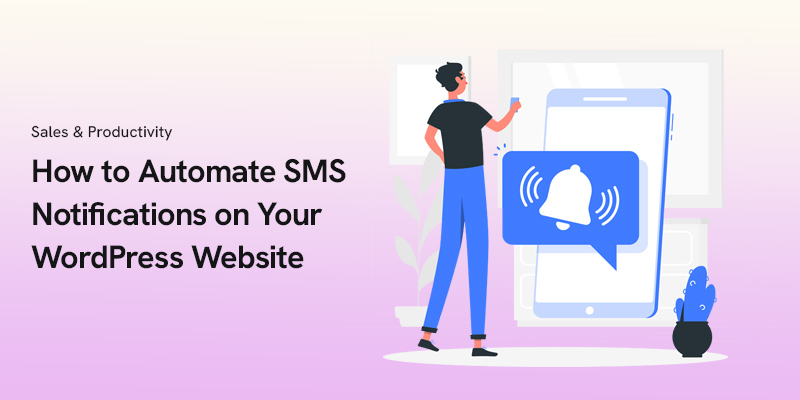Considering SMS automation from your WordPress site?
WordPress provides SMS plugins to schedule messages and improve campaign performance. The main benefit lies in handling everything from your dashboard without needing extra tools.
These plugins include options for scheduling and automation, cutting marketing expenses while raising engagement. This guide outlines steps to automate SMS campaigns without technical skills.
Why Automate SMS Notifications on WordPress?
First, let’s review the reasons why you need to use automation tools to run SMS campaigns directly from your WordPress website:
Key Benefits of SMS Automation
Here’s why automating SMS notifications on WordPress pays off:
- Instant Communication: Automated texts reach users right away, ensuring timely delivery of updates and critical details like OTPs.
- Customer Satisfaction: Timely updates, reminders, and notices lift your customer satisfaction levels.
- Better Conversion Rates: SMS notifications drive higher conversions since recipients act quickly.
- Saving Time: Automation cuts down on manual messaging, streamlining your campaign efforts.
In short, SMS automation strengthens marketing efforts, improving customer satisfaction and conversion success.
Common Use Cases
Here’s when businesses typically rely on automated SMS notifications for WordPress sites:
- Order Confirmations: Inform customers of purchases completed in your WordPress online shop.
- Reminders: Send scheduled reminders to lower no-show rates, particularly helpful for healthcare providers, seminars, and events.
- New Post Alerts: Update subscribers about new material added to your WordPress site or social platforms to boost involvement.
- Security Alerts: Employ SMS automation to deliver OTPs (One-Time Passwords) for account verification, assisting users logging into your WordPress site.
Fortunately, No advanced coding knowledge is necessary to launch SMS automation on your WordPress site. With plugins like WP SMS, you can send tailored notifications to many users with little effort.
Overview of the WP SMS Plugin
WP SMS ranks among the strongest SMS plugins for WordPress. It lets you manage campaigns entirely from your dashboard, sparing you the trouble of switching platforms.
You can adjust and schedule notifications on your WordPress site, dispatching them through over 300 gateways like Twilio, Plivo, and WhatsApp.
It’s a flexible plugin, loaded with advanced tools, extensions, and integrations, including:
- Automation: You can define numerous triggers to send automated SMS notifications to your WordPress subscribers after they take certain actions.
- Segmentation: WP SMS enables subscriber division into multiple groups for targeted, relevant text messaging.
- WooCommerce Integration: Supports sending WooCommerce notifications, including order confirmations, shipping updates, and abandoned cart reminders.
- Two-Factor Authentication (2FA): WP SMS delivers OTP verification codes to improve website security.
- GDPR Compliance: Adheres to privacy and data security regulations.
- Dynamic Content: Allows variable definition in SMS templates for recipient-specific customization.
- Link Shortener: Integrates URL shorteners like Bitly to conserve space and improve SMS presentation.
WP SMS's installation process is straightforward; you can configure the SMS gateway and APIs without expertise.
The good news is that it offers a free plan with basic features for small businesses with limited budgets. It also offers diverse pricing packages for advanced features to run reliable and scalable SMS campaigns. You can try its demo version to check its capabilities and then choose your package to start your journey.
Step-by-Step Guide to Automating SMS Notifications
Here is a step-by-step guide to using WP SMS to automate your notifications on your WordPress website:
Step 1: Install the WP SMS Plugin
You just need to go to your WordPress dashboard and click on Plugins in the left menu. Then, choose “Add new,” and search WP SMS in the search box. Now, you can install and activate WP SMS with two clicks. Now, you can choose the package or continue with the free plan.
Step 2: Configure Your SMS Gateway
Choose your SMS gateway from 300+ options and get credentials to configure the SMS gateway on the WP SMS dashboard.
To do that, you have to go to your WordPress website, click on the SMS in the left menu, and then, choose SMS Gateway from the options. Now, you can enter the details of your SMS gateway and Save Changes.
Step 3: Set Up Automated Notifications
Now, you’re all set!
Go to SMS > Settings > Notifications. Then, activate triggers like New Post Alerts, Post Author Notification, The new release of WordPress, Register a new user, New Comment Notification, and User Login Notification.
For each notification, you can create an SMS template and use variables like %post_title%, %post_content%, %user_id%, and %user_login% to customize messages.
Step 4: Test Your SMS Platform
Before running your campaigns, you need to check your SMS settings. Try to send several messages to your own phone number to see if everything is performing well.
Enhancing Automation with WP SMS Pro
Apart from the notifications we discussed in the previous section, WP SMS allows you to send advanced WooCommerce notifications if you go for premium packages.
Here are the types of notifications you can send to WooCommerce users:
- Notify for new product
- Notify for new order
- Notify to customer order
- Notify of stock
- Notify of order status
- Notify of specific order status
Again, you can create customizable SMS templates for WooCommerce notifications and include the personal details of each user in your messages.
So if you want to use these advanced SMS notification features on your WordPress website, choose WP SMS Pro right now!
Tips for Effective SMS Automation
Try to consider the following tips to increase the effectiveness of your SMS notifications:
1. Create Short & Clear SMS Templates
As you know, SMS has a 160-character limit, so if you write more than that, you have to pay for two messages. Also, a lengthy message doesn’t appeal to customers, so be concise and to the point.
Try to prepare optimized SMS templates for various triggers and make sure that you’ve included only essential parts. Here is an SMS template example:
Hello %billing_first_name%,
Your order #%order_number% is confirmed! 🎉
🔗 Track it here: %order_view_url%.
Reply STOP to opt out.
Thank you for choosing [Brand Name]!
2. Personalize Your Messages
Try to talk to your customers at a personal level and include as much personal info as possible. This way, they feel more valued and will highly likely engage with your messages. For example, include the first name, date, previous interactions, and personal details like birthdays, etc.
3. Respect User Consent & Compliance
Complying with regulations like GDPR and TCPA compliance is a must in SMS campaigns.
You need to get clear consent from your users before sending text messages to them. Otherwise, you might face legal issues in the future and also dent your customer satisfaction.
Moreover, you have to include an opt-out way in your text messages so that your recipients can unsubscribe if they don’t want to receive notifications.
4. Optimize Timing for Best Engagement
Some automated messages are usually sent immediately after a specific action is taken by your customers. In other situations like appointment reminders, you should avoid sending messages too early or too late. This might bother your recipients and make them block your number.
5. Monitor Performance & Optimize
You need to constantly track important metrics of your SMS campaigns to make sure you’re performing well. You can use UTM links in your SMS messages to easily track them using Google Analytics. This way, you can monitor your marketing campaigns using a single dashboard.
Conclusion
Reaching out to customers through SMS straight from your WordPress site is a smart way to keep them happy and engaged.
Tools like the WP SMS plugin make it a breeze to send text notifications without any hassle. You don’t need to be a tech whiz to set it up—just pick your triggers, craft some personal SMS templates, and let it roll out tailored messages to everyone at once.
Just keep an eye on when you send them, how often, and the vibe of your words so folks don’t start hitting the “opt-out” button.
FAQs
How can I automate SMS messages in WordPress?
You need to use an advanced SMS plugin to automate and schedule your SMS messages on your WordPress dashboard.
How to set up a scheduled SMS campaign using WP SMS?
Step 1: Define your marketing goals.
Step 2: Recognize your target audience and segment them.
Step 3: Install an SMS plugin on your website’s dashboard.
Step 4: Add a new campaign.
Step 5: Write your messages using the dynamic content feature.
Step 6: Set a time and date to schedule your messages.
Is SMS automation free?
No! SMS plugins usually charge for SMS automation.