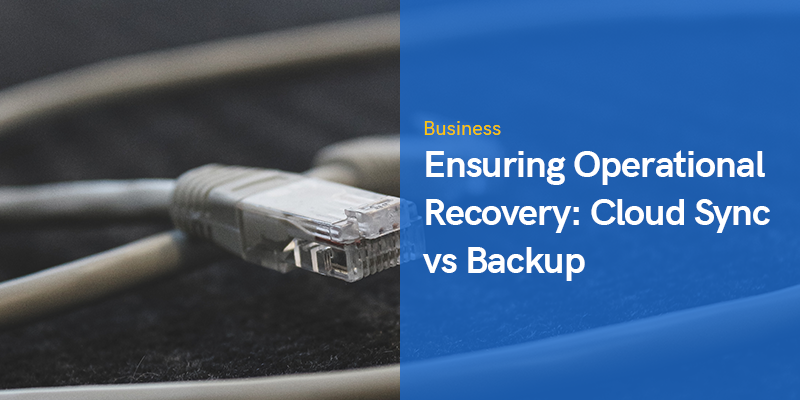
Ensuring Operational Recovery: Cloud Sync vs Backup
Cloud storage has become more affordable for both organizations and individual users. The services offered by cloud providers include cloud storage, cloud sync, backup to the cloud, among others. Some users who are subscribed to cloud services are not clear about the distinction between cloud sync vs backup.
These two operations may look similar at first glance, but there are crucial differences between the two. In some cases, using cloud sync instead of cloud backup can lead to data loss, without any recovery options. This blog post explains the difference
between sync and backup for cloud services. Understanding these differences can help you protect critical data and select the right service for your organization’s needs.
What Is Cloud?
Cloud is the abstract name for groups of servers, often linked as clusters in data centers connected to complex networks. These cloud “data centers” provide high performance, scalability, and reliability. Users have limited network access via the internet to the resources provided.
Desktop virtualization, hardware virtualization and network virtualization technologies are often used for rational resource consumption, scalability, and overall efficiency.
Since we’re covering cloud storage with a focus on cloud storage sync and backup to the cloud, it should be mentioned that large redundant storage arrays consisting of a high number of hard disk drives (HDD) or solid-state drives (SSDs are used for high performance) can be provided with the appropriate level of access for clients to store data. Complex billing systems and limited access configurations are used.
With cloud services, providers back up the data on their servers for internal purposes. However, end-users usually cannot request that these backups be used to restore lost data on the end-user side. Cloud storage is part of the infrastructure of cloud providers’ data centers used to store synced data, data backups, and other data. Note that a cloud provider can be a managed service provider (MSP).
What Is Cloud Sync?
Cloud synchronization, or cloud sync for short, is the process of copying changes from a directory on one computer to a storage resource in the cloud. The reverse direction for data synchronization is also used when you access the cloud storage from your computer, and updated files in the cloud are synchronized with files in the selected directory on your computer. Google Drive and Microsoft OneDrive are examples of popular cloud sync services.
How Does Cloud Sync Work?
The main idea of cloud storage sync is that if changes are made on one machine (or in the web interface of the cloud storage if such option is provided in the cloud service), then these changes are synchronized to each machine that has a configured synchronization client. Cloud storage is used as the main point for data synchronization between machines.
There are two types of cloud sync: one-way sync and two-way sync:
- With one-way sync, changes made with files on a computer are synchronized to the cloud, but the files can only be downloaded from the cloud manually.
- With two-way sync, changes are synchronized from a computer to the cloud and from the cloud to a computer. The ability to download files from the cloud is preserved. Google Drive and Microsoft OneDrive are examples of services providing two-way sync.
The Role of A Sync Client
You should configure a sync client for your cloud storage provider and select a directory or directories on your computer whose content (files and subfolders) is to be synchronized with the cloud storage.
- If you connect another computer that doesn’t contain the files that are stored in the synchronized folders of the first computer and configure a sync client, then the files are downloaded from the cloud to the appropriate folders on the second computer.
- If the second computer contains these folders and files but not their latest versions, the latest data is downloaded from the cloud to the second computer to update the files and write the latest changes.
- If some files were deleted in the cloud, after synchronization with the second computer that still contains those files, the appropriate files are also deleted on the second computer.
Use Cases of Cloud Sync Services
Cloud storage sync is used when you need to access files with the latest changes from any computer and from any place. For example, if you need to access the latest versions of your files from a home computer, at work, from a computer of your friend, etc., then cloud sync is what you need.
You can edit a file on your home computer in the morning, synchronize changes to the cloud, then power on a computer at work, open a synchronized file, and edit the file. Changes are synchronized to the cloud. In the evening you can open the file with the latest changes on the home computer and continue to edit the file, etc. The file is located in the synched folder on each computer in this case.
Cloud sync can be used for productive work with the latest data from multiple computers for a single user and for multiple users.
Note: If cloud sync doesn’t meet your requirements because your teammates can edit a file only sequentially, and you need to edit a file together at the same time, consider using Google Workspace or Office 365 with collaboration features that allow users to edit the same document stored in the cloud simultaneously.
Concerns
There are concerns about using data sync without data backup. Imagine that you have a computer with access to cloud storage. A sync client is configured for cloud sync on your computer. In case of writing unwanted changes to a file, these unwanted changes are written to all computers synchronized with the cloud storage. If a file is deleted on one device, this file is deleted on all synchronized devices. Important data can be lost if you only synchronized data but you don’t have a backup.
If ransomware encrypts/corrupts files on one of the computers whose files are synchronized with the cloud storage, files on all synchronized computers become encrypted/infected/corrupted after synchronization. Data is lost.
Disadvantages
Cloud sync services are usually provided with a limited amount of cloud storage, and a user cannot select all the data to be synchronized to the cloud. Data is not compressed in cloud storage.
If, for example, a hard disk drive on your laptop is damaged and you want to recover files by running synchronization of data from the cloud to your local computer storage, the process can be time-consuming, and if sync is interrupted, you may need to re-start synchronization.
If your synchronized files were corrupted with ransomware, but your cloud service provides an option of file versioning (or object versioning) that is enabled for your cloud storage (this option can be available in the web interface), then you can try to recover previous versions of files that were saved before the ransomware attack.
If you need to recover about 100 files from previous versions, the process can be tedious. If you need to recover about 1,000 files, you will have to spend a lot of time and do a lot of work. If you need to recover thousands of files, the recovery process may be too complicated.
What Is Cloud Backup?
Generally, data backup is copying data from one location to another. Backup to the cloud is the process of copying data from the source storage to the destination cloud storage, while cloud backup is copying data in the other direction. With backup to the cloud, a copy of data is sent to the cloud from on-premises computers or from other storage. You may need to back up cloud storage used by your virtual servers in the cloud to on-premises storage (for example, NAS or tape cartridges) because in case of disaster you may need to access your data immediately without the risk of low internet connection speed or inaccessible data in the cloud.
The main idea of backup to cloud and cloud backup is data protection and having the ability to recover data for a needed point in time in case of disruptive events such as ransomware attacks, hardware failure, natural disasters, etc. Backup data must be stored in a safe place and must not be vulnerable to ransomware attacks.
If the main copy of data on production servers or on a user’s computer is corrupted, then the corrupted data does not overwrite the backup data. The number of recovery points and retention settings are configured for this purpose in dedicated backup solutions. Backups should be performed regularly, and they can be automated to avoid retention gaps and save time.
Use Cases of Backup
There are main use cases when data backup must be performed:
- Protection of data stored on users’ computers and servers
- Enabling fast data recovery/disaster recovery and achieving the expected RTO and RPO values
- Ensuring business continuity and high availability
When configuring data backup, follow the 3-2-1 backup rule to increase the chances of successful recovery. Having a backup allows you to recover from backups when files are corrupted with ransomware, files were deleted by users (intentionally or not), files were lost after disk failure, and files have unwanted changes written to them.
Security
While synced data can be accessed by multiple users from multiple computers, data backups must be better protected, and only a limited group of users must be able to access backup storage. A strict security policy allows you to protect backups from ransomware attacks and other corruption threats.
Advantages of Data Backup
You can select the direction of copying data to create a backup and run a backup job when needed. Backup software allows you to use encryption and data compression (cloud sync doesn’t provide the compression option). Cloud storage is expensive and compression helps use storage space more rationally to store backups. Data backup allows you to preserve multiple recovery points created at different times.
Cloud Sync Is Not a Replacement for Backup
Backup and sync are often perceived as interchangeable services, but this is a mistake that can lead to data loss without the possibility of recovery. Cloud sync services are not developed to be used as backup solutions. Let’s look at a summary of the differences between sync and backup as well as clarify why you should not use cloud sync when what you really need is backup.
If unwanted changes are saved to a file on one of the synchronized computers, the changes are reflected in copies of this file in the cloud storage and on all synchronized computers. Recovery is impossible or difficult (if the file/object version history feature is available for the cloud storage). If versioning is enabled, mass recovery is possible. However, version history can have a version limit, and in this case, the recovery of older file versions may be impossible.
Backup allows you to create retention policies and set the number of recovery points that should be preserved. The GFS retention policy is developed to save recovery points for different periods and use storage space rationally. Retention policies allow you to determine whether you can recover files deleted yesterday or 8 months ago. If you have configured data backup, and a file on a source machine or production server is deleted, you can select the needed recovery point, select the needed files, and recover data to a source or custom location.
You can use backup and sync together. Use sync for effective collaboration and at the same time protect data by performing data backup.
Examples of Using Backup and Sync
Let’s look at some examples to better understand the difference between sync and backup.
Example 1. Only automatic synchronization is enabled.
Monday: You create a Proj01.doc file on your home computer. The file is synchronized to the cloud.
Tuesday: You create a Proj02.doc file on your home computer. The Proj02.doc file is synchronized to the cloud.
Wednesday: You use your work computer to create the Proj03.doc file and delete the Proj02.doc file.
Thursday: You go back home, power on the home computer and remember that you need to use information from the Proj02.doc file. The Proj02.doc file was deleted the day before from the work computer, changes were synchronized to the cloud, and then synchronized to the home computer. As a result, the Proj02.doc file is deleted everywhere.
Synchronization doesn’t help restore the deleted file. Backup is needed.
Example2. Daily backup is used only (backup to cloud is run every evening). You have a USB flash drive, you carry the drive with you, but sometimes you forget to use this device to copy the latest file versions manually.
Monday: You create the Proj01.doc file on the home computer. In the end of Monday this file is backed up to cloud.
Tuesday (morning): You decide to create the Proj02.doc file on the home computer.
Tuesday (afternoon): You go to work, power on the work computer and create the Proj03.doc file. Then you need to open and edit the Proj02.doc file at work but you cannot get this file from the cloud (oh, you have not copied this file to a USB flash drive when leaving home).
Tuesday (evening): You go back home and you want to open the Proj03.doc file you have created on the work computer before. The file is not accessible because this file was not synchronized nor backed up. Where is the USB flash drive? Unfortunately, you forgot to copy the files to the drive again.
Backup of files made the day before cannot help you get the latest versions of files. In this case, synchronization can help you work with the same files from different places and computers and always get the files with saved latest changes. Backup is used for protection against data loss.
Example 3. Cloud sync is enabled and backup to cloud is enabled. Backup is performed once per day at 10 PM, retention settings are configured to store the last 10 backups, one backup created month ago, and one backup created 6 months ago.
Monday: You create the Proj01.doc file on the home computer. The file is synchronized and backed up.
Tuesday: You go to work, then you create the Proj02.doc file on the work computer, then you access the Proj01.doc file and delete this file by using the work computer. You also create the Proj03.doc file on the work computer. Changes are synchronized to cloud.
Wednesday: In the morning you power on your home computer and decide to access the Proj03.doc file to continue editing this file. The file is accessible after synchronization (and was also backed up at 10 PM on Tuesday). Then you need to copy some data from the Proj01.doc file, but this file was deleted on Tuesday when you were working at the work computer. Changes were synchronized and the Proj01.doc file is deleted in the cloud and from a synchronized folder on the home computer. Backup helps you to get the Proj01.doc file back! Open your backup application and/or backup location, select the recovery point created on Monday in the evening and restore the Proj01.doc file.
Cloud backup and sync can complement each other but cannot be used as substitutions for each other.
Using NAKIVO Backup & Replication for Data Protection
All the advantages of cloud-related backup mentioned above are available if you use data backup software. NAKIVO Backup & Replication is a business data protection solution that can back up supported platforms to the cloud as well as backup cloud workloads.
Conclusion
People often are confused with the terms of cloud backup and sync. These two operations are different in their working principle and purpose. Now the difference between sync and backup is clarified to avoid losing data due to incorrect usage of these operations. Cloud storage sync and cloud backup can be used together to complement each other but you should never use cloud sync instead of backup. This mistake can cause data loss if there’s a data deletion or corruption caused by a human factor or any other failure including ransomware attacks.
Recommended Posts
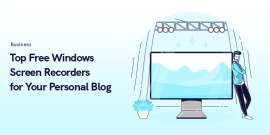
Top 6 Free Windows Screen Recorders for Your Personal Blog
February 8, 2024
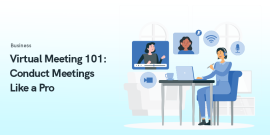
Virtual Meeting 101: Conduct Meetings Like a Pro
January 1, 2024
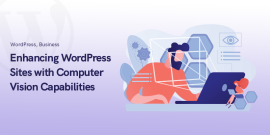
Enhancing WordPress Sites with Computer Vision Capabilities
December 27, 2023