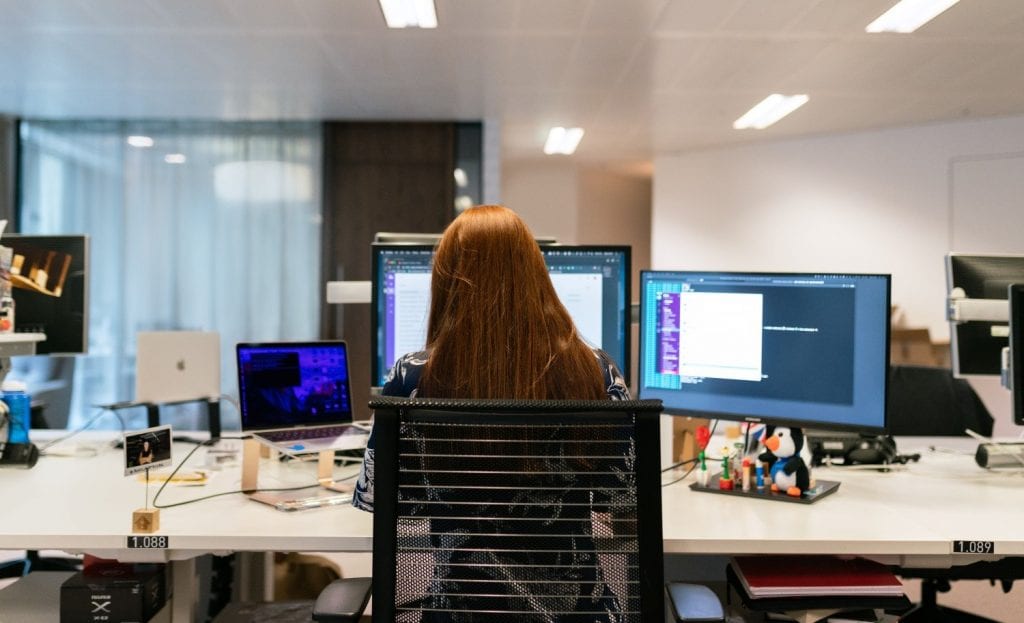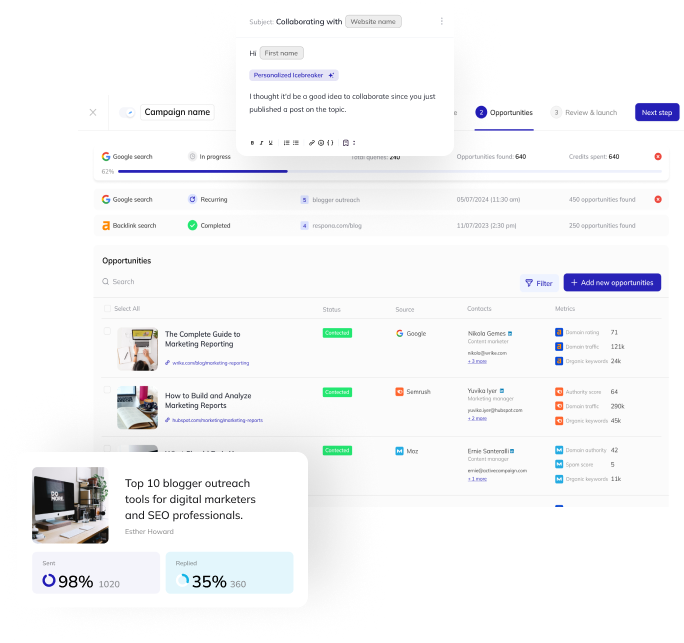If you have ever done email outreach for any purpose – sales, link building, or email marketing, you already know just how much of a problem a high spam rate can be.
So, in this article, we will be talking about:
- The most common reasons emails end up in spam and how to avoid it
- Ways to prevent emails from triggering email spam filters
- A step-by-step process for running an email outreach campaign that lands in people’s inboxes rather than spam folders
Without further delay, let’s get into it.
Link building cheat sheet
What is Spam and Why Should You Care About It?
As an email sender, the last place where you want your message to go is the recipient’s spam folder.
For casual communications, this is just a minor annoyance, but for mass email outreach for business – whether it is for sales, link building, collaboration offers, and so on, having a high spam rate can be a waste of time and company resources.
A high spam rate also damages your sender reputation and has a cumulative effect on deliverability. An acceptable spam rate is less than 0.1%. Anything higher than that and you start losing out on prospects.
The more spam complaints you get, the more and more of your emails will go to the spam folders in the future.
After damaging your domain reputation, restoring it may take a long time, so if you rely on mass email outreach for any of your busines processes, you absolutely need to be mindful of the 16 reasons why your emails might be going to spam.
Let’s take a closer look.
17 Reasons Emails End Up In Spam
In no specific order, let’s kick off this list.
Reason #1: You Didn’t Authenticate Your Domain
Domain authentication is one of the first steps you must undertake before starting any full-scale outreach campaigns.
If you skip it and go straight to sending, most of your emails will end up in spam.
There are three main authentication protocols that you need to activate for your domain.
These are:
- DKIM (DomainKeys Identified Mail)
- DMARC (domain-based Message Authentication, Reporting and Conformance)
- SPF (Sender Policy Framework)
SPF (Sender Policy Framework) is an email authentication system that helps ensure that the emails sent from a particular domain are from an authorized sender.
It works by verifying the sender’s IP address against a list of authorized IP addresses for that domain.
If the sender’s IP address does not match any of the authorized IP addresses, then the email is flagged as spam.
DKIM (DomainKeys Identified Mail) is an email authentication system that works by adding a digital signature to the email header.
The email recipient’s mail server can then verify the signature and ensure that the email is from a legitimate email sender.
DMARC (Domain-based Message Authentication, Reporting and Conformance) is an email authentication system that works by allowing domain owners to set a policy for how their emails should be handled.
For example, the domain owner can specify whether emails that fail authentication should be rejected or quarantined. The domain owner can also receive reports about any emails that fail authentication.
These three systems work together to reduce spam rates by authenticating emails and ensuring that only emails from legitimate senders are allowed through.
This helps protect users from receiving malicious emails and helps to ensure that legitimate emails are delivered to the intended recipient.
Additionally, the DMARC reports can provide valuable insight into any emails that fail authentication, allowing domain owners to investigate and address any issues that may be causing their emails to fail authentication.
Reason #2: You Were Manually Flagged As Spam
There are two ways in which your email may end up in the spam folder.
The first one is by triggering a spam filter.
The second one, is, of course, when a person manually reports you as spam.
Most of the time, this happens when the recipient thinks that what you have to offer them is not relevant, you are doing it too often, or are reaching out to the wrong person in the company.
Manual spam complaints have a tremendous impact on your deliverability and spam rates.
Just one manual spam flag out of a hundred emails can significantly reduce your overall deliverability in future campaigns, so you should do your best to only email people who actually care about what you have to offer them – and respect their time.
Don’t follow up more than you really need to (once or twice is enough). Also, be sure to space out your emails by at least 3-5 business days. In order to not seem pushy.
Excessive and too frequent follow-ups are arguably the most common reason why people push the “report as spam” button.
Reason #3: Spam Words
As for automatic spam complaints, the most common reason for triggering a spam filter is the presence of spam words in your message.
This includes your obvious “buy now”, “viagra”, and “this is not spam”, but staying clear from these ones does not immediately guarantee not triggering a spam filter.
There are many words and phrases that will sound perfectly normal to you but are actually identified as spam words by filters.
This is why before sending your campaign, you should check your email sequence with a spam checker.
Respona comes with one inbuilt – we will show you how to use it further below.
Reason #4: Your Bounce Rate Is High
A “bounce” happens when your email is rejected by your recipient’s server for some reason.
There are two types of bounces: soft and hard.
Soft bounces are nothing to worry about and happen, for example, when the recipient’s inbox is full and can not receive any more messages.
This is completely outside of your control, so soft bounces will not affect your spam rates.
A hard bounce, on the other hand, happens when the account you’re trying to reach does not exist or has a typo in it.
Too many hard bounces will increase the likelihood of your future emails landing right in the spam folder instead of the inbox.
The reason for this is because to ESPs (email service providers) having a high bounce rate serves as an indication that you are guessing emails, which is a spammy practice.
The best way to eliminate hard bounces is to invest in a high-quality email finder and verifier.
However, even with the best software, you can’t really eliminate all bounces. A healthy bounce rate is under 3%.
More than that and deliverability starts to suffer.
Reason #5: You Didn’t Include An Unsubscribe Link
Whether you’re just sending out a newsletter to your audience or conducting full-on cold outreach, you should include some way for your recipient to opt-out from getting any further emails from you.
The best way to do so is by offering an unsubscribe link somewhere in your email, typically at the bottom.
Just including this button will save you from receiving manual spam reports, and possibly prevent people from replying to your email in a less-than-polite manner.
Reason #6: You’re Sending Too Much
Some types of outreach (especially sales and link building) require you to send A LOT of emails to get results.
One of the most common mistakes that junior outreach people make is setting their daily email limit too high, and blasting out their whole campaigns from just a single mailbox, with several hundred pitches being sent on a daily basis.
This is too much and is a surefire way to waste emails.
In our experience, anything over 50 emails/day can start having an effect on your deliverability and sender reputation as a whole.
If you have thousands of emails to send in your campaigns, to achieve your goals in a reasonable amount of time, it is recommended that you spread out the messages between several email accounts with a lower daily email limit rather than just using one.
Overall, quality is always better than quantity, so it is well worth the effort to craft 50 good pitches in a day than blast out 500 of the same message to different people, only to have your domain reputation destroyed in a few days.
Reason #7: You Sent an Attachment In a Cold Email
On their own, attachments are perfectly fine to send in an email.
As long as your recipient is expecting it – meaning that you already have an email thread with them.
With cold emails, however, it’s a whole other story.
Sending an email with an attachment to someone completely out of the blue is a big no-no.
Have you ever received a phishing email with a weird document or link? We have, countless times.
This is a practice that scammers love to use, so sending attachments in cold emails puts you in the same line with them in the eyes of your email service provider.
Reason #8: People Are Not Opening and Replying To Your Emails
Open and reply rates are the most important engagement metrics for all types of email outreach.
If your open and reply rates are too low (say, less than 50% opens and less than 5% replies), this, once again, serves as an indication to your email provider that your recipients are disinterested in what you have to say.
Just like with hard bounces, low engagement rates have an effect not just on the current campaign that you’re running, but on any future campaigns you launch as well, increasing the likelihood of your emails being marked as spam.
If your open and reply rates are struggling, the best way to get them back up is to re-visit the subject line and body of your email, and experiment with its format.
Also, if you keep sending the same pitch for a long period of time (weeks or even months on end), your engagement metrics will slowly decay, so changing up your email pitches should be a habit for you.
Reason #9: “Clickbaity” Subject Lines
“You don’t want to miss this!”, “This email is not spam”, “Important note about [thing] – these are all very cheesy lines.
Don’t use them.
Even if you test your subject line for spam words but it’s designed to create a sense of urgency, or leverage your recipient’s FOMO (fear of missing out), it’s very likely to be skipped by whoever reads it.
Or even worse, get them to manually report your email as spam.
Your subject line should always be structured in a way that will immediately make it clear for the recipient what they can expect to see by clicking on your email.
For example, a straightforward subject line for a guest posting pitch would be:
“Contributing to [site name]”
Reason #10: You Didn’t Properly Set Up Sender Information
Your sender information is stored in two fields: sender domain and “from/reply-to”.
The sender domain is what your recipient’s email server sees when receiving your message.
The “From/reply-to” field is visible to the actual user.
For good deliverability, these fields need to match your sender and authentication information.
Not having them aligned will cause confusion to both the user and receiving server as to who is actually sending the message, and drastically increase the likelihood of it going to spam as a result.
Reason #11: Low Sender Reputation
Your sender reputation is a score that is assigned to your domain and specific IP by email inbox providers.
The exact algorithm for calculating IP reputation is different for every ESP, so there is no centralized value.
It can go up and down depending on your email deliverability, engagement rates, and, of course, spam complaints.
A low sender reputation will increase the rate at which your emails go to spam.
Respona actually comes with a built-in email health checker:
It checks your DNS records, common blacklists, and Spam Assassin.
Reason #12: Broken HTML
Broken HTML in an email refers to HTML code that is incorrectly written or formatted. This can lead to email clients or browsers not being able to properly interpret or render the HTML, resulting in emails that are not displayed correctly.
In addition, broken HTML code can cause emails to be flagged as spam. This is because spam filters use HTML validation to determine whether or not an email is legitimate.
If an email contains broken HTML, it could be interpreted as an attempt to bypass spam filters and be flagged as spam.
To prevent your messages from going to spam, it is important to make sure that your HTML code is properly written and formatted.
This includes using proper formatting, such as indenting and line breaks, and avoiding the use of deprecated HTML elements.
Reason #13: Naked Links Or Link Shorteners
A “naked link” is simply a bare URL that is not hypertexted to any word.
You should avoid sending emails that contain naked links, as it is also a common tactic used by spammers.
You should also avoid using link shorteners like Bitly as they obscure the actual URL of your link and are also a common tactic used by spammers and phishers.
Instead, simply add your link to an actual word, or anchor text.
Reason #14: Too Many Images
A mailbox provider has ano way of viewing an image in an email.
So, for your cold outreach efforts, you should do your best to avoid excessive imagery.
If more than half of your email is purely image-based, it may be viewed as an attempt to obscure the contents of your email and trick your recipients.
Reason #15: List Decay
List decay is a phenomenon that happens to, you guessed it, email lists.
Business emails have a tendency to rapidly decay – sometimes, even an email that was being used only a month ago is no longer valid.
A lot of the time email service providers even repurpose old, inactive addresses into a spam trap, or honeypot.
If you send an email to a honeypot, your sending reputation will suffer a huge hit, causing your spam rates to rise and deliverability to plummet.
The best way to avoid list decay is to run an additional round of verification of each email before sending them a new email.
That is, of course, if you keep an email list.
Reason #16: You Didn’t Include a Plain-Text Version
A plain-text version of an email is important for a few reasons. First and foremost, it increases the deliverability of your email.
Many spam filters look for HTML elements, such as images and styling, to determine whether an email is considered spam.
By including a plain-text version of your email, you are giving the spam filter one less element to evaluate and therefore increasing the chances of your email being delivered to the recipient’s inbox.
Additionally, some email clients will not display HTML emails, meaning even if your email does make it to the recipient’s inbox, there is a chance the recipient will not be able to view the content of your email.
By including a plain-text version, you are ensuring that everyone who receives your email will be able to view the content, regardless of their email client.
Finally, plain-text versions of emails are often easier to read and understand than HTML versions.
Plain-text emails do not contain distracting styling elements, such as images and fonts, which can make reading HTML emails difficult.
By not providing a plain-text version of your email, you are increasing your chances of ending up in spam.
Reason #17: There’s No Physical Address
Remember the CAN SPAM act?
It is actually a requirement by the FTC to include your physical address somewhere in the email (usually in the signature).
It can be your current street address, your office location, a post office box, or a private mailbox.
Failure to provide one puts you in violation of the Federal Trade Commission.
8 Ways To Avoid Spam Folders
Now that we have taken a look at the 16 reasons why your emails could be going to spam, let’s now discuss some of the ways of preventing that from happening.
Solution #1: Use Respona
Manual outreach is extremely tedious and time-consuming.
Without the help of some sort of tool, you’re essentially wasting your time.
Respona comes with all the necessary functionality required to manage every step of the outreach process, regardless of its purpose.
This includes:
- A built-in search engine (powered by Google, Bing, and Ahrefs) for prospecting
- An email sequence builder with a mail tester
- An email addresses finder and verifier that consolidates over 24 sources to provide accurate contact information in real-time
- An email health checker that provides daily reports
- A daily email limiter and delay randomizer, making your sending patterns more “human”
- An unsubscribe link option for your emails
We will look at each step in greater detail further below in the content.
Solution #2: Set Up DKIM, DMARC, and SPF
Setting up DKIM, DMARC, and SPF is rather straightforward.
Let’s start with SPF.
SPF
First, sign in to the domain account of your domain host’s site and find the page that contains DNS records.
Some common places where you can find them are Advanced Settings, DNS Management, or Name Server Management.
Look for your TXT records and check if you already have an SPF record (it starts with v=spf1).
If you already have an SPF record, remove it.
Then, create a new TXT record with the following values:
- Name/Host/Alias – Enter @ or leave blank
- Other DNS records for your domain might indicate the correct entry.
- Time to Live (TTL) – Enter 3600 or leave the default.
- Value/Answer/Destination – Enter v=spf1 include:_spf.google.com ~all.
The changes may take up to 48 hours to take effect.
DKIM
To set up DKIM, first log into Google Admin (admin.google.com), and navigate to Menu > Apps > GSuite > Gmail.
Then, generate a DKIM key and create a DNS TXT record with it. For this, you will need to go to your domain provider.
Once the DNS TXT record with your DKIM key is created, you can start authenticating.
DMARC
To enable DMARC, first navigate to the DNS settings menu of your domain provider.
Then, create and add a TXT record that has the following lines to your DNS:
Host Name: _dmarc
VALUE (with email): v=DMARC1; p=quarantine; rua=mailto:{email}; pct=90; sp=none
Verify that all DNS settings were set up correctly and you’re good to go!
Solution #3: Warm Up Your Email
Email warmup refers to two activities:
- Slowly increasing your daily email limit from a very low number until you reach your daily target
- Using an email warmup service
This is important for two reasons. If your email domain is new and hasn’t had the time to establish a good sender reputation yet, if you start blasting out large amounts of daily emails, most of them will go directly to spam.
So, starting low and slowly increasing your daily email limit week after week allows you to build up trust with email service providers.
We suggest starting at 10-15 daily emails and increasing this limit by 10 each week until you reach 50.
The second reason why email warmups are important is that they help recover your sender reputation after taking a hit (such as several manual spam reports).
In this case, using a tool like Lemwarm is the preferred option, as simply sending fewer emails may not be enough since they are already going to spam.
It works in a simple but ingenious way: after signing up, you will be connected to a network of existing Lemwarm users.
Then, the tool will start sending them emails on your behalf. To you, they will sound like a bunch of nonsense (random words jumbled up), but to email service providers, they will look like real emails.
From the receiving end, other users will automatically respond to your emails, increasing your engagement rates.
And, if your email goes to spam, Lemwarm will automatically mark it as “not spam”.
Once again, in the eyes of email service providers, this will look like you’re having real conversations with people, which will slowly restore your domain reputation, and reduce your spam rates in actual outreach campaigns.
Solution #4: Check For Spam Trigger Words
Checking for spam words only takes a few seconds, so there is really no reason for you to skip this step.
Respona’s spam word checker is built directly into its email sequence editor:
Simply hover your mouse over the red dot in the top right corner of the editor and the tool will estimate your chances of getting a reply with your current pitch based on its subject length, total word count, question count, and, of course, spam words.
Solution #5: Use Double Opt-In
A double opt-in is a process in which a person signs up to your newsletter, and then receives an additional email where they have to confirm that they indeed want to become your subscriber.
While this doesn’t really work for cold emails, if you have a newsletter, a double opt-in ensures that only the people that actually want to see it, see it.
Take, for example, Ahrefs’ newsletter.
First, on their site, you have to enter the email which you want to subscribe to their newsletter.
A few seconds later, you will receive an email that looks like this:
You will ONLY subscribe to their newsletter if you click “Yes, subscribe me to this list”.
Unwanted email newsletters are a very common reason of manual spam complaints, so make sure to implement a double opt-in process for yours.
Solution #6: Monitor Your Engagement
Low engagement rates turn into poor sender reputation, which, in turn, means higher spam rates.
So, for each email campaign you’re running, it’s vital to monitor your open and reply rates.
If your open rates are dipping too low, it’s time to re-visit your subject line or even run an additional round of email warmups.
If the reply rate is low, try experimenting with your actual email content, and including stronger incentives and CTAs.
And, if too many of your emails bounce, it’s time to clean up your email list or invest into a better email finding and verifying service, like Respona.
Solution #7: Be Relevant
When you’re doing cold outreach, it’s not enough to just find AN email address of someone that works at the company.
You need to always make sure that you’re reaching out to the correct person.
For example, if you’re doing link building, the first people you should be searching for are SEO and content managers, marketers, and writers. Only if you’re unable to find them should you move on to other team members.
For sales, always find somebody at the department that might be interested in what you’re selling.
For example, if we were trying to generate some sales for Respona through cold outreach, once again, we would target senior personnel in the outreach, digital marketing, and SEO departments because they are the most likely to be interested in such a tool.
With Respona, it’s easy to always find the right people to reach out to.
Our email find lets you hunt employees that hold specific positions and even seniorities within your prospect company:
Solution #8: Check Blacklists
It’s no secret that having your IP on a blacklist is bad for deliverability.
So, if you’re having trouble with spam rates and deliverability, it’s worth checking the most common blacklist for your address.
Respona’s email health feature actually tracks the most common blacklists, allowing you to quickly identify the problem:
A Step-By-Step Process For Reducing Spam Rates in 2024
Now, let’s take a look at exactly how you can run a high-quality campaign that goes into your prospect’s inboxes rather than junk folders with Respona.
In our example, we will be running an anchor text link building campaign to get links to our recent guide on generating organic traffic:
Step 1: Prospecting
In the prospecting stage of our campaign, we will be looking for non-competing articles that mention “organic traffic”, but are on a different topic, such as SEO or marketing.
To do this, we will be taking advantage of Respona’s built-in search engine. More specifically, its automated search function.
The great thing about it is the fact that it can actually run multiple queries at the same time, and automatically add all results that fit our criteria to our campaign.
As you can see, we have used several advanced search operators:
- Inurl:blog (only returns pages that are part of a blog)
- Intext: (only returns pages with our target keyword in the content)
- -intitle: (only returns pages that DO NOT have a specifc keyword in the title, in our case it’s organic traffic)
This tells Respona to only search for pages that are not focused specifically on organic traffic but mention it somewhere in the content.
These are our ideal prospects for an anchor text link building campaign.
After clicking “continue”, you can set additional SEO parameters which your prospects must have:
If you don’t have any SEO tools connected to your Respona account, you will only be able to set Moz’s Domain Authority, Page Authority and spam score.
However, if you have a Semrush or Ahrefs account, you may also connect them to use their own metrics for narrowing down your prospect pool.
We recommend doing this to eliminate any opportunities with too little traffic or a Domain Rating/Domain Authority score that’s too low.
After clicking “Run automation”, Respona will do its magic and run all of your queries simultaneously, automatically adding all prospects that fit your criteria to your campaign.
Once done, you can move on to the next step.
Step 2: Preparing Your Email Sequence
For link building, two emails are enough for your sequence.
The initial pitch and one follow-up. Any excessive follow-ups don’t increase your chances of getting a response. On the contrary, they only irritate your prospects, tempting them to press that “mark as spam” button.
Make sure to also add an unsubscribe link to your pitch – the button to do so is in the bottom of the email editor.
We already mentioned how to use Respona’s spam checker – don’t forget to check each pitch before sending.
Once your sequence is ready, it’s time to find your prospects’ emails.
Step 3: Finding Contacts
For link building purposes, let’s use the first algorithm – find the author of the article, otherwise, find X persons at the company.
For an increased success rate, let’s set the email finder to find 2 people at each company.
In the position field, let’s enter “seo”, “content”, “marketing”, “partnerships”, and anything else that may be relevant.
As for seniority, we can do “junior”, “senior”, and “executive”, although it’s completely optional.
As for the two advanced settings, let’s only enable assigning company generic emails if no personal emails are found.
As for catch-all emails, it’s recommended to disable assigning these, as catch-all emails are not completely verified.
Once the contact search automation is complete, you can check its results, re-assign emails, and even run additional manual searches by job title, name, domain, or even LinkedIn URL.
Make sure to only assign emails that have a green dot next to them. This signifies that the address is valid and actively being used.
After all prospects have been assigned contact emails, it’s time to move on to the final step of preparing your email outreach campaign: personalization.
Step 4: Personalization
Personalizing your emails before launching reduces spam email rates and increases your chances of receiving a reply in two ways:
- It shows your prospect that you have taken the time to prepare a personal email message as opposed to a low-effort, barely relevant mass blast
- Sending mass copypasted emails is spammy to ESPs, so changing up your messaging is a great way to keep deliverability high.
For a link building email, a solid personalization strategy is to mention something that your prospect has talked about in their article that you’re trying to get a link from.
This simple strategy makes it look like you have actually read through the prospect’s article, and people appreciate that.
With Respona, you can do that without actually reading anything.
At Step 4, it has an AI that pulls five snippets of your target article that you can simply copy and paste into the body of your email:
After all emails have been personalized, there is one final verification that they must go through:
Here, you can choose a schedule to ensure sending only during times when your prospects are the most active, change campaign priority, select a sending strategy (our favorite is no-reply; with it, Respona only sends the next email to another person assigned to one website if the first one didn’t reply).
Respona also makes sure you’re not trying to reach out to anybody that has already been contacted within a set period of time, no emails contain placeholders or empty, unpopulated variables, and no opportunities are active in other campaigns or inlcuded in your unsubscribe list.
All of these are optional, but we recommend keeping the options enabled to reduce spam rates as much as possible.
If any opportunity does not pass the verification check, it will be flagged and not launched along with the verified ones.
Link building cheat sheet
Now Over to You
So, now that you know the most common reasons why your emails might be going to spam and how to combat this, it’s time to delve into sending your own campaigns.
Doing this manually (especially while ensuring high deliverability) can be an extremely time-consuming process.
So, if you need help preparing and launching your own email outreach campaigns, don’t hesitate to start your 7-day free trial with Respona – we have all of the necessary functions to ensure high deliverability and low spam rates.
Frequently Asked Questions (FAQs)
How many daily emails should I send to avoid spam?
We recommend not sending any more than 50 daily emails from a single email account.
If you have large campaigns with hundreds of emails to send out in a short span of time, it is best to spread it out to several sender emails.
My emails keep going to spam. What do I do?
The best way to recover your domain reputation and reduce spam rates is to stop all of your active campaigns, go through the email warmup process all over again (both manually and with a tool like Lemwarm), and check if your IP is on any blacklists.
How do I reduce bounce rates?
The number one reason for hard bounces is invalid emails. To avoid those, make sure to use a high-quality email finder and verifier such as Respona.
How do I know if my emails are going to spam?
There is actually no way of knowing whether your emails are landing in people’s inboxes or spam folders without the use of third-party tools.
Lemwarm, for example, provides you an overview of where your emails are going in other Lemwarm users’ inboxes – if your emails are landing in spam there, chances are they are landing in your real prospects’ spam as well.
How do I make sure my emails don’t go to spam?
Be sure to authenticate your domain, warm up your sender email, verify all of your prospects’ contact information, be relevant, use a double opt-in for newsletters, check for spam words, and make sure your messaging is relevant to the person you’re trying to reach to improve email deliverability.