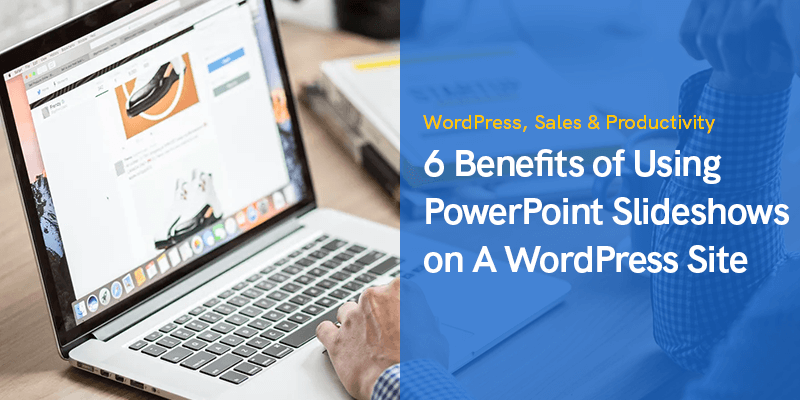
6 Benefits of Using PowerPoint Slideshows on A WordPress Site
Table of Contents
ToggleThese days, it’s a big advantage to own a website. From businesses to individuals, it’s a great way to connect with people.
It’s a seamless way to reach your target audience and all it takes is the right packaging.
This has been made easier by the availability of WordPress. WordPress has enabled both professionals and amateurs to create impressive websites.
The challenge now is to make sure your website can compete with the rest. At this point, the limitations are defined only by the level of creativity you choose to bring to the project.
With the variety of options available, your job is to make sure you make the best out of each section on your site. That means making sure your site is effective.
Why You Should Consider PowerPoint Slideshows
Remember, your site content should be able to convey a message. That’s how you get people to pay attention. It’s not practical to rely on simple text anymore. With all these other websites, your site should adapt.
One avenue that seems to be underrated is the use of company PowerPoint presentation. Yup, that PowerPoint. It’s a simple method of increasing the real estate on your site. Plus, it’s not hard to include in your WordPress website.
In this article, we are going to talk specifically about PowerPoint slideshows. However, PowerPoint is not the only tool available on the market. If you want to explore all the high-quality program options, check out the review of the best professional slideshow software by clicking on the link.
It’s important to be creative with your content. The way you package the information will determine how effective it can be. Badly packaged information can just as easily turn people away.
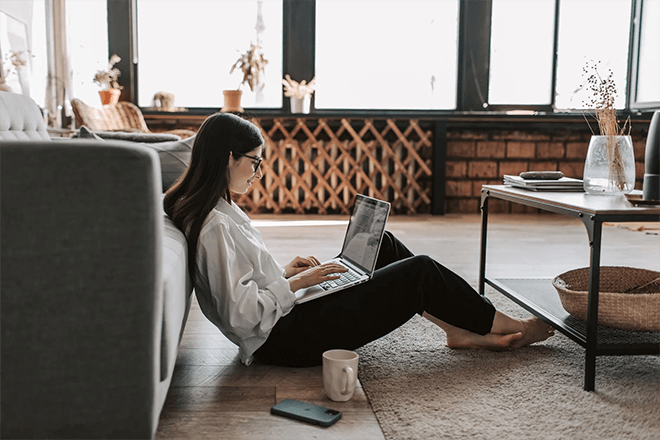
Benefits of Including PowerPoint Slideshows on A WordPress Site
We’ve listed 6 benefits to help you appreciate the impact of slideshows. We won’t leave it at that, though.
Later, we’ll show you two ways (with steps!) to include these slideshows onto your WordPress website.
It Takes up Less Space
Less storage space, faster loading times. That’s as simple as it gets. Using slideshows instead of videos decreases the amount of data for the user to load.
Remember, your users’ experience should be a priority. It’s important to keep track of the loading speed of your website. Long loading times can just result in your site visitors leaving.
This means keeping an eye on your site’s overall content. Having too many large assets will result in a heavy page. This becomes inconvenient for visitors to your site; especially for those on mobile data.
Work on this preemptively by making sure your site content is efficient from the start. Videos are fine but sometimes slideshows are better suited to the information.
It Is More Information-Focused than Videos
You’re more reliant on simple PowerPoint themes and text with this kind of file. PowerPoint slideshows tend to be more straight to the point that way.
This means you have the chance to share hard information. Depending on your slideshow settings, the user will be able to spend more time on each slide. For hard data, this can be beneficial.
Alternatively, you can use the slideshows as a platform to showcase featured images. In this way, it will be easier to show audiences exactly what you want them to see.
The details will depend on what you want your site to do for you. In any case it's a simple but effective media for information.
It Is Easier to Prepare than Videos
PowerPoints are much more simple to make. This goes for their design aspect as well. These days, it’s perfectly acceptable to use free PowerPoint templates to get you started. From there, you can add your own customizations.
With presentations, much of the important part is done with content creation. Don’t make the design phase any harder for yourself than necessary. As students, this was one of the mistakes most often.
What’s important is that it’s able to communicate effectively. Presentations do this well by focusing more on information than animation.
The point is to have a design that supports the information. Don’t overcomplicate things with design. It creates a situation where the audience will get distracted by all the frills.
Site Performance Is Not as Affected
Remember how we said slideshows don’t take up as much space? Well, the smaller file size has the added benefit of being light on site performance.
What does this mean for you? Well, your site should have an easier time performing the necessary tasks. There’s more than one way to go about this of course.
With WordPress, you can find themes of any sort. This includes themes that will help you improve your site’s performance.
Using Powerpoint slideshows will push that even further. With videos, users with slower machines may have difficulty viewing your site. Ensuring that your site is light on processes means that you’re able to reach a wider audience.
Creates a Chance for You to Have Some Interactive Elements on Your Site
We’ve mentioned before how user experience is an important factor. Another way to address this is to make the site engaging.
With an engaging site, users will have more reasons to hang around.
Make use of internal PowerPoint hyperlinks to let users navigate through the slideshow themselves. This allows users to easily backtrack through the slides and their contents.
You could go the extra mile and even create a narrative. You can use this to introduce an idea or a product. Your creativity will determine the applications available.
You’re bound by how creative you can get with the interaction. The trick with this one is figuring out how this can tie-in with your branding or business.
It Helps with Your SEO
Slideshows are an extension of viable space on your website. It’s an added venue for keywords and internal links, both of which help with your site’s SEO.
This is due to the better rank improvement you can achieve just by working on your keywords. You’ll still want to make sure you don’t overstuff your presentations. Just make sure you aren’t missing out on this opportunity.
Add to that the fact that this lets you add internal links. With internal links, you can build on each page’s authority which further helps your site rank better.
Using this space effectively means giving it a little more attention. Trust us, it’s a worthwhile venture. An optimized site is a gift that keeps on giving.
If you are interested in improving your WordPress website SEO performance, you should read the following article as well: Improve WordPress SEO: 11 Tips to Boost Website Rankings

2 Ways to Include PowerPoint Slideshows
We’ve told you why PowerPoint slideshows are beneficial to your WordPress site.
Now, we’re here to tell you how to add these to your site.
Method 1: Use a WordPress Plugin
This one is the most straightforward approach. With WordPress, you have a variety of plugins available. Going through the Plugin Directory will help you find a few that might help you with your site.
For PowerPoint slideshows, we’d suggest going with Embed Any Document. It’s multifunctional which means you won’t have to use a separate plugin for each document type. It’s a free and easy to use addition to your site.
Additionally, the plugin itself is mobile-ready. That means it’s able to respond well to a variety of devices. That works both at your users’ convenience and your SEO at the same time.
– Installation:
- Download the plugin from the WordPress website.
- Make sure all the files you downloaded are in one folder named “embed-any-documents”
- Upload the folder to the directory “/wp-content/plugins/”
- Finish the process by activating the plugin on the Plugins section in WordPress
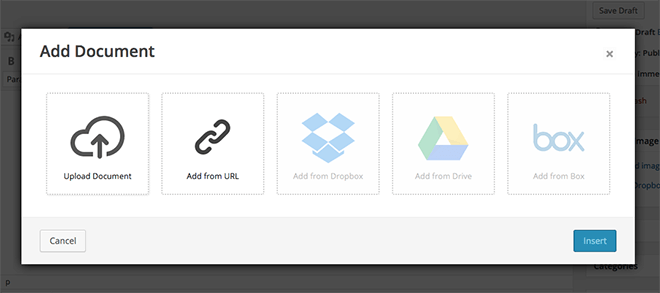
– Uploading the Slideshow:
- The plugin will create the option “Add Document” on the WordPress Post Editor.
- Click on the Add Document option and navigate to the PowerPoint you’ve prepared.
- The file will upload first. Once done, you can select embed from the menu.
- Choose the viewer you wish to enable for the slideshow.
It’s that simple. At most, the worst of it is waiting for the files to upload. It’s a no-frills approach to a simple piece of content.
Unfortunately, as simple as this method is, it still has its limits. For one, this plugin is not able to convert all your animations. Minimally animated slideshows will find this to be not such a restriction.
Another thing to consider is that the plugin has a file size limit. This may be a limiting factor for some. However; short, simpler slideshows should be able to pass muster.
Method 2: Utilize an FTP Server to Host Your Slideshow
This one isn’t as complicated as it sounds. For the uninitiated, FTP stands for File Transfer Protocol. That’s the protocol in charge of the transfer of files between the client and the server.
To do this, a few more steps will have to be taken. Don’t worry, none of them take too much time. Plus, once you learn this you can use the same process for other files.
It’s a great way to make sure all the animations are kept intact. This means that animation-heavy slideshows are fine. Additionally, you won’t find yourself restricted in terms of file size.
With this method, you’re making use of this readily available internet capability. What’s different here is that you need to make use of a FTP Client. For our purposes, we’ll do well with FileZilla.
We won’t get into the details of installing the FTP Client for your WordPress website. Odds are, you’ll already be using one anyway.
To summarize the process;
- Backup your existing WordPress site
- Install your FTP Client. In our case, this is FileZilla.
- Boot up your FTP Client
- From the Client, connect to your Host
- Drag-and-drop the necessary files into your site’s designated folder
To our point, we’ll be discussing the steps on how you can use this to embed PowerPoint slideshows.
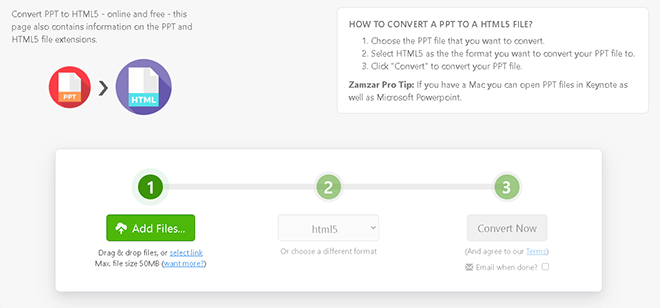
– Steps:
- Convert the slideshow to an HTML5 file. You can do this for free through Zamzar.
- Upload the resulting HTML5 file onto your server.
- Look for the uploaded file’s URL.
- Use the URL to embed the slideshow onto the page with the code:
< iframe src="[Complete slideshow URL]" width="[px or %]" height="[px or %]" scrolling=”[yes/no]” />
The best part is, it makes sure your file is right there on your server. This makes it easier for you to keep an eye on the source files right from your file manager. Just be careful with the total size of your server.
One thing to note is that the presentation dimensions can be set manually. That means you should know the limits of your slideshow’s resolution. A high-quality rendition should be able to scale up well.
Compared to the first method, this one tends to be a bit more lengthy. This comes with the benefit of having less restrictions. Plus, the FTP process you followed can be used for other files as well.
Either of these two options will help you act on this immediately. What you choose will depend wholly on your situation.
Conclusion
Your creativity is a big factor when it comes to conversions. It’s not about using the most complicated graphic on your site. Sometimes, using what’s already available is the best option for you..
This is why PowerPoint presentations shouldn’t be forgotten. They’re a wonderful approach to an age-old problem. Their application does not end with physical presentations.
Find a way for you to be able to include these on your site. The point is that getting better results doesn’t mean you have to be expensive. Considering how accessible PowerPoint is these days, this should be a simple process.
The uploading process might take some time to learn but these are skills for the long-run. Focus on your goal of improving your conversions. That should help you stay motivated through the whole process.
Recommended Posts
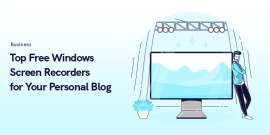
Top 6 Free Windows Screen Recorders for Your Personal Blog
February 8, 2024
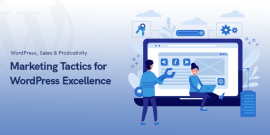
Marketing Tactics for WordPress Excellence in 2024
January 22, 2024
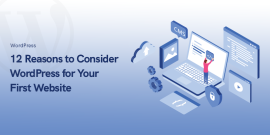
12 Reasons to Consider WordPress for Your First Website in 2024
January 17, 2024