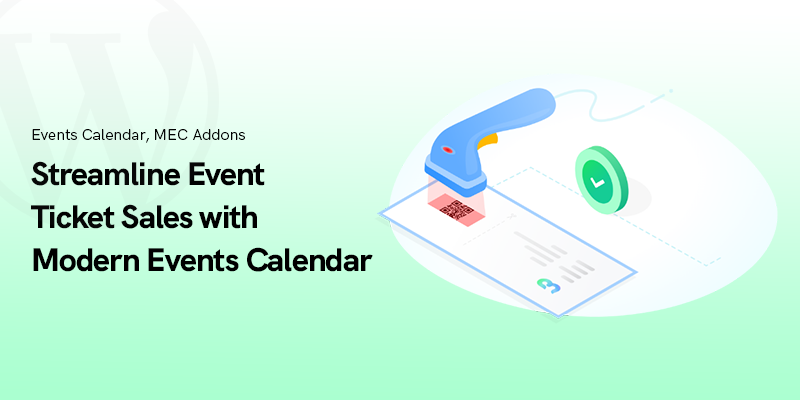Managing event ticket sales online can make organizers face numerous challenges.
These complexities can happen in a wide range of variety, from handling a mishap during ticket release to ensuring a seamless experience for your attendees.
And they can sometimes become overwhelming.
But don’t worry!
The Modern Events Calendar (MEC) has been designed to facilitate these challenges.
With its robust features, MEC will streamline your ticket sales process, enhancing both the organizer's and attendees' experiences.
Also, Webnus offers an addon called Ticket & Invoice Addon which will simplify ticket sales and attendee management dramatically.
Now let’s take a look at this addon and how to use it in the best way possible.
Understanding the Ticket & Invoice Addon
The Ticket & Invoice Addon is a powerful addon designed for Modern Events Calendar that will escalate your experience to another level.
Features and Benefits
Sell Event Tickets Directly from Your Website:
MEC allows you to easily sell event tickets online directly from your website.
No need for any third party plugins.
Great, Right?
Manage Attendee Check-ins:
The addon provides an easy management of attendee check-ins.
This addon lets you monitor the entry process of attendees using the QR code integration.
Automated Ticket and Invoice Management:
Ticket & Invoice Addon allows you to automatically send tickets and invoices via email to your attendees.
This feature will both save time for you and ensure that all necessary information are at your attendees’ fingertips.
Key Features of the Ticket & Invoice Addon
We cannot cover them all! That’s what she said!
The Ticket & Invoice Addon is teeming with so many features that if we are going to cover in this article, that would be too long.
So let’s stick to the most important ones:
Seamless Ticket Sales Integration
Direct Sales through Your Website:
You can easily sell event tickets online right from your website.
This addon will eliminate any need for any third-party platforms.
An unforgettable user experience is what you will get.
Efficient Attendee Check-In with QR Codes
Quick and Accurate Attendee Check-Ins:
By utilizing the QR code technology, you can transform the check-in process into a fast and efficient one.
Each attendee will simply have a unique unique code when entering, thus you will do without worrying about any duplicate entries.
Compatibility with Mobile Devices:
The QR check-in system is compatible with all Android devices, and the iOS version is being developed and will be released soon.
Comprehensive Invoice Management
Customizable Invoices:
Users can tailor their invoices with essential details of their company, such as logos, VAT numbers, and more.
This customization feature will both make your invoices look more professional and will reinforce your brand identity.
Setting Up the Ticket & Invoice Addon
Setting up the Ticket & Invoice Addon for your Modern Events Calendar is a straightforward process.
Just follow these steps and get started:
Installation and Activation
Organizer’s Secret: A seamless registration process is the foundation of any successful event. Follow 5 Steps to Create an Event Registration Form in WordPress to build an intuitive registration flow that complements the Ticket & Invoice Addon and enhances the user experience.
Enhancing User Experience
Creating a positive and seamless user experience is crucial for a successful event ticket sales.
The Ticket & Invoice Addon offers various features that allow you to make the communication faster and easier for both organizers and attendees.
Customized Communication
Personalized Emails:
After purchasing, attendees will receive automated emails containing their tickets and invoices.
When you personalize these emails with specific details like the attendee’s name and event information, the user’s experience will be boosted dramatically.
Next-Level Advice: Incorporating automation into your event management not only reduces manual tasks but also elevates the attendee experience. Discover How Chatbots Transform Event Planning to explore how AI-driven tools can further streamline ticketing and communication processes.
Consistent Branding:
Using your logo, color scheme, and writing style will improve your brand identity.
This will take effect especially when you want to maintain consistency across all platforms.
Conclusion
In a nutshell, the Ticket & Invoice Addon is a powerful tool designed for Modern Events Calendar that will streamline event ticket sales, enhance user experiences, and simplify the attendee management process.
Offering features such as seamless ticket sales integration, QR code check-ins, responsiveness and personalized invoice customization, Ticket & Invoice Addon allows you to focus on delivering exceptional events without the hustle and bustle of using third-party plugins.
By integrating the Ticket & Invoice Addon into your event management system, you will increase the operational efficiency and the overall experience for your attendees.
By customizing communications and managing your ticket management from mobile devices, you can foster a deeper connection with your audience.
Insider Tip: For events that blend virtual and physical experiences, a smooth digital process is key. Learn How to Host a Successful Virtual Event to see how virtual elements can be integrated seamlessly, enhancing the overall event experience.
We invite you to check on this awesome addon for Modern Events Calendar.
We also have lots of resources, documentation, tutorials, and community forums.
We hope this article has helped you in finding out about this great plugin.
Stay tuned! Stay Webnused!