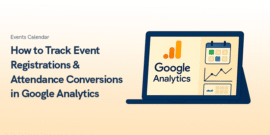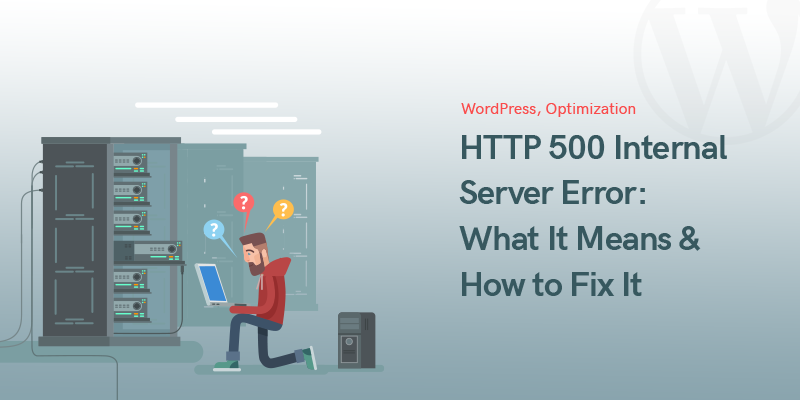
HTTP 500 Internal Server Error Meaning: What It Is and How to Easily Fix It!
What is the “http error” or “Internal Server Error” or “500 Internal Server Error”?
The Http 500 Internal Server Error is a generic error code that means the server had an unexpected problem and could not fulfill the request.
This HTTP error 500 indicates the server encountered something it didn't know how to handle.
Being an internal server error 500 means the problem is not due to the website, the Internet, or the device used.
When the server returns the 500 server error, it means no other error code was applicable.
Therefore, 500 error meaning can cover a variety of issues that happened on the server side.
The 500 server error means the issue is likely server-related, and more troubleshooting is needed to find the root cause.
Internal server error 500 can occur in two scenarios.
It is possible to encounter this error when trying to access a website, or the website that you own can return this error code.
Let’s see how we can deal with each scenario.
Check this article out: Most Common WordPress Errors & Issues (And How to Fix Them)
Key Takeaways
- The 500 Internal Server Error is a general server-side issue that can have multiple causes, such as server overload, faulty themes or plugins, or misconfigured files.
- 500 Error subtypes like 500.19 (Configuration Data Error) and 500.21 (Module Not Recognized) can help identify specific causes of the issue.
- Basic troubleshooting steps include refreshing the page, waiting, clearing browser cookies, or checking if the issue affects others.
- For your own website, potential solutions include checking the .htaccess file, deactivating plugins, debugging, and reviewing PHP settings.
- Advanced troubleshooting may involve inspecting server logs, PHP error logs, and checking database issues. In complex cases, professional help might be necessary.
Understanding 500 Error Subtypes
While the 500 Internal Server Error is a general error code, there are subtypes of the 500 error that provide more specific information.
Identifying these subtypes can help pinpoint the exact cause of the error:
500.19 – Configuration Data Error
This subtype indicates a configuration issue in the server, often related to problems in the web.config file.
It may occur if there are invalid settings or missing modules that prevent the server from processing the request.
500.13 – Server Overload
The 500.13 error typically means that the server is too busy and cannot process the request.
This often happens on shared hosting environments when server resources are overwhelmed by too many requests.
500.21 – Module Not Recognized
This error occurs when a server module required for processing the request is not installed or correctly configured.
For example, an IIS server might throw a 500.21 error if it doesn’t recognize a specific managed handler for your application.
500.3 – Handler Script Error
This indicates that the server encountered an error while trying to execute a handler script, often due to permission issues, script errors, or timeouts.
By understanding these 500 error subtypes, you can quickly identify whether the issue is related to a server configuration, overload, or specific script failure.
This will allow for more targeted troubleshooting and quicker resolution of the 500 internal server error.
If it’s not your website
If you are trying to access a webpage and get the 500 internal server error, everything on your end is working fine, and the issue lies with the website itself.
Since this is an HTTP error 500, it’s not caused by your browser or connection, and there are several things you can try:
Hard refresh
Press the Ctrl and F5 keys on your keyboard together and see if the page loads.
Sometimes, a simple refresh can resolve the 500 internal server error as the website administrators may have already fixed the issue.
Try again later
Because HTTP error 500 is not related to your connection, waiting and trying again may solve the problem.
This common 500 error meaning suggests that something on the server is temporarily broken.
Delete your browser’s cookies
Sometimes the problem is solved by your browser having saved the cookies from the broken page.
The Server Administrator and trekking experts from Bookatrekking specializing in Eagle Walk say that in this situation, you might want to delete your browsing Google Activity history and your browser cookies to see if you can access the page.
If It Is Your Website
If your website shows an HTTP 500 internal server error, there are several potential causes. The 500 error meaning can vary, but here are some common reasons and how you can fix them:
Corrupted or broken .htaccess file
If this file is corrupted, it can result in a server error 500. There are many causes for this, such as incorrect configurations or updates that didn’t go as planned. Deleting and regenerating the file often fixes the 500 internal server error.
Permission error
A permissions problem might cause the 500 server error on a specific page of your site, and adjusting the permissions can fix the issue.
Faulty theme or plugin
Plugins and themes are essential for your WordPress website to expand its functionalities and features. Sometimes they can cause conflicts and break a page by producing an internal server error.
Exceeding the PHP memory limit
PHP manages the content, database, session tracking, etc. on your website. Each of these processes uses your website memory. If you go over this limit, then you will get the 500 internal server error.
How to Fix the HTTP 500 Error
Now that we have explored what could be causing the 500 Internal Server Error, let’s turn to potential solutions. Whether it's a server error 500 or another related error, the following steps may help:
Deactivate your theme or plugins
Sometimes, an issue with a plugin or theme can cause the 500 internal server error.
Begin by disabling plugins one by one to identify the culprit.
If none of them solved the 500 error, then you must try one of the other solutions.
Use a debugging plugin
One of the benefits of running a WordPress website is that there is a quick solution for everything.
One of the best plugins for debugging WordPress is WP Debugging. You can install that and run it to see what is the issue exactly and get to a fix quicker.
Advanced Troubleshooting Steps for the 500 Internal Server Error
If you've tried basic troubleshooting and the 500 Internal Server Error persists, advanced users can delve deeper into the issue by following these steps:
Inspect Server Logs
Server logs are one of the best ways to pinpoint the cause of the HTTP error 500.
You can check your web server logs (e.g., Apache, NGINX) to see what happened right before the 500 internal server error occurred.
These logs often provide detailed information that can help you identify the issue quickly.
Look for error messages or warnings related to PHP, memory usage, or file permissions.
Check PHP Error Logs and settings
If the 500 internal server error is related to PHP, you can also enable error logging in your php.ini file by setting display_errors to On and log_errors to On.
This will allow you to see PHP errors that might be causing the server error 500 and can guide you to the specific script or function triggering the problem.
If the 500 internal server error stems from exceeding the PHP memory limit, reviewing and adjusting the PHP settings can help.
500 server error means your server resources may need optimization.
Review .htaccess Configuration
The 500 server error is often caused by misconfigurations in the .htaccess file.
Advanced users can manually review this file for any directives that could be causing the server to fail.
Look for custom rules or configurations that might conflict with server settings, especially after plugin installations or updates.
Similar to the previous solution, this one is also a bit complicated and must be done only if you know what you are doing.
You can go to your server folder and find the .htaccess file (you can use cPanel or FTP), then check its code to see if there is something wrong in it.
Errors in this critical file often result in a server error 500, so editing or resetting it might fix the issue.
Investigate Database Issues
Sometimes, the 500 internal server error could be due to issues with your website’s database.
Check for database connection errors or corrupt database tables.
Tools like phpMyAdmin can help you repair or optimize your database, which could resolve the error.
By using these more in-depth troubleshooting methods, advanced users can uncover hidden issues behind the 500 internal server error and apply specific fixes based on the error logs and server configurations.
Last resort
Not everybody is well versed in the arts of coding, thus, we recommend hiring a professional to take care of the HTTP 500 error.
If you’ve already tried all these fixes before and to no avail, then you can ask a professional to look into the issue and solve it.
It might cost money but it will be faster and easier than if you were to do it yourself.
Conclusion
We hope this article helped you understand the 500 Internal Server Error and its various causes.
The 500 error meaning is often linked to server issues, and while it can be tricky, these steps should point you in the right direction.
If the problem occurs on someone else's site, you don’t need to take action, as the 500 server error lies on their end.
However, if it’s your own site, following the troubleshooting tips provided can resolve the HTTP error 500 efficiently.
How to Fix a 500 Internal Server Error?
1. Identify the Error:
Check if the 500 Internal Server Error is occurring on your website or a third-party site. If it's on your site, proceed with troubleshooting.
2. Refresh the Page:
Perform a hard refresh by pressing Ctrl + F5 to see if the error resolves itself.
3. Clear Browser Cache:
Delete your browser’s cookies and cache, as corrupted cache data can sometimes trigger the error.
4. Disable Plugins/Themes:
If you recently installed or updated a plugin or theme, disable them one by one to identify the culprit.
5. Check .htaccess File:
Review your .htaccess file for any misconfigurations. You can rename it to disable it temporarily and see if that resolves the error.
6. Inspect Server Logs
Access your server logs (e.g., Apache or NGINX) to identify any error messages that can provide clues about the issue.
7. Review PHP Settings:
If the error is related to PHP, check your php.ini settings and enable error logging to catch any relevant errors.
8. Contact Your Hosting Provider:
If you can't resolve the error yourself, reach out to your hosting provider for assistance. They can help diagnose server-side issues that may be causing the error.
By following these steps, you can effectively troubleshoot and resolve a 500 Internal Server Error on your website.
FAQs
Where to find and modify php memory access?
You should contact your host provider about that. They will be able to resolve the issue.
I’m trying to update a blog post, but I’m encountering a 500 error. The error log shows: PHP Fatal error: Cannot redeclare my_wpdiscuz_shortcode(). What should I do?
This error happens because the my_wpdiscuz_shortcode function has been declared twice, which PHP doesn’t allow. It's likely due to a conflict between two plugins or themes. Check any recent installations or updates and disable them one by one to find the source. Once identified, remove the duplicate function or reinstall the problematic plugin or theme to fix the issue. Always back up your files before making changes.
How do I prevent a 500 Internal Server Error from happening again on my site?
Regularly update your themes and plugins, monitor server resources, and back up your .htaccess file after making changes. Ensuring proper PHP settings and database optimization can also reduce the chances of encountering this error.
Is the 500 Internal Server Error always related to my hosting provider?
Not always. While server overload can cause a 500 error, it could also stem from your site’s themes, plugins, or corrupted files. However, if multiple sites are affected, it could be a hosting provider issue.
What should I do if I can’t fix the 500 Internal Server Error by myself?
If you’ve exhausted basic troubleshooting steps, you can contact your hosting provider for support or hire a developer. They can dive into server logs, PHP settings, or database issues to identify the root cause of the error.
Recommended Posts
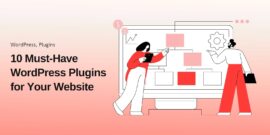
10 Must-Have WordPress Plugins for Every Successful Website in 2025
September 11, 2025