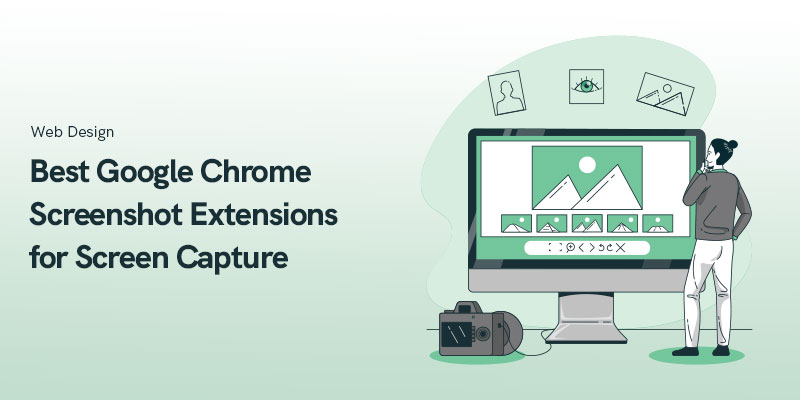
12 Best Google Chrome Screenshot Extensions for 2025
We’ve all been there before. You’re browsing the internet and coming across something you need to screenshot.
The printscreen button and snipping tool on Windows might’ve been useful once but they’re not quite as handy when it comes to easily sharing or saving in different formats.
Of course, there is always the option to bookmark a webpage and come back to it whenever you want.
But there are a couple of issues with that:
First, you won’t be able to access those pages offline.
Second, one day that page or website might disappear.
So it’s always a good idea to fullpage screen capture the information you want or store the webpage as a PDF.
The solution to this predicament is preserving your desired information with a screen capture chrome extension.
Google Chrome is one of the best web browsers available that features an extensive library of extensions, such as a screen capture Chrome extension, that allows you to take a chrome full page screenshot or just a part of the page.
Understandably, it is difficult to go through the numerous screen capture Chrome extension options to find an awesome screenshot Chrome extension that meets your needs.
That's why we’ve compiled a list of the best Google Chrome screenshot extensions, including the lightshot extension for Chrome and other top-rated tools for you to choose from.
13 Best Google Chrome Screenshot Extensions Comparison Table
I’ve put together a detailed 13 Best Google Chrome Screenshot Extensions Comparison Table to help you find the right tool for your needs. This table breaks down key features like full-page captures, editing tools, cloud storage integration, and sharing options, making it easy to compare at a glance. It’s perfect for anyone who wants to explore efficient ways to take and manage screenshots directly in Chrome.| Extension | Screenshot Modes | Editing/ Annotation Tools | Export Options | Screen Recording | Cloud Integration |
|---|---|---|---|---|---|
| Awesome Screen Recorder & Screenshot | Full page, selected area | Annotate, blur | PNG, JPEG | Yes (with voice) | Integrates with Trello, GitHub, etc. |
| Jam | Full page, selected area | None | No major formats mentioned | Yes (with Instant Replay) | Integrates with Jira, Slack, GitHub |
| Bird Eats Bug | Full page, selected area | Annotated screenshots | No major formats mentioned | Yes | Integrates with Jira, Slack |
| Screen Capture | Full page, selected area, visible page | Add text | Share via URL | Yes (with voice) | No major cloud integration mentioned |
| NinjaCapture | Full page, selected area, visible page | Annotate, text | No major formats mentioned | Yes (with webcam) | No major cloud integration mentioned |
| Fireshot | Full page, selected area | Annotate, add emojis | PNG, JPEG, PDF, BMP, GIF | No | No major cloud integration mentioned |
| Nimbus Screenshot | Full page, selected area | Annotate, crop | WebM, MP4, GIF | Yes | No major cloud integration mentioned |
| LightShot | Selected area, full page | Annotate, search similar screenshots | PNG, clipboard | No | No major cloud integration mentioned |
| Scribe | Full page, selected area | Auto-generates instructions and edits | No major formats mentioned | No | Link sharing, embeddable in tools |
| Usersnap | Full page, selected area | Annotate, add metadata | No major formats mentioned | Yes | No major cloud integration mentioned |
| Blipshot | Full page | None | PNG | No | No major cloud integration mentioned |
| ScreenClip | Full page, selected area | Annotate | No major formats mentioned | No | Google Drive integration |
Best Chrome Screenshot Extensions
Here is a list of the top 12 Google Chrome screenshot extensions for screen capture available on the Chrome web store in 2025. These are the latest best Google Chrome screenshot extensions on the market currently.
Awesome Screen Recorder & Screenshot
Awesome Screen Recorder & Screenshot features a variety of robust functionalities.
With this chrome full page screenshot tool, you can not only capture but also annotate or blur unwanted areas. For those looking for an all-in-one tool, this awesome screenshot Chrome extension also allows screen recording.
You can also share the awesome screenshots with anyone instantly.
Besides featuring a friendly user interface, it can also be used to take screen recordings as part of its screen recorder and upload the footage to different project management tools like Trello, GitHub and more.
Jam
Jam makes it easy to share your screen, whether you need a simple screen capture or record video.
When you need more than that, Jam offers Instant Replays, which save the last 30 seconds of your browser’s usage in the format of an easy-to-share video, in just 2 clicks.
And in case you have a bug to report or just some technical data to gather, it auto-captures console logs, network requests and browser info, all bundled in one link.
Since it also integrates with Jira, Slack and Github, it takes no time to record and share your screen to your favorite platform.
Bird Eats Bug
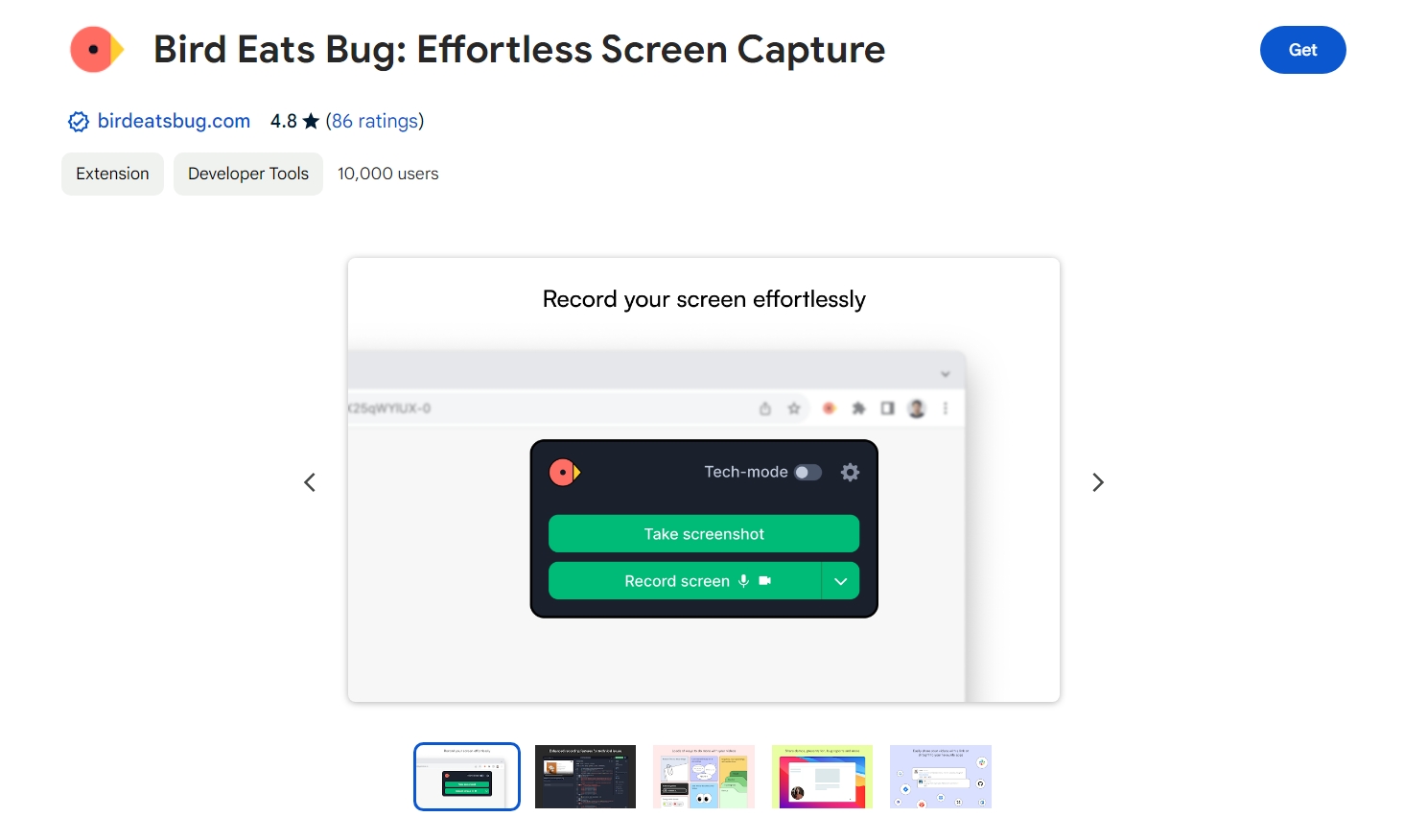
Bird Eats Bug is another incredible screenshot Google Chrome extension that streamlines the process of bug reporting with its fluid screen capture tool.
Above all, the tool enables users to create detailed bug reports, including screen recordings and annotated screenshots, simplifying the identification and fixing of bugs.
Also, BirdEatsBug integrates seamlessly with various issue-tracking and communication platforms, such as Jira and Slack, thus enhancing team collaboration.This extension screenshot is designed to save time and improve efficiency in managing and resolving bugs within projects.
Screen Capture
Screen Capture is a useful screenshot tool that facilitates instant capturing of an individual screen, enabling users to share them with colleagues.
In addition to being an extension screenshot, it also allows you to record videos, and add your voice recording using a microphone at the time of recording.
Also, you can add text to your screenshot or video which can help with both your marketing and sales as well.You can directly share the URL of your screenshot capture with your colleagues, enabling them to view it from their devices.
NinjaCapture
NinjaCapture is the best way to share your awesome screenshots with software that does it all for you in one place.
With NinjaCapture screenshot google chrome extension, you can easily share your screen and video when you want to, right from any device. Capture screenshots of full web pages or just a section of a page.
You can choose from a range of screenshot capture options such as Visible page, Full page, Select area.
Grab all with just one click or on the count of 3. Available on Google Chrome screen capture extension is readily downloadable on any device.
Ninjacapture empowers you to record Audio with the ease of one snick and builds a good rapport with audiences.
Ninjacapture acknowledges web camera recording to add a personal touch with the target audience.
Toggle between webcam and screen recording during a video recording or resume with both.
Fireshot
Fireshot Chrome screenshot extension can be considered among the best screenshot Google Chrome extension available.
With it, you can capture your entire screen with no added permission request.
The captured screenshots can be edited with the in-built image editor.
This is not the end of its features.
Fireshot allows you to screenshot chrome and add text annotations including your favorite emojis.
The screenshots can be exported in various file formats which include PDF, PNG, JPEG, BMP and GIF.The PDF storing of a full page screen capture is extremely useful when you’re trying to share a long news article with a relative or when the webpage save option ruins the formatting on the article.
Nimbus Screenshot
Nimbus Screenshot allows you to capture your full web page or any part of it.
It also supports video recording from your screen as well as webcam or use this free video recording software.
Editing screenshots and adding annotations are also on offer.
Not just a simple screen capture extension as you can trim and crop your screencasts.
You can also convert your videos from WebM to MP4 and GIF.
LightShot
The most well-known name in the screenshot extension market.
You’ve probably had friends or colleagues share a LightShot screenshot capture with you in the past.
For a simple and convenient screenshot Chrome extension, LightShot is the best match.
You can capture any part of an individual page and share the same in a few clicks.
The screenshots can be saved on a disk or uploaded to the cloud for remote access.With lightshot chrome extension, you can search for similar screenshots and also copy the screenshots in your clipboard.
Scribe
Scribe is a free Chrome extension that automatically takes a Chrome screenshot and writes step-by-step instructions for a process you want to document it.
Click “Record” in the Chrome extension and complete a process you want to share, then Scribe does the work for you.
The document is created for you, then you can edit text or modify screenshots. A Scribe can be shared via link or embedded in another tool with HTML.If you’re taking screenshots to share a process or guide with someone, Scribe saves significant time and is the best screenshot extension for Chrome.
Usersnap
Whereas other tools in this list can be multi-purpose, Usersnap is meant for users and customers to give clear visual feedback to SaaS companies and e-commerce sites.
Not a mere screenshot extension but screen recordings and necessary metadata to see issues and feedback to solve them.
Product teams and software developers can get annotations with the specific URL, browser info, and console logs captured in the same screenshot. Great for user acceptance testing, quality assurance, and customer-generated product improvements.
Blipshot
Blipshot is one of the fastest and simplest Chrome extensions for screenshot capture with drag-and-drop features.
You can drag and put the captured screenshot into any folder of your choice in PNG file format.
This screenshot plugin supports one-click screenshots to make the process quick.
The saved screenshot automatically gets named as per the webpage, date, and time, facilitating easy access.The best part about this screen extension is that you can also capture the Flash contents on your screen.
ScreenClip
ScreenClip gives the chrome screen capture process a new definition.
It helps you not only in taking screenshots but also in being organized.
It allows you to get the screenshots saved directly into your Google Drive by a one time configuration.
To unleash the best features of this screenshot Chrome extension, you must keep your browser up to date and not in the beta version.
You can share and group any captured-screen in chrome.
Do you want more? You are then at the right place as it enables you to instantly clip contents to your clipboard from Facebook, Youtube, Twitter and more.
Summary
When it comes to streamlining user experience as a business, Google Chrome offers a plethora of useful extensions to enhance productivity.
For entrepreneurs and freelancers, the need to annotate information from their browser and share it with colleagues exists daily.
With the right screenshot extension for Chrome, professionals can easily annotate and share screenshots. For example, the lightshot extension for Chrome and the awesome screenshot Chrome extension make it effortless to grab a chrome full page screenshot for work or personal use.
While some of the options on this list primarily focus on one task such as Lightshot Chrome extension and Fireshot, others offer easier sharing for tech professionals to GitHub and screen recording for demos and video troubleshooting.
Do Chrome Extensions Work in Firefox or Brave Browsers?
Yes, most of the chrome screenshot extensions mentioned on this blog work flawlessly in both browsers.
Brave is by default connected to the Chrome extension web store so there should be no issues there.
I Had Heard Fireshot Was Hacked. Is It Safe to Use?
Yes, it is completely safe. Even the Apple Store recommends it.
Fireshot saves your screenshots locally on your device therefore there is no way for them to get hijacked ensuring privacy safety and prevention of user data breaches.
How Do You Take a Full-Page Screenshot in Chrome?
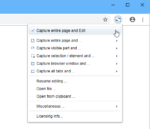
You can use “Capture Entire Page” option within FireShot extension to take a full-page screenshot in Chrome.
What is the best screenshot extension for Chrome?
There are many great options, but LightShot extension for Chrome and Awesome Screenshot Chrome extension are two of the most popular and versatile tools available.
How do I capture a full-page screenshot in Chrome?
You can use a chrome full page screenshot feature found in many extensions like Awesome Screenshot or LightShot extension for Chrome. Simply install the extension, open the webpage, and select the full-page screenshot option.
Is LightShot a good screen capture Chrome extension?
Yes, LightShot extension for Chrome is a lightweight and easy-to-use tool. It allows you to quickly capture and share screenshots, making it a popular choice among Chrome users.
Can I use Awesome Screenshot for Chrome to record videos?
Yes, the Awesome Screenshot Chrome extension also allows for screen recording, making it a multi-functional tool for capturing both screenshots and video content.
Are Chrome screenshot extensions secure to use?
Yes, most screenshot extensions for Chrome, like LightShot and Awesome Screenshot, are secure as long as they come from trusted developers in the Chrome Web Store. Always check reviews and permissions before installing.
Recommended Posts
Understanding Website Content Security Policy in 2024
January 10, 2024
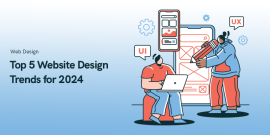
Top 5 Website Design Trends for 2024
January 8, 2024
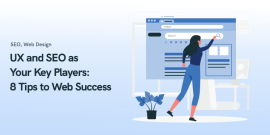
UX and SEO as Your Key Players: 8 Tips to Web Success Blueprint
October 24, 2023

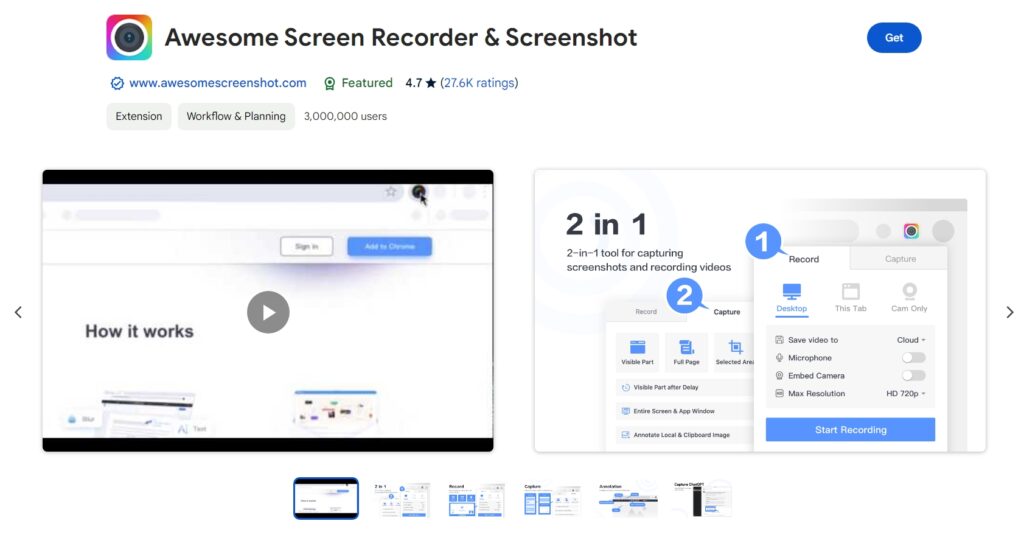
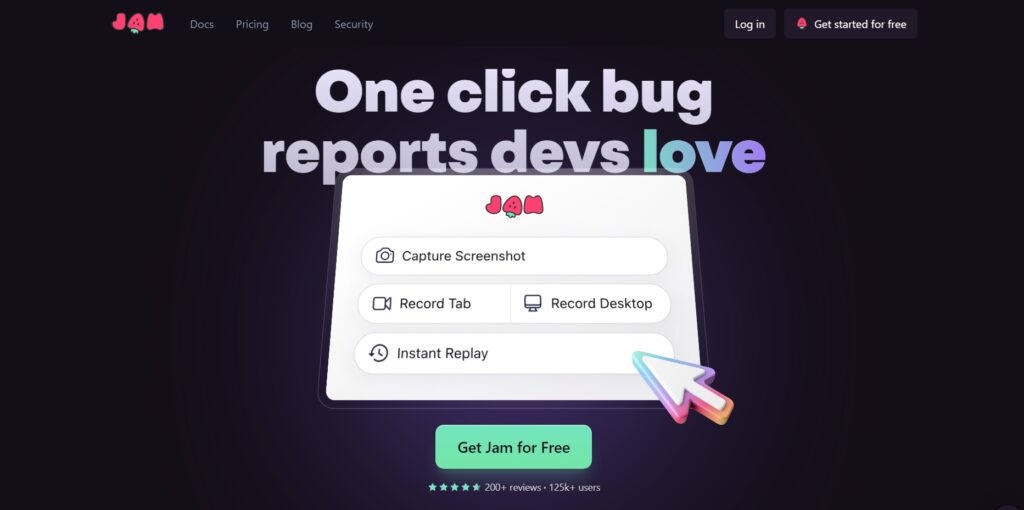
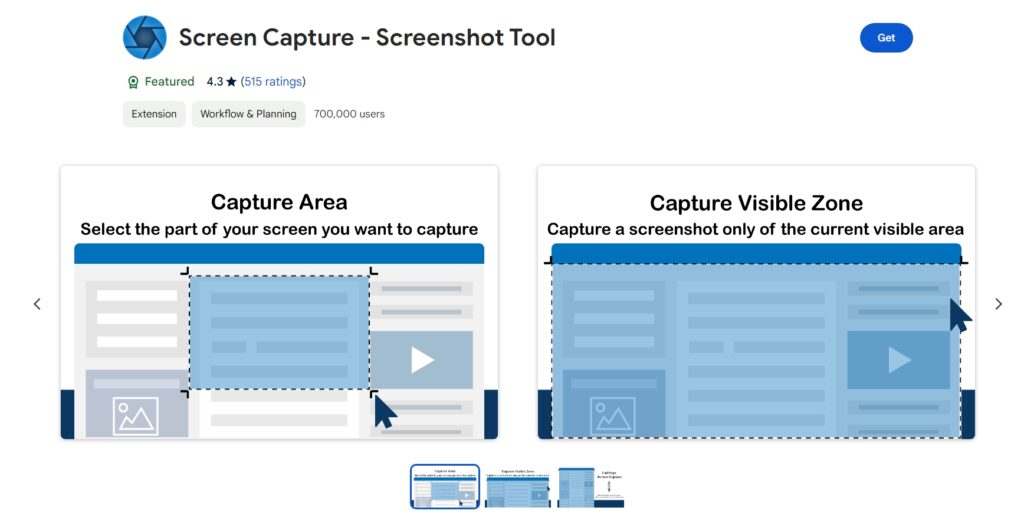
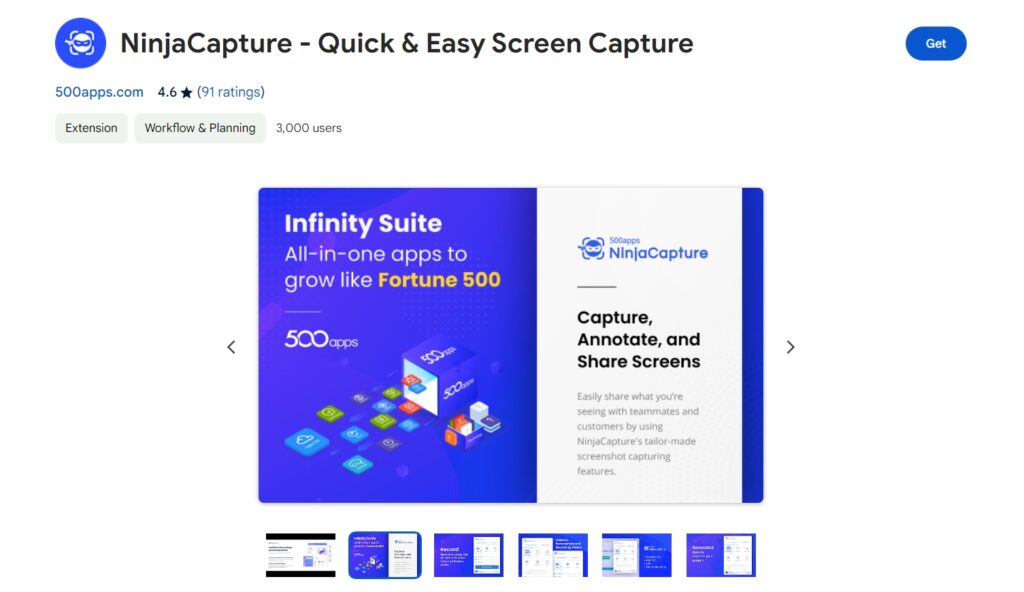
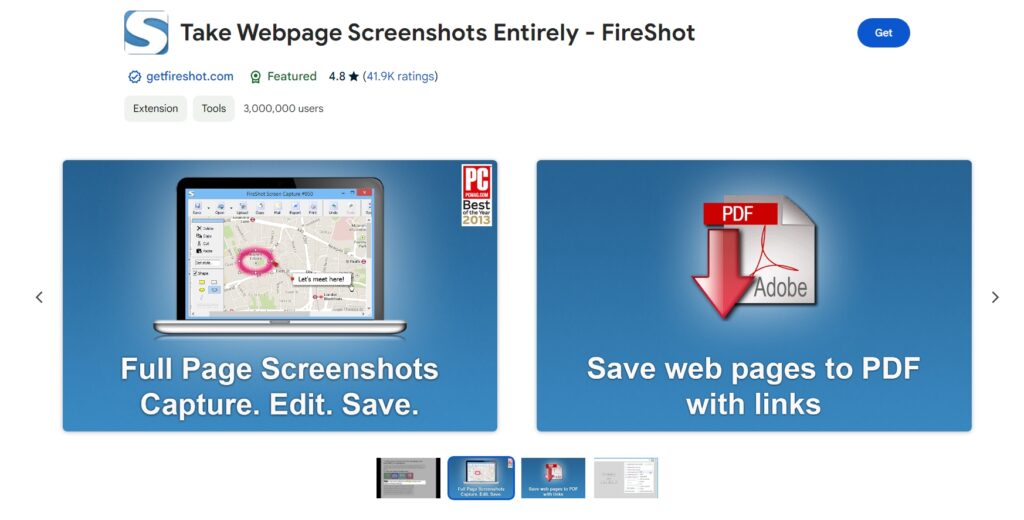
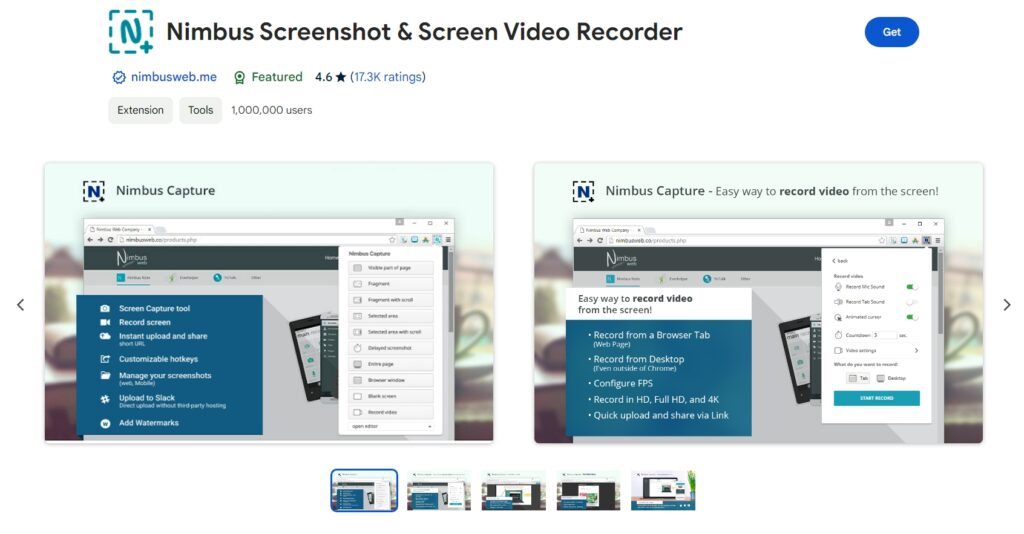
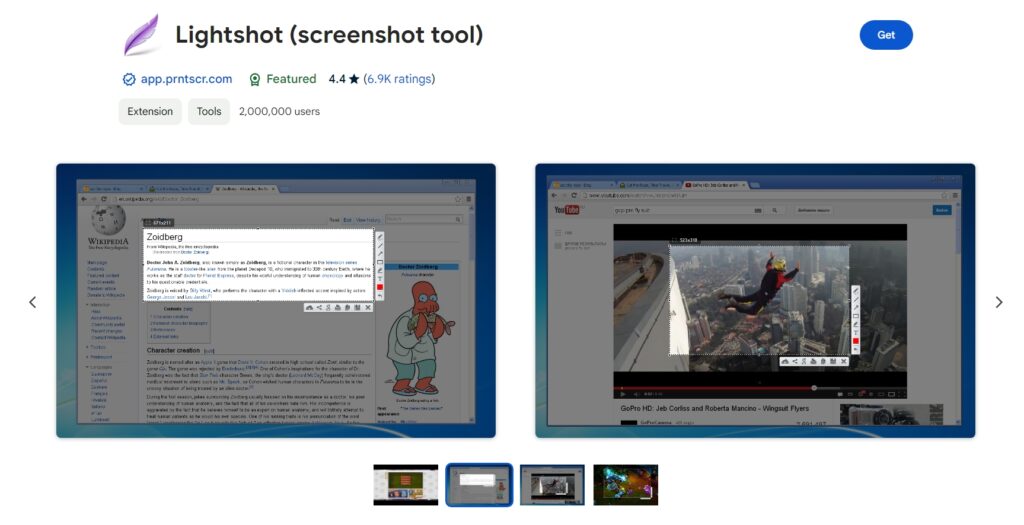
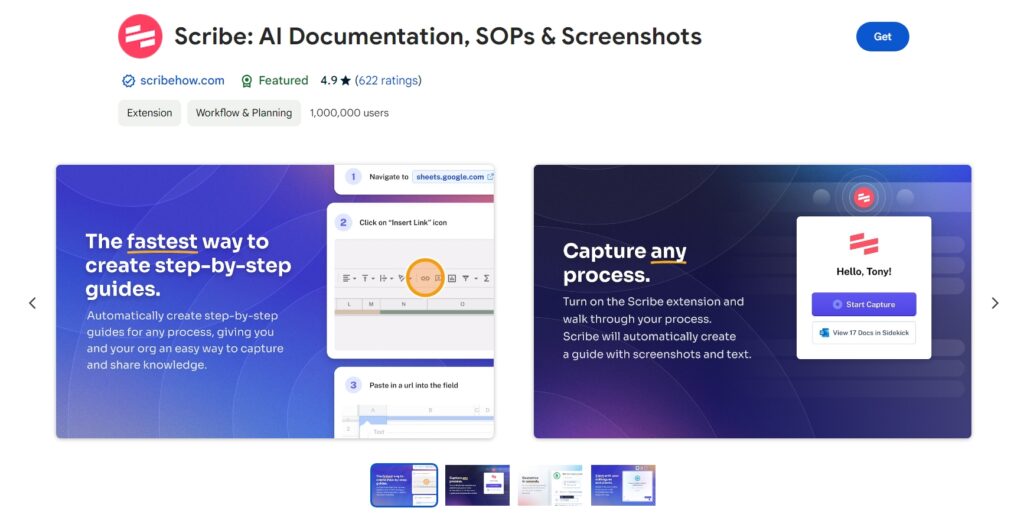
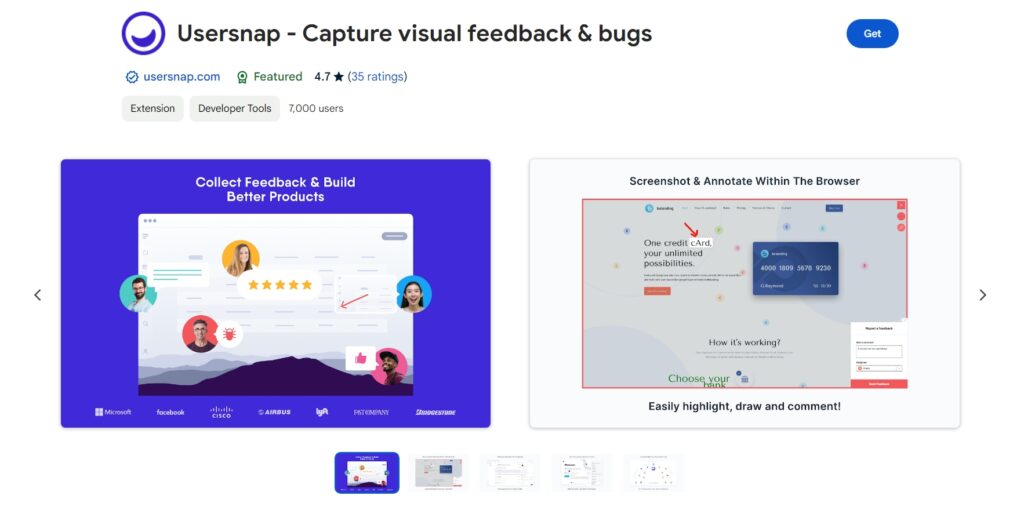
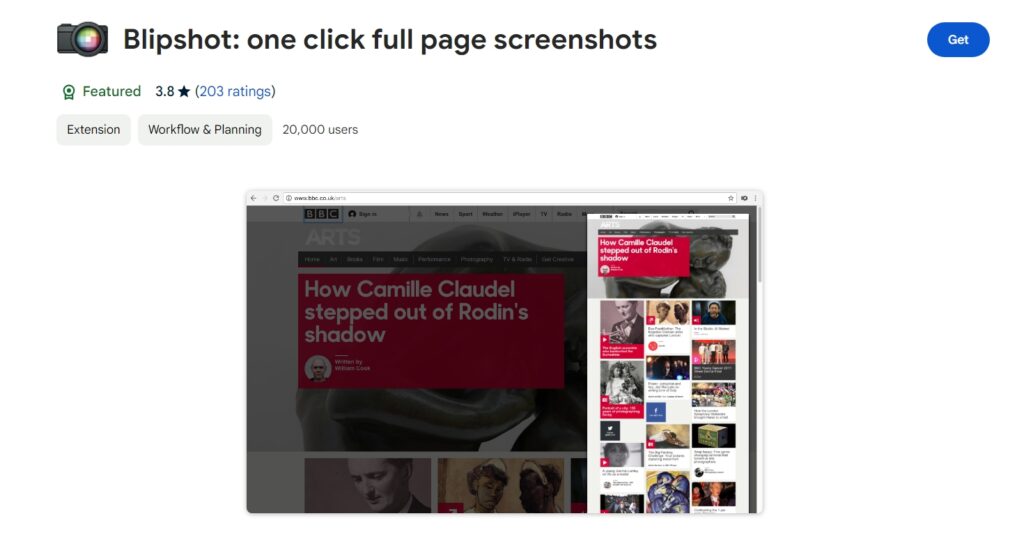
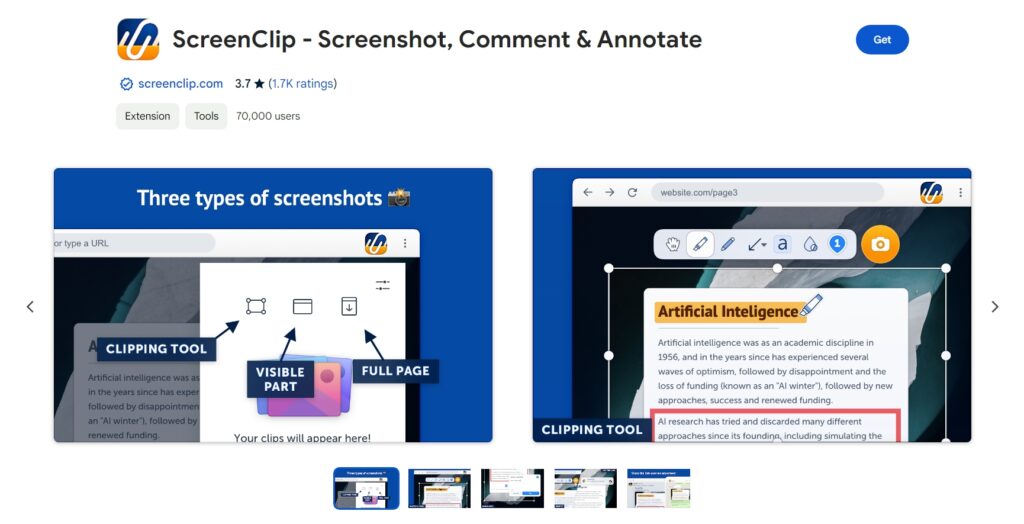
I use Screenshotting – Full Page Capture extension. They have, snipping, editing, full page and visible screen mode. Editing feature is the exact reason I use it
Thanks for sharing your experience.