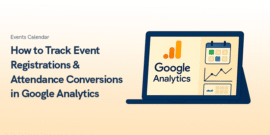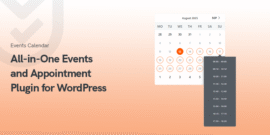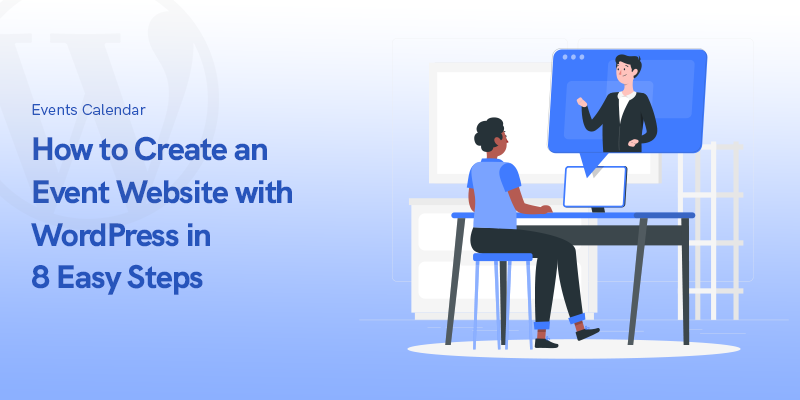
How to Create an Event Website with WordPress in 8 Easy Steps in 2025
Creating an event website is a must for many businesses, communities, or organizations. A well-designed site is a central hub for event information, ticket sales, and attendee engagement.
Whether you’re organizing a workshop, conference, or concert, a professional website simplifies event management and boosts your brand’s credibility.

WordPress is the perfect platform to create an event website. Some of its standout points are being beginner-friendly, very customizable, and supporting expansive plugins like Modern Events Calendar (MEC).
Easy Steps to Create an Event Website with WordPress
If you are ready to learn how to create an event website with WordPress then lets dive into the steps:
Step 1: Choose the Right Hosting and Domain
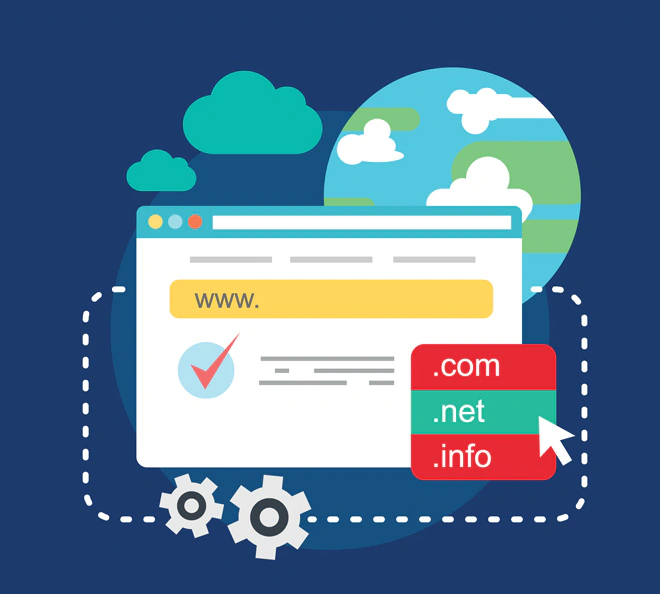
Start with a host that you can rely on and a unique domain name. Your hosting provider should offer excellent uptime, fast loading speeds, and solid security. Popular options include Bluehost, SiteGround, and WP Engine.
When choosing a domain, try to choose something that reflects your niche and is easy to remember. For example, TechSummit2025.com is straightforward and SEO-friendly.
Use domain registrars like Namecheap or GoDaddy to purchase the domain you want.
Step 2: Install WordPress
Most hosting providers offer a one-click WordPress installation process. After installation, log in to your WordPress dashboard to set up your site.
Next, configure basic settings such as site title, permalink structure, and timezone under the Settings menu. These small adjustments will lay a solid foundation for your event website.
Step 3: Select a Compatible WordPress Theme
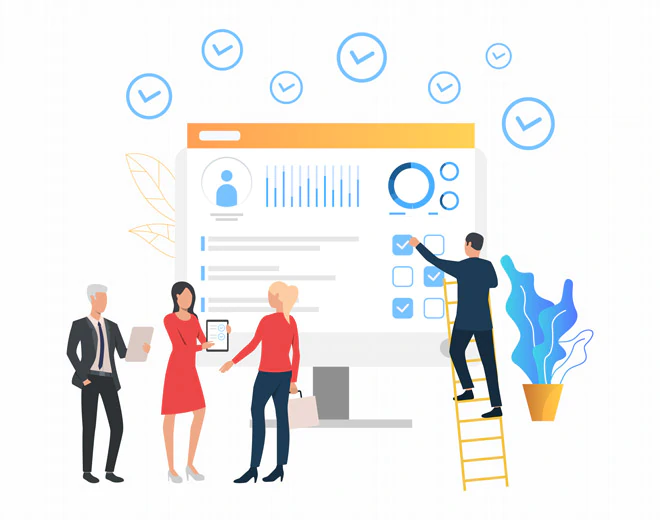
Your theme sets the visual tone for your website. For event sites, choose a theme that’s clean, responsive, and compatible with Modern Events Calendar (MEC). Some excellent options include:
Install and activate your theme from the WordPress dashboard under Appearance > Themes.
Step 4: Install Modern Events Calendar (MEC)
Modern Events Calendar (MEC) is a powerful plugin for managing events. To install MEC:
Once the installation is done, you can start to configure MEC from your WP dashboard.
Step 5: Configure MEC for Your Event Needs
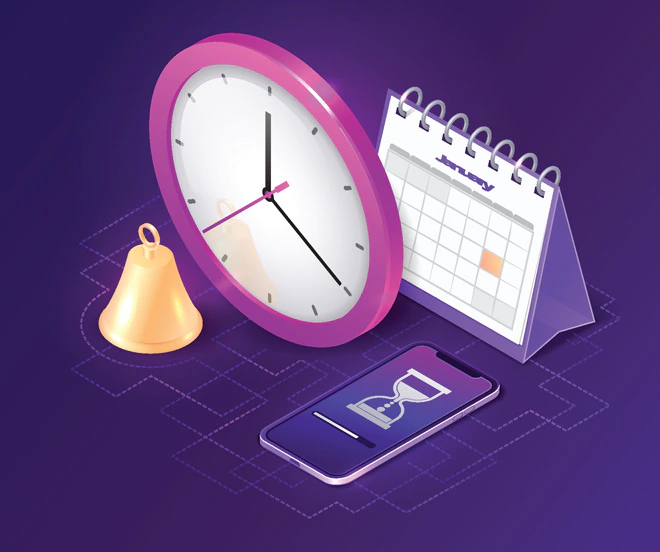
From the MEC menu in the WP dashboard, click on Add Event and start creating your first event:
MEC’s flexibility ensures your event needs are covered, whether you’re hosting a single-day event or a multi-day conference.
Step 6: Design and Customize Your Event Website
Use the WordPress block editor or page builders like Elementor to design your site. Create essential pages such as:
Customize your theme’s colors, fonts, and layouts to align with your brand identity.
Step 7: Optimize Your Website for SEO and Speed
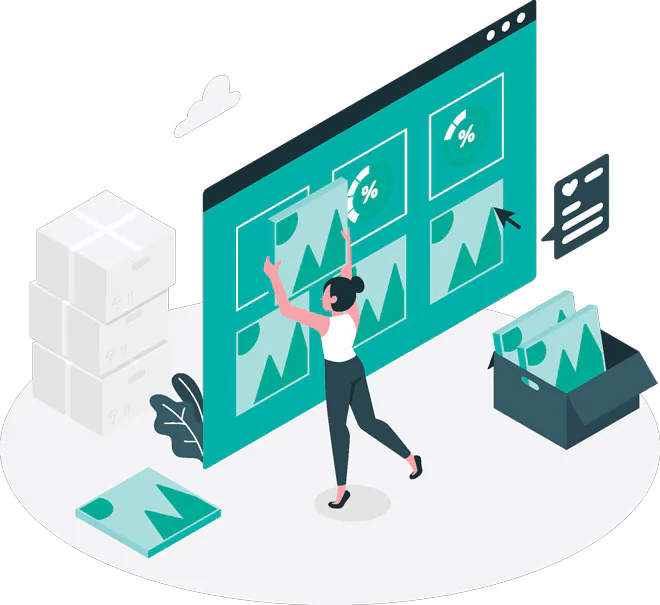
A fast, optimized website enhances user experience and improves search engine rankings. Here’s how to achieve this:
Also, event pages must have descriptive titles, meta descriptions and keywords such as create an event website with WordPress.
Step 8: Promote and Launch Your Event Website
Before launch, thoroughly test your website for broken links and responsiveness on different devices. Once you’re ready, start promoting it with these strategies:
Launch your website with confidence and keep updating it as your event approaches.
Conclusion: Empower Your Events with WordPress and MEC

Building an event website can be an easy thing to do. Following these eight steps will get you a professional and functional WordPress website that runs its events with one of the best event management plugins out there.
Take the first step right now and transform your event planning!
Recommended Posts

How to Create an Effective Event Marketing Plan from Scratch in 2025
December 22, 2025