Appointments
Overview
The Appointments feature in Modern Events Calendar (MEC) allows users to book time-specific slots for appointments, such as doctor visits, hair salon sessions, or any other one-on-one or limited-seat service that requires time-based booking. Unlike regular event bookings, appointments are structured around fixed time slots with customizable durations and availability schedules.
How to Enable Appointments
- Go to MEC Settings > Booking > Appointments.
- Check the Enable box to activate the Appointments feature.
- A new Appointments tab will appear when creating or editing events.
Note: The following features cannot be used in conjunction with Appointments due to incompatibility:
- Event Repeating
- Hourly Schedule
- SEO Schema / Event Status
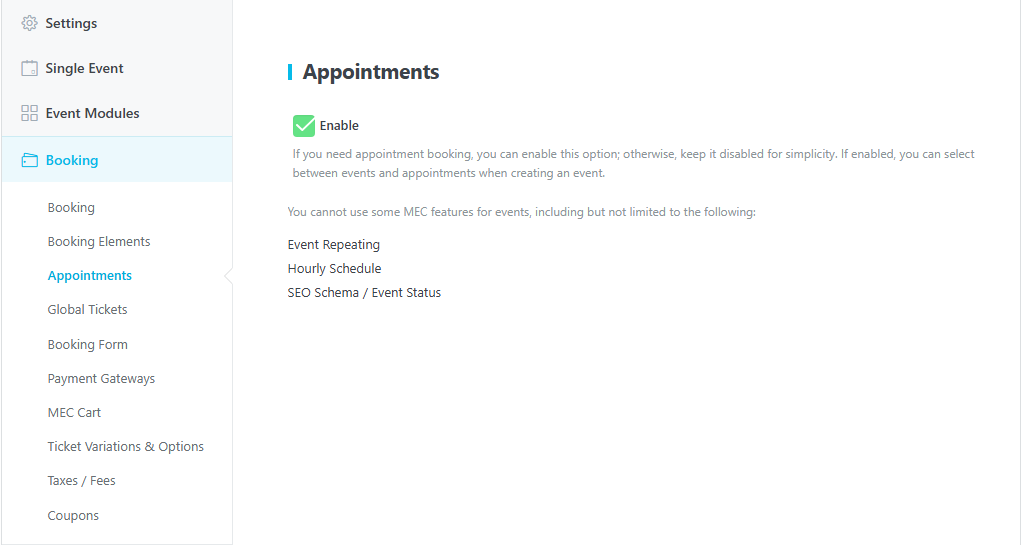
Setting Up Appointments in Events
Once enabled, a new interface appears in the Event Edit > Date and Time section, with two tabs:
- Event: Contains the original Date & Time settings that were previously part of the general event setup.
- Appointment: Where you define appointment-specific options.
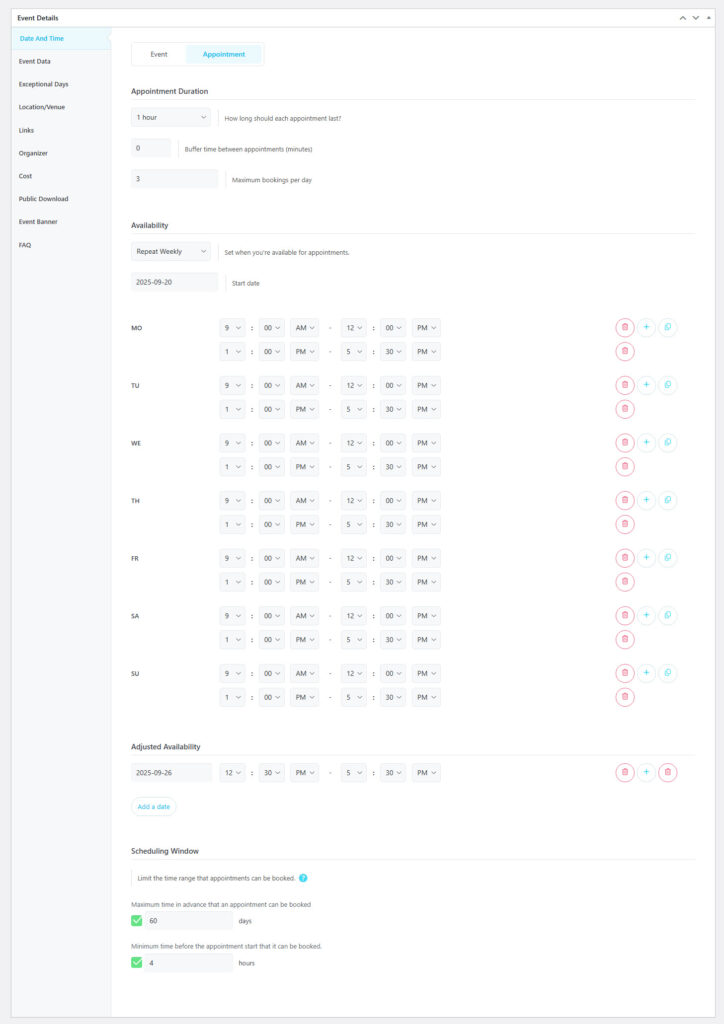
Appointment Settings
Appointment Duration
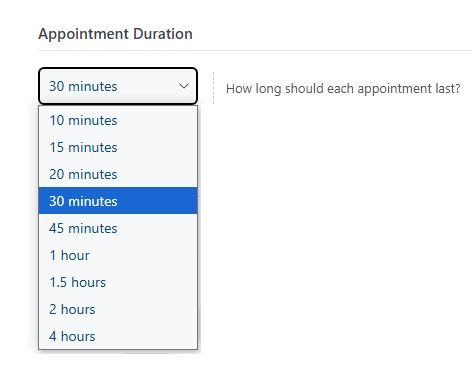
Defines how long each time slot will be. Available durations: 10 minutes up to 4 hours.
Buffer time
This option lets you set a short break between consecutive appointments. The buffer time is defined in minutes and is applied after each appointment before the next one can start.
If each appointment lasts 1 hour and you set a buffer of 10 minutes, a booking from 10:00 to 11:00 will automatically block the next available slot until 11:10.
Maximum bookings per day
This option allows you to set a maximum number of tickets that can be sold per day for appointments. By defining this limit, you can prevent overbooking and ensure better management of daily availability.
Availability
Repeat Type
This option lets you decide whether the defined time slots for appointments should repeat on a weekly basis.
Start Date
You can specify your availability start date here.
Time Slots
In this section, you can define the time slots during which you will be available. These settings determine when appointments can be booked based on your schedule.
You can define one or more time ranges per day (e.g., 9:00–17:00 and 19:00–22:00).
Add or remove time ranges using the + and 🗑 icons.
Adjusted Availability
Adjusted Availability allows you to change your availability for specific dates without affecting your regular weekly schedule.
You can:
- Shorten or extend your available hours for a specific date.
- Add multiple availability ranges for a single date.
- Temporarily mark a specific date as unavailable.
If your default availability is 8:00 – 18:20, you can set 8:00 – 15:20 for a specific date, without changing the default hours for other days.
Controls:
+ Plus Icon: Add another availability range for the same date.
🗑 Left Trash Icon: Mark the selected date as Unavailable (no bookings allowed).
🗑 Right Trash Icon: Delete the adjusted availability entry entirely.
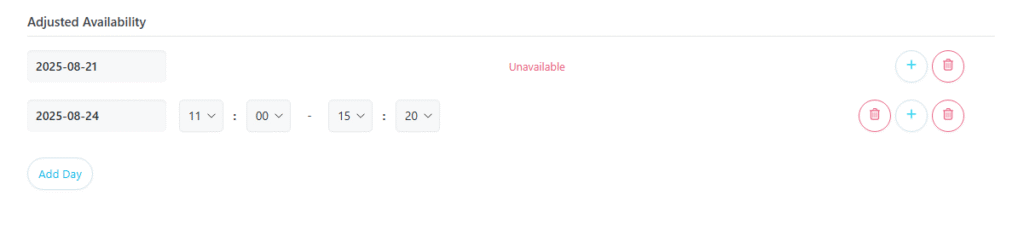
Note: Adjusted Availability always overrides your weekly availability for the selected date.
Scheduling Window
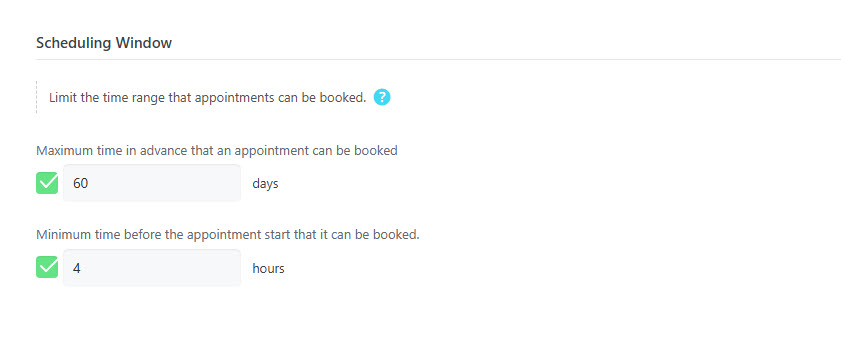
The Scheduling Window feature allows you to control the time frame for booking appointments. It defines a “window” of availability for your customers, preventing them from booking too far in advance or too soon.
This feature includes two settings:
- Minimum Booking Time: This setting defines the minimum amount of time required between booking and the appointment itself. For example, if you set this to 4 hours, a customer won’t be able to book an appointment at 8 PM on the same day if it’s already 4 PM. This ensures you have adequate time to prepare.
- Maximum Booking Time: This setting limits how far into the future customers can book appointments. For instance, you can prevent bookings six months from now by setting a maximum of two months. This helps you maintain a manageable and predictable long-term schedule.
By adjusting these two fields, you can ensure that your booking calendar remains predictable and that you have enough notice for every appointment.
Important Note
Events created with the Appointments feature are not displayed in MEC shortcodes.
When an event is set as an Appointment, its visibility automatically changes to “Hide on Shortcodes.”
Even if you manually change it to “Show on Shortcodes,” it will revert back to “Hide on Shortcodes” after updating the event.
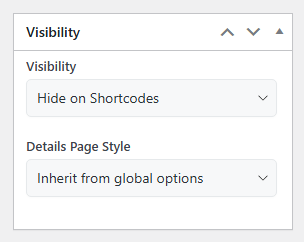
This behavior is intentional, as Appointment events can repeat indefinitely and in large numbers, making their display in shortcodes impractical.
Multiple Appointment Selection (Optional)
To allow booking of multiple slots:
- Go to MEC Settings > Booking > Booking.
- Set Date Selection to Checkboxes instead of Dropdown or Calendar.
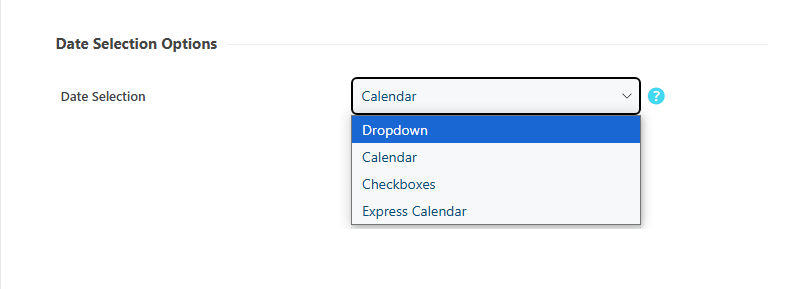
Once enabled:
- Users can choose multiple time slots on the frontend using checkboxes.
- Works like selecting multiple tickets or occurrences in standard event bookings.
Best for clients who may want multiple consecutive or non-consecutive appointments.
Frontend Booking Behavior
Depending on your configuration:
- Dropdown or Calendar selection: user can choose only one time slot.
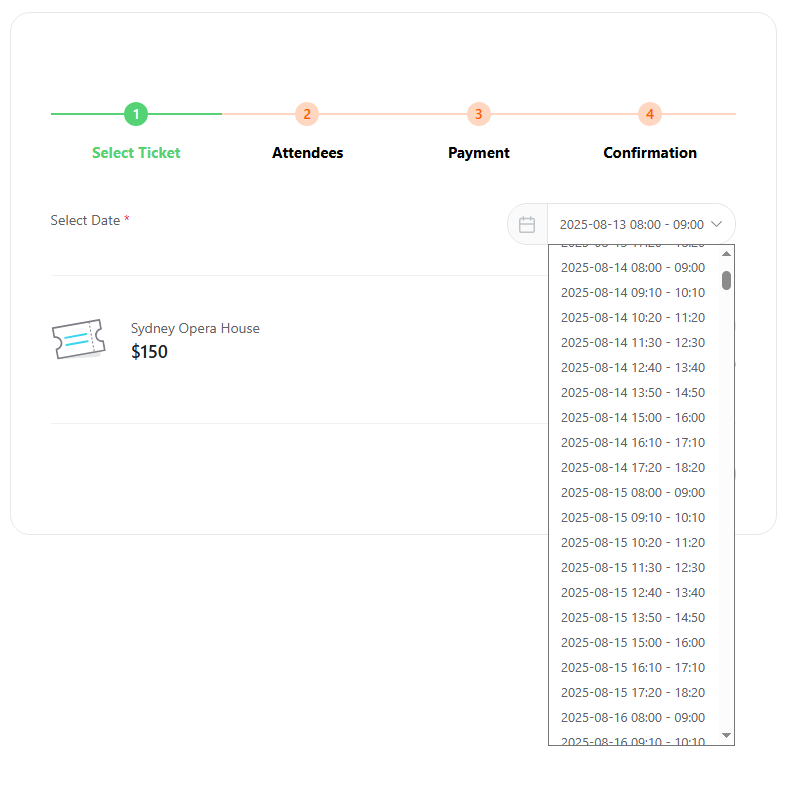
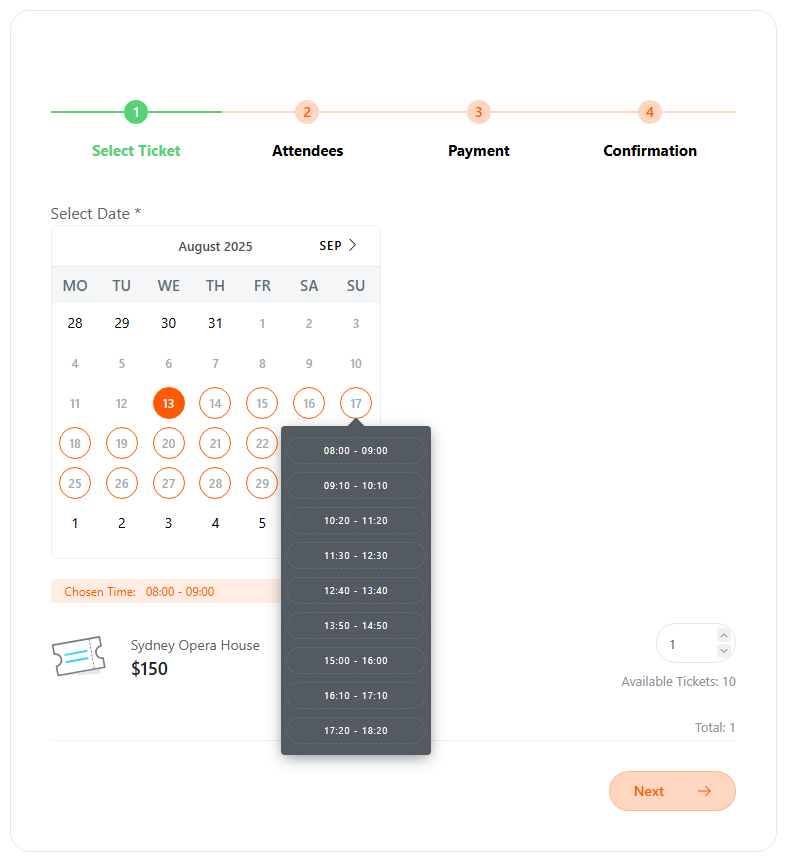
- Checkboxes selection: user can pick multiple time slots.
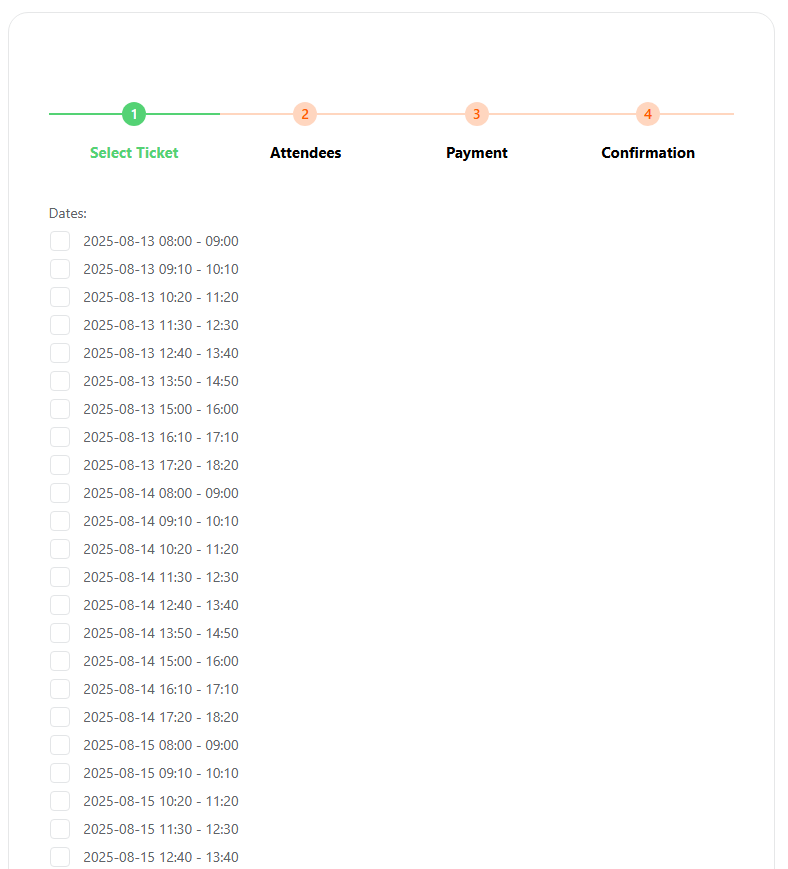
All available slots are generated based on the Appointment Duration and Availability settings.
Use Cases
- Personal consultations
- Salons & barbers
- One-on-one tutoring/coaching
- Any service requiring exact time-slot bookings
Limitations and Notes
- Event Repeating is disabled
- Hourly Schedule view is incompatible
- Event Status and SEO Schema won’t work
- Not compatible with recurring/multi-day events
Report Out Dated Content
If you think the content of this page does not reflect updated information, please let us know.