Virtual Events Addon
With MEC Virtual Event Addon, effortlessly organize virtual events with optimal ease and effectiveness. Tailor the visibility of your events by choosing between private or public settings, and seamlessly share pertinent details with attendees, including a secure link and password for easy access to your online gathering.
Virtual Events Addon Preparation
Installation
In the first step, ensure that both MEC (Modern Events Calendar) and the Addon are installed and activated.
Read Also:
How to install MEC and Addons?Activating Virtual Events
To initiate the process, access a singular event in the backend and proceed to the Event Details section. Within this section, locate the Virtual Event menu and activate the feature for the selected event.
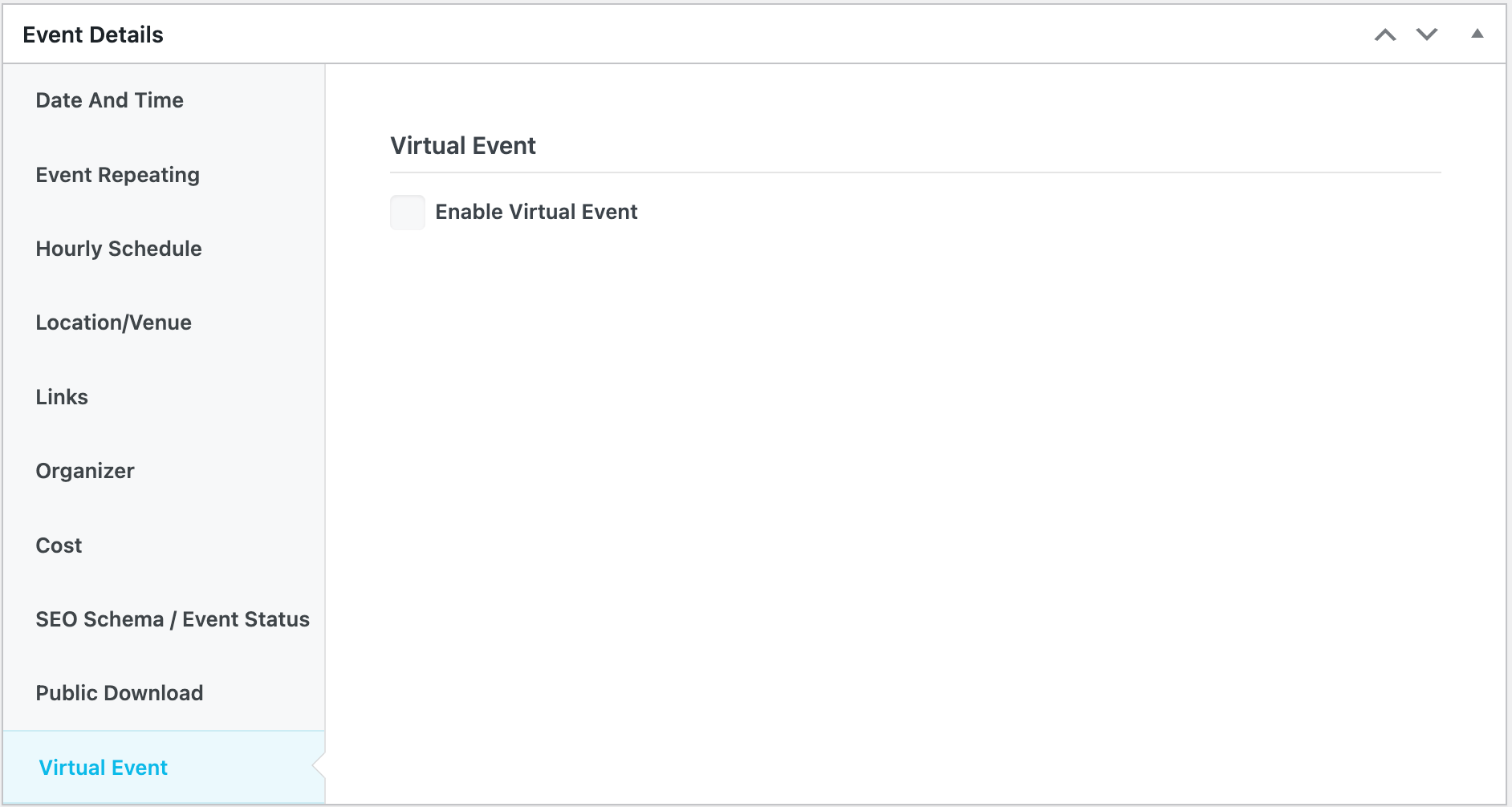
Virtual Events Settings
In this step, we will walk you through the whole process of configuring the Virtual Events Addon Settings.
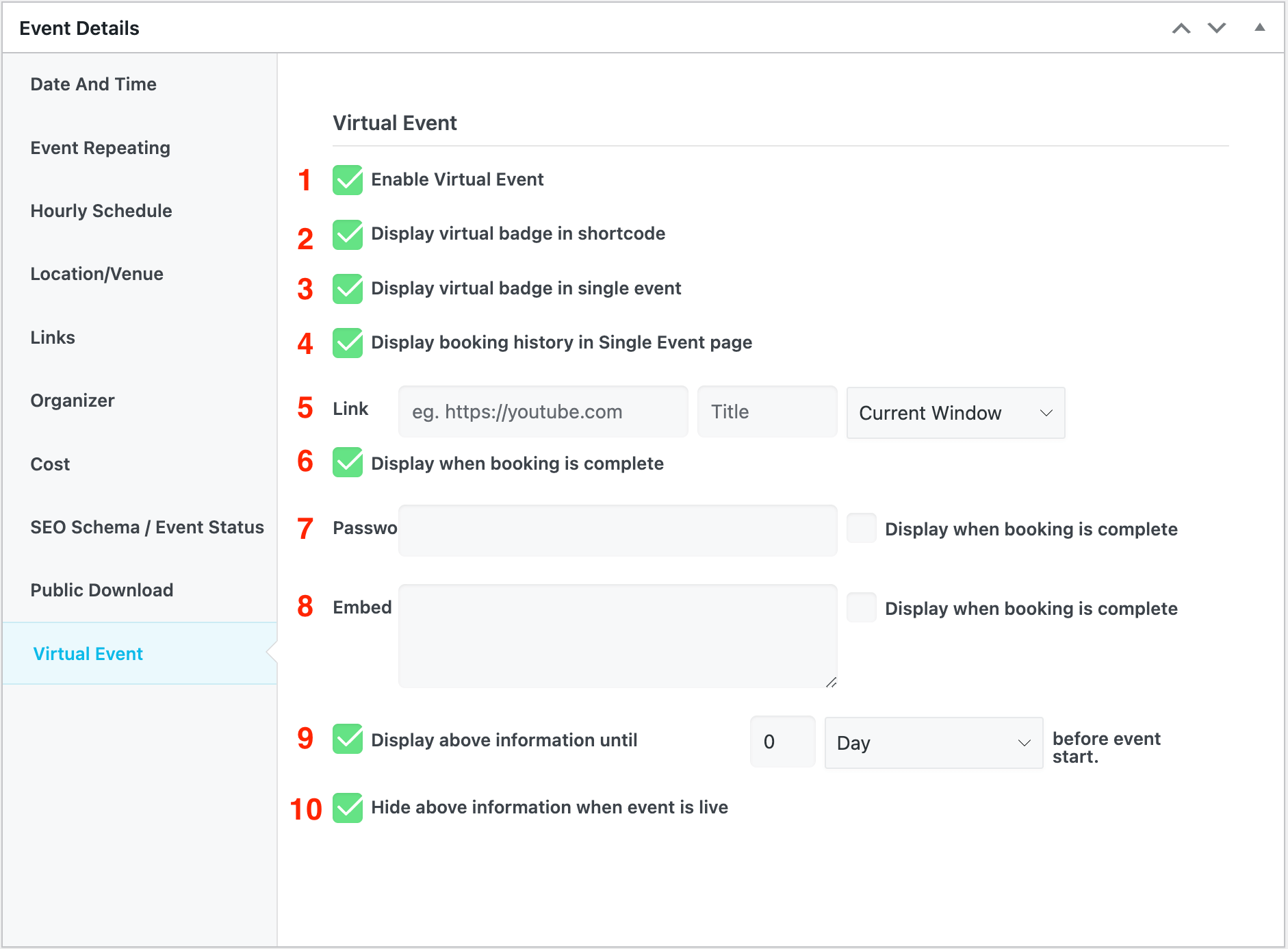
1. Enabling virtual events.
2. View the virtual event icon in all shortcodes as a badge.
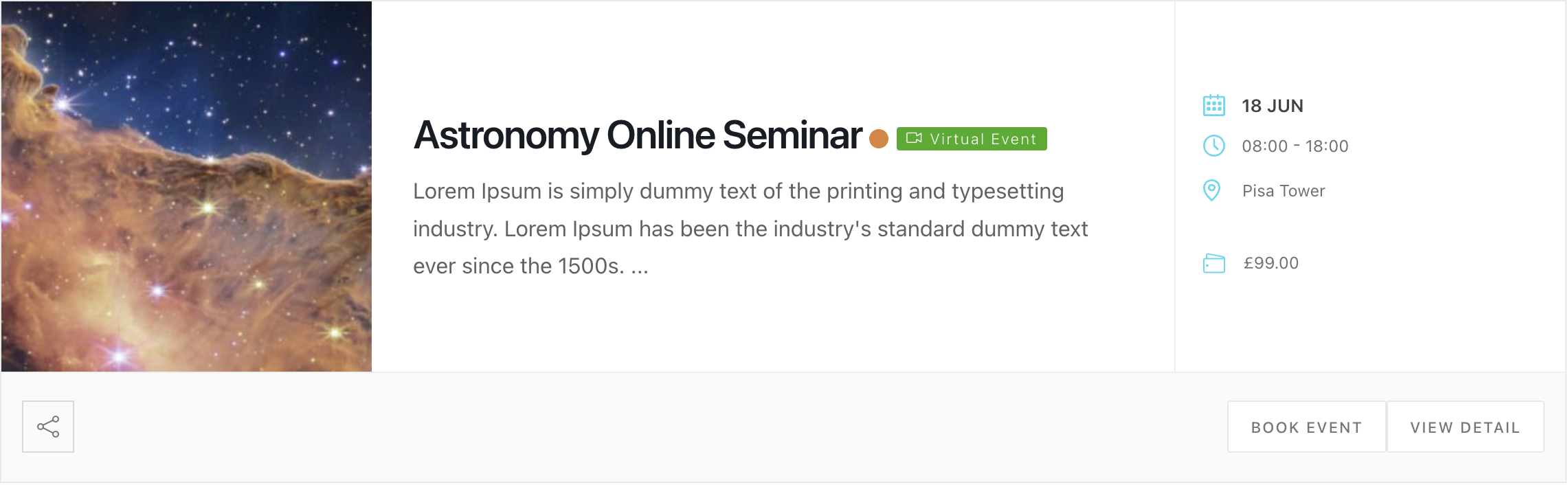
3. View the badge in the sidebar on the Single Event page.
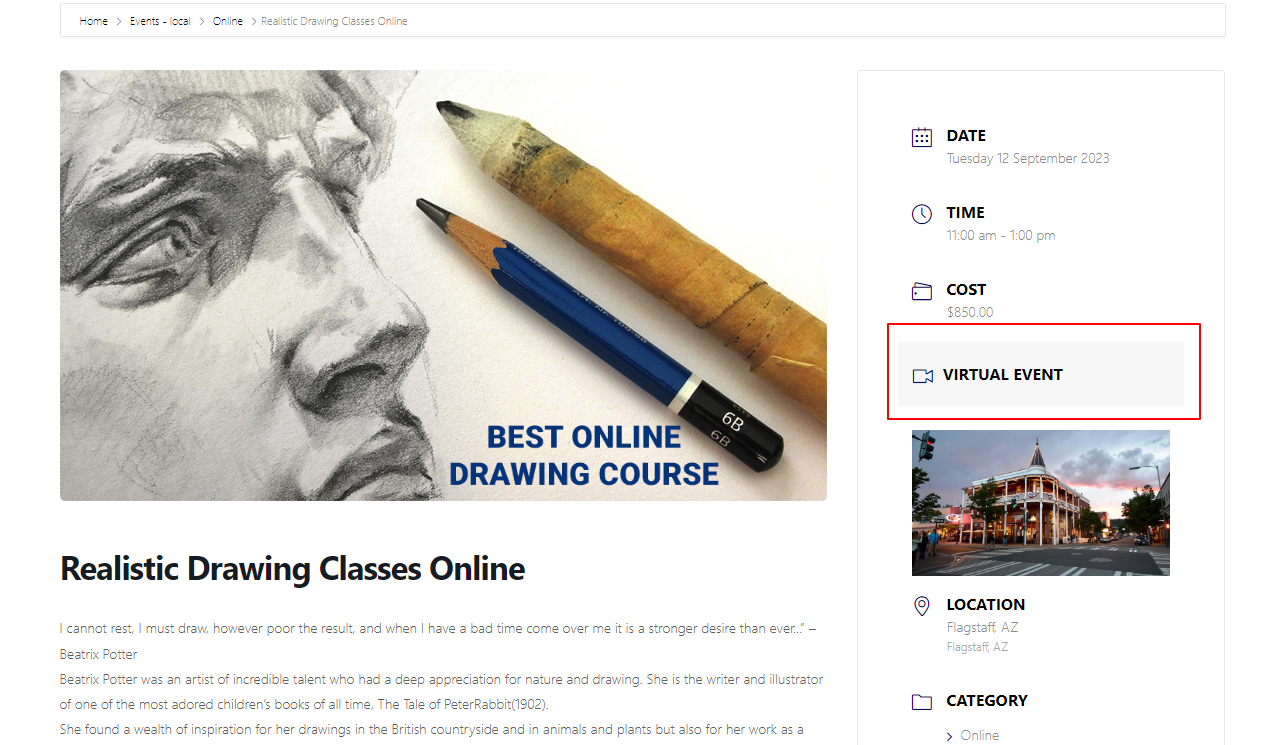
4. By enabling this option, you can display booking history on the Single Event page.
5. Info link in addition to the title for the link – you can set how it is opened right after the Title option.
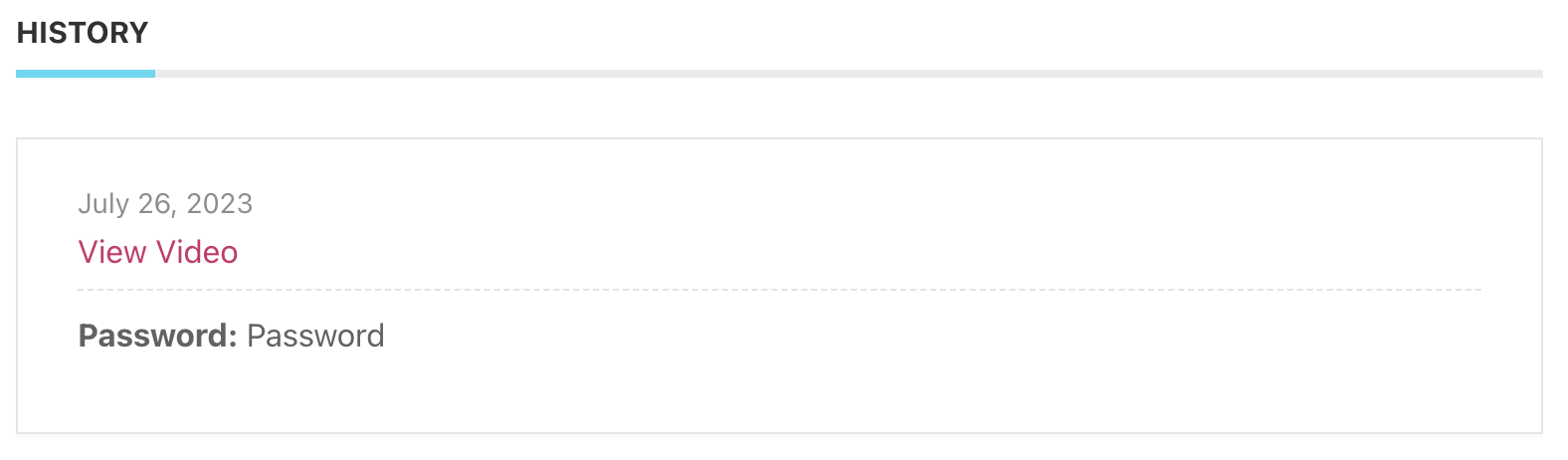
6. Displays the password when the booking is completed.
7. The password to join the virtual event.
8. Embed code (for instance, a Youtube video).
9. View the above info at a specific interval before the event starts.
10. Hide the details once the event is live.
Also, You can edit the Virtual events Link and Password for each occurrence.
A checkmark box can be found in front of the Link and Password options. If you check them, the user can view that info when they make a booking, and consequently, they won’t be viewed on top and only appear when the reservation is made. Like this:
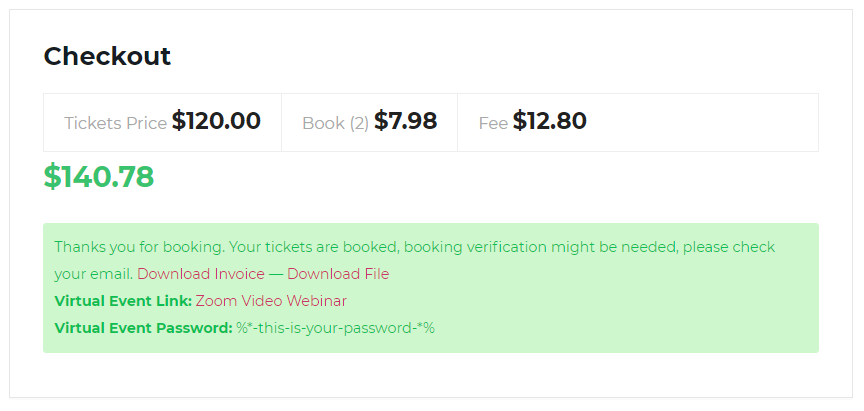
Notifications
The addon uses placeholders for the email to send the above info to the users.
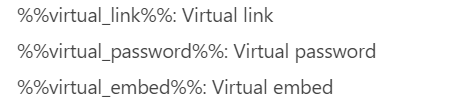
Using Virtual Events in FES
Also, you can enable Virtual Item on the FES Form.
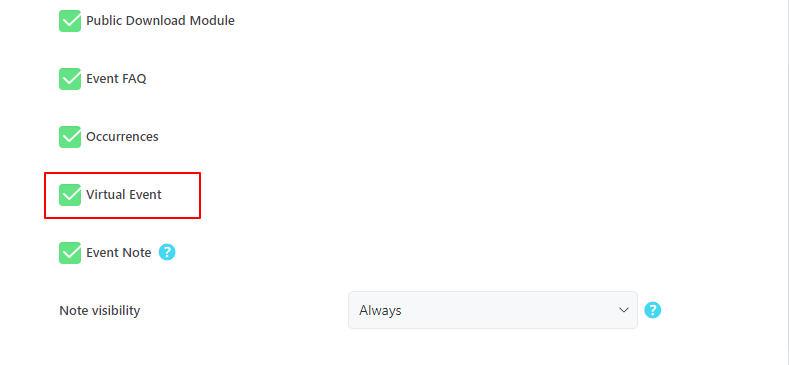
Report Out Dated Content
If you think the content of this page does not reflect updated information, please let us know.
When we enter a password, will it be the same password for all users? Or is there a way to generate a different password for each user?
Hello,
it will be the same password for all users.