Event Notifications
In MEC, we offer a comprehensive Event notifications system for all booking- and event-related situations. In this article, we will guide you through the various event notifications and help you understand each option in detail.
Event Notification Options
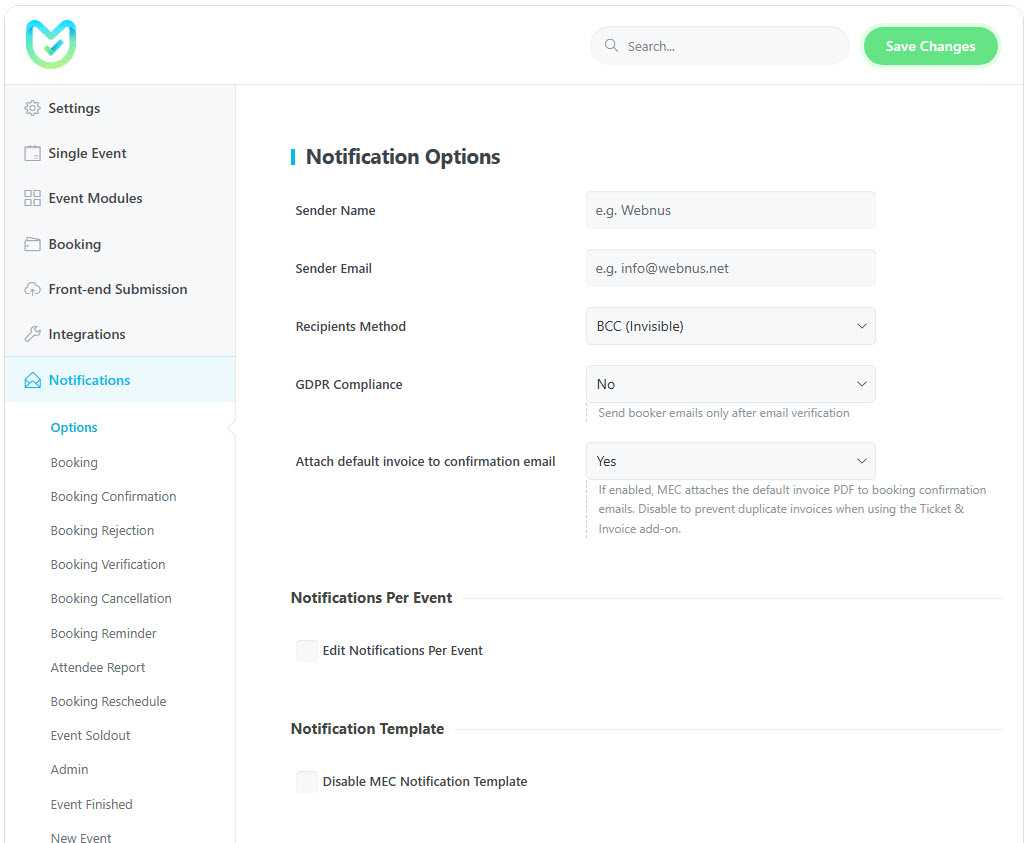
Sender Name: In this option, you can modify the sender name for your emails.
Sender Email: With this option, you can modify the sender email for your WordPress account. This will replace the current email address used for sending emails.
Recipients Method: This option indicates whether the emails should be sent as CC (visible) or BCC (Invisible).
GDPR Compliance: This option determines whether your system is complying with GDPR (General Data Protection Regulation) rules for email communications.
When enabled, emails will only be sent to the recipients after their email addresses are verified, ensuring that the user has consented to receive communications.
Attach default invoice to confirmation email: This setting allows you to attach a default invoice to the booking confirmation email. When enabled, the system will automatically attach a PDF invoice to the confirmation email sent to the user after they complete a booking.
- No: The default invoice will not be attached, so the confirmation email will not include the invoice. This option can be disabled if invoice attachment is not required.
- Yes: The default invoice PDF will be attached to the booking confirmation email. This is particularly useful for businesses that need to provide invoices for services or events booked through the system.
Edit Notifications Per Event: You can also customize this notification per each event on the event settings. What you need to do is to go to MEC Settings > Notifications > Options and check the Edit Notifications Per Event option.
Then you need to go to Single Event Edit Page > Event Details > Notification and check the Modify option under the Booking Notification title.
Disable Notification Template of MEC: This option will eliminate the MEC default style of email templates, and the email will be sent as a raw template.
Event Notifications Common Fields
Four email fields are commonly used for various types of email notifications. These notifications include Booking Confirmation, Booking Rejection, Verification Booking, Cancellation Booking, Reminder Event, Soldout Notification, Admin Notification, Event Finished Notification, New Event Notification, and User Event Publishing Notification. The settings for these fields can be found below.
Email Subject
Here, you can modify the subject of the email that will be sent to users.
Receiver Users
Please choose the recipients to whom you would like to send a copy of this email.
Receiver Roles
Select a user role to send a copy of this email to them.
Custom Recipients
You can add custom recipients for your booking notification. Insert the comma-separated email addresses for multiple recipients.
Booking Notification
When a reservation is made by the end-user, Modern Events Calendar will send a Booking Notification email.
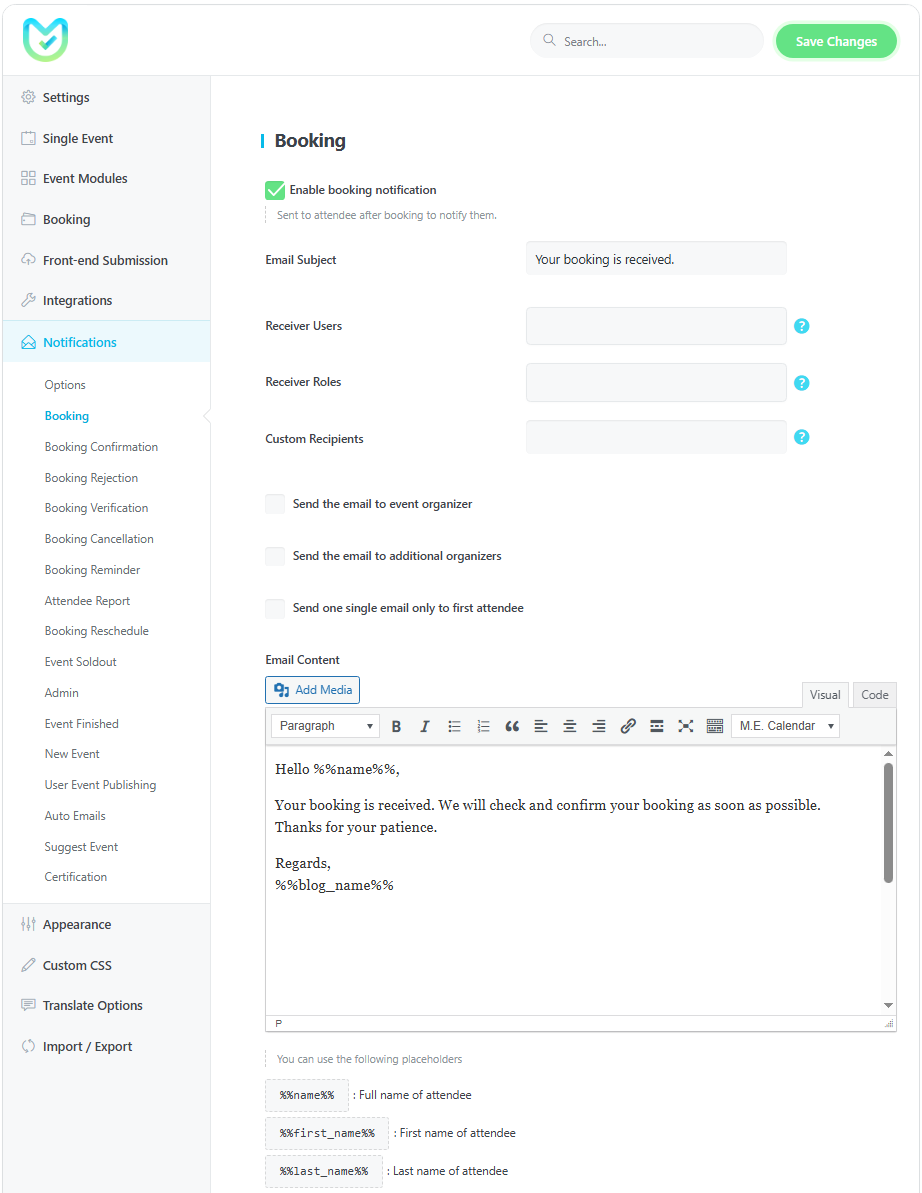
To modify this notification, you need to go to MEC Settings > Notifications > Booking.
Send the email to event organizer
This option will send a copy of this email to the organizer.
Send the email to additional organizers
This option will send a copy of this email to the additional organizer.
Send one single email only to the first attendee
This feature allows you to send the Booking Notification email only to the first attendee of the booking. It comes in handy when someone is making a booking for multiple individuals.
Note: Booking Notification is only available in the MEC Pro plugin.
Note 2 : To customize your messages, you can utilize any of the placeholders provided below the Email Content text field.
Booking Confirmation
The Modern Events Calendar sends a Booking Confirmation Notification to users to let them know that their reservation was successful. This notification is sent via the MEC plugin’s auto-email section, which is designed for this purpose. It is sent after the email for a new reservation, and whether or not it is sent depends on your booking settings.
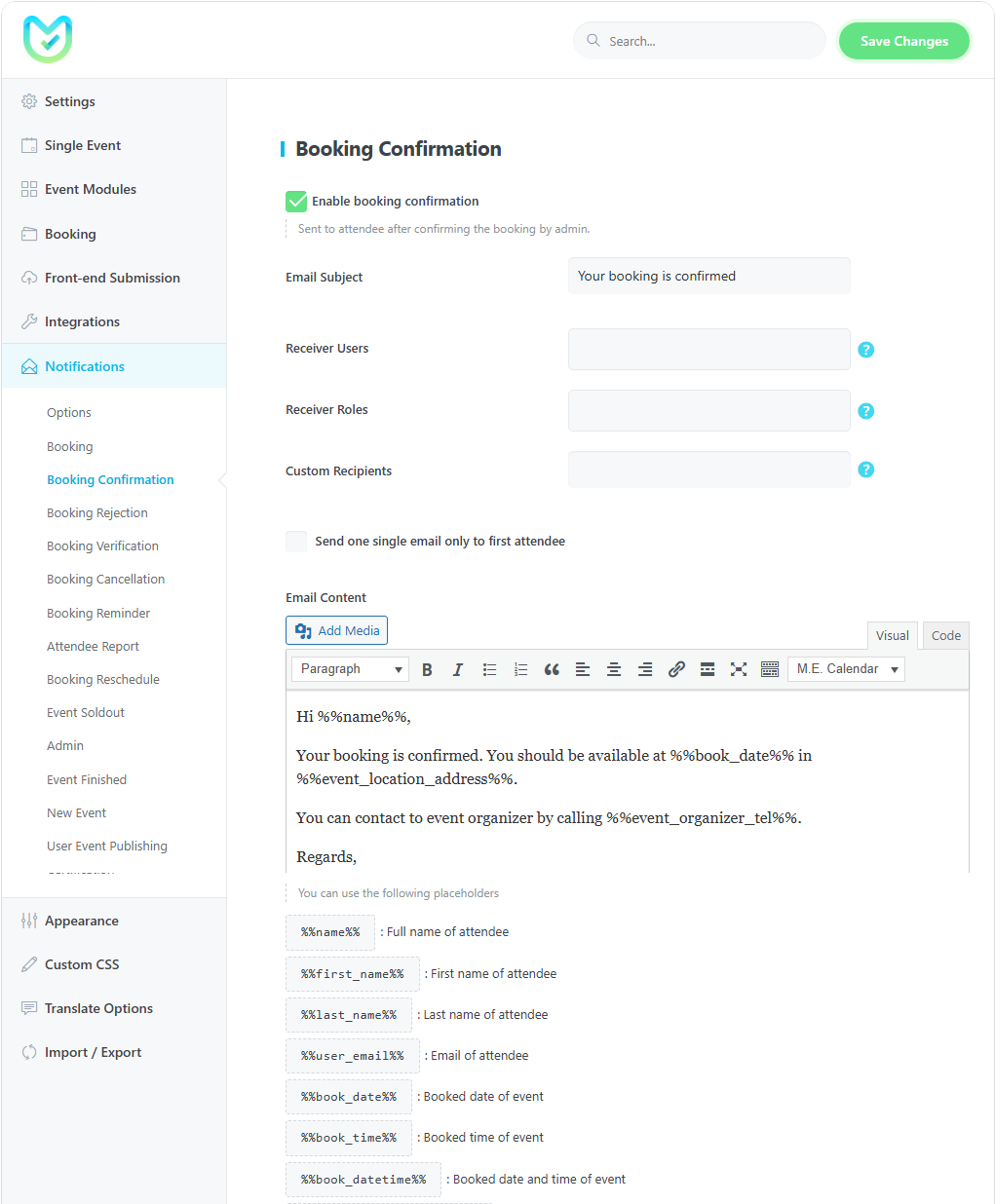
To activate this notification, you need to go to MEC Settings > Notifications > Booking Confirmation and check the Enable Booking Confirmation option.
Send one single email only to the first attendee
This feature allows you to send the confirmation email only to the first attendee of the booking. It comes in handy when someone is making a booking for multiple individuals.
Note: Booking confirmation Notification is only available in the MEC Pro plugin.
Booking Rejection
The Modern Events Calendar’s Booking Rejection Notification feature notifies attendees when an event has been rejected by an administrator. This notification is sent through the MEC plugin’s auto-email section, which is specifically designed for this purpose.
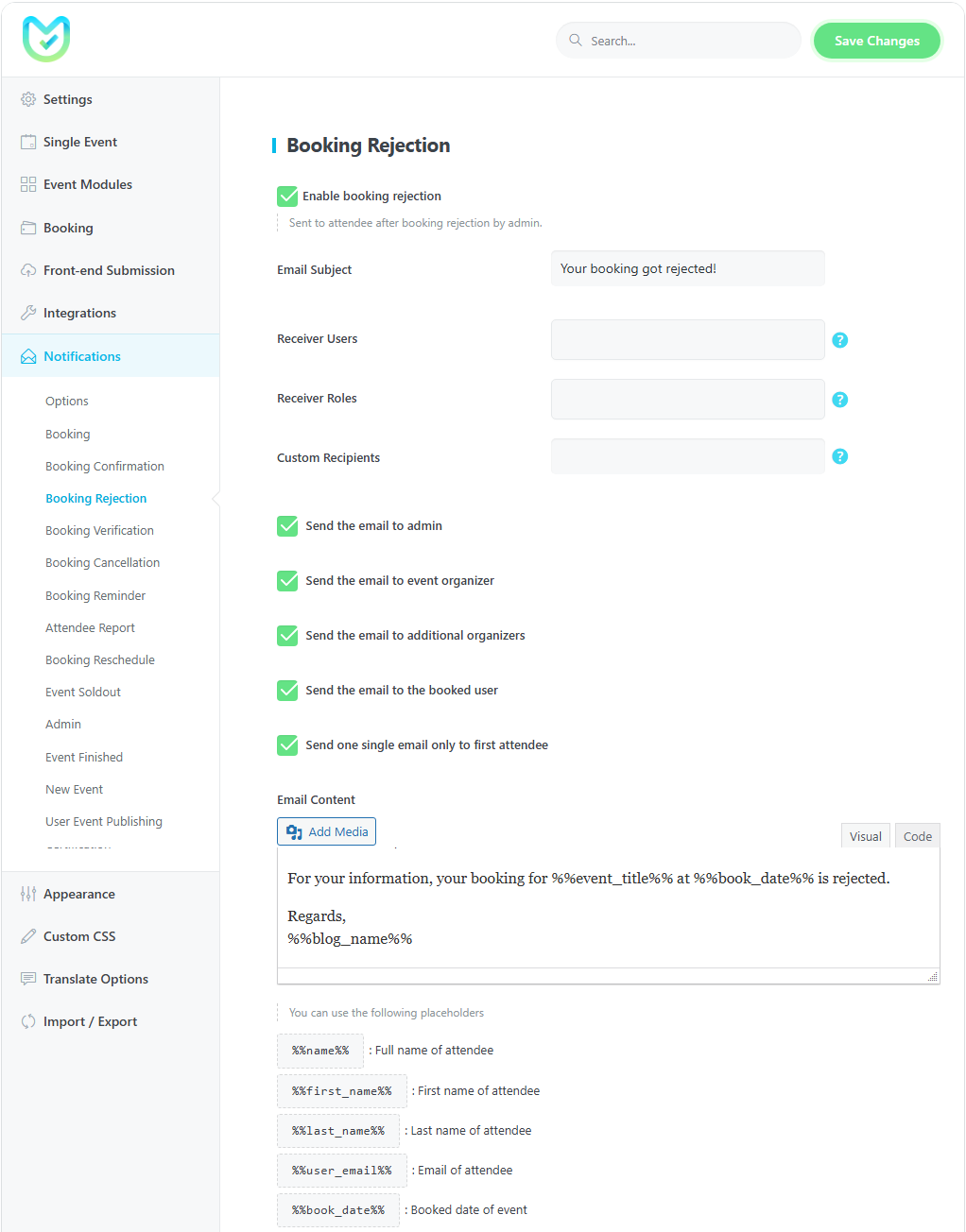
To activate this notification, you need to go to MEC Settings > Notifications > Booking Rejection and check the Enable Booking Rejection option.
Send the email to admin
With this option, you can send a copy of this email to the administrator.
Send the email to event organizer
This option will send a copy of this email to the organizer.
Send the email to additional organizers
This option will send a copy of this email to the additional organizer.
Send the email to the booked user
With this option, you can send a copy of this email to users who have booked the event.
Send one single email only to the first attendee
This feature allows you to send the Booking Rejection Notification email only to the first attendee of the booking. It comes in handy when someone is making a booking for multiple individuals.
Note 1: Booking Rejection Notification is only available in the MEC Pro plugin.
Booking Verification
The booking Verification Notification in Modern Events Calendar informs the users that they have a reservation and obliges them to verify their order.
To modify this notification, you need to go to MEC Settings > Notifications > Booking Verification.
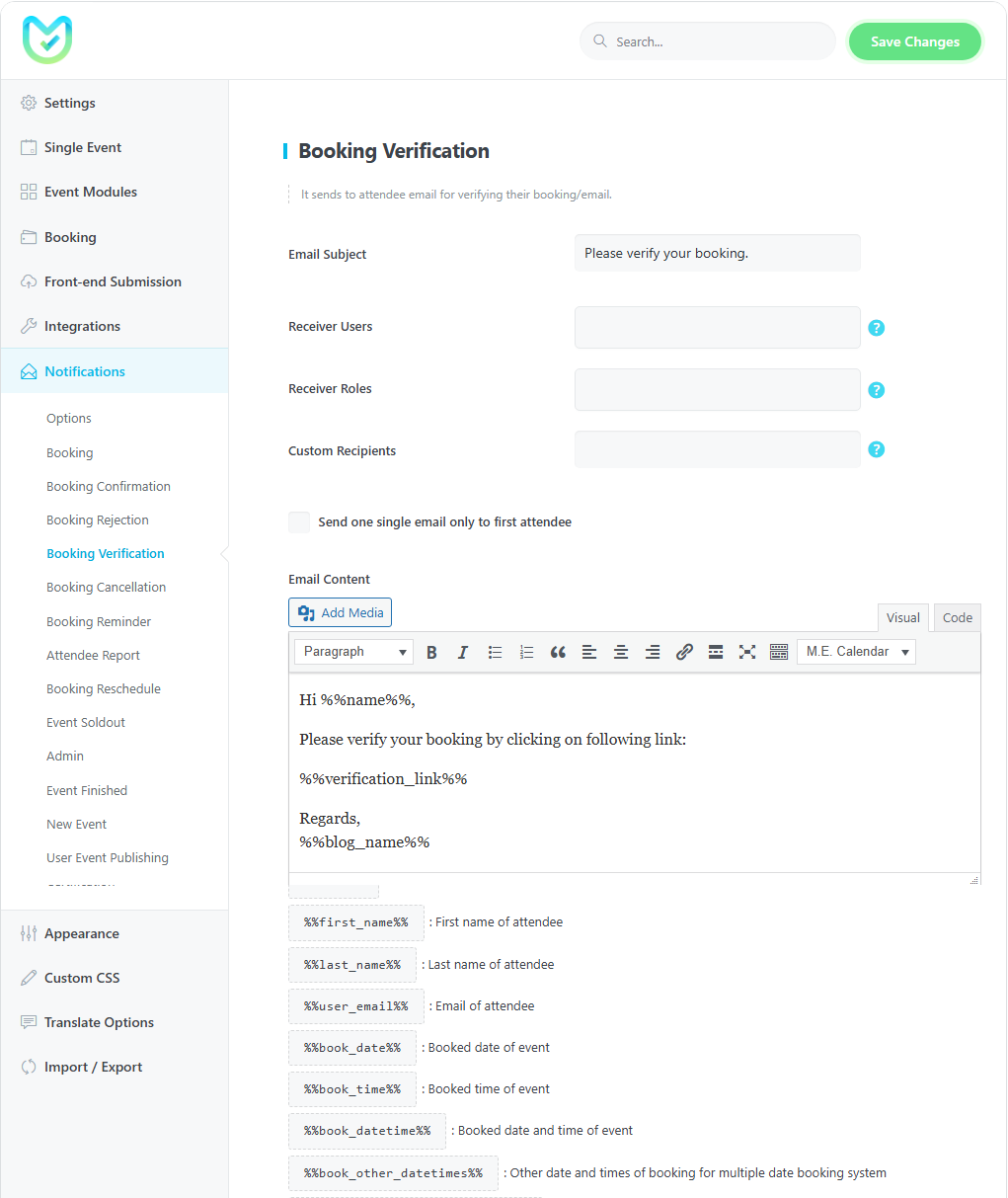
To modify this notification, you need to go to MEC Settings > Notifications > Booking Verification.
Send one single email only to the first attendee
This feature allows you to send the booking Verification Notification email only to the first attendee of the booking. It comes in handy when someone is making a booking for multiple individuals.
Note: To customize your messages, you can utilize any of the placeholders provided below the Email Content text field.
Booking Cancellation
Once the cancellation link is sent and the user clicks on it to cancel a booking, the Booking Cancellation Notification email from Modern Events Calendar will be sent only after the cancellation has been successfully completed.
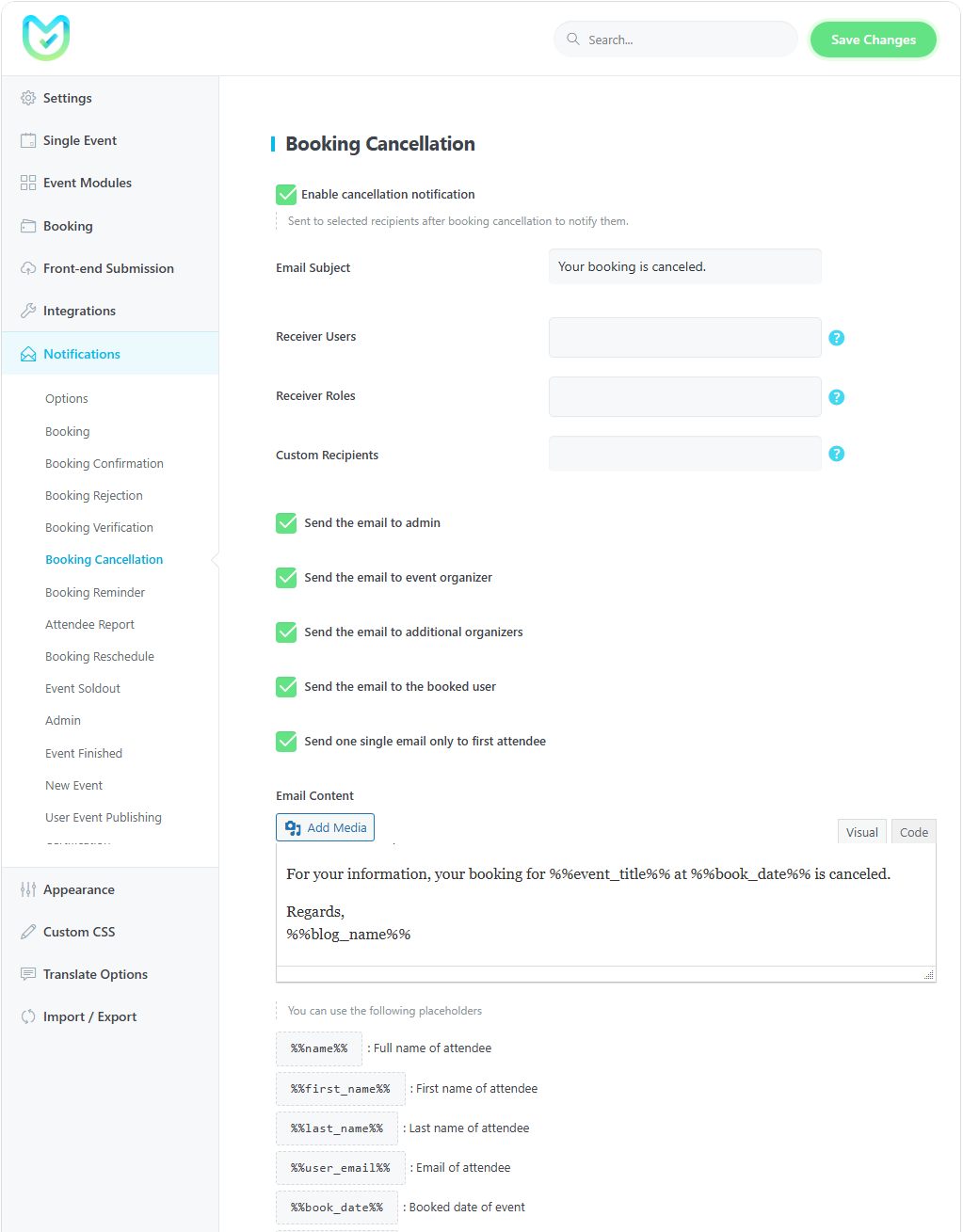
You can send a CC of this email to the admin, event organizer, and the user who has booked the event as well. You can also select users and specific roles to send a copy of the email.
Send the email to admin
With this option, you can send a copy of this email to the administrator.
Send the email to event organizer
This option will send a copy of this email to the organizer.
Send the email to additional organizers
This option will send a copy of this email to the additional organizer.
Send the email to the booked user
With this option, you can send a copy of this email to users who have booked the event.
Send one single email only to the first attendee
This feature allows you to send the Booking Cancellation Notification email only to the first attendee of the booking. It comes in handy when someone is making a booking for multiple individuals.
Booking Reminder
With the booking Reminder Notification feature of Modern Events Calendar, attendees will receive an email as the event’s timeline draws to a close. This email will provide details and the date of the event, serving as a reminder for the end-users’ reserved event.
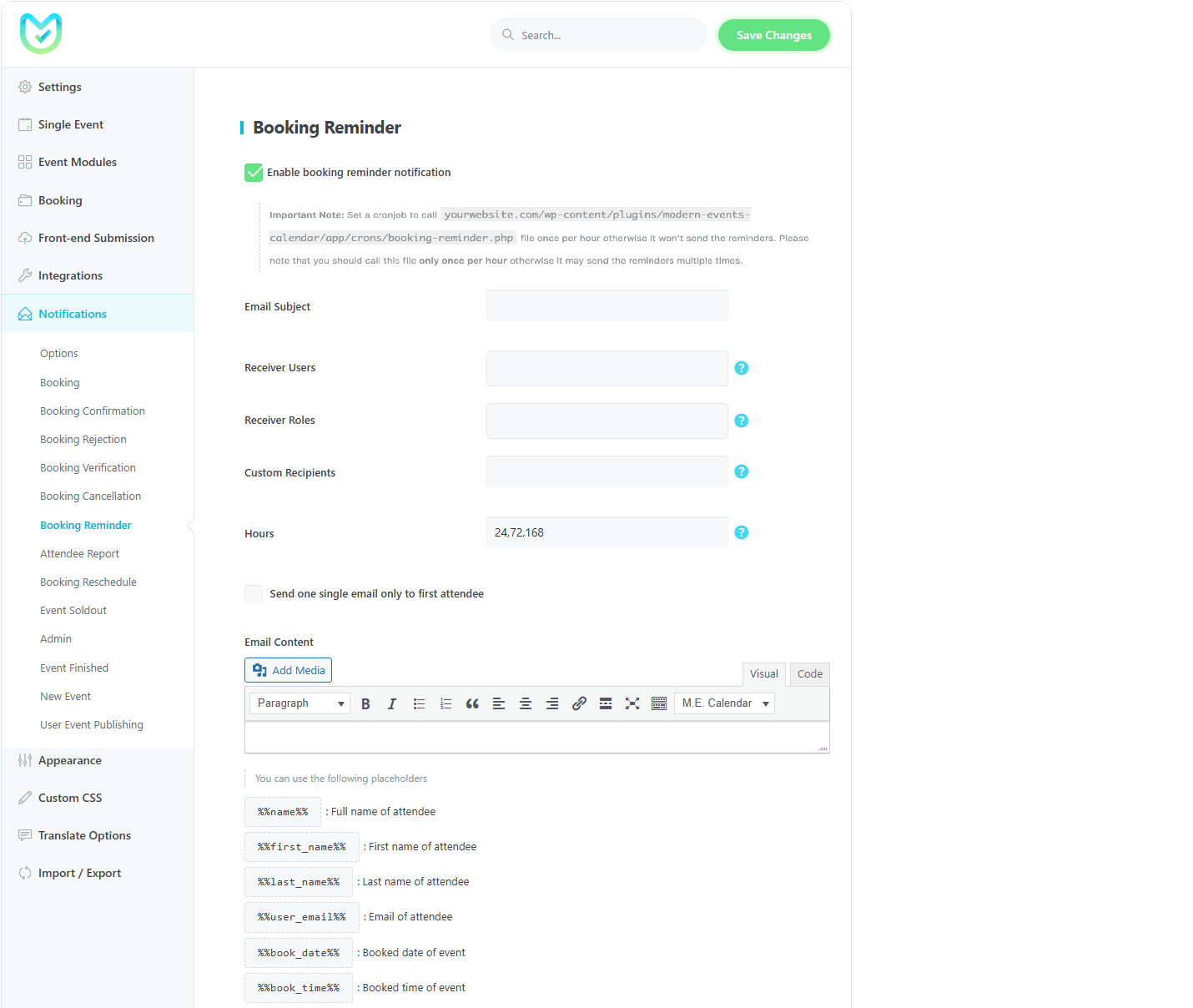
To activate this notification, you need to go to MEC Settings > Notifications > Booking Reminder and check the Enable Booking Reminder option.
Send one single email only to the first attendee
This feature allows you to send the booking Reminder Notification email only to the first attendee of the booking. It comes in handy when someone is making a booking for multiple individuals.
Important Note: Set a cronjob to call the file once per hour otherwise, it won’t send the reminders. Please note that you should call this file only once per hour otherwise it may send the reminders multiple times.
yourwebsite.com/wp-content/plugins/modern-events-calendar/app/crons/booking-reminder.phpHour
With this option, you can set the hour distance that you want to trigger the reminder. Insert the comma-separated hour’s number to trigger the cron job.
Note 1: booking Reminder Notification is only available in the MEC Pro plugin.
Note 2: To customize your messages, you can utilize any of the placeholders provided below the Email Content text field.
Attendee Report
With the Attendee Report Notification feature of Modern Events Calendar, the admin (and organizers) will receive an email as the event’s timeline draws to a close. This email provides the event title, date, and total number of attendees for the current booking, serving as a report for the booked event.
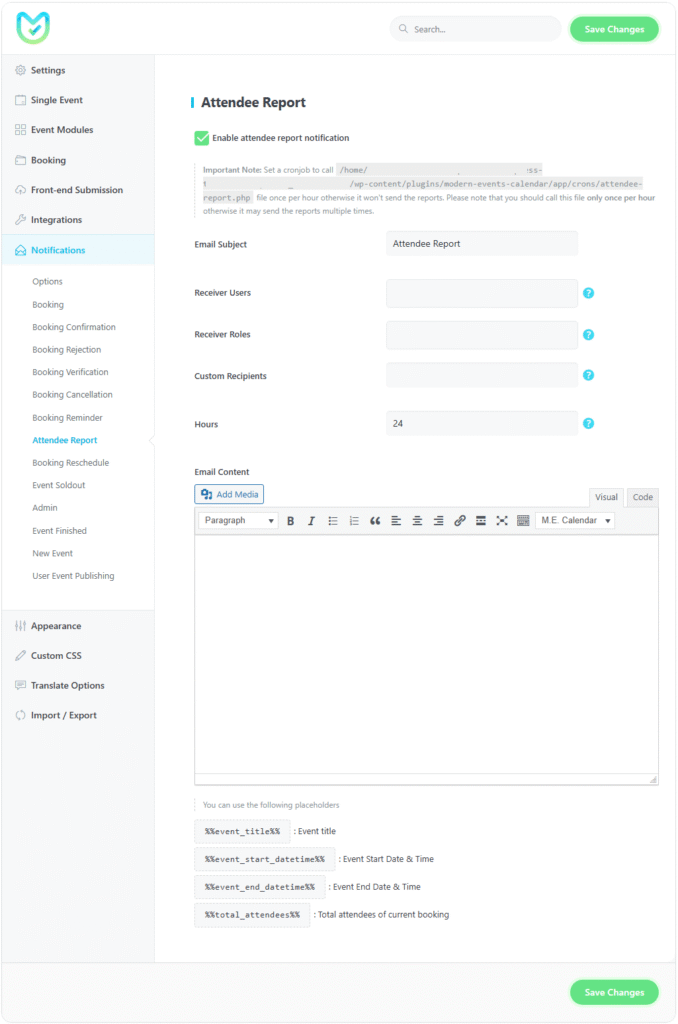
To activate this notification, go to MEC Settings > Notifications > Attendee Report and check the Enable Attendee Report option.
Important: You must set a cronjob to call the file once per hour, otherwise the notifications won’t be sent. Please call this file only once per hour to avoid duplicate emails:
yourwebsite.com/wp-content/plugins/modern-events-calendar/app/crons/attendee-report.php
There are three fields for specifying recipients: Receiver Users, Receiver Roles, and Custom Recipients. These allow you to send notifications to specific users, roles, and organizers. You can enter an organizer user or role so that the notification is sent to organizers in addition to the admin.
With the Hour option, you can set the hour intervals at which you want the reminders to be triggered. Enter comma-separated numbers for multiple intervals.
Notes:
- This notification is only available in the MEC Pro plugin.
- To customize your messages, you can use any placeholders provided below the Email Content text field.
Booking Reschedule
Once the reschedule is submitted and the booking date/time is successfully updated, the Booking Reschedule Notification email from Modern Events Calendar will be sent to the user to inform them about the changes.
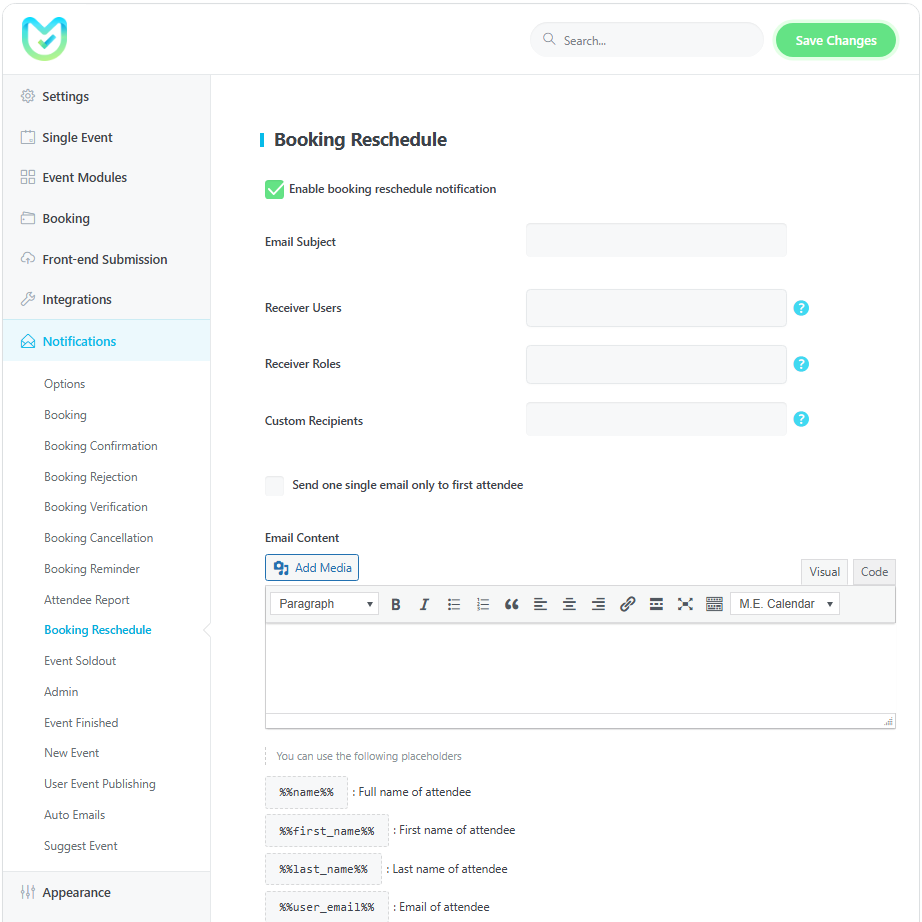
Send one single email only to the first attendee
This feature allows you to send the Booking Reschedule Notification email only to the first attendee of the booking. It comes in handy when someone is making a booking for multiple individuals.
Event Soldout Notification
Booking Soldout Notification in Modern Events Calendar will notify the admin and/or the event organizer that an event has been sold out. They’d receive this via the MEC plugin auto-email section which is specifically designed for this purpose.
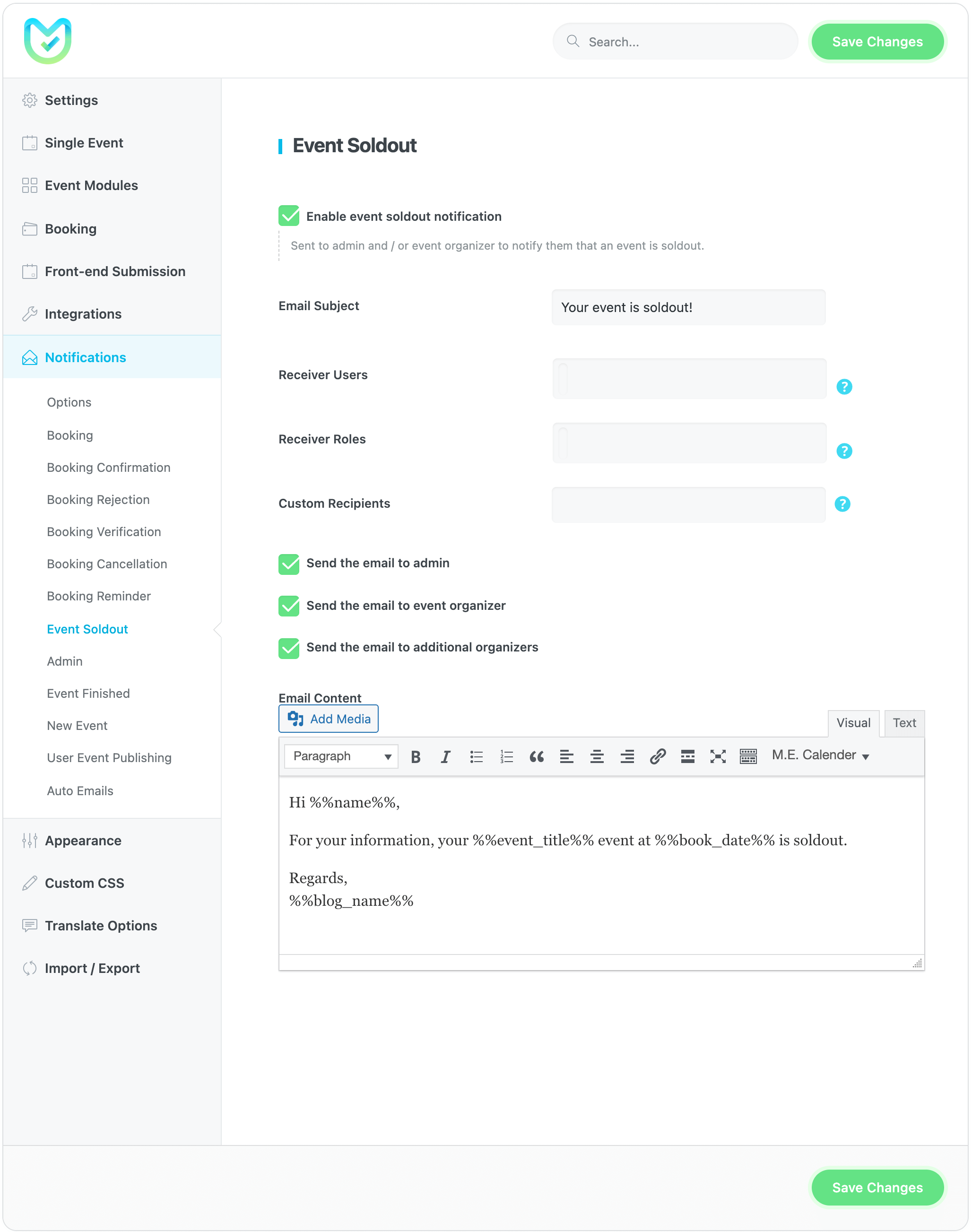
To activate this notification, you need to go to MEC Settings > Notifications > Event Soldout Notification and check the Enable Event Soldout Notification option.
Send the email to admin
With this option, you can send a copy of this email to the administrator.
Send the email to event organizer
This option will send a copy of this email to the organizer.
Send the email to additional organizers
This option will send a copy of this email to the additional organizer.
Admin Notification
Admin Notification in Modern Events Calendar is a practical feature for the manager of an event-based website. Using this feature, after the end-user has made reservations, an email will be sent to the admin of the website.
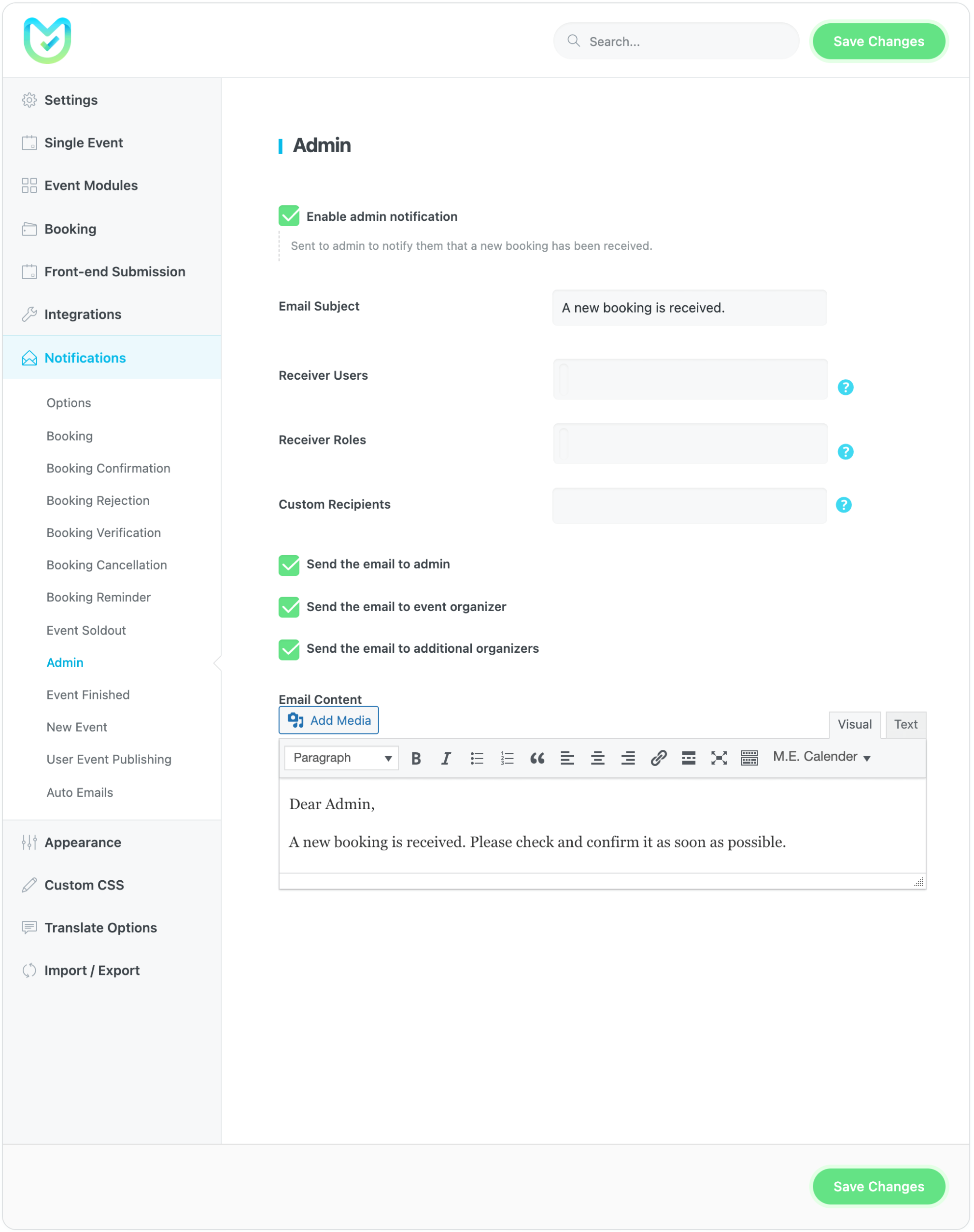
To activate this notification, you need to go to MEC Settings > Notifications > Admin Notification and check the Admin Notification option.
Send the email to admin
With this option, you can send a copy of this email to the administrator.
Send the email to event organizer
This option will send a copy of this email to the organizer.
Send the email to additional organizers
This option will send a copy of this email to the additional organizer.
Event Finished Notification
Event Finished Notification in the Modern Events Calendar will be sent after an event has ended.
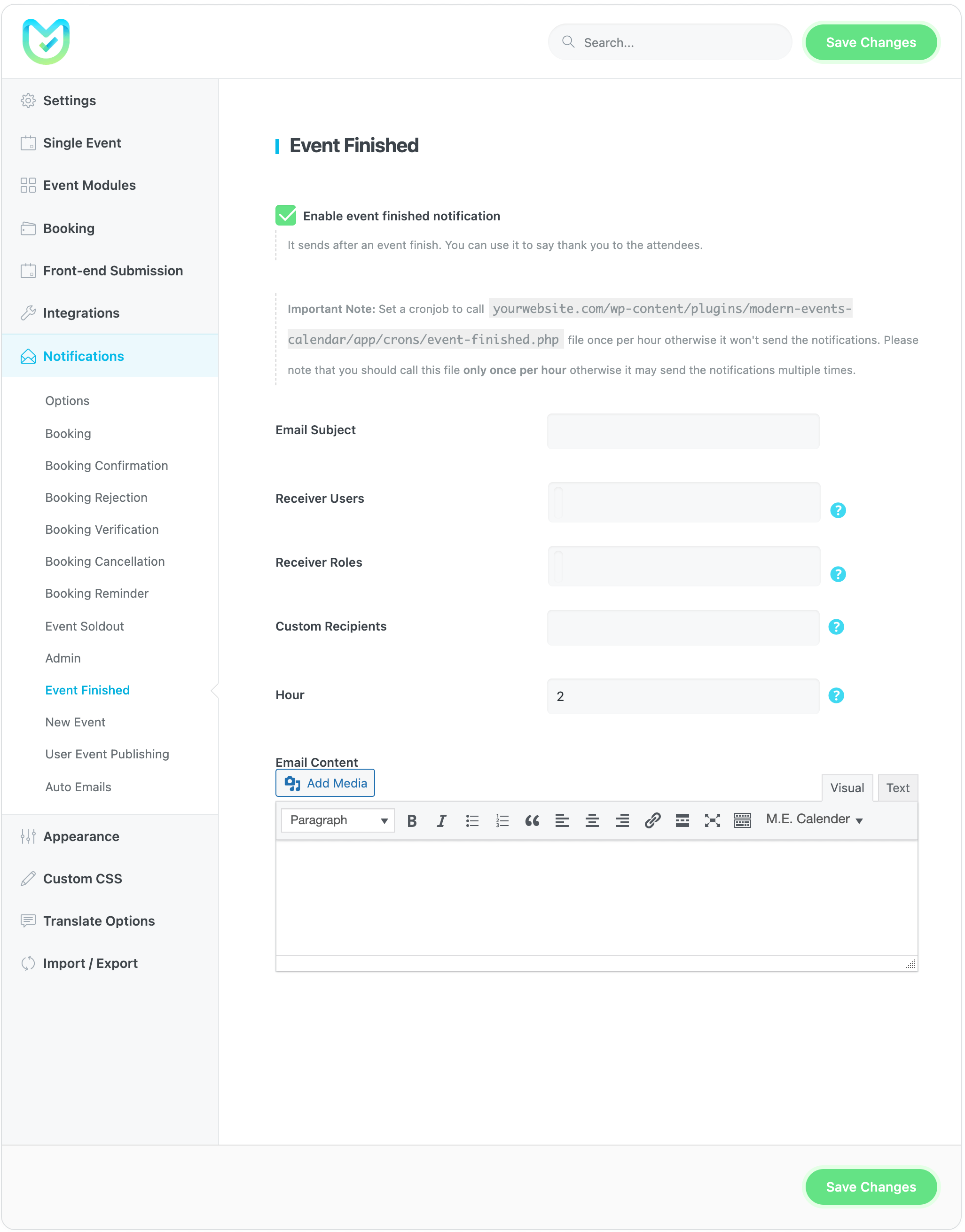
To activate this notification, you need to go to MEC Settings > Notifications > Event Finished and check the Enable event finished notification option.
Hour
With this option, you can set the hour distance that you want to trigger the reminder. Insert the comma-separated hour’s number to trigger the cron job.
Note: To customize your messages, you can utilize any of the placeholders provided below the Email Content text field.
New Event Notification
If you have a website with multiple administrators and many events, you’ll find the New Event Notification feature in Modern Events Calendar a practical tool. This feature notifies all website managers about the creation of a new event. When a new event is submitted via the Frontend Submission Form, an email containing its details is automatically sent to the website’s administrator(s).
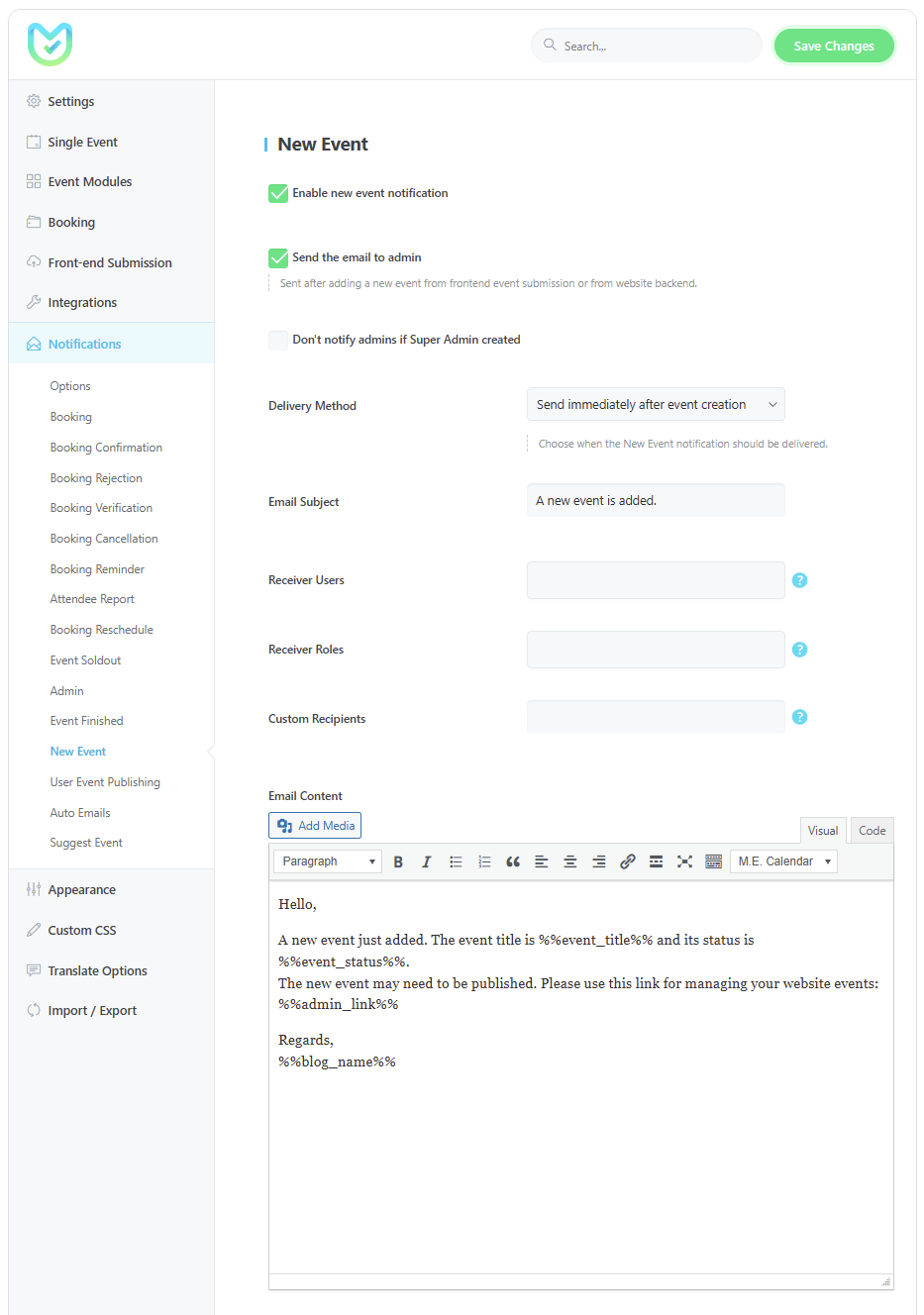
To activate this notification, you need to go to MEC Settings > Notifications > New Event Notification and check the Enable New Event Notification option.
Send the Email to Admin: With this option, you can send a copy of this email to the administrator.
Don’t notify admins if Super Admin created: Enabling this option prevents non-Super Admins from receiving ‘new event’ emails when a Super Admin creates an event.
Delivery Method: This setting controls the frequency and timing of email notifications sent to administrators when a new event is created. It allows you to choose between receiving instant alerts for every single event or a consolidated daily summary to reduce inbox clutter.
You can choose one of the following delivery methods:
1. Send immediately after event creation (Default)
- Behavior: Administrators will receive an individual email notification instantly as soon as a new event is submitted or created.
- Best for: Admins who need to review or approve events in real-time.
2. Once per day (Daily Digest)
- Behavior: All new events created within the last 24 hours are bundled into a single “Digest” email.
- Daily send time: When this option is selected, a time picker appears. You must specify the exact time (based on your site’s timezone) when the daily report should be sent (e.g., 06:00 PM).
If you select the “Once per day” method, a server-side Cron Job is required to trigger the email sending process. Without this Cron Job, the daily emails will not be sent.
How to set it up:
- Go to your server’s control panel (e.g., cPanel) or Cron settings.
- Create a new Cron Job to run once per day.
- Set the execution time to be at or slightly after the “Daily send time” you selected in the plugin settings.
- Point the Cron command to execute the following file path:
.../wp-content/plugins/modern-events-calendar/app/crons/new-event-digest.php
Note: Running this Cron Job more than once a day may result in duplicate checks, but the system is designed to send the email only once per day.
User Event Publishing Notification
User Event Publishing Notification in Modern Events Calendar will notify the users that the events that they have submitted from the Frontend submission form or WordPress Dashboard are published. They’d receive this via the MEC plugin auto email section, which is specifically designed for this purpose.
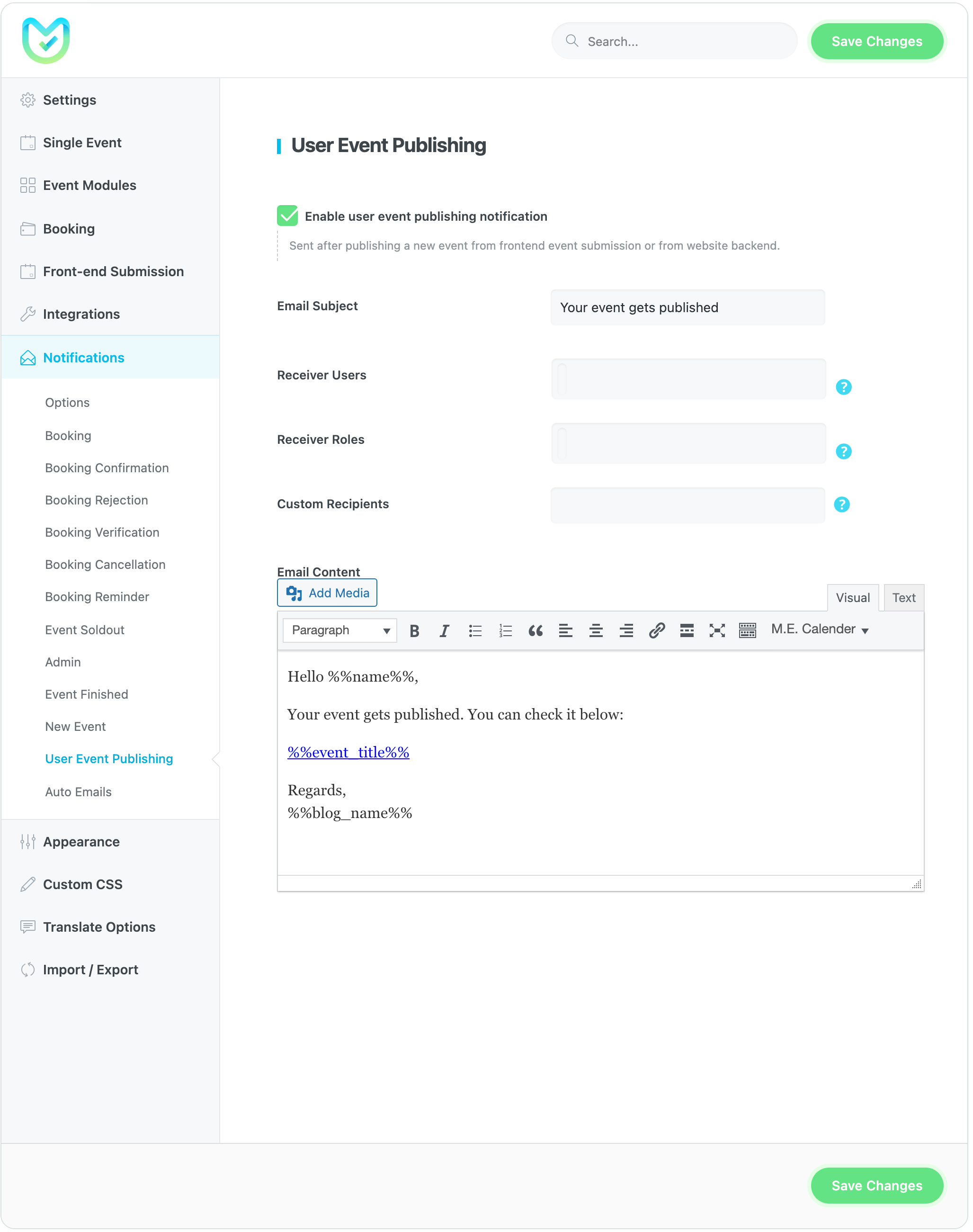
To activate this notification, you need to go to MEC Settings > Notifications > User Event Publishing and check the User Event Publishing Notification option.
Note: To customize your messages, you can utilize any of the placeholders provided below the Email Content text field.
Auto Emails
By using the Auto Emails module in Modern Events Calendar, you can send automatic emails before or after your events.
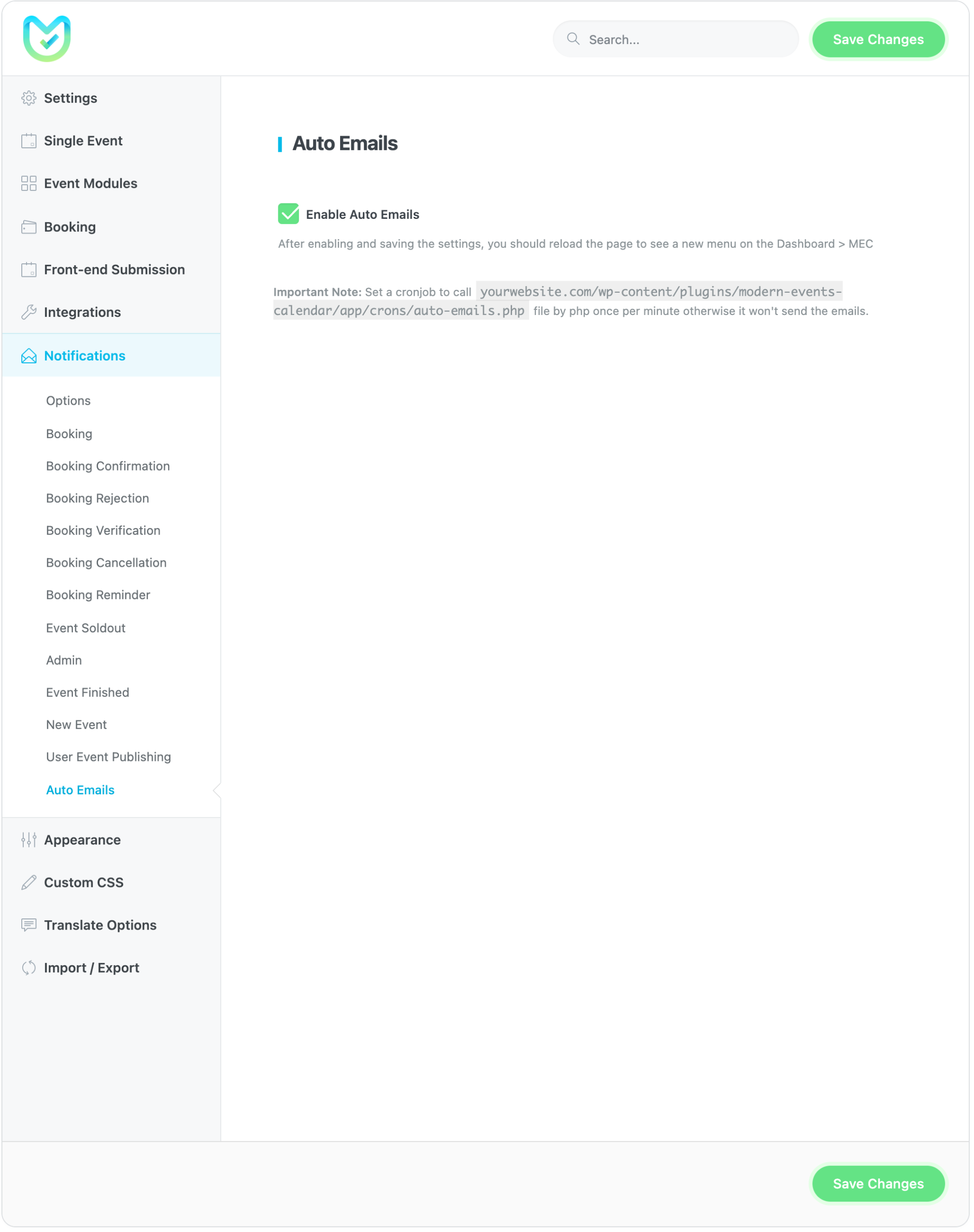
To activate this option, you need to go to MEC Settings > Notifications > Auto Emails and check the Enable Auto Emails option.
After enabling this module, you can go to M.E. Calendar > Emails to add or manage your automatic emails.
- If you need to set auto email for all events, let the All Events checkboxes remain enabled.
- If you need to set auto emails for specific events, disable the All Events option, then select your desired events.
Important Note: In order to have your Auto Email module working correctly, you need to set a cronjob to call …/wp-content/plugins/modern-events-calendar/app/crons/auto-emails.php file by php once per minute otherwise, it won’t send the emails.
Suggest Event
Create a functionality that enables users to effortlessly send mass emails to individuals who have previously booked events, recommending new and upcoming events that align with their interests.
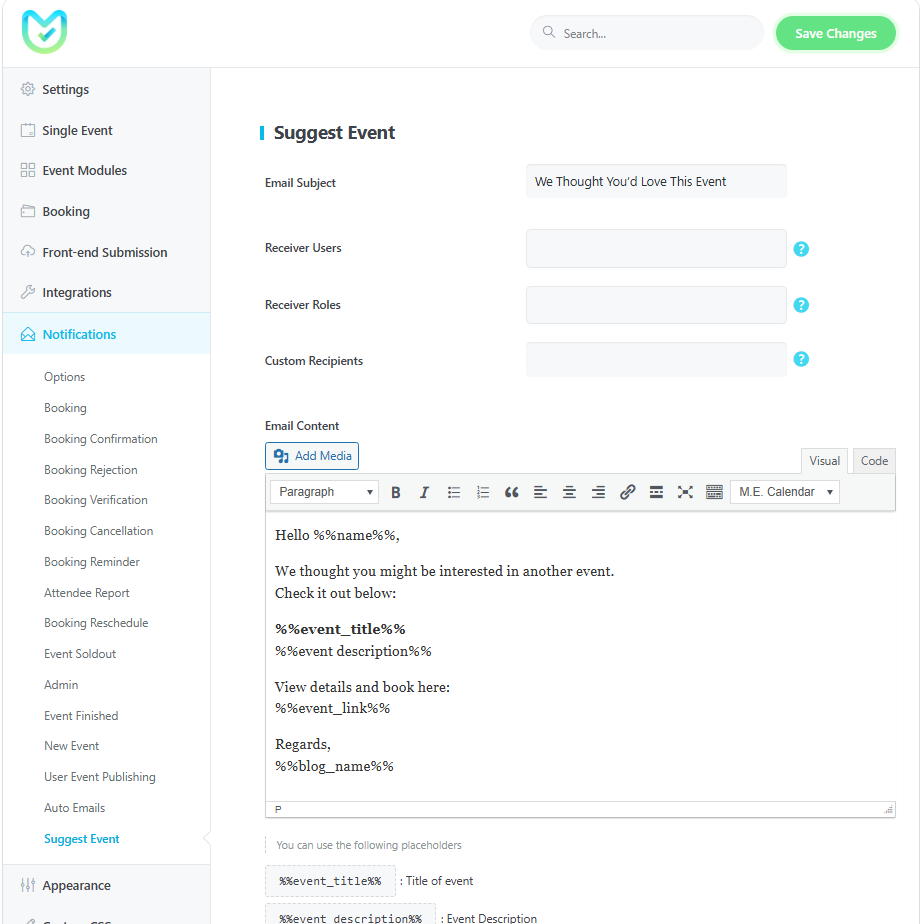
Report Out Dated Content
If you think the content of this page does not reflect updated information, please let us know.