How To Fix Internal Server Error
What is a 500 Internal Server Error?
In this article, we will explain How To Fix Internal Server Error. If you encounter an “Internal Server Error 500” message, it means that the server has encountered an unexpected issue that is preventing it from completing the request.
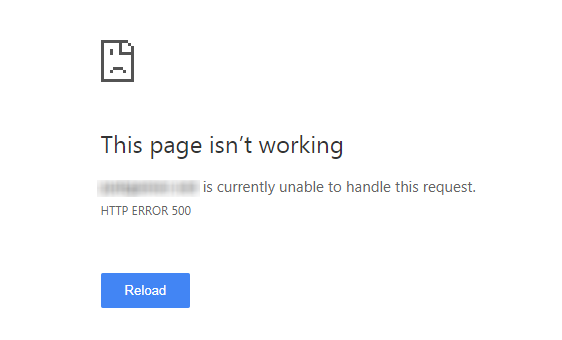
How To Fix Internal Server Error?
A 500 internal server error can manifest in different ways due to the diverse web servers, operating systems, and browsers. However, they all convey the same message.
- “500 Internal Server Error”
- “HTTP 500”
- “Internal Server Error”
- “HTTP 500 – Internal Server Error”
- “500 Error”
- “HTTP Error 500”
- “500 – Internal Server Error”
- “500 Internal Server Error. Sorry something went wrong.”
- “500. That’s an error. There was an error. Please try again later. That’s all we know.”
- “The website cannot display the page – HTTP 500.”
- “Is currently unable to handle this request. HTTP ERROR 500.”
Server configurations
To access these fields please edit “php.ini” file which is located in host (if you can’t find it then contact with your host service provider)
upload_max_filesize = 32M
post_max_size = 48M
memory_limit = 128M
max_execution_time = 600
max_input_vars = 10000
max_input_time = 400
WordPress Configurations
To change the PHP memory limit in your website’s wp-config file, open it carefully and make sure you only edit the line that reads “define(‘WP_MEMORY_LIMIT’, ‘512M’).” Keep in mind that the wp-config file is sensitive and editing anything else could cause your website to break.
define('WP_MEMORY_LIMIT', '512M');
Additionally, it is worth taking a look at the article below by WordPress.
500 Internal server error causes from website’s server and it is not related to the theme. Read this article for more information.
Report Out Dated Content
If you think the content of this page does not reflect updated information, please let us know.