Import/Export MEC Settings
You can import/export MEC settings, enabling you to seamlessly integrate your data with other websites that are utilizing MEC. Additionally, if you are transitioning from a previous website to a new one, you can transfer your MEC settings to the new site.
How to Import/Export MEC Settings?
Export
To do so, you need to go to MEC Settings > Import / Export > Export on the website you want to get an export from.
By clicking the Download Settings button, a JSON file including all MEC Settings will be downloaded.
Import
Now open the file with your code editor and copy its contents into MEC Settings > Import / Export > Import. Then, click on the Import Settings button, and all your settings will be imported to the new site.
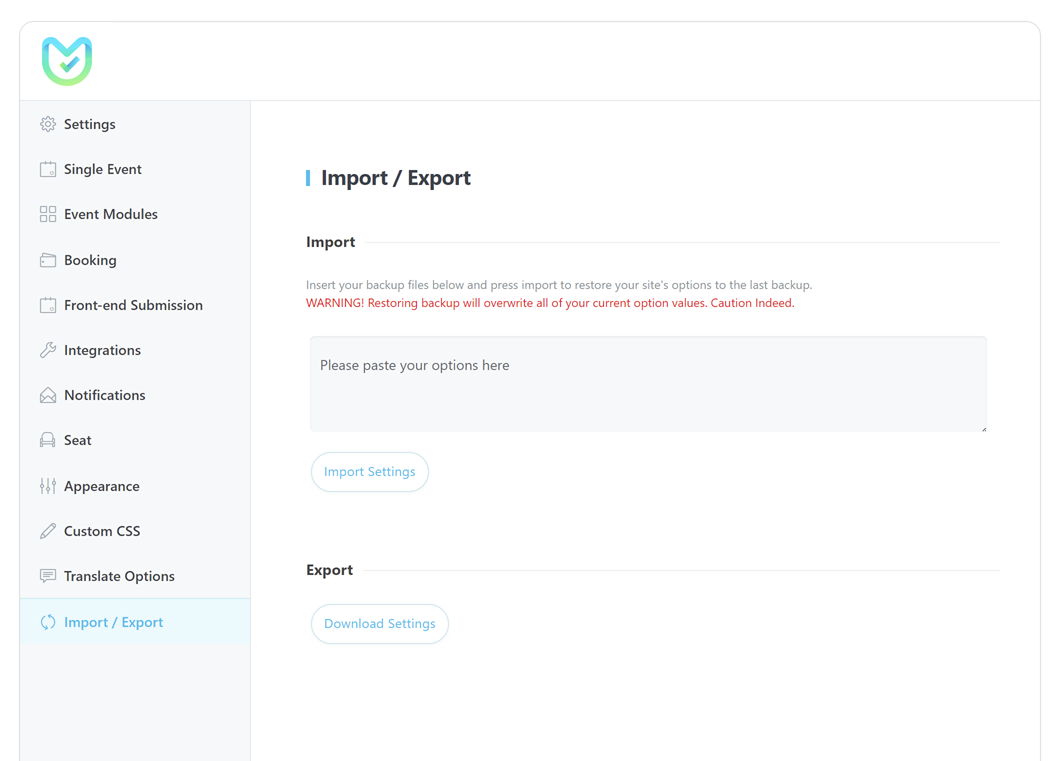
Report Out Dated Content
If you think the content of this page does not reflect updated information, please let us know.