MEC Certificate Builder
The Modern Events Calendar (MEC) Certificate Builder is a feature that allows users to create and send certificates to event attendees easily. Certificates can be customized using shortcodes to include specific information about the event and attendees. This documentation provides a step-by-step guide on how to use the Certificate Builder within the WordPress admin interface.
Enabling Certificate Builder
To enable MEC Certificate Builder, please navigate to MEC Settings > Event Modules and check the Enable Certificates Module checkbox.
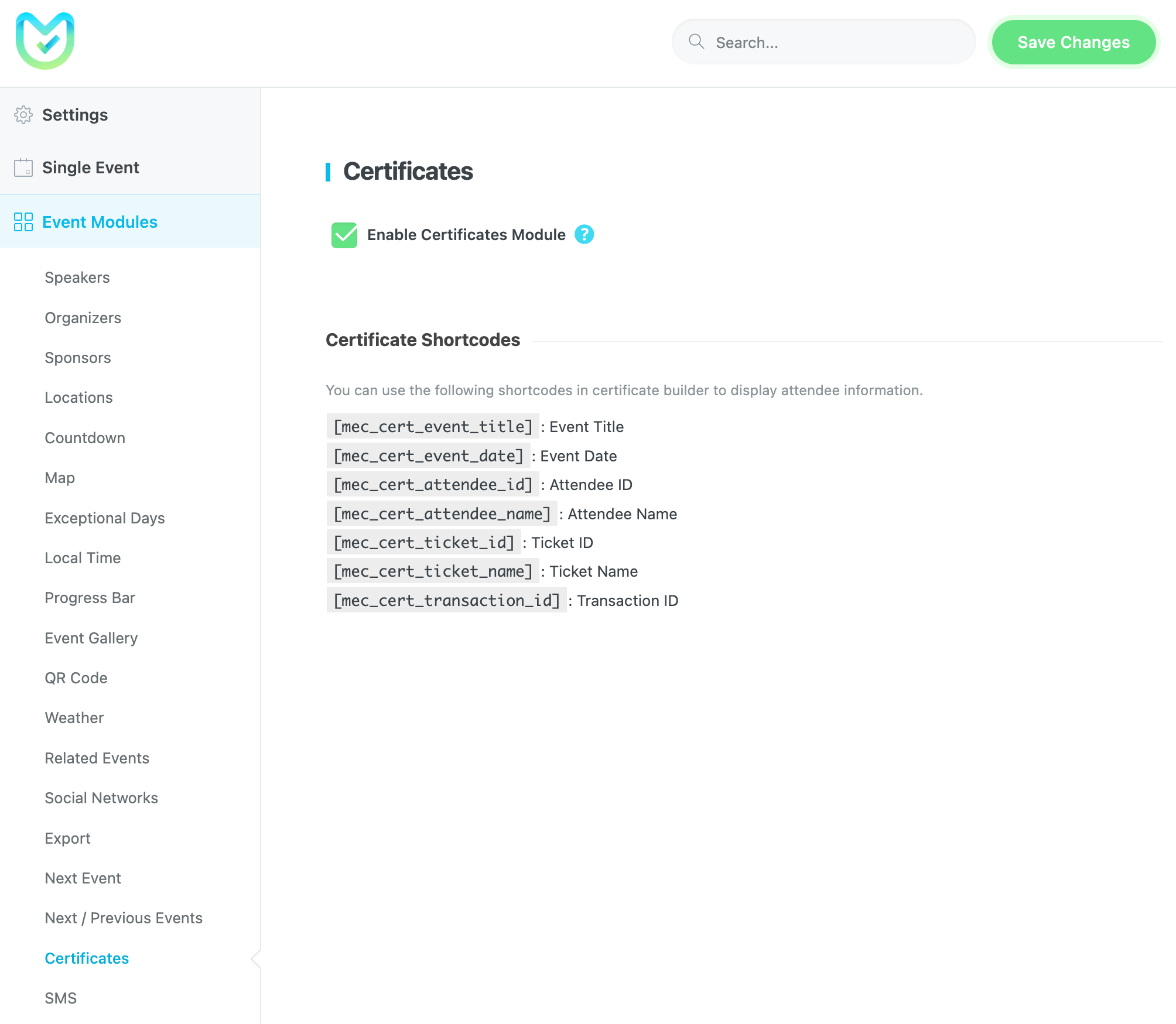
Shortcodes
The following shortcodes are available for use in certificate builder templates:
[mec_cert_event_title]: Event Title[mec_cert_event_date]: Event Date[mec_cert_attendee_id]: Attendee ID[mec_cert_attendee_name]: Attendee Name[mec_cert_ticket_id]: Ticket ID[mec_cert_ticket_name]: Ticket Name[mec_cert_transaction_id]: Transaction ID
Creating a New Certificate
After enabling the Certificate Builder option, a new menu item will be added underneath the MEC menu. First, click on the Certificates menu, then hit the Add Certificate button.
Certificate Format Example
Certificates typically follow a format similar to the following example:
“Certifies that Mr./Ms. [mec_cert_attendee_name] participated in the event ‘[mec_cert_event_title]’ on [mec_cert_event_date] and successfully completed the course.”
Now, on this page, you can use an HTML template or write a simple paragraph and use the shortcodes within based on your preferences.
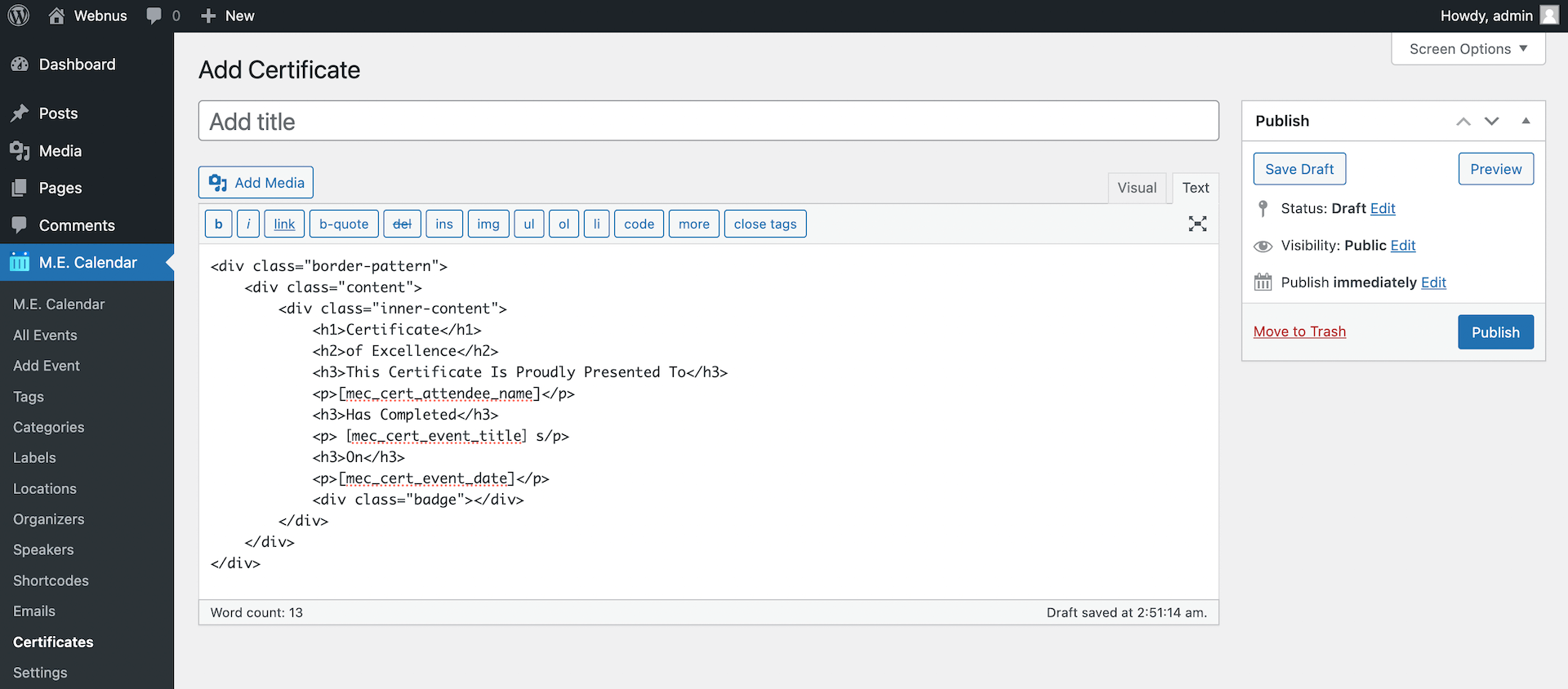
Note: After creating the HTML template, you can paste your CSS codes to MEC Settings > Custom CSS.
Sending Certificates
To send certificates to event attendees, follow these steps.
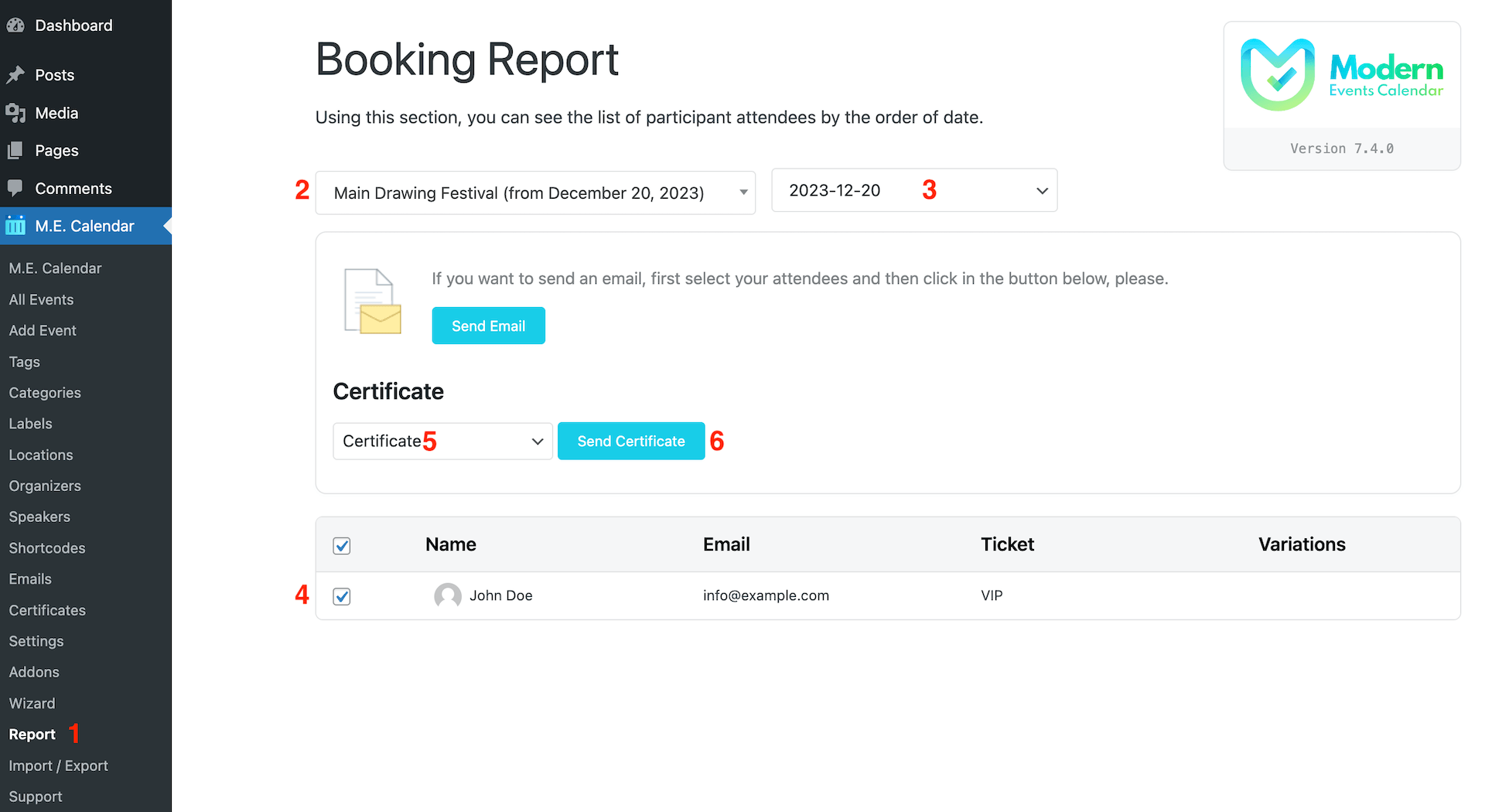
- Go to the Report menu.
- Select the event for which you want to send certificates.
- Choose the date of the event for certificate issuance.
- From the list of attendees, select those for whom you want to generate certificates.
- Choose the preferred certificate template.
- Click the Send Certificate button to initiate the certificate-sending process.
All selected attendees will receive certificates confirming their successful completion of the course.
Note: The tool is designed to be user-friendly, allowing users to easily generate and send certificates to attendees based on their preferences.
That’s it! You’ve successfully utilized the Modern Events Calendar Certificate Builder to send certificates to your event attendees. If you have any further questions or issues, please refer to the MEC support documentation or contact our support team for assistance.
Report Out Dated Content
If you think the content of this page does not reflect updated information, please let us know.