No Event Found Issue in Modern Events Calendar
In this article, we will explain the No Event Found Issue in Modern Events Calendar and provide a permanent solution to fix it.
If you receive the message “No Event Found!” please check it before submitting a ticket. If your issue is not resolved, you can submit a ticket for assistance.
Checking the requirements for No Event Found Issue in Modern Events Calendar
First, please make sure that you are using the latest version of MEC.
- Please read the following article: Setup Date Option On Shortcodes.
- Please check the following (even again):
Now, follow the checklist below.
- Update permalinks from dashboard > Settings > permalinks
- Update events and shortcodes again
- Remove filter options from shortcodes
- Check the events not to be expired
- Featured images for events in the Carousel shortcode
- Deactivate all your plugins and let the MEC remain active only, set your theme on default, and then reload the page. If the issue is solved, then activate your plugins one by one and your theme, refresh your page, and check to see which plugin is causing the issue. Please let us know the results.
- Please check the MEC Dashboard if you have Upcoming events.
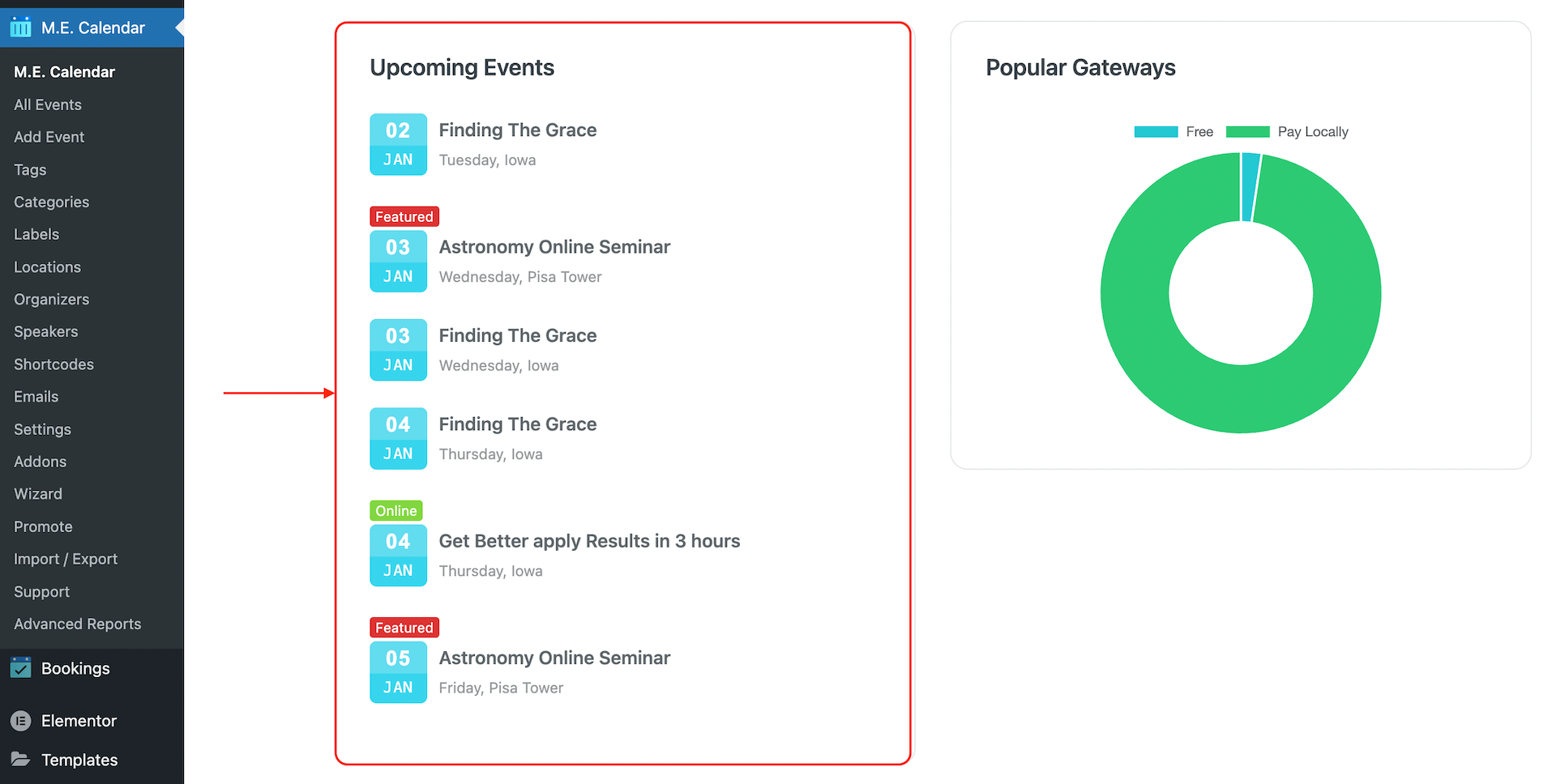
If the issue persists, please follow the instructions below.
Fix “No Event Found” With SQL Query:
We strongly advise you to get a backup of your database first.
If none of the above methods helped, we need to write a query that can work with the database of your website.
Firstly, please find the “#__mec_*** ” and delete them (Drop).
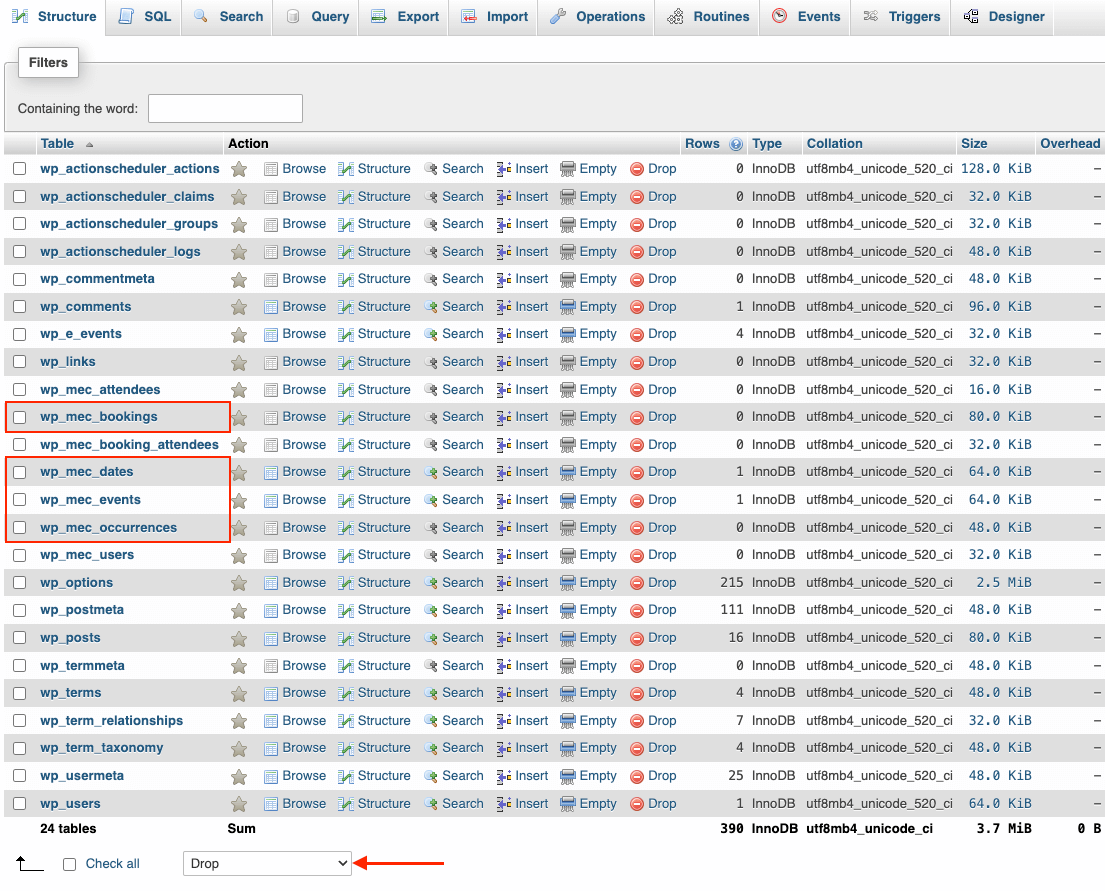
In the next step, open install.sql in the directory below:
wp-content\plugins\modern-events-calendar\assets\sql\install.sqlNote 1: Usually, “wp_” is the default prefix of all tables. You should change the prefix instead to this “#__”
Note2: You can find the WordPress prefix on the wp-config file
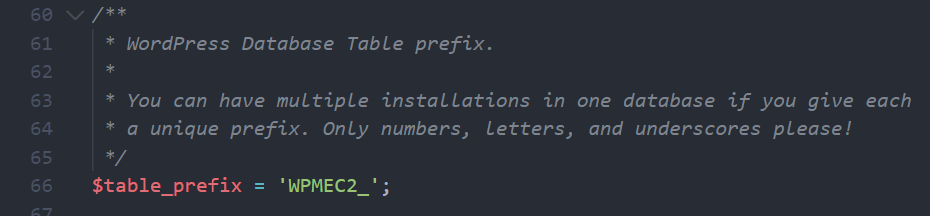
Add a new query for WordPress database
Now, you should add a new query for your WordPress database, so please follow the steps below.
Some characters should be replaced as follows.
Find [:CHARSET:] => Replace with utf8mb4 or utf8
Find [:COLLATE:] => Replace with utf8mb4_unicode_ci or utf8_general_ci
Find #__ => Replace with Table prefix (Normally wp_)
Find and replace the correct charset.
For example, find all #__ in the install.sql and replace it with your WordPress prefix. Also, find [:CHARSET:] & [:COLLATE:], then replace them with the correct string.
Note: Do not save the install.sql file.
Now copy all of the code in the install.sql file [modified with the replace codes] and paste it into the SQL Query in your database, and then click on the GO button.
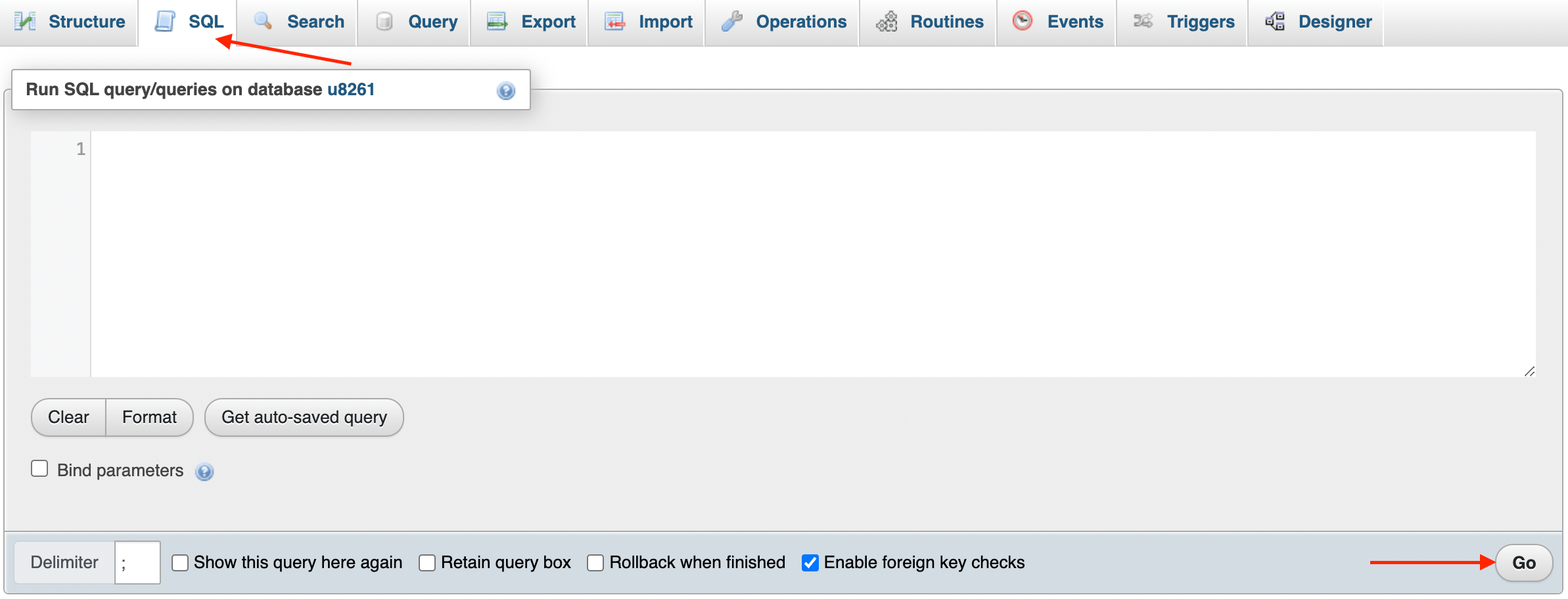
After that, you install MEC tables, and you need to save all of the events and shortcodes on your website, open all events, shortcodes, and taxonomies… and click on the update button to save all of them in the database.
I hope the above steps help you. If you have any issues yet, please let me know: https://webnus.net/support/
Report Out Dated Content
If you think the content of this page does not reflect updated information, please let us know.