What to do if I see ‘Fatal Error’?
A fatal error is a critical issue that arises when WordPress encounters an unexpected problem that prevents it from completing a specific task or function. This problem can be caused by a variety of factors, including conflicts with plugins, themes, or core WordPress files, as well as issues with the server that hosts the website. When such an error occurs, it can cause the website to become unresponsive or even crash. In order to resolve the issue, it is important to identify the root cause of the error and take appropriate measures to address it. This may involve deactivating plugins or themes, updating WordPress core files, or seeking the assistance of a technical expert.
How To Fix Fatal Error?
Please do the steps below:
- Login to your website file manager with the login on the web browser: More Info
- Find the wp-config.php file on the root of your website: More Info
Open the file and find “WP_DEBUG”: More Info
Now you need to set true instead of false: define( ‘WP_DEBUG,’ true );
- Please take a moment to review the front end of your website for any errors. If you find any, kindly send them to us so that we may assist you in resolving them.
- In an urgent situation, please read the error. You can find a directory of the error /wp-content/plugins/ is plugins directory and /wp-content/themes/ is your theme directory
- If the error comes from plugins, you can temporarily disable the plugin to turn back your site, so please go to the plugins directory and find the plugin folder.
- Rename the plugin folder, and add -t. now you can log in to your site.
- Note 1: if you see the “Allow Memory size” error, it’s from your server configuration, so please contact your host provider.
- Note 2: to connect your host files, use FTP: More Info
- Note 3: If you delete the plugin folder, it means the plugin has been uninstalled on your WordPress: More Info
- Note 4: If you find the issue on MEC or MEC Add-ons, contact us at: [email protected]
Seeing Fatal error
- If your debug is on, you will see the related error directly. Then you can realize where it’s from and what is causing it.
- If your debug is off and there is a Fatal Error on your website, you will get this message from WordPress and need to turn on your debug or go to Administrator Email and view the error message there:
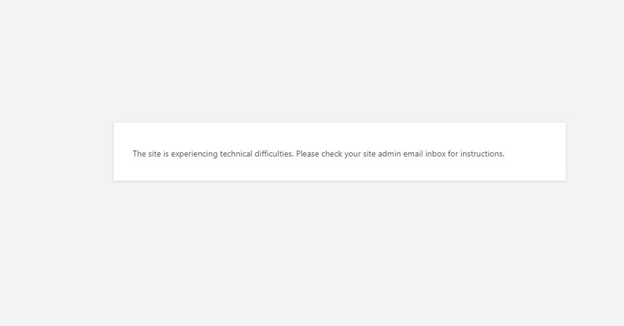
Tackling Fatal Error
- If the issue is from MEC, first, you need to make sure that you are using its latest version. Then you need to check if your host is following your WordPress requirements. Check this, and if there needs to be preparations or compatibility, then carry those out. This can be used not only for MEC but also for its add-ons.
- If the problem is not from MEC, you need to refer to the support of the product that is causing the issue. There might be other users experiencing the same thing. This way, you are solving your issue and, at the same time, reporting it for it to be fixed for others as well. The good sense of community.
Reference link: https://www.wpbeginner.com/common-wordpress-errors-and-how-to-fix-them/
Please Note:
About sidebar and widgets: if your main theme has a sidebar and you have widgets in that when you go back to the default theme, all the widgets will go back to the only available sidebar. Then when you activate the main theme, the widgets don’t come back to the sidebar.
Report Out Dated Content
If you think the content of this page does not reflect updated information, please let us know.