
How to Easily Upload and Embed a PDF Using WordPress
PDFs can be effective tools for generating leads and providing valuable content to your readers.
If you’d like to embed a PDF to your WordPress site, so you can offer it as a download to your readers, this tutorial will explain how. We’ll cover how to offer a PDF through your website as gated and ungated content.
And if you don’t know what gated content is, don’t worry: We’ll cover that too.
First we will introduce 3 top JPG to PDF converters online since you might need that for you website's images and then we will move on to how to embed PDFs in your website.
Top 03 JPG to PDF Converters Online
In this digital age, different types of image formats are used. Most commonly JPG format is used around us. This is a common image format but still, it is not accessible on some smart devices and you may also face difficulty in sending JPG images over the internet. Sending the images one by one is a tedious and time-consuming task, but you can make it convenient and fast by combining several images in one PDF file. PDF is the largest document format and almost all of us are familiar with this document format.
A PDF file contains various types of information including images, graphics, text, and other useful data that you want to add. The advancement of technology has made it easier to perform the conversion from images to Portable Document Format. It’s easy to convert image files to PDF documents with the help of the image to PDF converter.
In this article, we will explore the three best converters to convert JPG to PDF:
Smallpdf:
This website contains different types of converters to perform various PDF-related conversions. The converter provided by this website for performing the conversion lets you convert image to PDF without disturbing the quality of the original images. The converted PDF is smaller in size as compared to the original image but has the same image quality to make the sharing and storing of files easier. Additionally, it also provides you with the ability to perform a little bit of editing on the converted PDF file such as adjusting the compression, rotating images, and adding a password to the resulting PDF file. This tool also allows you to combine image to PDF. Meanwhile, you can add multiple images in one PDF.
Pros:
- File Size Reduction
- Preserves the Original Image Quality
- Combine Multiple Images in One PDF File
- Allows you to add a Password on PDF Document
Cons:
- Compatibility Issues
- Requires an Active Internet Connection
Jpgtopdf.live:
To proceed with a high-speed conversion, get the assistance of this image to PDF converter. The converter provided by this website allows you to seamlessly convert single or multiple images to PDF (Portable Document Format) in seconds. The batch conversion facility lets you convert many images into one single PDF or separate PDF files at once.
This tool also has the OCR (Optical Character Recognition) technology, which helps to pull out the text from the images and provides you with the text in editable form. Further, you can edit and modify this text as per your needs. By using this tool you can even turn the handwritten text into digital form.
Pros:
- User-Friendly Interface
- 100% Secure
- Precise and Instant Conversion
- Platform Independent
Cons:
- Need Internet Connection
itspdf.com:
If you are running out of time and need to perform a secure conversion, then opt for this image to PDF converter. This website contains several converters to solve all of your PDF-related problems. The batch conversion option provided in this tool lets you convert several images instantly. To process the conversion you don’t need to signup or perform any kind of registration. Simply search the converter from your browser and perform the conversion directly. While performing the conversion the tool retains the original quality of the images and provides the same quality in the PDF file. Through this tool, you can create efficient PDF files for easy sharing and storing.
Pros:
- Free
- Unlimited Conversions From JPG to PDF
- No Signup or Registration
- No Compatibility Issue
- Supports Batch Conversion
- Secure
Cons:
- No Editing Options
- Reliance on Internet Connectivity
PDF format is universally compatible across various platforms and devices. The PDF files are low-sized files that can be easily shared and stored.
Therefore converting the JPG images to PDF files is good. This format makes it easier to handle the images and make them accessible on approximately all smart devices and platforms.
However, it can be said that the conversion from JPG to PDF has become an essential process for different users in this digital age.
If you are wondering about choosing the best image to PDF converter then simply use any of the above-mentioned converters to perform the conversion. Pick the one wisely according to your needs and work preferences.
Why Offer PDFs to Readers – Embed a PDF to WordPress
PDF files have a lot of advantages when they are used the right way, but the two most important are that they’re universally compatible with many apps and devices, and they’re easy to share.
PDFs are portable
You may have seen some websites that have offered tl;dr (too long; didn’t read) options for impatient readers.
These sites invite you to download a PDF version of their content, which you can take with you in a more portable format and read later. Adobe created PDFs back in the 1990s as a way to use files across multiple devices.
(By the way, that’s the whole point of the PDF, which stands for “portable document format.”
It’s intended to be a universally accessible file format that you can share and consume across any device — Mac, Windows, smartphone, tablet, or whatever you use.)
PDFs are sharable
The PDF sort of evens the playing ground among document formats.
The universal format allows you to share ebooks, brochures, e-publications, presentations, and all kinds of multi-page documents, regardless of what program they were created in and regardless of what version.
For example, if you have a multi-page presentation that you created in Microsoft Word or PowerPoint, and you want to share it with your audience, you’d run into formatting issues.
Unless your audience has the exact versions of Word and PowerPoint, when they open your .doc or .ppt file, they may lose formatting.
Uploading PDFs to WordPress
For this tutorial, we are using WordPress 6.1.1 and the block editor.
If you haven’t already done so, convert your file into a PDF. Save it on your desktop or in a folder on your device that is easy to access. Open WordPress and select Media >> Add New.
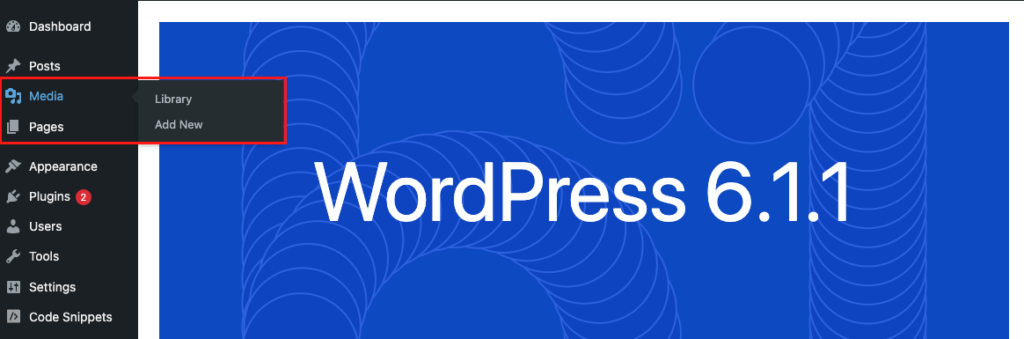
Using the media uploader, you can either click the Select Files button or drag and drop the PDF from your desktop onto the dialog box in WordPress.
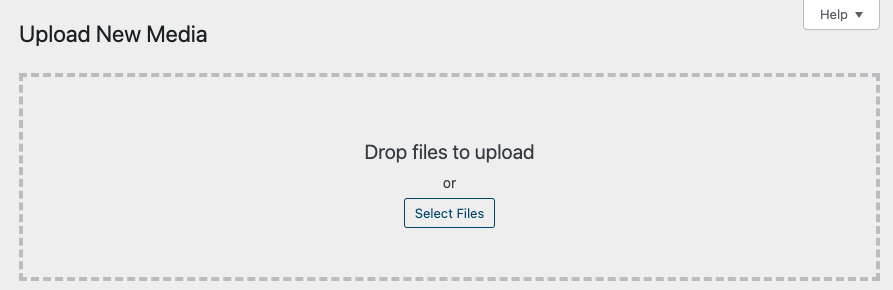
Once WordPress completes the upload, you should see something like this, which confirms that the PDF has been added to your media library.
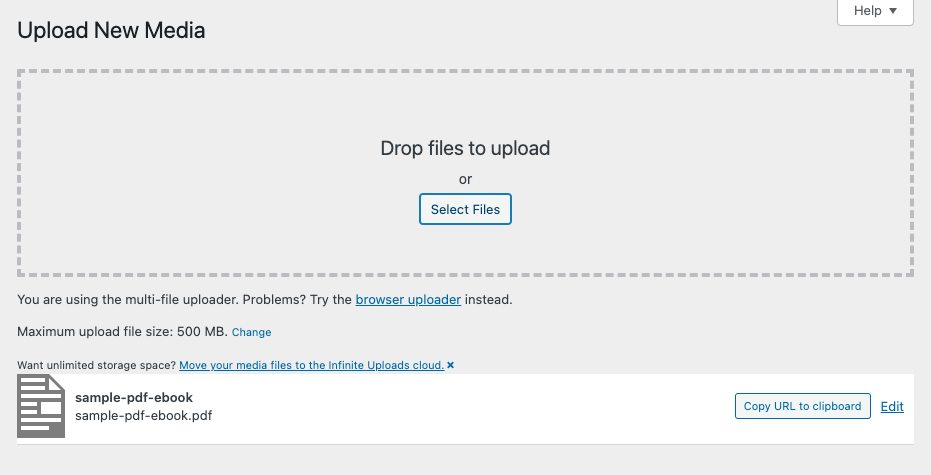
Now you are ready to add it to a page or post, which you’ll do using the same steps that you use when you add photos. Within the post or page in WordPress, click the + and select File.
If the file is not visible, you might need to select “Browse all” to find it. WordPress’s media editor keeps the most recent six types of elements visible.

From this point, you could have actually uploaded the PDF; however, since we already uploaded it, we’re going to select the Media Library tab.
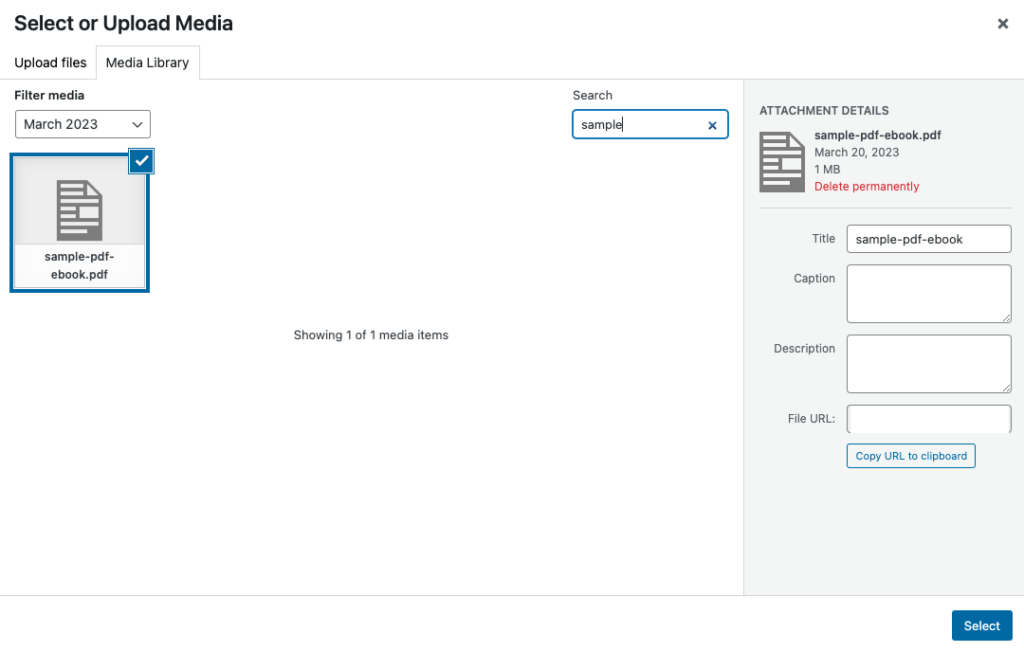
Select the PDF by clicking the box and then confirm by clicking the Select button. Your PDF should be embedded in your post now. Your viewers can either read it in their browser, or they can click the Download button and read it later.

Generate Leads by Publishing Gated PDFs
A gated PDF is one that is locked behind a form. To access the PDF, your website’s visitors will have to fill out a form. In other words, they’ll “pay for it” by providing personal information in exchange for content.
You can use all kinds of PDFs for gated content, but the more desirable it is, the better it will work for you. Some examples include:
- Templates
- White papers
- Research papers
- Guides and tutorials
You’ll need a form builder on your WordPress site, which will allow you to create fill forms on your site, and feed the data into your lead nurturing platform (Salesforce, Marketo, or Hubspot, for example). We cover this extensively in a separate post, “How to Choose Form Builders.”
Here’s how gated content works to generate leads for you:
- You create a piece of content; for example, let’s say you sell bee-keeping equipment, and you publish an ebook called Complete Guide to Starting Your Own Bee Farm.
- You publish it on your website, but in order to download it, you ask visitors to provide their name, ZIP code and email address.
- Visitors complete the form, and once they confirm their email address, they can download the ebook.
- Their name, location and email address go into your CRM platform (customer relationship management).
- Your CRM automates email and text message workflows, offering more content and links to your bee-keeping products and supplies.
- Your marketing team uses parts of the ebook to promote it via social media and your blog, generating leads there, too.
Wrapping It Up
There are third-party sites that you can use to host your PDFs. But, the advantage of hosting your own PDF on your website, is that you truly own the content. While PDFs are not the optimal formats for SEO, they are great for generating leads and providing evergreen content to your site’s visitors.
That’s why we suggest hosting your PDFs through your WordPress account and creating a landing page, resource page, or blog post on which to present the PDF.
You can optimize the page or post content, which will benefit your SEO. Be sure to include a good headline, executive-type summary and a call to action to let readers know what the benefits will be for them to download your PDF!
Recommended Posts
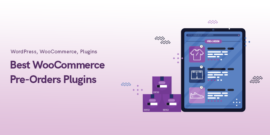
Best WooCommerce Pre-Orders Plugins 2024
May 20, 2024

Best WooCommerce Brands Plugins in 2024
April 30, 2024

