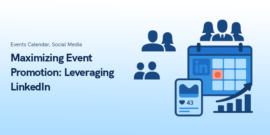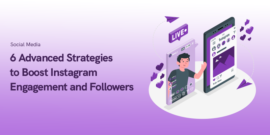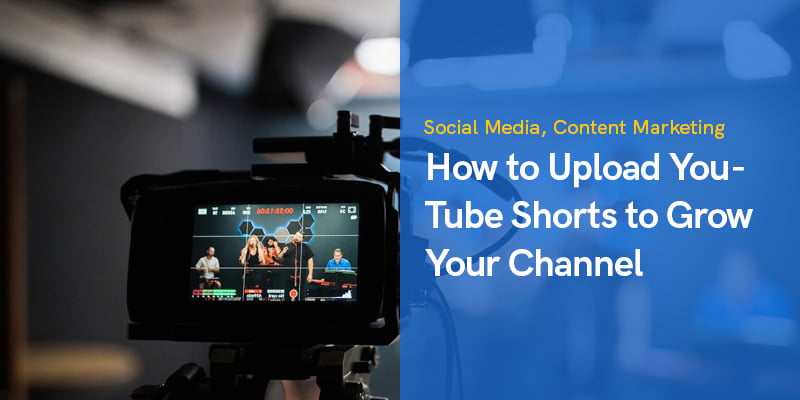
How to Upload [YouTube Shorts] to Grow Your Channel Easily
Table of Contents
ToggleThe appearance of YouTube Shorts was as quick as replying to someone who has commented on you on social media. Most people think we have seen YouTube's answer to the sudden emergence of Instagram Reels and TikTok.
Of course, we must acknowledge the perfect timing of YouTube Shorts. Creating really short videos on YouTube was not only a response to those platforms. This strategy of short videos could also increase YouTube views by large!
It was one of the yields of our digital time, and making good money from video elements within YouTube Studio was the signal to monetize YouTube Shorts. Try buying organic YouTube views for uploaded videos and make the most of your videos money wise.
The best thing about YouTube Shorts videos is anyone can create YouTube Shorts. Since the video editing screen for short videos is more accessible than other YouTube videos, now is the perfect time to upload videos on YouTube as Shorts and be seen on people's YouTube homepage.
Opting to embed YouTube Shorts on website is another great idea that you can adapt to broaden the reach of your Shorts.
In this context, you will see the details of uploading YouTube Shorts after you are aware of its requirements.
Shorts has many similar features, such as music integration, effects, filters, and speed controls, making TikTok trends so popular.
Requirements on How to Upload YouTube Shorts
To upload YouTube Shorts, you need to meet the following requirements:
- Have a Google Account: You will need a Google account to sign in to YouTube and upload Shorts. If you don't have one, you can create one for free.
- Have the YouTube App: You will need to install the YouTube app on your mobile device to access the Shorts camera and upload Shorts. The app is available for free on the App Store and Google Play.
- Meet the Length and Size Requirements: When you embed YouTube Shorts, it must be 15 seconds or less long and smaller than 100 MB.
- Meet the Content Guidelines: YouTube has a set of community guidelines that you must follow when uploading Shorts. This includes not uploading content that is violent, sexual, hateful, or otherwise inappropriate.
- Have a YouTube Channel: You'll need a YouTube channel to upload Shorts. If you don't have one, you can create one for free with this easy guide
Once you have met these requirements, you can follow these quick steps to upload a YouTube Short:
- Open the YouTube app on your phone.
- Tap the camera icon in the top right corner of the screen.
- Record your Short using the Shorts camera. You can use the camera's features to add music, text, or other video elements to your Short.
- When you're finished recording, tap the ”Next” button.
- Add a video title and description to your Short, and choose any other settings you want, such as privacy settings or a thumbnail image.
- Tap the Publish button to upload your Short.
Your Short will be processed and may take some time to become available on YouTube. You'll receive a notification when it's ready to view.
Visual Steps on How to Upload YouTube Shorts on Desktop
Most computer users think it's always more understandable to upload something on a platform using the desktop, as desktop monitors are more comprehensive than phones.
So, let's start with the basic steps for uploading YouTube Shorts.
#1 Sign in to your YouTube account

Note: You can open your YouTube account by opening your Google account. If you do not have a Google account, you can find the steps in Frequently Asked Questions.
#2 Click on the camera icon in the top right corner of the page

#3 Click on the “Upload Video”

#4 Click on the “Select files to upload”
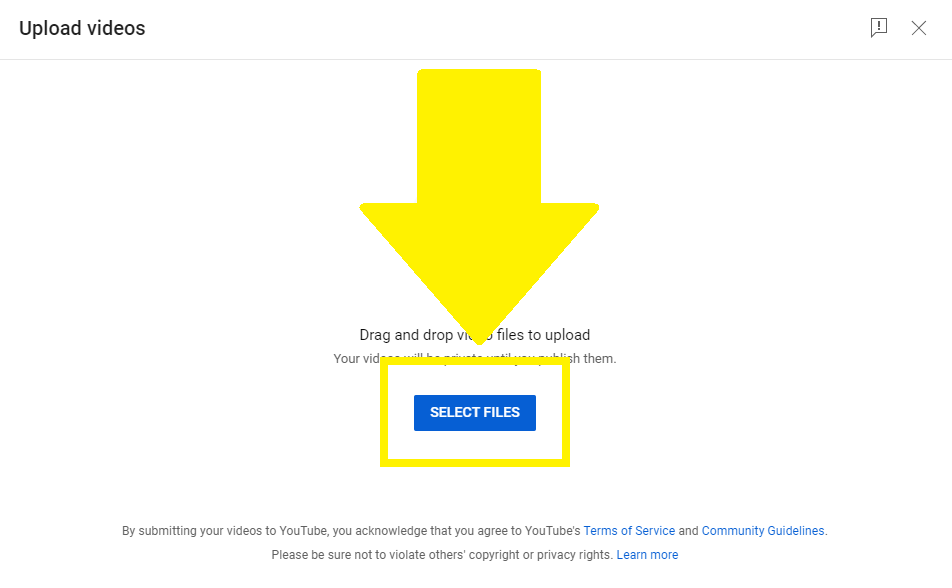
#5 Select the video file you want to upload as YouTube Shorts
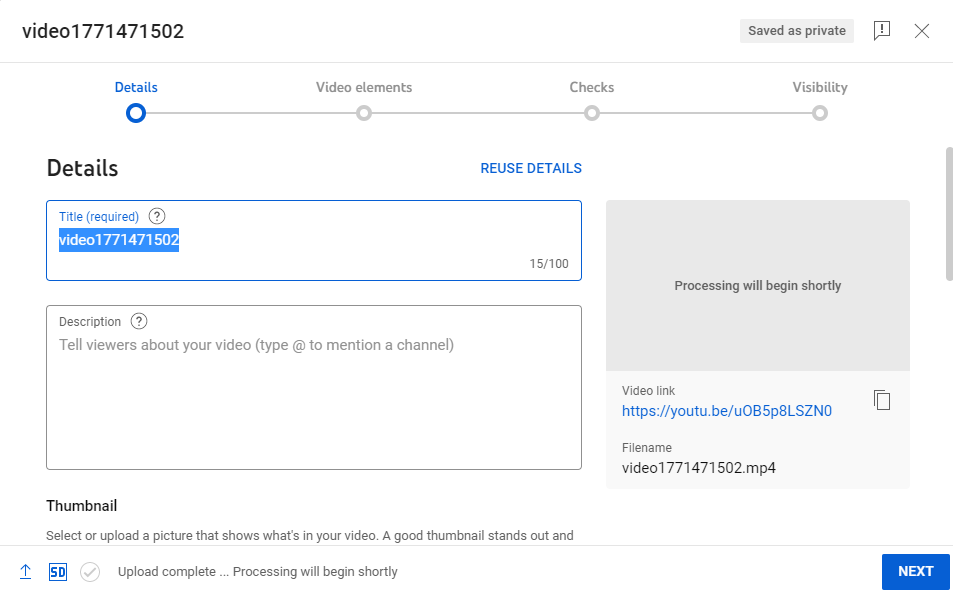
#6 Add a title, description, and tags for your video
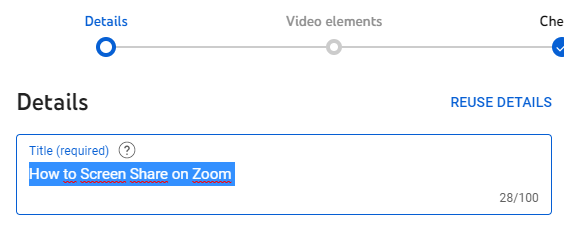
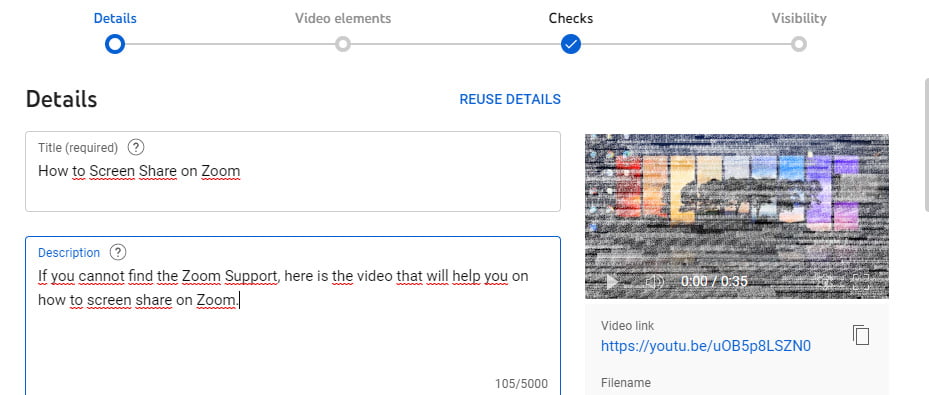
go to “show more”
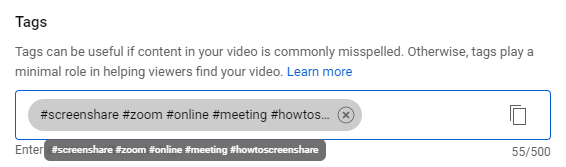
Until the age restriction, you can skip the other parts for Shorts. Let's go back to “Show More”.
#7 Determine Your Audience
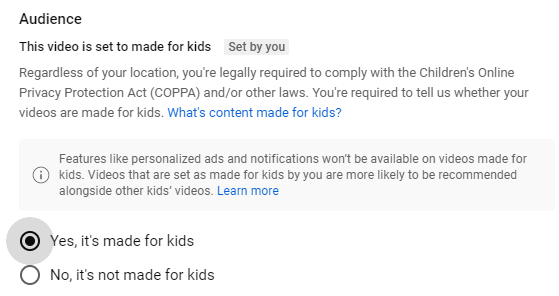
Now, you can click “Next” twice since you finished the most important details.
#8 Come to the Visibility
If you think everyone must see your video, choose Public. YouTube Shorts are proper to choose that.
If not, you can find the details about Private and Unlisted options in the Frequently Asked Questions Section.
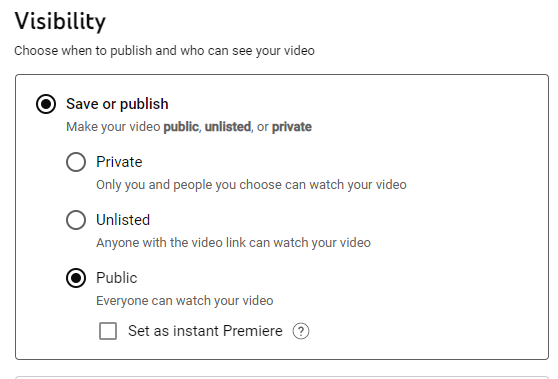
Schedule youtube shorts
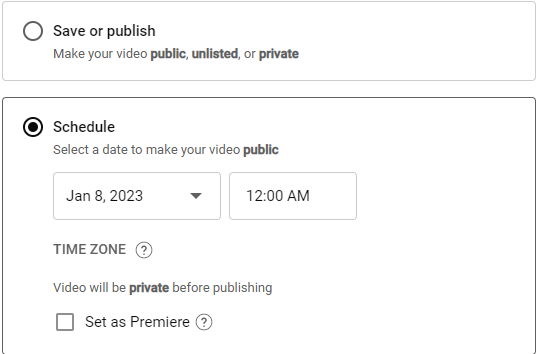
#9 Publish your YouTube Shorts Video
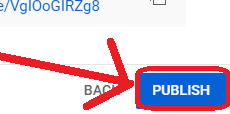
Completion alert must be seen as goes:
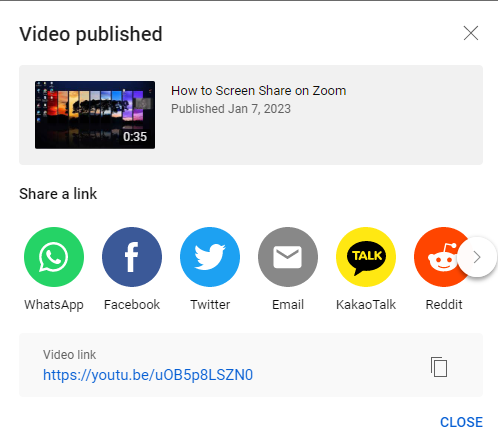
Tools We Can Share YouTube Shorts [Quick Step]
You can share YouTube Shorts from the YouTube application on your mobile device or from the YouTube website on a computer.
To share a YouTube Short from the application, follow these steps:
- Open the YouTube application on your mobile device.
- Find the Short you want to share and tap on it to open it.
- Tap the Share icon (it looks like an arrow pointing out a box).
- Select the app or service you want to share the Short, such as Facebook, Instagram, or WhatsApp.
- Follow the prompts to share the Short.
To share a YouTube Short from the website, follow these steps:
- Go to the YouTube website on a computer.
- Find the Short you want to share and click on it to open it.
- Click the Share button (it looks like an arrow pointing out a box).
- Click the Copy button to copy the link to the Short.
- Paste the link into a message or post on the platform you want to use to share the Short.
You can also share YouTube Shorts on other platforms by uploading the video file directly to those platforms if they allow it.
Frequently Asked Questions
Why Does Anyone Tend to the Shorter Videos on YouTube?
There are a few reasons why people might prefer to watch shorter videos on YouTube, such as YouTube Shorts, over longer videos:
- Attention span: In today's fast-paced world, people often have shorter attention spans and may prefer shorter videos that can be quickly consumed and understood.
- Convenience: Shorter videos are more convenient to watch, especially when people are on the go or have limited time.
- Variety: Shorter videos allow people to sample a wider variety of content in a shorter amount of time. This can be particularly appealing for users who want to discover new channels or types of content.
- Mobile devices: Short-form video platforms like YouTube Shorts are explicitly designed for mobile devices, which are becoming increasingly popular for accessing the internet. This makes it easier for people to watch videos on their phones or tablet.
When you get right down to it, the popularity of YouTube Shorts and other video platforms may be due to a combination of these and other factors.
Who can see my video directly if I select “Private” when I upload a video on YouTube as Shorts?
When you upload a video to YouTube as a Short and select the “Private” option, only you and the people with whom you have shared the video will be able to see it.
Private videos on YouTube are not searchable and visible to anyone except you and the people you have shared the video with.
To share a private video on YouTube with someone, you must invite them using their email address. To do this, go to the “Privacy” settings for the video and click on “Add people” to add their email addresses.
Once added, these individuals will receive an email notification with a link to the private video, allowing them to watch it. It's important to note that only those with the invitation link can view the private video, ensuring its privacy and exclusivity. This method is ideal for sharing personal content securely with a select audience while controlling who has access through their email addresses.
You can also create a private link to share with others, allowing them to view the video if they have the link.
It's important to note that even though private videos are not visible to the general public, they are still subject to YouTube's Community Guidelines and policies. If a private video violates these guidelines or policies, it may be removed from YouTube.
How can I create a short on YouTube for my “Unlisted” audience?
These are steps on how to upload YouTube Shorts for your “Unlisted” audience:
- Open the YouTube app on your phone or tablet.
- Tap on the camera icon in the bottom right corner of the screen to open the Short creator.
- Record your Short video using the camera and microphone on your device.
- When you are finished recording, tap on the “Next” button in the top right corner of the screen.
- You can edit your Short on the next screen by trimming the video, adding music, or applying filters.
- When you are finished editing, tap on the “Next” button in the top right corner of the screen.
- You can add a title and description for your Short on the final screen.
- In the “Privacy” section, select “Unlisted” from the dropdown menu. This will make your Short visible only to people with the link.
- When you are ready to publish your Short, tap on the “Post” button, your Short will now be available to anyone with the link.
It's important to note that unlisted videos on YouTube are not searchable or visible to the general public. Only people who have the link to the video will be able to view it. Unlisted videos are also subject to YouTube's Community Guidelines and policies and may be removed if they violate these guidelines or policies.
Why can't I see a “Video Published” notification after I upload a video as YouTube Shorts?
There could be a few reasons you are not seeing a “Video Published” notification after uploading a video as a YouTube Short. Here are a few things to check:
- Ensure your video has been fully processed and is no longer in a “processing” state. It can take time for YouTube to process a video and make it available to view fully.
- Check to see if any issues with your video might prevent it from being published. For example, if your video violates YouTube's community guidelines or has copyright issues, it may not be published.
- Make sure that you have notifications enabled for your account on YouTube. You can check your notification settings by going to the “Notifications” tab in your YouTube account settings.
- If you are still having trouble after checking these things, there may be an issue with the YouTube Shorts feature itself. In this case, try contacting YouTube directly for further assistance.
Can I have an income from YouTube Shorts?
Yes, it is possible to earn income from YouTube Shorts. YouTube Shorts is a feature that allows users to create short, 15-second videos that can be shared on the platform. You can earn income from YouTube Shorts through advertisements, sponsorships, and merchandise sales. To monetize YouTube Shorts, you will need to meet the following requirements:
- You must have a channel with at least 1,000 subscribers.
- You must have at least 4,000 hours of watch time on your channel within the past 12 months.
- You must comply with YouTube's policies and guidelines, including the Advertiser-Friendly Content Guidelines.
If you meet these requirements, you can enable monetization on your channel and earn income from Shorts on YouTube. Remember that the amount of income you can make from Shorts on YouTube will depend on various factors, including the number of views and engagement your videos receive, the relevance of your content to advertisers, and the overall demand for your content.
Why are YouTube Shorts getting more popular than other YouTube videos?
- Convenience: YouTube Shorts are short-form videos that can be easily created and consumed on mobile devices, making them convenient for users on the go or with limited attention spans.
- Discovery: YouTube has made it easy for users to discover Shorts by adding a dedicated Shorts tab to the YouTube homepage and making it easy for users to create their Shorts.
- Music integration: YouTube has made it easy for users to create Shorts by integrating music and other features like effects, filters, and speed controls. This allows creators to make videos that are more engaging and visually interesting.
- TikTok-like features: YouTube Shorts is a concept similar to TikTok, a short-form video app that has become extremely popular in recent years. YouTube Shorts has many similar features, such as music integration, effects, filters, and speed controls, making TikTok so popular. This is why users are familiar with the format and have started to use it.
- Adoption by creators: Many creators have started to create and post Shorts on YouTube, which has helped to drive engagement and interest from users.
- Algorithm: YouTube's algorithm also favors Shorts, as they are shorter and more engaging, which makes them more likely to be recommended to users.
All these factors combined have helped to make YouTube Shorts more popular than other types of videos on the platform.
Recommended Posts
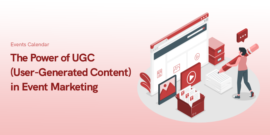
The Power of UGC (User-Generated Content) in Event Marketing
February 9, 2025