Square Payment Addon
The MEC Square Payment Addon is an integration tool that links MEC with the Square Payment system. This integration enables event management systems to incorporate Square payment processing functionality seamlessly. This integration lets users pay for their event tickets directly through Square, a popular and secure payment processing platform.
Square Payment Addon Preparation
In the first step, ensure that both MEC Pro and the Square Payment Addon are installed and activated.
Read Also:
How to install MEC and Addons?Sign up for Square Payment
To get started with Square, you will need to create an account on the Square website. This is a straightforward process and can be completed easily by following a few simple steps.
Now, enter your sign-up information here and hit the continue button.
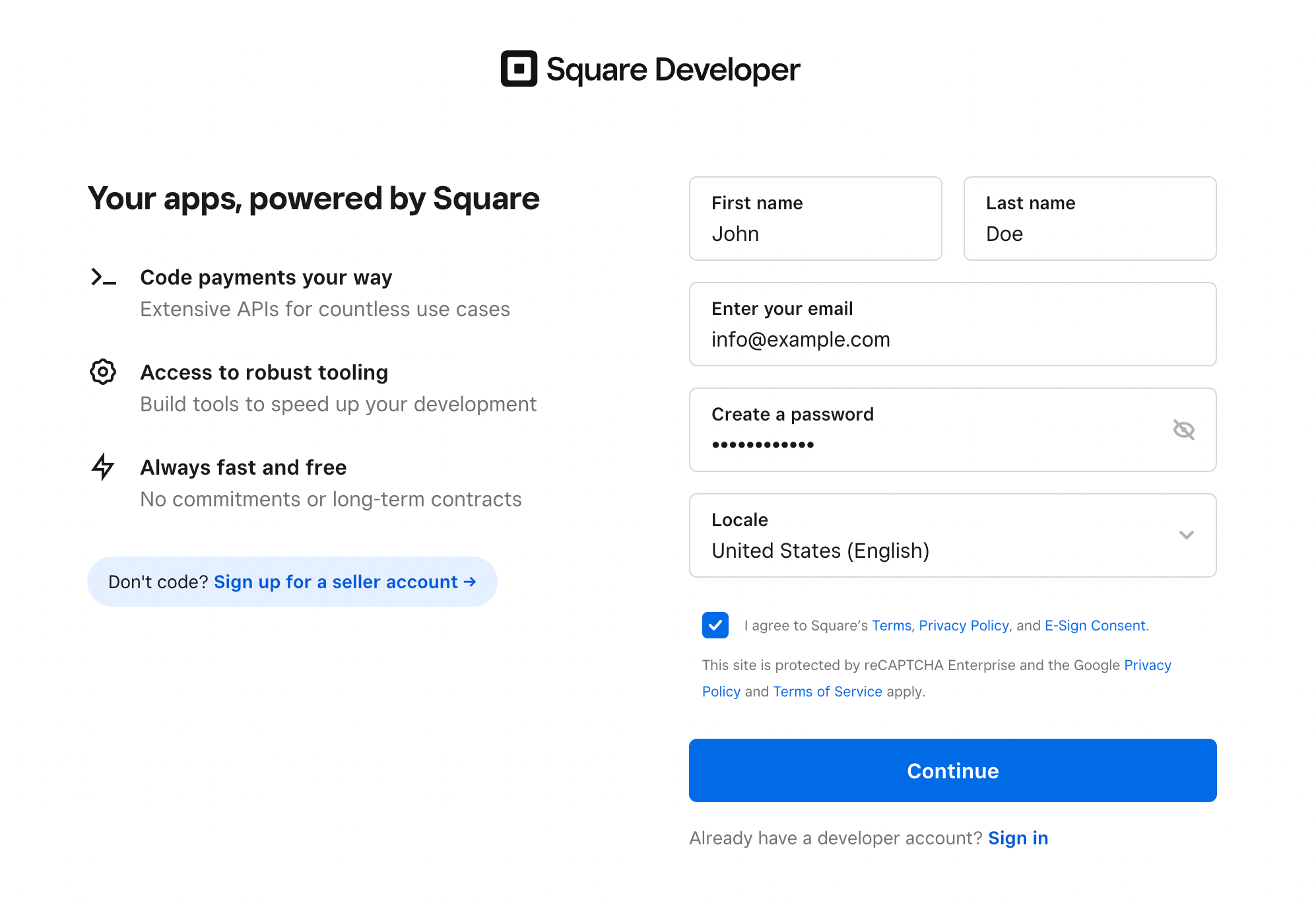
In the next step, create a name for your business and continue.
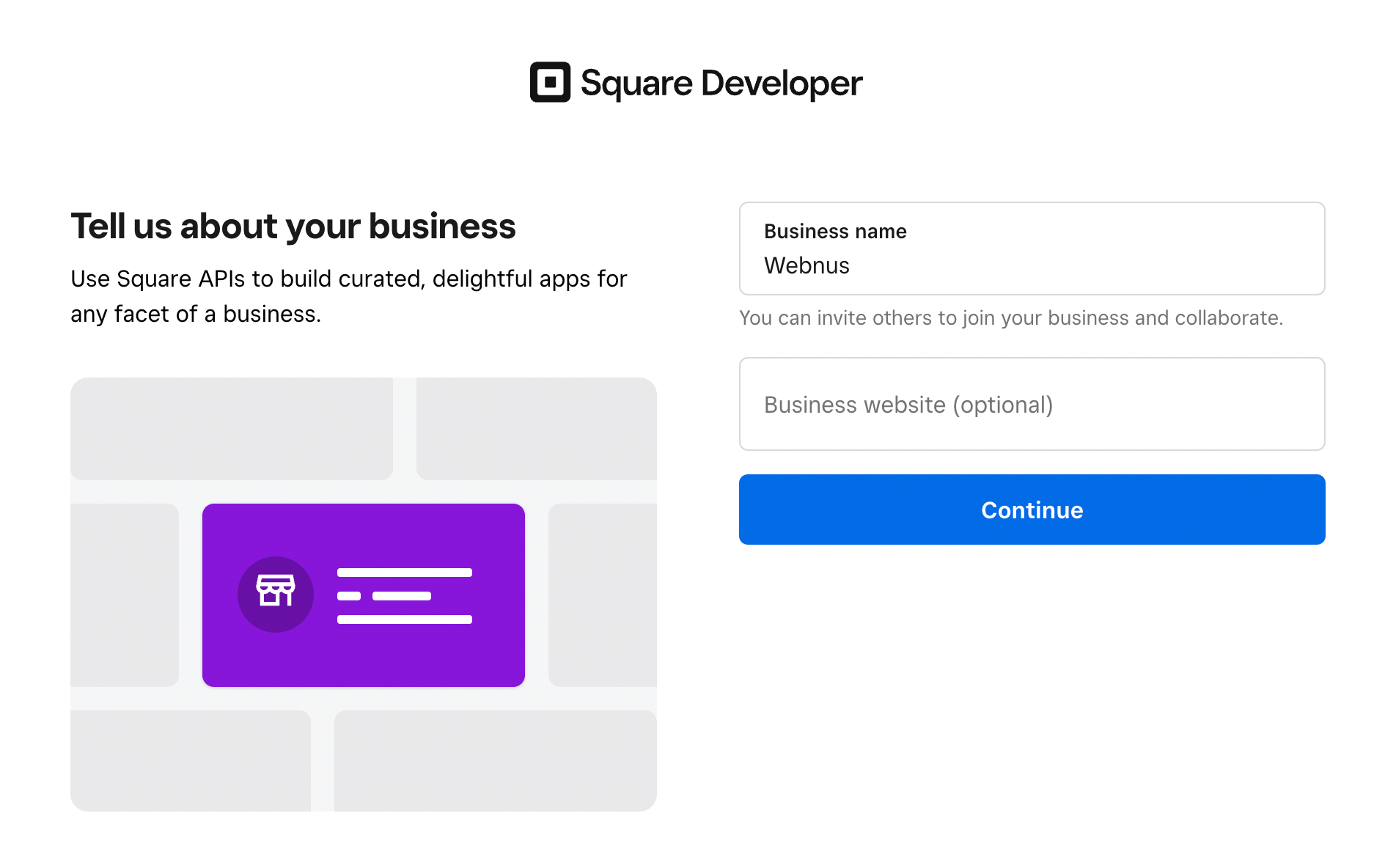
In the Programming Language Selection step, hit the skip button. Now, on this page, enter your App name.
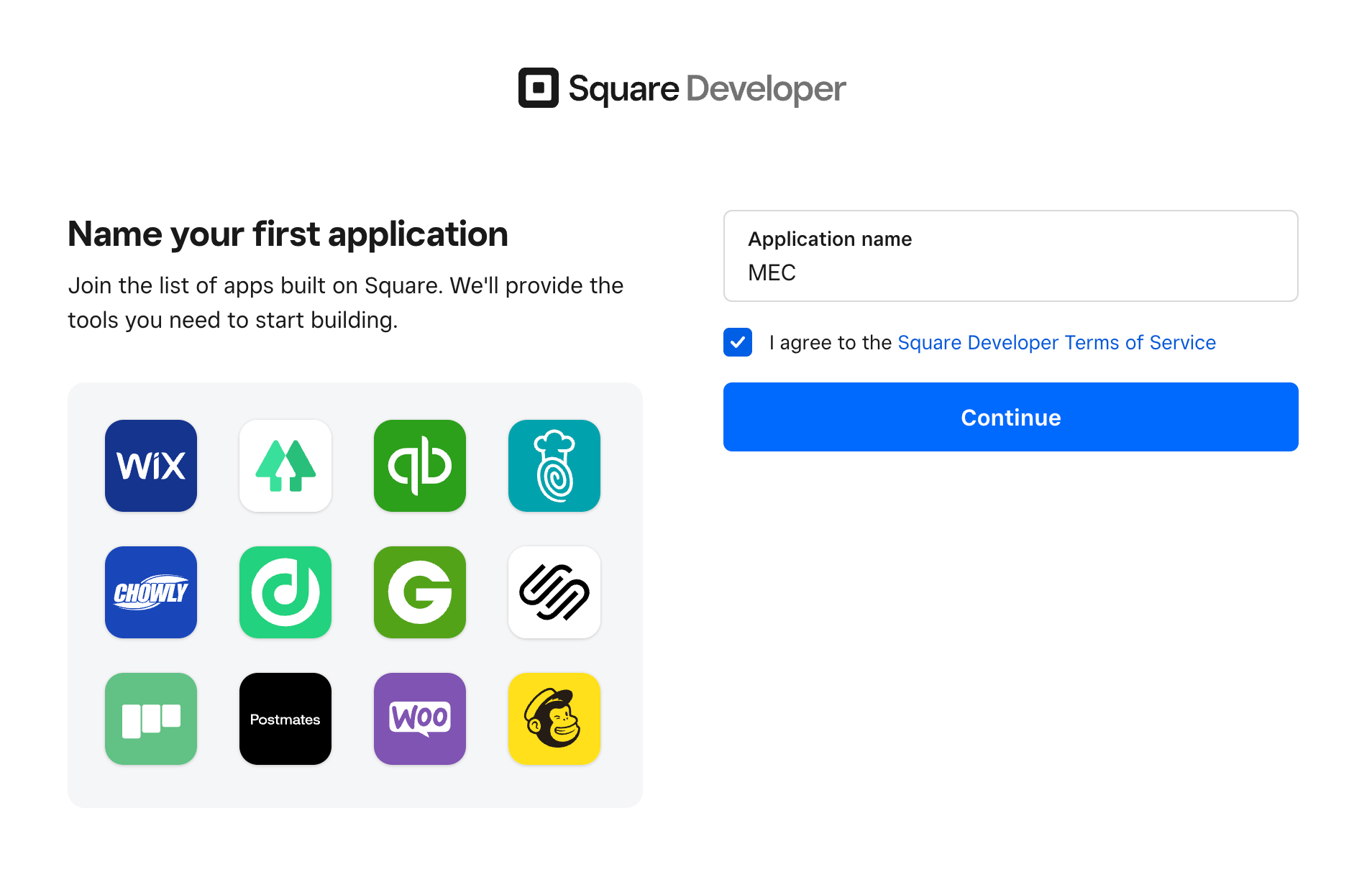
Please proceed by skipping through the next two steps until you have reached the Square Dashboard.
Square Payment Addon Application
After creating the Square application, go to this link. Find the app you created and click on the Open button.
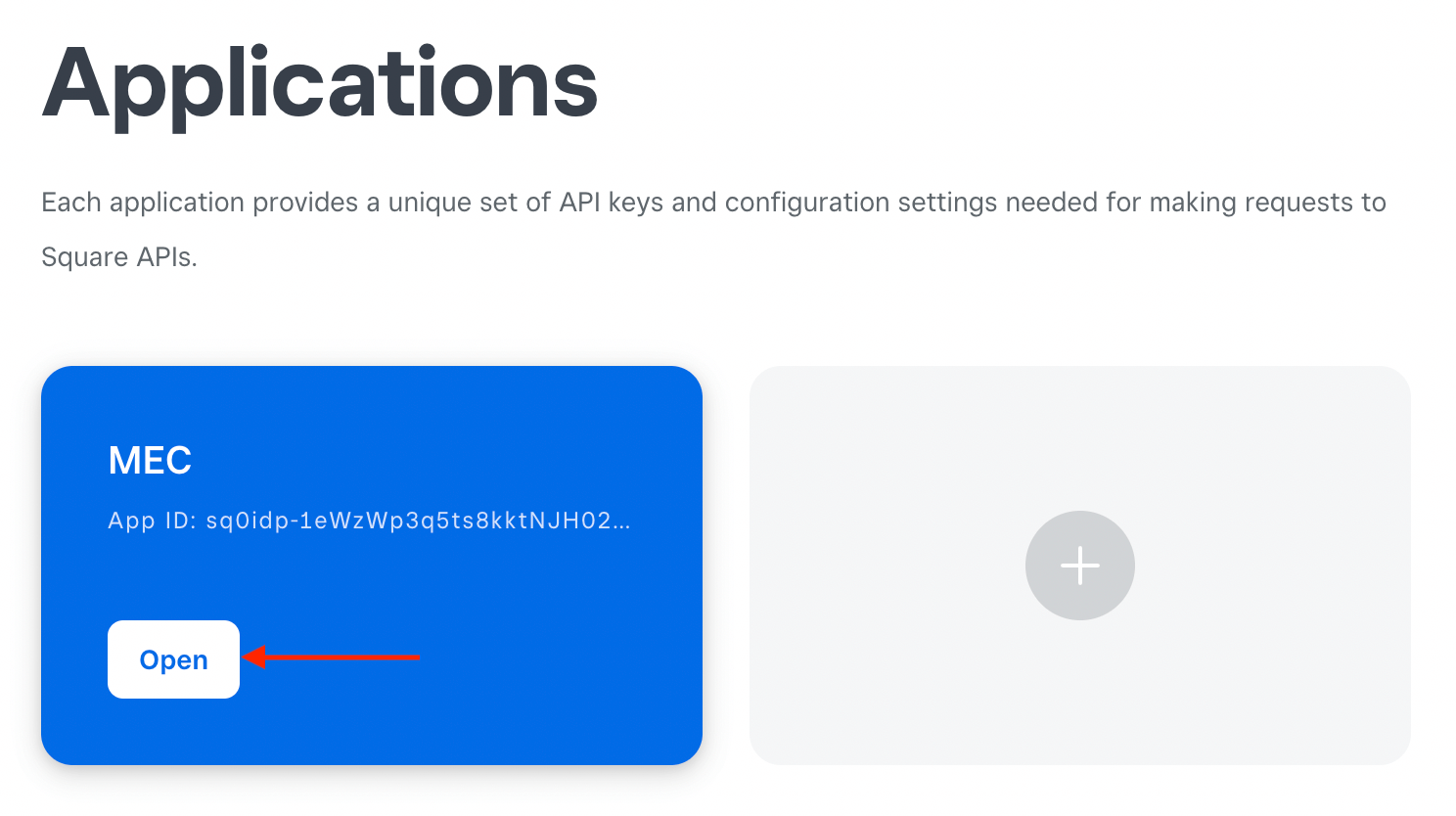
In this step, you have the two modes of Sandbox, for testing purposes, and Production, for real payment.
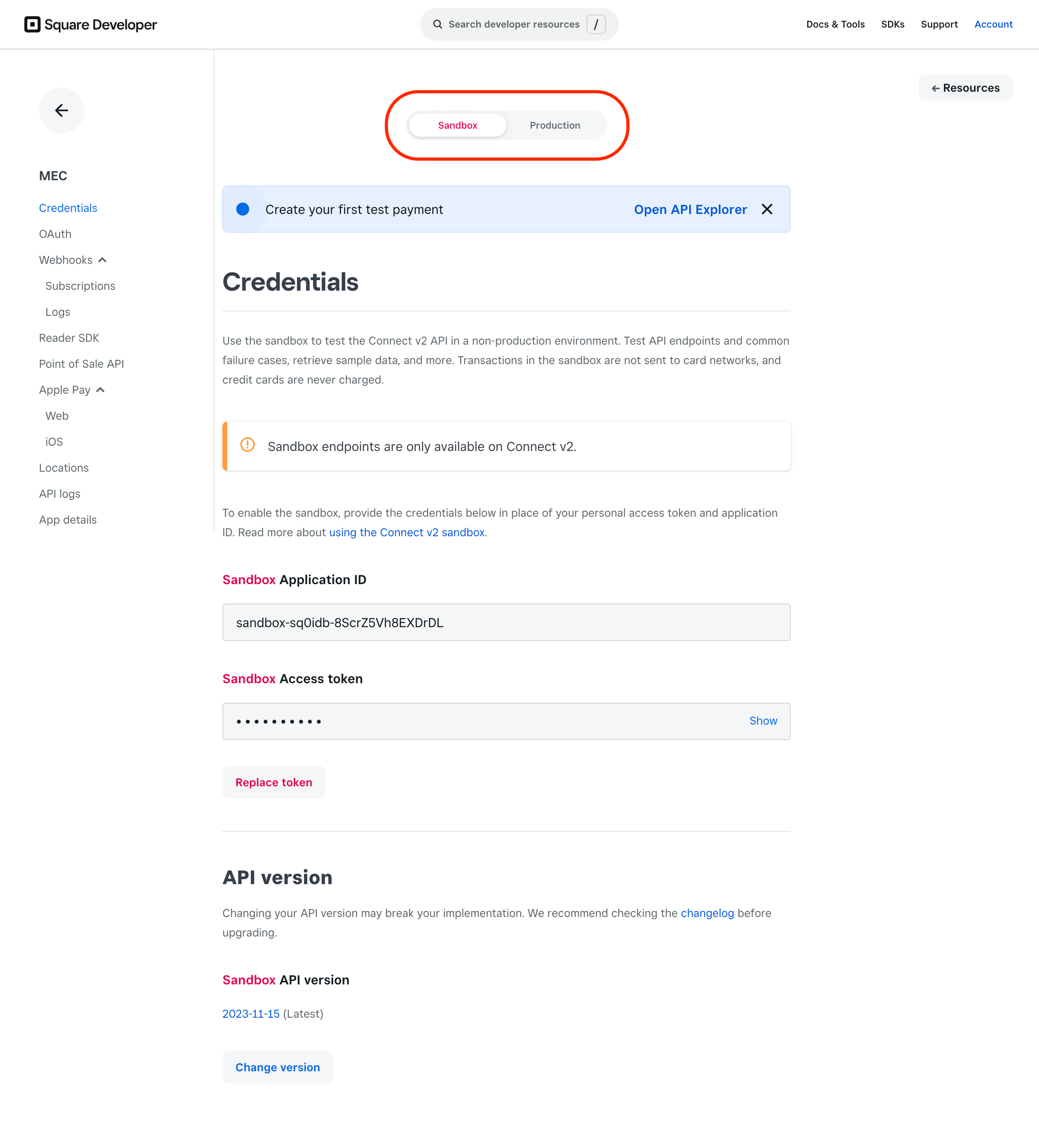
Note: It is essential to have the app on Production Mode so that the money is sent to your account.
On the Production tab, you can see the Application ID and Access Token. The values in these fields must be copied in MEC’s settings (refer to the latest step.)
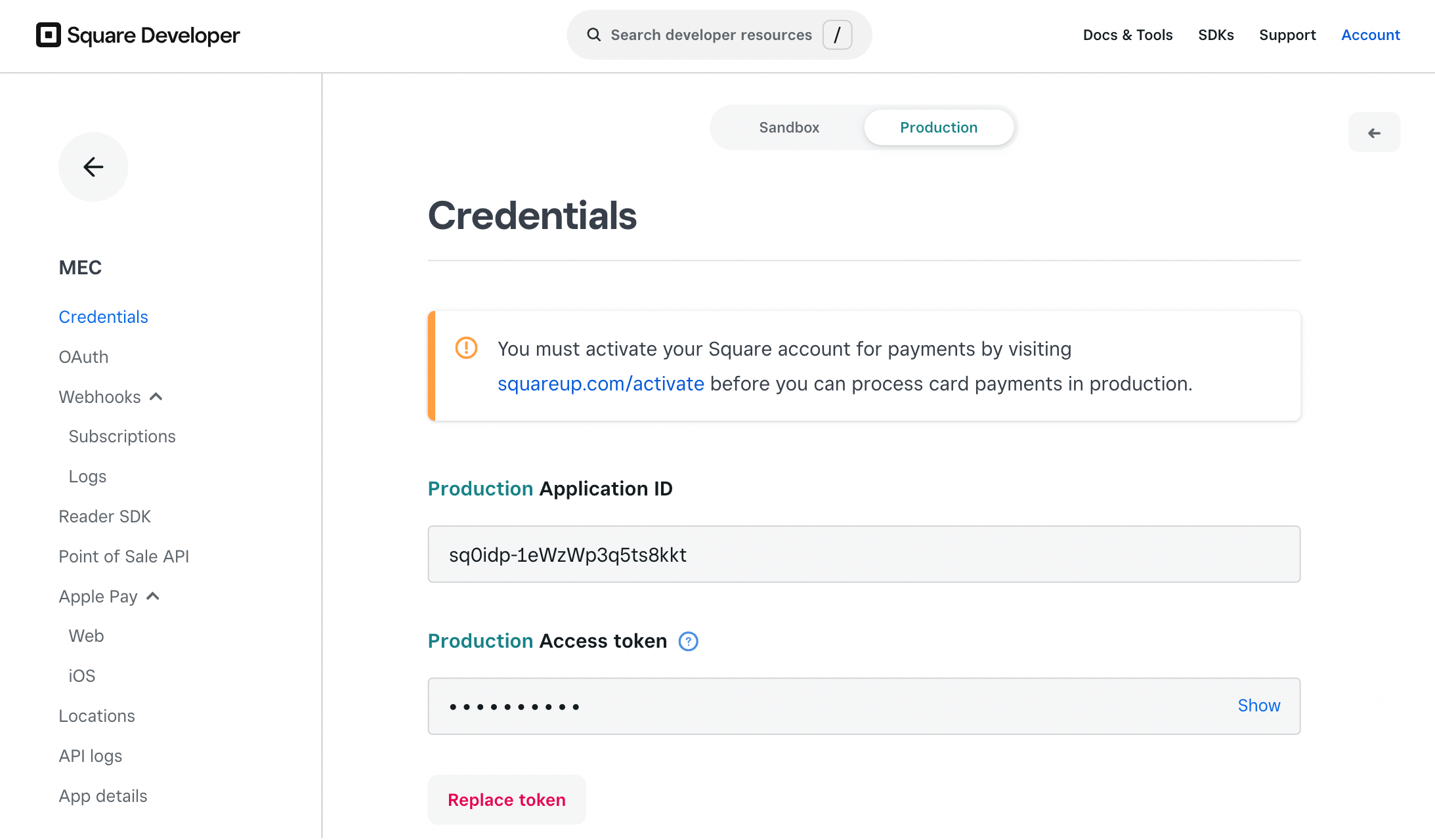
Next, from the sidebar menu, select location. Copy the Location ID and then put it in MEC’s settings.
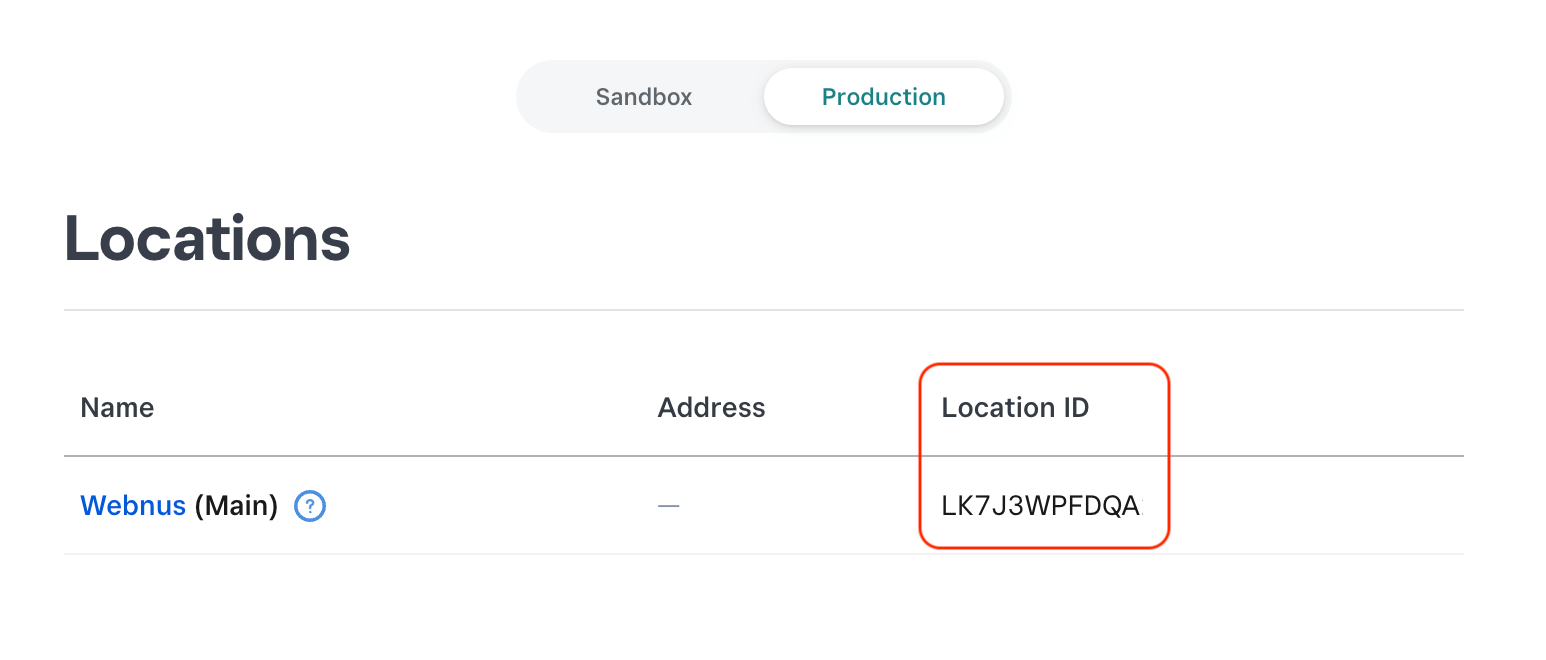
In the final step, enter the Application ID, Access Token, and Location ID in MEC Settings > Booking > Payment Gateway > Square.
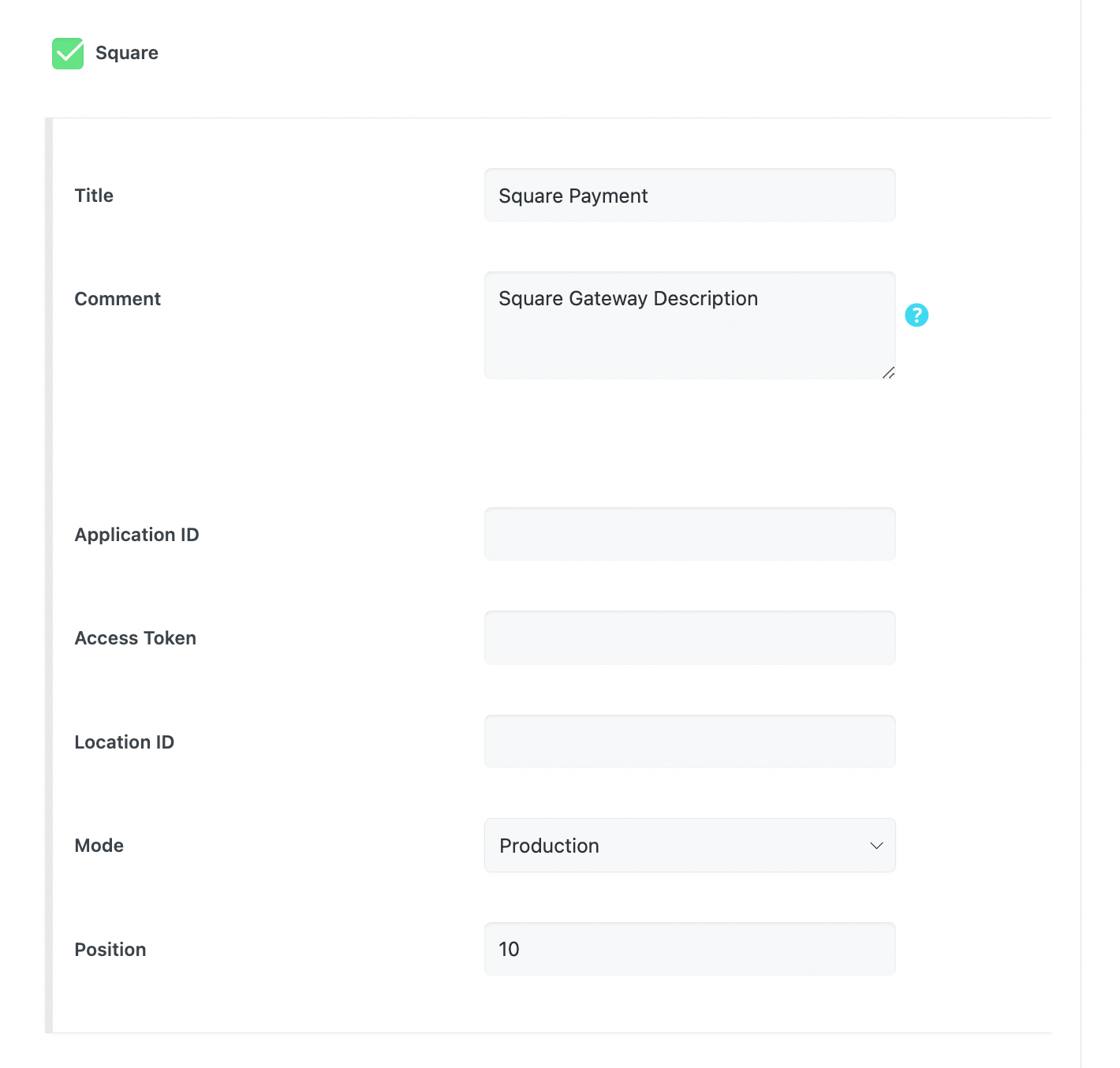
Note that you have previously set an address inside this Location. The currency in this address and the currency you have selected for the event in MEC must be the same. Otherwise, payments won’t go through.
Report Out Dated Content
If you think the content of this page does not reflect updated information, please let us know.