Waiting List Addon
Waiting List Addon enables you to create a waiting list after the tickets have sold out, so people can reserve one in case one of the attendees cancels their reservation. The people on the waiting list get transferred to the main list based on their reservation priority.
Waiting List Addon Preparation
Installation
First, ensure that both MEC (Modern Events Calendar) and the Waiting List Addon are installed and activated.
Read Also:
How to install MEC and Addons?Waiting List Addon Settings
Once you activate the Waiting List Addon, a new menu will be added to MEC Settings > Booking called Waiting List.
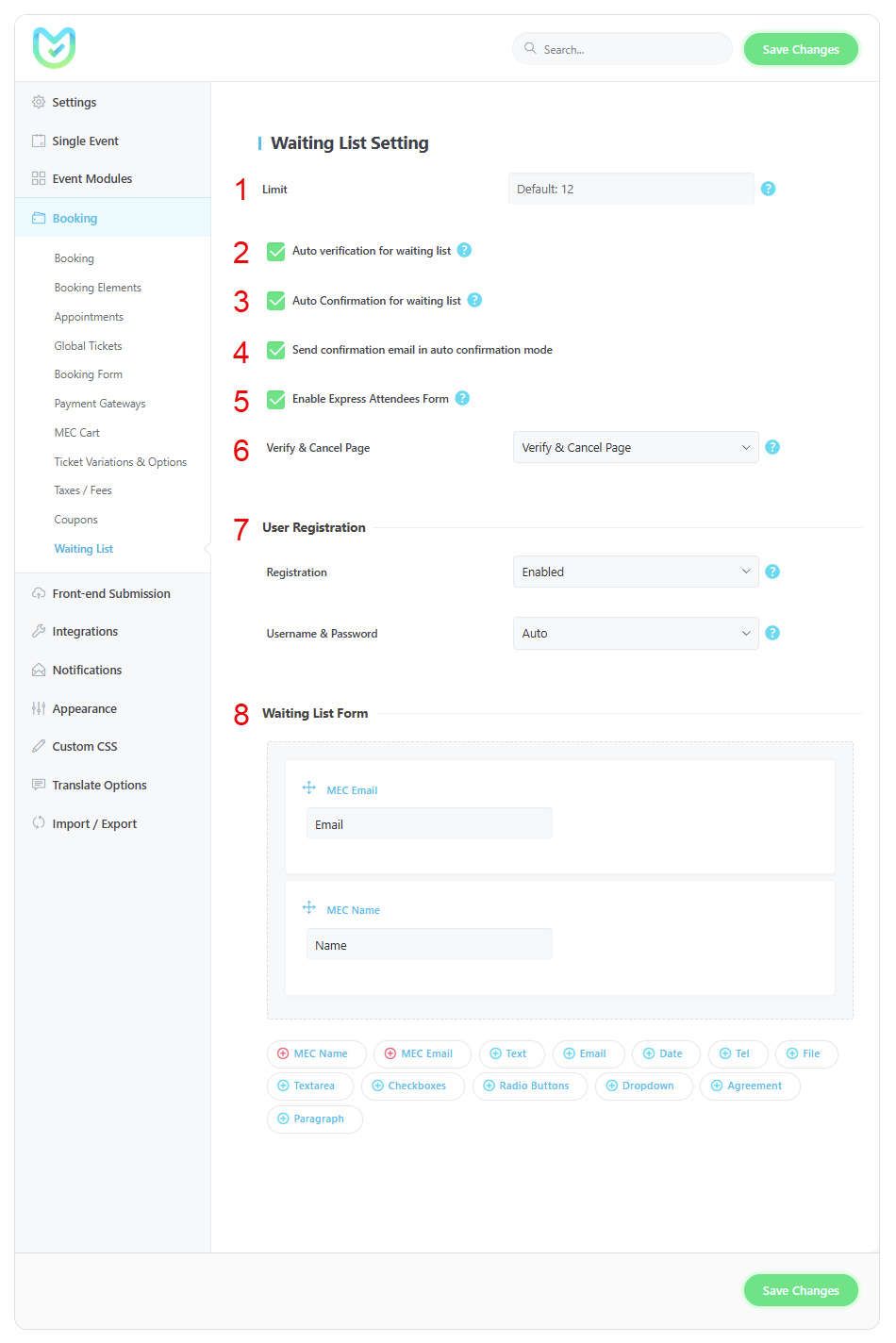
1. Limit: The Total waitings that a user can book. It is useful if you’re providing the maximum user registration on a waiting list. Leave it empty for unlimited waiting. Default: 12
2. Auto-verification for waiting list: The User is verified automatically, or a verification link is sent to the user’s email.
3. Auto-confirmation for waiting list: auto-confirm a new user added to the waiting list without notifying the admin.
4. Send confirmation email in auto-confirmation mode: Users will receive a confirmation email saying they have successfully been added to the waiting list.
5. Enable Express Attendees Form: Apply the info from the first attendee to all purchases waiting for that user. Uncheck if you want every waiting person to have their own attendee’s info.
6. Verify & Cancel Page: A link to the verification and cancellation pages is sent to the email. Create a page and add [waiting_notif_page] shortcode, then select the age.
7. User Registration:
Registration: If you set this option to “Enabled,” MEC will create a WordPress User for main attendees. It’s recommended to keep it enabled.
Username & Password: If you set it to the manual option, users can insert their desired username and password during registration. Otherwise, MEC uses their email and an auto-generated password to create their account.
8. Waiting List Form: Create a dedicated form for waiting users, similar to the form builder in MEC.
Note: If you need to modify the form for a specific event, go to Settings, and in the booking section, under the Waiting List Form tab, create a special form.
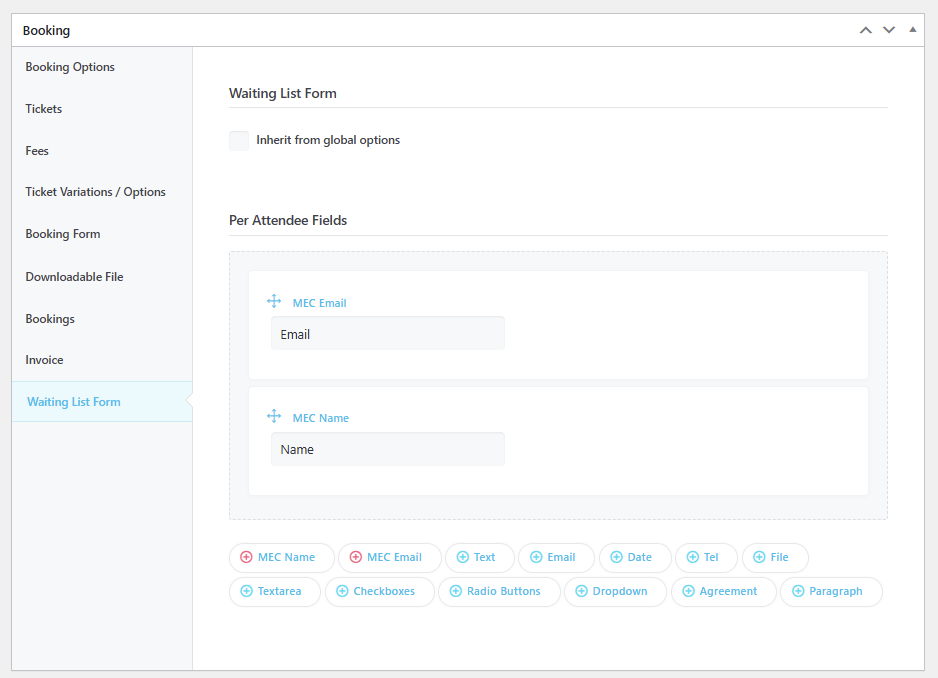
Also, to manage the outgoing emails, go to MEC Settings > Notifications. There are two sub-menus called Waiting Verification and Waiting Confirmation. You can run them just like the other notifications and use your favorite placeholders and HTML template for your emails.
Before using this addon, you need to consider two things:
1. This addon registers the waiting list entrants as Pay Locally. So, make sure you get the ticket fee.
2. Only the participants whose waiting list status is verified and confirmed can have the chance to get a booking. Then, based on their priority in the queue, they get transferred to the attendee’s list.
In the verification email, there is a placeholder. If you have not checked the Auto Verify option and have deactivated it, this placeholder lets you update the reservation status of the user manually.
Confirmation is done manually unless you have activated Auto-Confirm.
If you want the users to be able to cancel their event(s), you can use the placeholder in the confirmation email. If the user needs to cancel, they click the link and update the status.
FAQ
What is the purpose of the MEC Waiting List Addon?
The MEC Waiting List Addon is designed to help event organizers manage sold-out events efficiently by allowing users to join a waiting list when an event reaches full capacity. If spots become available due to cancellations, the addon automatically moves users from the waiting list to the main attendee list based on their reservation priority.
How does the Waiting List Addon handle cancellations for sold-out events?
When a registered attendee cancels their reservation for a sold-out event, the addon automatically moves the next person on the waiting list to the main attendee list based on their reservation priority. This ensures that available spots are promptly filled without manual intervention.
Can I customize the information collected from users on the waiting list?
Yes, the addon includes a dedicated form builder that allows you to create personalized waiting list forms for each event. You can define specific fields to capture the necessary information from potential attendees, tailoring the form to meet the unique requirements of your event.
Is it possible to set a limit on how many times a user can join the waiting list?
Absolutely. Within the addon settings, you can specify the maximum number of reservations a user can make on the waiting list. If you prefer not to impose a limit, you can leave this field empty to allow unlimited reservations.
What is the purpose of the ‘Auto Verification’ feature in the addon?
The ‘Auto Verification’ feature streamlines the process of confirming user email addresses. When enabled, users are automatically verified upon joining the waiting list. If disabled, the system sends a verification link to the user’s email, which they must click to confirm their reservation, ensuring the authenticity of entries.
How does the ‘Auto Confirmation’ setting affect the waiting list process?
Enabling ‘Auto Confirmation’ allows users to be automatically confirmed on the waiting list upon submission, bypassing the need for manual approval by the admin. This expedites the process, ensuring that interested attendees are promptly added to the waiting list.
What functionality does the ‘Express Attendees Form’ provide?
The ‘Express Attendees Form’ feature is designed to simplify the reservation process for users booking multiple spots. When enabled, the information entered for the first attendee is automatically applied to all additional reservations made by that user. If you require distinct information for each attendee, you can disable this feature to collect individual details for every reservation.
How can users verify their email or cancel their reservation?
The addon allows you to create a dedicated ‘Verify & Cancel’ page using the [waiting_notif_page] shortcode. Once this page is set up and selected in the addon settings, users will receive a link to this page in their email notifications, enabling them to verify their email address or cancel their reservation as needed.
Are there customizable email notifications for waiting list actions?
Yes, the addon integrates seamlessly with MEC’s notification system. You can customize email templates for both ‘Waiting Verification’ and ‘Waiting Confirmation’ notifications, ensuring that users receive consistent and branded communications regarding their status on the waiting list.
What happens if a user on the waiting list doesn’t verify their email?
If ‘Auto Verification’ is disabled and a user fails to verify their email address via the verification link sent to them, their reservation remains unconfirmed. Only users who have completed the verification and confirmation process are eligible to be moved from the waiting list to the main attendee list when spots become available.
Can I apply a different waiting list form to each single event?
Yes, while there are global forms for the waiting list, you can override these on a per-event basis. This flexibility allows you to tailor the waiting list functionality to suit the specific needs and conditions of each event, providing a customized experience for your attendees.
How do I update the Waiting List Addon to the latest version?
To update the Waiting List Addon, go to your WordPress dashboard and navigate to Plugins > Installed Plugins. If an update is available, you will see an option to update the plugin. Click the Update Now button to ensure you are using the latest version with bug fixes and improvements. If a plugin update is unavailable, you may not have activated the addon license correctly, or you might be using an outdated version and need to manually download this addon through the Webnus dashboard and reinstall it.
What are the system requirements for using the MEC Waiting List Addon?
The MEC Waiting List Addon requires the Modern Events Calendar Pro plugin (version 6.0 or higher). You also need a WordPress site running at least PHP 7.4 and WordPress 5.0.
Does the Waiting List Addon work with MEC Lite (free)?
No, the Waiting List Addon does not work with MEC Lite. It requires the MEC Pro booking system to function properly, as a waiting list is only necessary once the maximum number of bookings for a single event has been reached.
Report Out Dated Content
If you think the content of this page does not reflect updated information, please let us know.