Advanced Organizer Addon
The Advanced Organizer addon improves your organizing experience by offering dedicated pages for each Organizer. Use shortcodes to easily display Organizer lists wherever you need, providing seamless integration into your website. Additionally, you can easily showcase events linked to a particular Organizer within the shortcode.
You can use this add-on with either MEC Lite or Pro.
Advanced Organizer Addon Preparation
Installation
First, ensure that both MEC (Modern Events Calendar) and the Advanced Organizer Addon are installed and activated.
Read Also:
How to install MEC and Addons?Activating Organizers
Please head over to MEC Settings > Event Module and make sure to enable the Organizer Module.
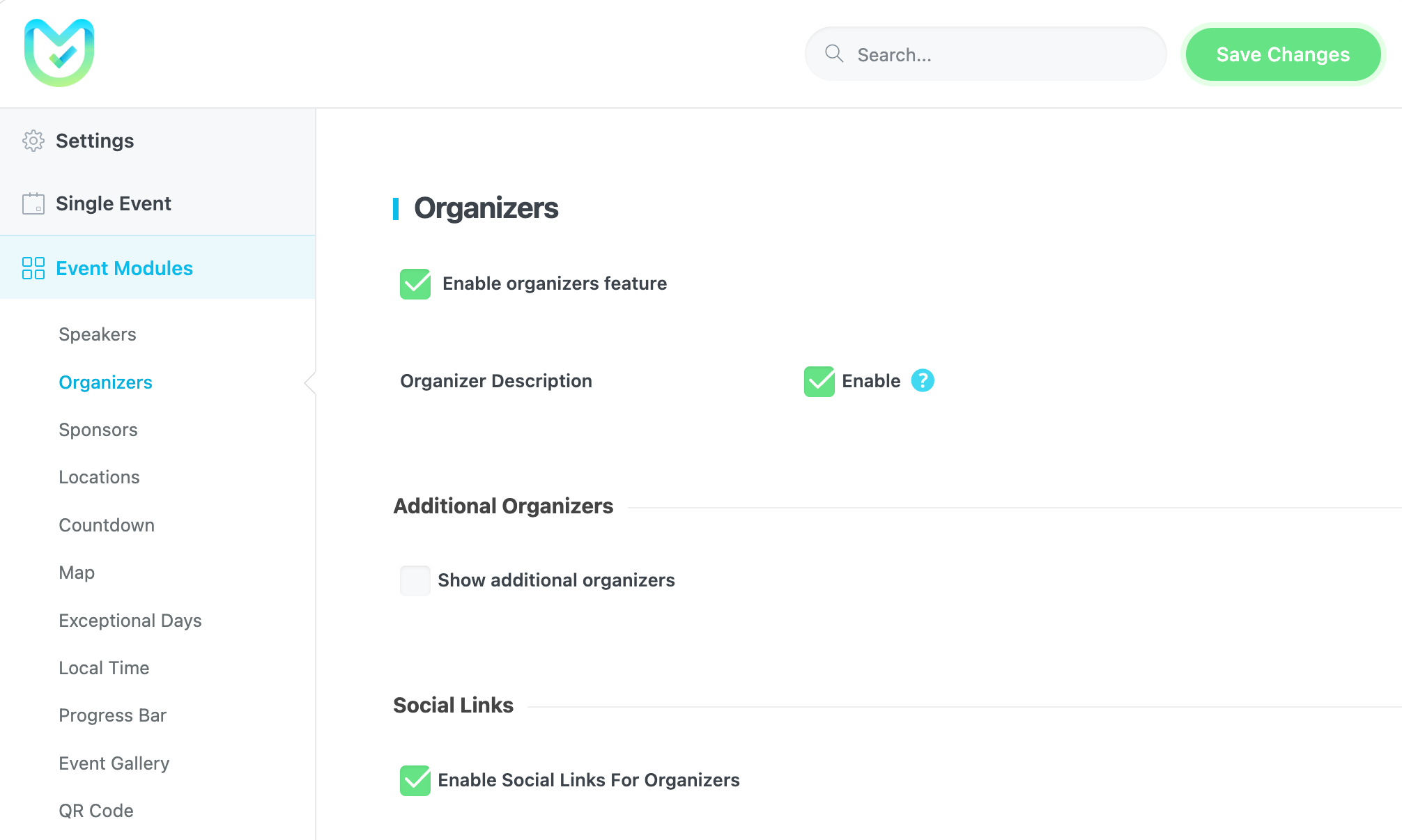
Advanced Organizer Addon Settings
After installing the Advanced Organizer Addon, you will see a new menu in MEC’s settings. We will explain each section here:
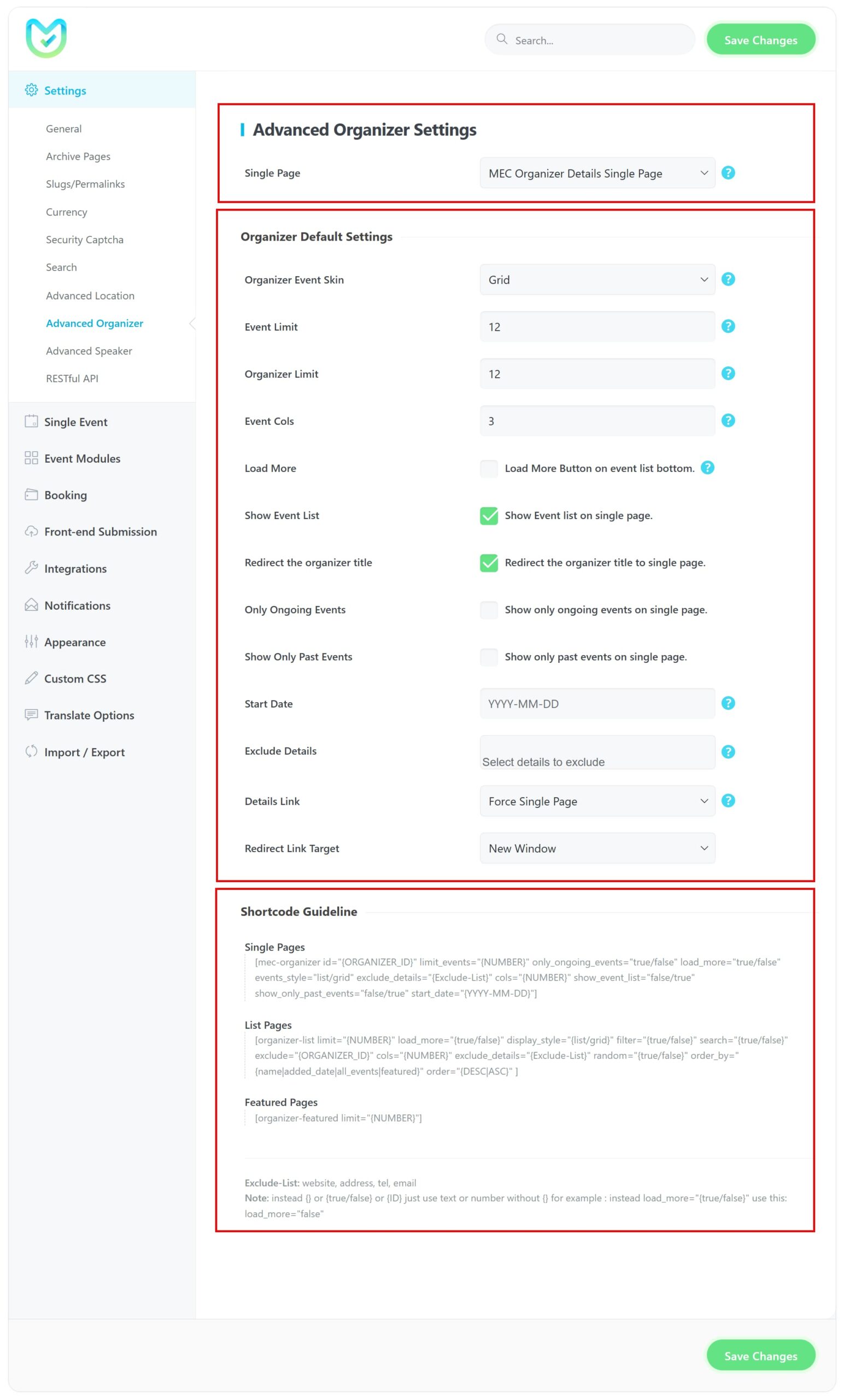
1. Single Page
When you install and activate the Advanced Organizer add-on, a new custom page is automatically created by the add-on, containing the [advanced-organizer-single-public] shortcode.
This page serves as the single page for a specific organizer. When you click on an organizer from a single event page, the plugin directs you to this page, which includes all relevant information about that organizer, such as their name, address, website, phone number, and more.
If the page is not automatically created, you can manually create a custom page, add the [advanced-organizer-single-public] shortcode, and publish it. Then, in the Advanced Organizer add-on settings, choose this page from the dropdown menu under the Single Page option.
2. Organizer Default Settings
Organizer Event Skin
Choose a skin for displaying the organizers’ event list.
Event Limit
The number of Events to be displayed on the organizer’s event list.
Organizer Limit
The number of organizers to be displayed on the organizer’s list page.
Event Cols
Define the number of columns to display on the organizer’s event list.
Load More
Shows Load More Button on the event list page.
Show Event List
Show the event list on a single page.
Only Ongoing Events
Show only ongoing events on single page.
Show Only Past Events
Show only past events on single page.
Start Date
Filter the display of events from this date onwards.
Exclude Details
Hide details such as Tel, Email, Facebook, Instagram, LinkedIn, Twitter(X).
Redirect the organizer title (conditional checkbox)
Redirect the organizer title to a single page.
Details Link
This option provides three ways to prioritize the redirection of the Organizer title:
- Website on Input: Redirects to the organizer’s website if entered.
- Force Single Page: Redirects to the organizer’s single page.
- Force Website Link: Redirects to the organizer’s website, ignoring the single page.
Redirect Link Target
Opens the events in a new window or the current window.
3. Available Shortcodes
In the Advanced Organizer Addon, there are three types of shortcodes:
- Single: For showing a single event with its properties.
- List: For showing a list of all the available organizers.
- Featured: For showing organizers who have the Featured checkbox marked in their profile.
How to use Advanced Organizer shortcodes
To integrate shortcodes, simply copy and paste the shortcode onto the desired page. The shortcode is [organizer-list], which lists all the organizers added to your organizer taxonomy.
Each option within the shortcodes operates independently, such as an ID. In the shortcode (formatted as id=”{Organizer_ID}”), replace {Organizer_ID} with a number, which can be found in the organizer taxonomy list.
For example, to enable the Load More option, use load_more=”{true/false}”. Replace {true/false} with the corresponding Boolean value, omitting the curly braces. The final shortcode should appear as load_more=”true” or load_more=”false”.
4. Shortcode Guideline
[mec-organizer]
Attributes:
Here’s a clear summary of the [mec-organizer] shortcode attributes and what each one does:
- id=”{ORGANIZER_ID}” → Display a specific organizer by their ID.
- limit_events=”{NUMBER}” → Limit the number of events shown for the organizer.
- only_ongoing_events=”{true/false}” → Show only ongoing events for the organizer.
- load_more=”{true/false}” → Enable or disable the “Load More” button for the organizer list.
- events_style=”{list/grid}” → Display the organizer’s events in a list or grid layout.
- exclude_details=”{Exclude-List}” → Hide specific organizer details, e.g.,Tel, Email, Facebook, Instagram, LinkedIn, Twitter(X).
- cols=”{NUMBER}” → Number of columns per row (works only in grid layout).
- show_event_list=”{true/false}” → Enable or disable showing the organizer’s associated events.
- show_only_past_events=”false/true” → Display only past events if set to true.
- start_date=”{YYYY-MM-DD}” → Filter the display of events from this date onwards.
[organizer-list]
Attributes:
Here’s a clear summary of the [organizer-list] shortcode attributes and what each one does:
- limit=”{NUMBER}” → Number of organizers in the list
- load_more=”{true/false}” → Enable/disable the “Load More” option
- display_style=”{list/grid}” → Display organizers in a list or grid layout
- filter=”{true/false}” → Enable/disable filter options
- search=”{true/false}” → Enable/disable search option
- exclude=”{ORGANIZER_ID}” → Exclude a specific organizer by ID
- cols=”{NUMBER}” → Number of columns per row (grid layout only)
- exclude_details=”{Exclude-List}” → Hide details such as Tel, Email, Facebook, Instagram, LinkedIn, Twitter(X).
- random=”{true/false}” → Display organizers in random order
- order_by=”{name|added_date|all_events|featured}” → Order organizers by selected option
- order=”{DESC|ASC}” → Ascending or descending order
5. Important Notes:
- Ensure that you both open and close the double quotations, as it is essential.
- Be attentive to spaces to prevent the shortcode from breaking.
- You have the option to set no options. If completely omitted, nothing will happen.
- Avoid using one or both of [] in the shortcode.
- The presence of [] signifies to WordPress that you have executed a shortcode.
- To leverage the features of each organizer, ensure that the specific organizer has content.
- To access the widget, navigate to the Appearance > Widgets menu. Your widget will only be displayed if your page builder can recognize it.
- The exclude option allows you to omit specific details from the shortcode items, such as a phone number. To exclude multiple items, use “,” as a separator.
This image displays the ultimate outcome of the single organizer page.
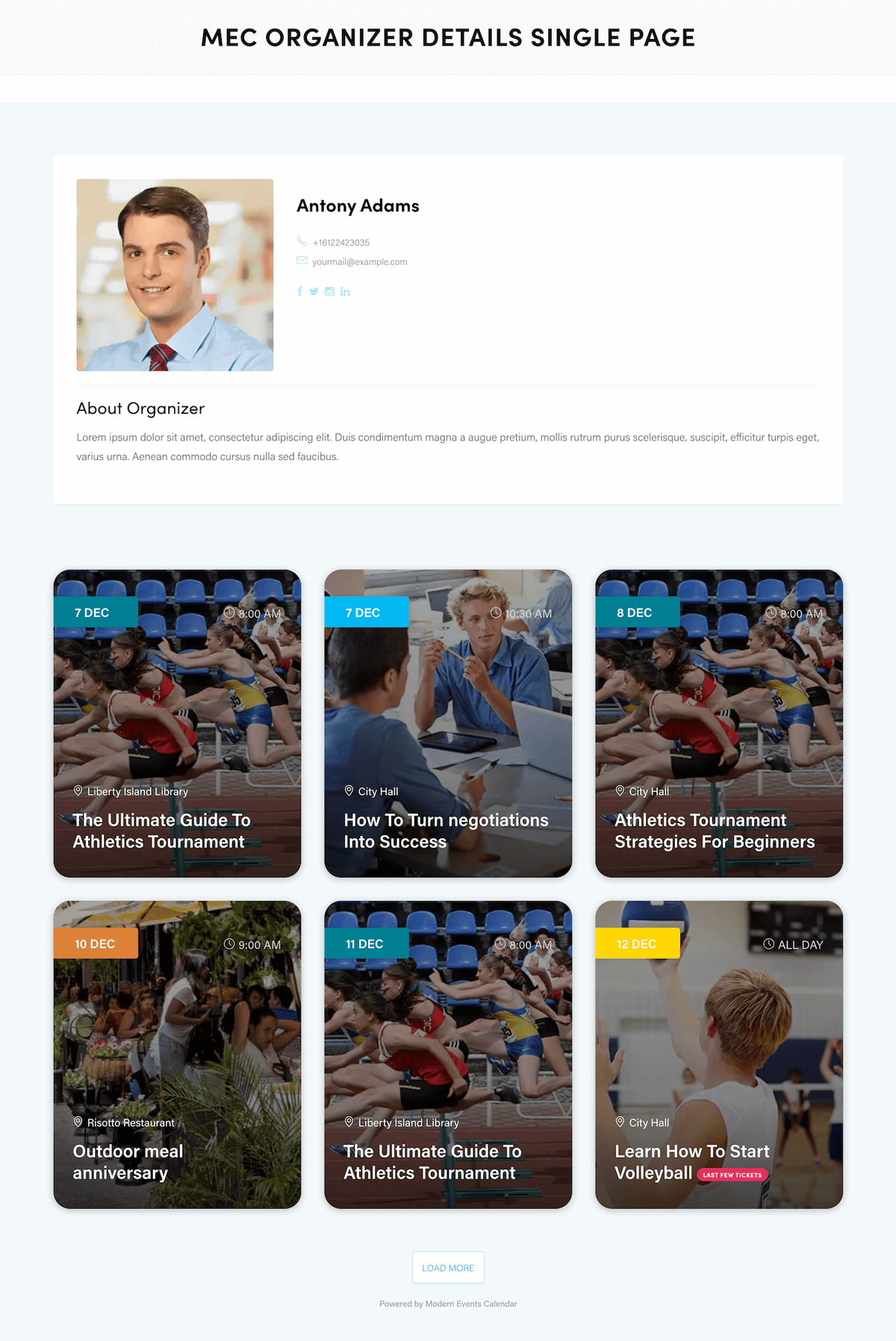
FAQ
How can I begin using the Advanced Organizer Addon on my website?
To start, you need to have both the MEC (Modern Events Calendar) plugin and the Advanced Organizer Addon installed and activated on your website. Additionally, you must enable the Organizer feature in MEC Settings under the Event Module.
What is the purpose of the Advanced Organizer Addon “Single Page” setting?
When you install the addon, a custom page is created automatically, containing the [advanced-organizer-single-public] shortcode, which serves as the single page for a specific organizer. When users click an organizer, they are directed to this page, which contains details like name, address, and website. You can manually create the single page if it isn’t created automatically. Simply insert the shortcode and select it in the Advanced Organizer settings.
What are the key settings available within the “Organizer Default Settings” of the Advanced Organizer Addon?
Within Organizer Default Settings, you can configure several aspects such as: * Organizer Skin: Choose how the organizer list is displayed. * Organizer Event Skin: Choose how the events associated with the organizer are displayed. * Event Limit: Set the maximum number of events to show per organizer. * Organizer Limit: Set the maximum number of organizers to show on the list page. * Event Cols: Define the number of columns for the event list. * Load More: Add a “load more” button for event lists. * Show Event List: Display an event list on a single page. * Redirect the organizer title: Allows you to set where the organizer title will redirect. * Redirect Link Target: Define if links will open in the same or a new window.
How can I customize the display of the Organizer list?
You can customize the display by selecting different skins within the “Organizer Skin” setting.
How can I control the number of events displayed for each organizer?
The “Event Limit” option under Organizer Default Settings allows you to specify the number of events shown for each organizer.
How do I enable a “Load More” button on the organizer event list?
You can enable the “Load More” button by toggling the “Load More” option to the “on” position in the Advanced Organizer settings.
What options are available when using the “Redirect the organizer title” setting?
There are three ways to prioritize redirection of the Organizer title: * Website on Input: Redirects to the organizer’s website if a URL is entered. * Force Single Page: Redirects to the organizer’s single page. * Force Website Link: Redirects to the organizer’s website, overriding the single page.
What is the purpose of the Advanced Organizer shortcodes?
The shortcodes in the Advanced Organizer Addon allow you to display organizers and their information on any page of your website. There are three types of shortcodes: single, list, and featured.
How do I use the [organizer-list] shortcode?
To use the [organizer-list] shortcode, you simply copy and paste it into the desired page. You can also customize it by adding attributes within the shortcode.
How can I display only a single organizer using a shortcode?
To display a single organizer, use the [mec-organizer id=”{ORGANIZER_ID}”] shortcode, replacing {ORGANIZER_ID} with the specific ID of the organizer, which can be found in the organizer’s taxonomy.
How can I display a list of all available organizers?
You can display a list of all available organizers using the [organizer-list] shortcode.
How can I use the “load more” option within the shortcode?
To enable the “load more” option within the shortcode, you would add load_more=”true” or load_more=”false” into the shortcode. Remember to use double quotation marks.
What are the key considerations when using shortcodes to ensure they work correctly?
When using shortcodes, make sure you: * Include both opening and closing double quotation marks. * Avoid adding extra spaces that could break the code. * Avoid using square brackets [] within the shortcode itself.
Report Out Dated Content
If you think the content of this page does not reflect updated information, please let us know.
I there a way to show future and past events at the same time in a organizer page ?
Hello,
Unfortunately, currently, this is not possible,
I will forward your comment to the developer team and they will process that. If it is possible they will add this feature in future plugin updates.