BuddyBoss Integration Addon
The BuddyBoss Integration Addon provides you with options to assign events to groups, allowing each group to have its own events. Members of a group can submit events by posting them within the groups they belong to.
In this guide, we’ll show you how to set up this addon and utilize its features.
BuddyBoss Integration Introduction
First, ensure the BuddyBoss plugin is installed and active on your website. Make sure all necessary plugin pages are set up and there are no issues with the setup.
After activating the BuddyBoss Integration addon, navigate to WP Dashboard > BuddyBoss > Integrations > MEC.
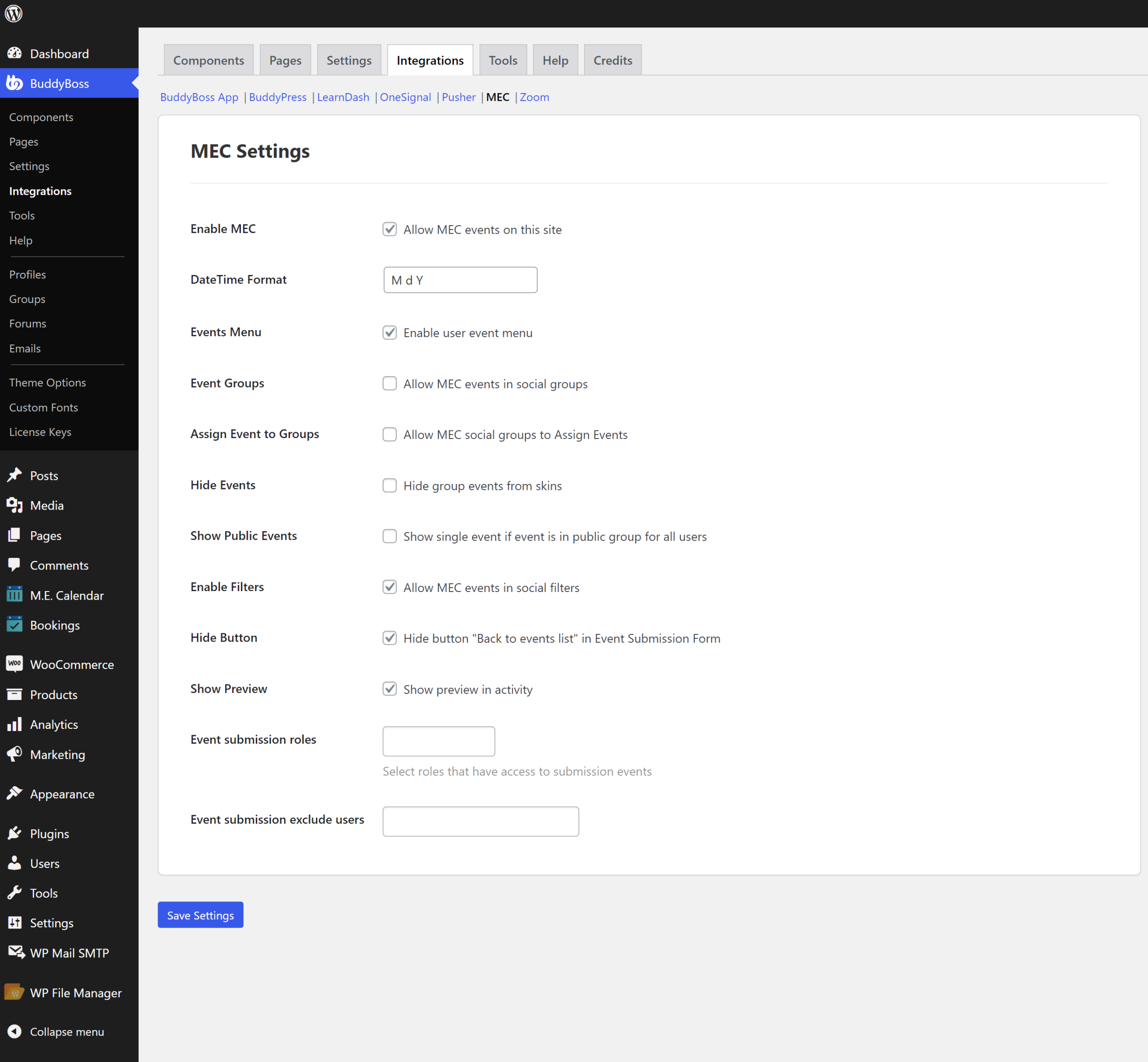
BuddyBoss Integration Addon Setup
To enable options compatible with MEC, you should have already enabled them from BuddyBoss > Components. After this, in each profile in /members/ path on your website, a new tab would be added called Events. But before that, you need to create two pages, one to view an event list and the other for adding events. To do this, go to Front-end Events Submission > Basic and place these two shortcodes on the page you want:
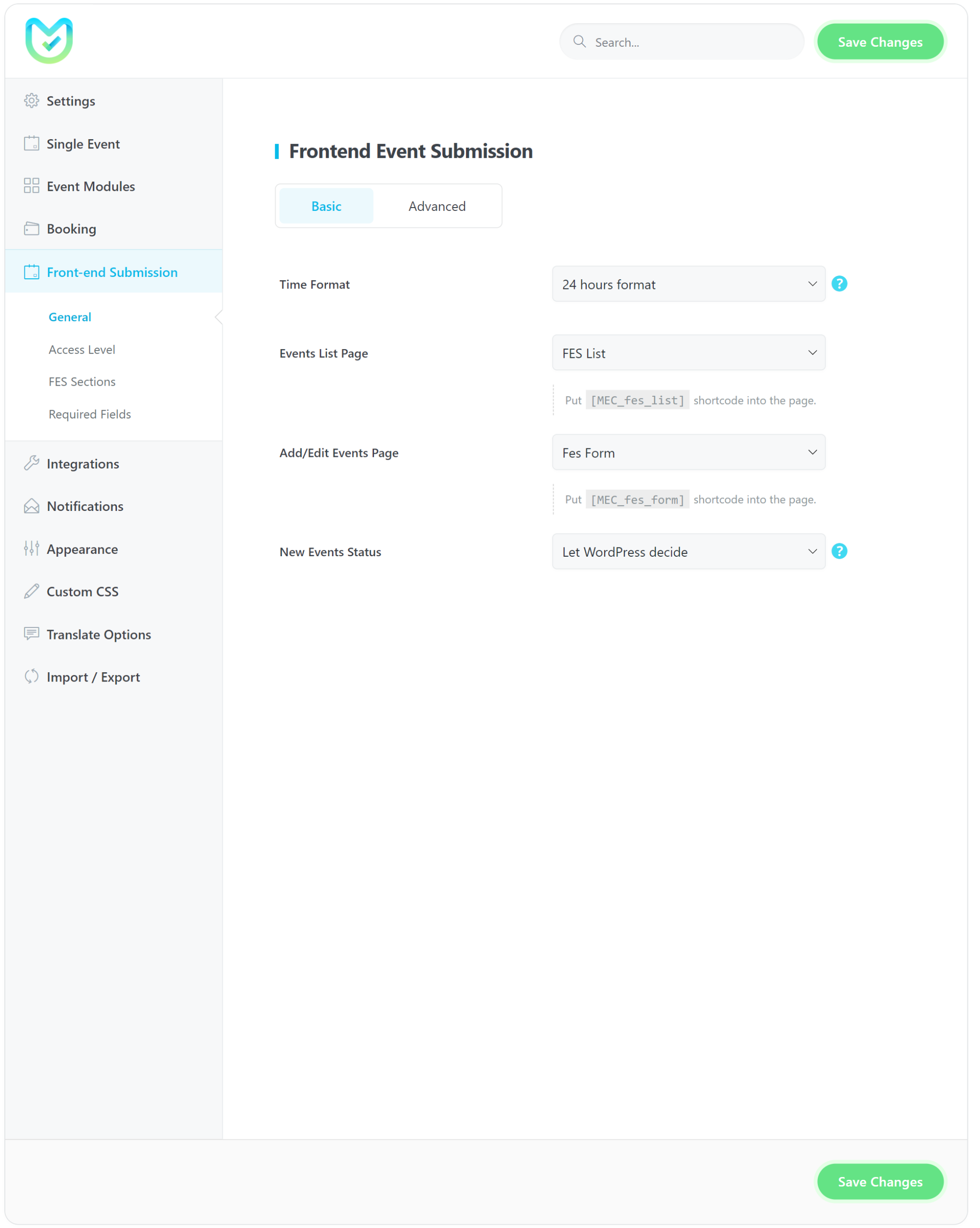
Read Also:
Front End Event SubmissionIn the MEC_fes_form shortcode, if a user attempts to post an event, the event will only post in their name if they have permission to post in WordPress. To better understand this, please check the info here.
For instance, subscribers with Read access can only send you a form, but users with the author role can edit, publish, and even delete posts. Take note of the following. These are things an Author can do in WordPress:
delete_posts / edit_posts / delete_published_posts / publish_posts / upload_files / edit_published_posts
You’re almost there. Go to your profile or a member’s profile. You should be able to see a new tab called Events. Here, you or the user can attempt to register a new event. You only need to click on Create New to open the Frontend Event Submission form in MEC. In the sidebar on the left, you can see a list of your own events. Read this guide to get familiar with all these settings here.
Here, we have explained everything you need to know about creating and setting up an event. Make sure to read this guide so you can troubleshoot any potential issues that your users might face:
Read Also:
How to add a new event?For example, we have explained how you can add an Organizer or enter the address for a Location.
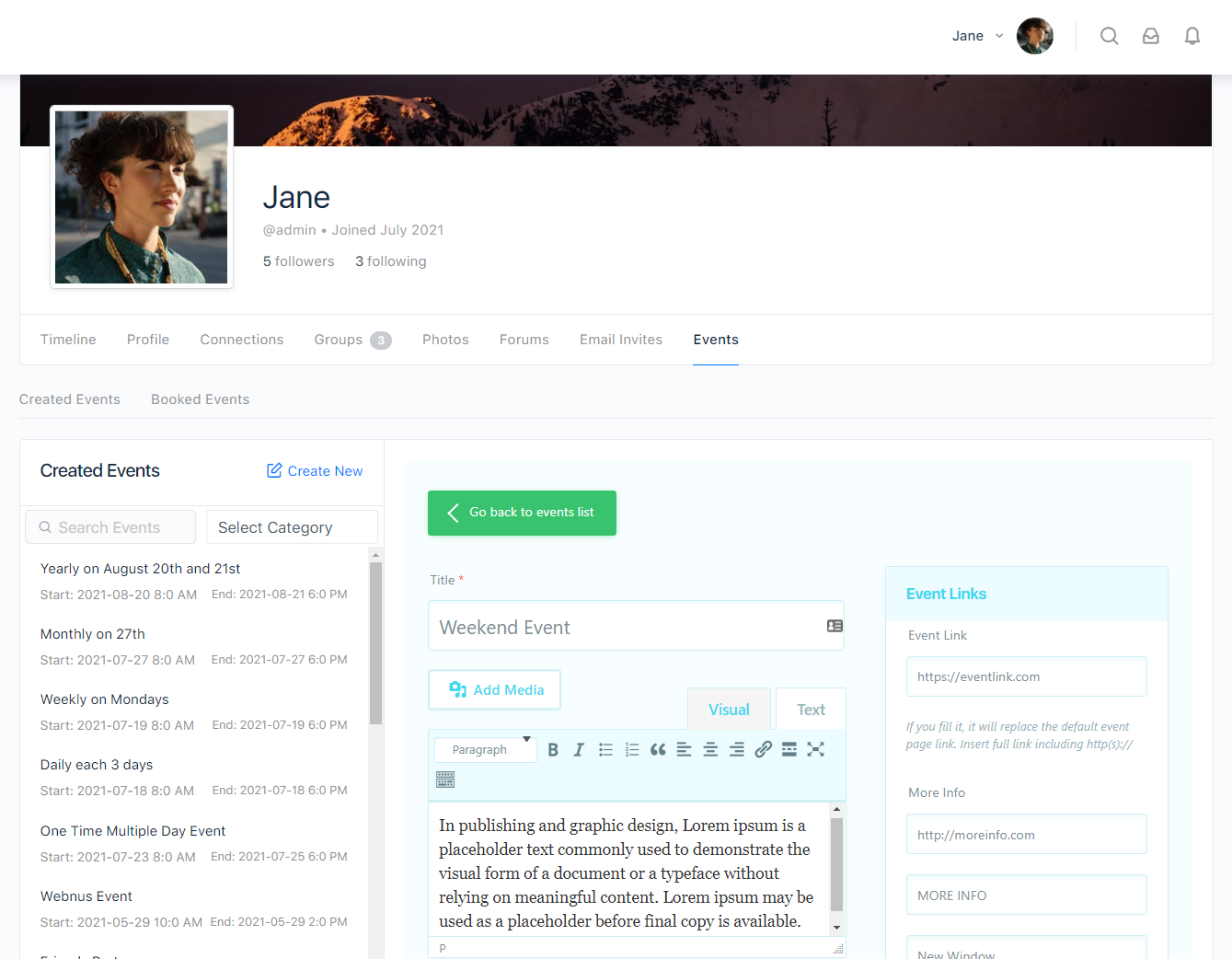
If you have many events, you can use the search function to find yours.
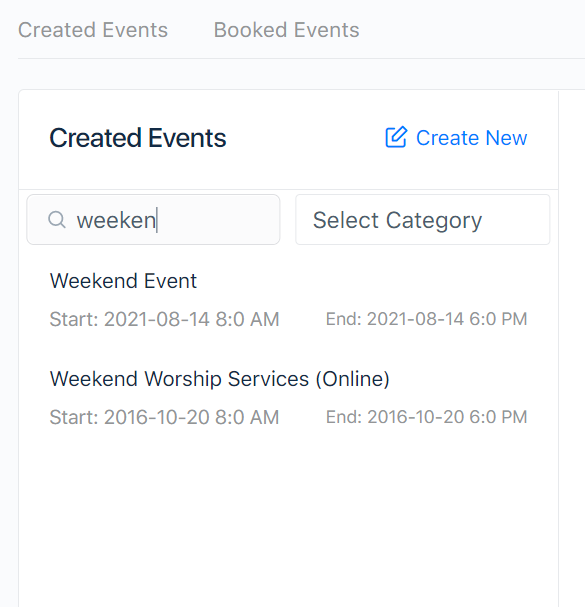
You can see a list of all your reservations in the Booked Events Tab. For example, select an event from the list on the left.
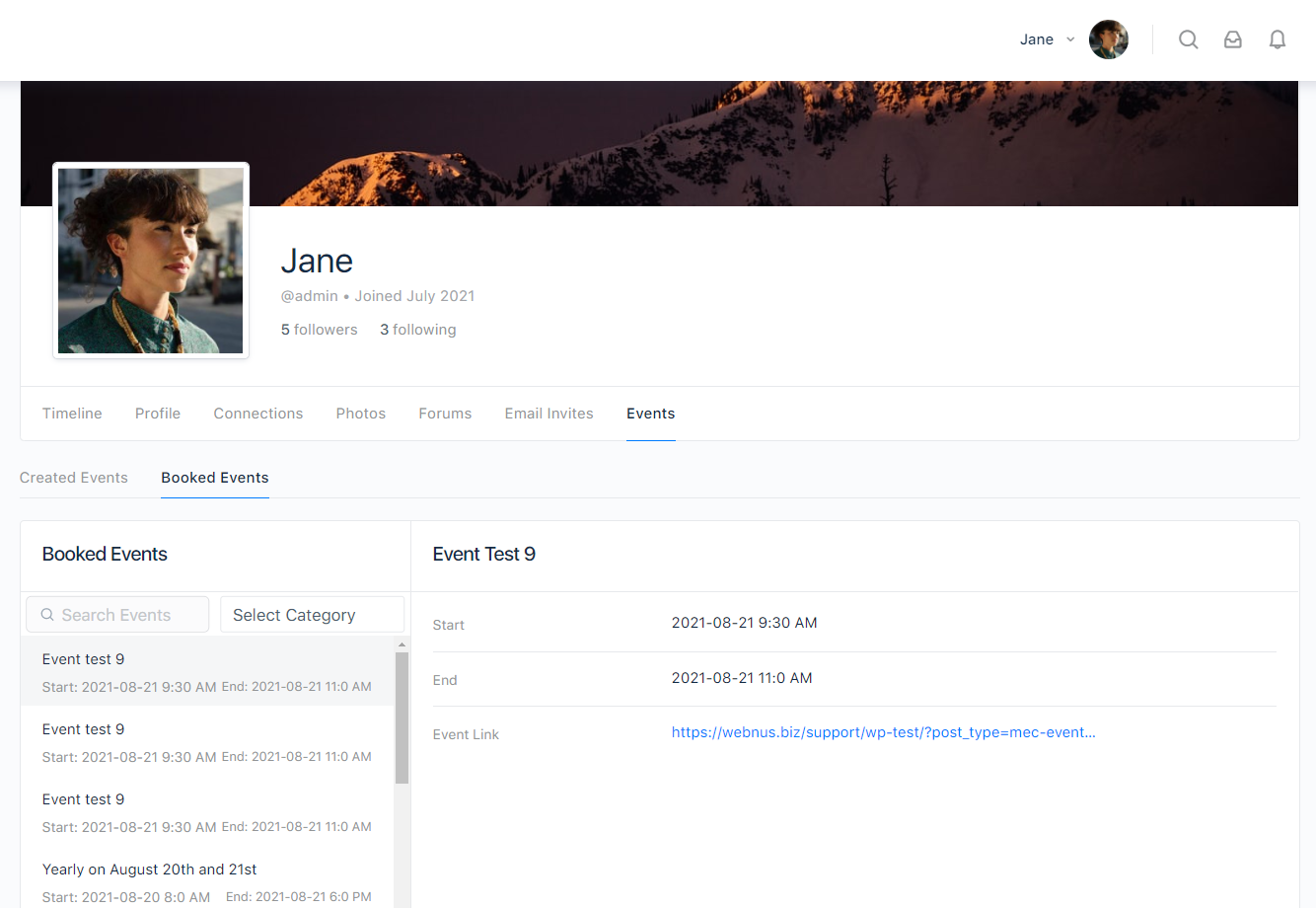
Configuring events for groups:
Make sure you have enabled Social Groups from the WP Dashboard > BuddyBoss > Components.
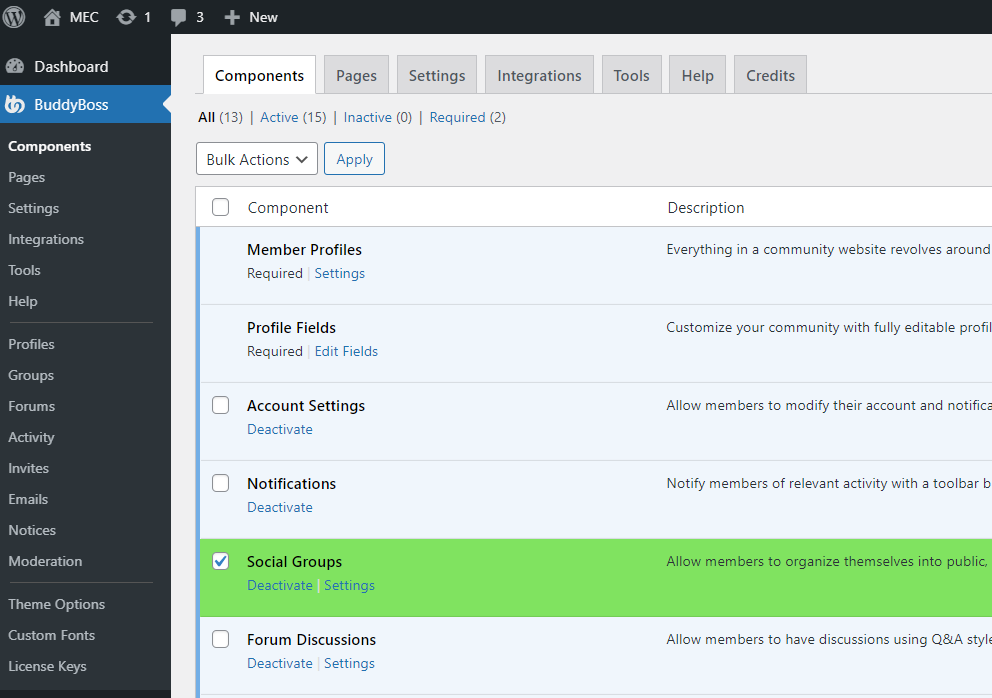
We have now enabled all the necessary components to start creating events for BuddyBoss. However, before proceeding, we need to grant access to the user roles that should be able to post events using the FES feature. To do this, navigate to BuddyBoss > Integration > MEC. In this section, before granting users access to create events, make sure to enable certain options that are crucial for improving the integration with BuddyBoss and enhancing control over the add-on. Once you have made the necessary changes, remember to save them.
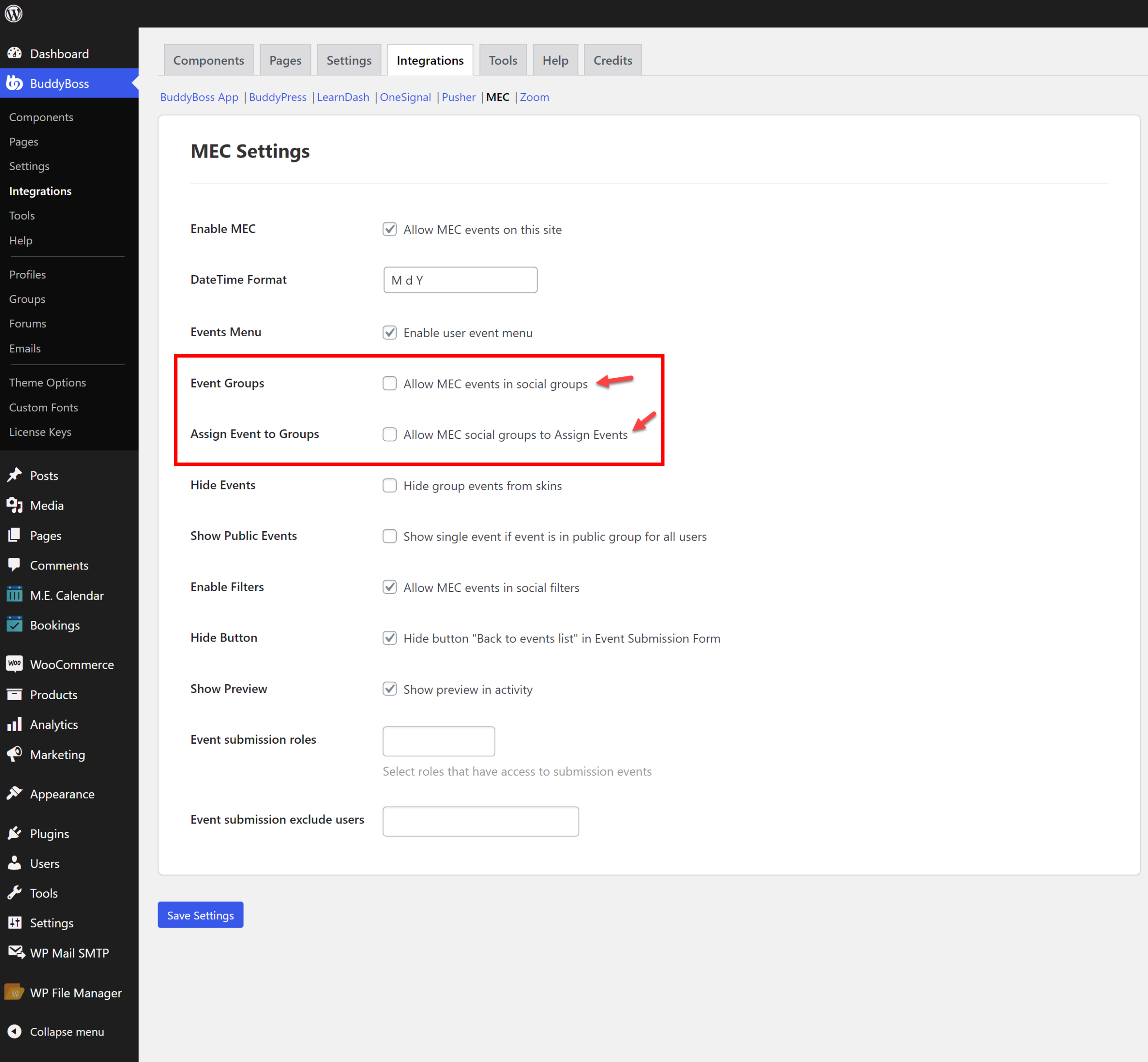
Also, note that MEC restricts logged-out users from viewing event content by default. To enable this access for public groups, adjust the settings under BuddyBoss > Integrations > MEC by enabling the option to show single events to all users.
Next, go to the Event Submission Roles section. Here, you will see multiple user roles, some of which belong to WordPress, such as Administrator, Editor, Author, Contributor, and Subscriber. Below these, you will find three additional user roles specific to BuddyBoss. If you prefer not to follow only the BuddyBoss user roles, we recommend using these three roles: Moderator, Organizer, and Member. After selecting your desired user roles, you need to ensure these roles have Group Permissions to post events in BuddyBoss Groups. To do this, go to the BuddyBoss Group where you want to grant permissions to the user roles you selected in MEC Integration. In the group, click on it, then from the navigation menu, go to Manage > Events.
You will see the settings that need to be configured. Remember the three BuddyBoss user roles we discussed earlier. Here, you will find the same roles with the following options:
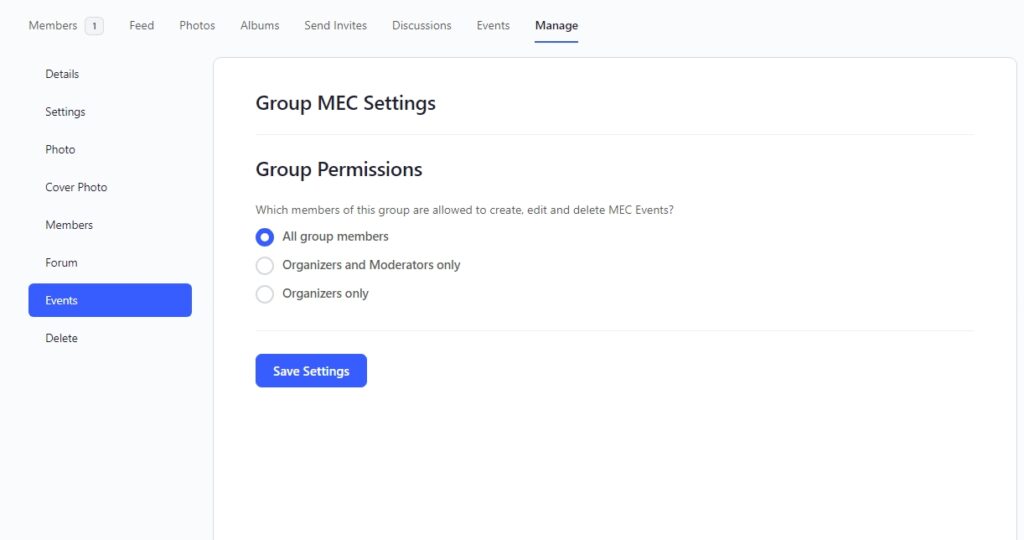
- All group members: Grants access to all members of that group.
- Organizers and Moderators only: Grants access to Organizers and Moderators only.
- Organizers only: Grants access to Organizers only.
It’s important to note that these two steps are crucial for granting access to user roles. The first option in BuddyBoss Integration gives access to user roles across all groups, while the group-level setting allows you to control which user roles can access event creation within that specific group.
Then, navigate to the Events tab and create a new event for the specific group. While the conditions have changed, the event creation process is the same as with previous Frontend Submission events.
If you’d like to assign an event to a particular group, simply open the event within that group, select the group, and click on Assign to make the event appear in that group. Keep in mind that you must be a member of the group in order to perform this action.
You can also assign events to groups directly through the MEC menu. Navigate to All Events, select the event you wish to assign, and click edit. In the Event Details section, locate the BuddyBoss Group field. This field includes a dropdown menu that enables you to assign the event you are editing to any available group. Note that, regardless of the method used, you can assign as many events as you like to a group.
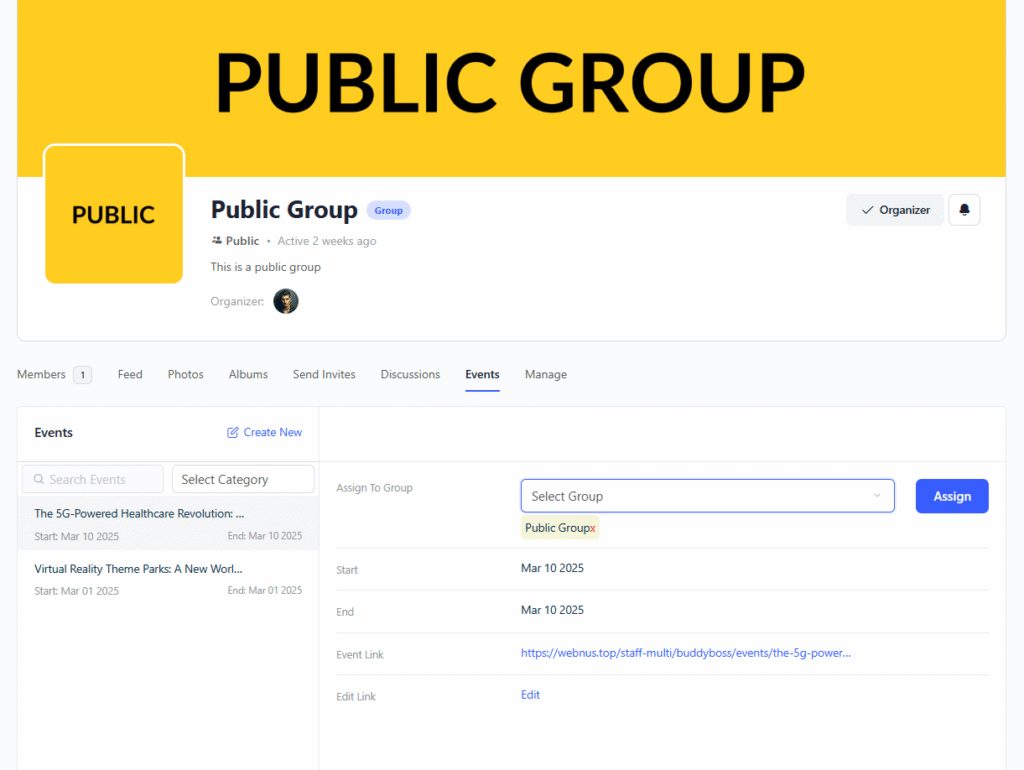
How can I filter MEC’s events in BuddyBoss groups?
MEC offers an extensive shortcode generator that helps you create customized shortcodes for your calendar. You can find a detailed article on how to create these shortcodes here.
But there’s more! When you enable the BuddyBoss integration, a new menu called BuddyBoss Groups is added to the shortcode filter options. This allows you to choose whether to include or exclude specific groups based on your preferences.
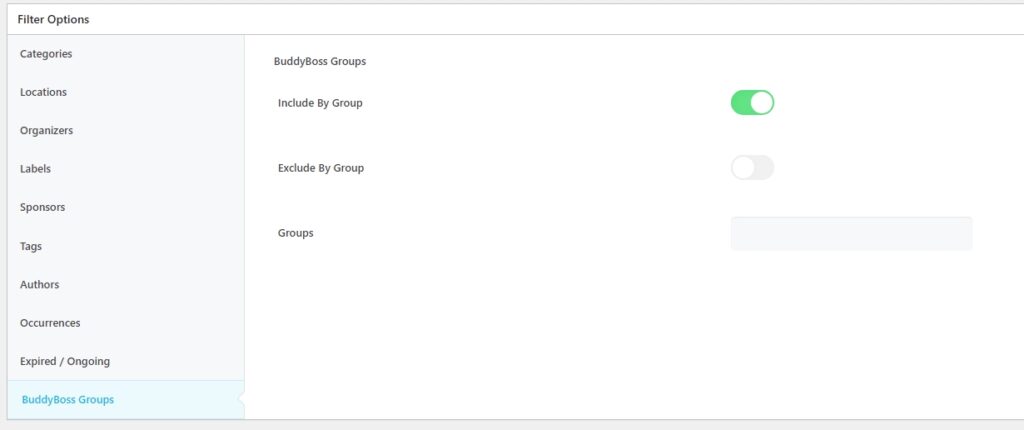
Note that events assigned to Private or Hidden BuddyBoss groups will not appear in the calendar, as it only displays events from public groups.
Monetizing events through ticket sales:
Since this addon works with the FES feature, you can easily set your payment options using this guide.
FAQ
How do I enable the BuddyBoss Integration Addon for MEC?
First, ensure that the BuddyBoss plugin is installed and active. Then, install and activate the BuddyBoss Integration Addon. Navigate to WP Dashboard > BuddyBoss > Integrations > MEC to configure the settings. Make sure to enable “Enable MEC”.
How do I set up the frontend event submission pages?
You will need to create two pages: one for the event list and one for the event submission form. Go to Front-end Events Submission > Basic in the MEC settings, and place the [MEC_fes_list] shortcode on the events list page and [MEC_fes_form] on the add/edit event page.
What user roles can submit events through the Frontend Event Submission?
You can specify the user roles that can submit events in BuddyBoss > Integrations > MEC. It’s recommended to use the Moderator, Organizer, and Member roles specific to BuddyBoss, or WordPress roles like Administrator, Editor, etc., if you prefer. These can be granted access across all groups.
How do I grant specific user roles permission to create events within a particular group?
First, set the user roles in the BuddyBoss > Integrations > MEC section. Then, in each specific BuddyBoss group, go to Manage > Events and select the permissions you want to grant. Options include ‘All group members,’ ‘Organizers and Moderators only,’ or ‘Organizers only’.
Can I assign an event to multiple BuddyBoss groups?
Yes, you can assign an event to a BuddyBoss group through the group’s event tab. You can also assign events through the MEC menu by selecting the event you want to edit and assigning it from the BuddyBoss Group dropdown under the Event Details section.
How do I filter MEC events displayed in BuddyBoss groups?
MEC’s shortcode generator allows you to filter events. When the BuddyBoss Integration is enabled, you will find a “BuddyBoss Groups” filter option. This lets you include or exclude specific groups from the displayed events.
Why are my events not showing up in a BuddyBoss group?
Ensure the event is assigned to the group. Also, verify that the group is a public group, as events from private or hidden groups will not appear in the public calendar. Check that your user role has been granted permission to view and submit events.
Can logged-out users view events in public groups?
By default, MEC restricts logged-out users from seeing event content. To allow logged-out users to view public group events, enable the “Show single event if event is in public group for all users” setting in BuddyBoss > Integrations > MEC.
What do the “Event Groups” and “Assign Event to Groups” options in MEC Settings do?
The “Event Groups” option enables event functionality within social groups. The “Assign Event to Groups” setting allows you to associate events with specific social groups.
If I assign an event to a group, does it still appear in the regular MEC event calendar?
Yes, assigning an event to a group does not remove it from the regular MEC event calendar. The event appears both in the general calendar and within the specified group’s event list. However, you can use the MEC shortcode generator to filter events in the general calendar based on groups.
How can I customize the appearance of the event list and event submission forms in BuddyBoss groups?
The appearance of the event list and submission forms is managed through the MEC plugin’s settings for general styling and layout. The BuddyBoss Integration add-on is primarily focused on functionality and integrating the MEC event system with BuddyBoss groups rather than aesthetic customization. Custom CSS can also be used in the MEC options to further adjust the appearance of the MEC calendar and related features.
Can I edit and delete events that were created by other users in a group?
Event editing and deletion permissions depend on the group settings and user roles. If a user has been given permission to create, edit, and delete events in a given group (e.g., All group members, Organizers, and Moderators only), they will be able to edit and delete events, including those created by others, within that group. Otherwise, these actions will be restricted.
Report Out Dated Content
If you think the content of this page does not reflect updated information, please let us know.