Multisite Event Sync Addon
Modern Event Calendar Multisite Event Sync Addon is the best and easiest tool for synchronizing multiple sites on a single WordPress platform. Sync events between your subsites and main websites. The subsites will inherit changes in the main one. You can set these up in the admin panel.
Note: To use the Multisite Event Sync Addon, you should have a WordPress Multisite Network. Please follow this link.
Multisite Event Sync Addon Preparation
Installation
In the first step, Ensure that both MEC (Modern Events Calendar) and the Multisite Event Sync Addon are installed and activated.
Read Also:
How to install MEC and Addons?Multisite Event Sync Addon Settings
Once you have installed the Multisite Event Sync Addon, a new menu item titled ‘Multisite’ will appear within the ‘M.E. Calendar’ menu.
Read Also:
WordPress Multisite NetworkNote: If you haven’t set up any subsites in your WordPress network prior to this, you’ll encounter an alert box similar to the one shown in the provided screenshot.
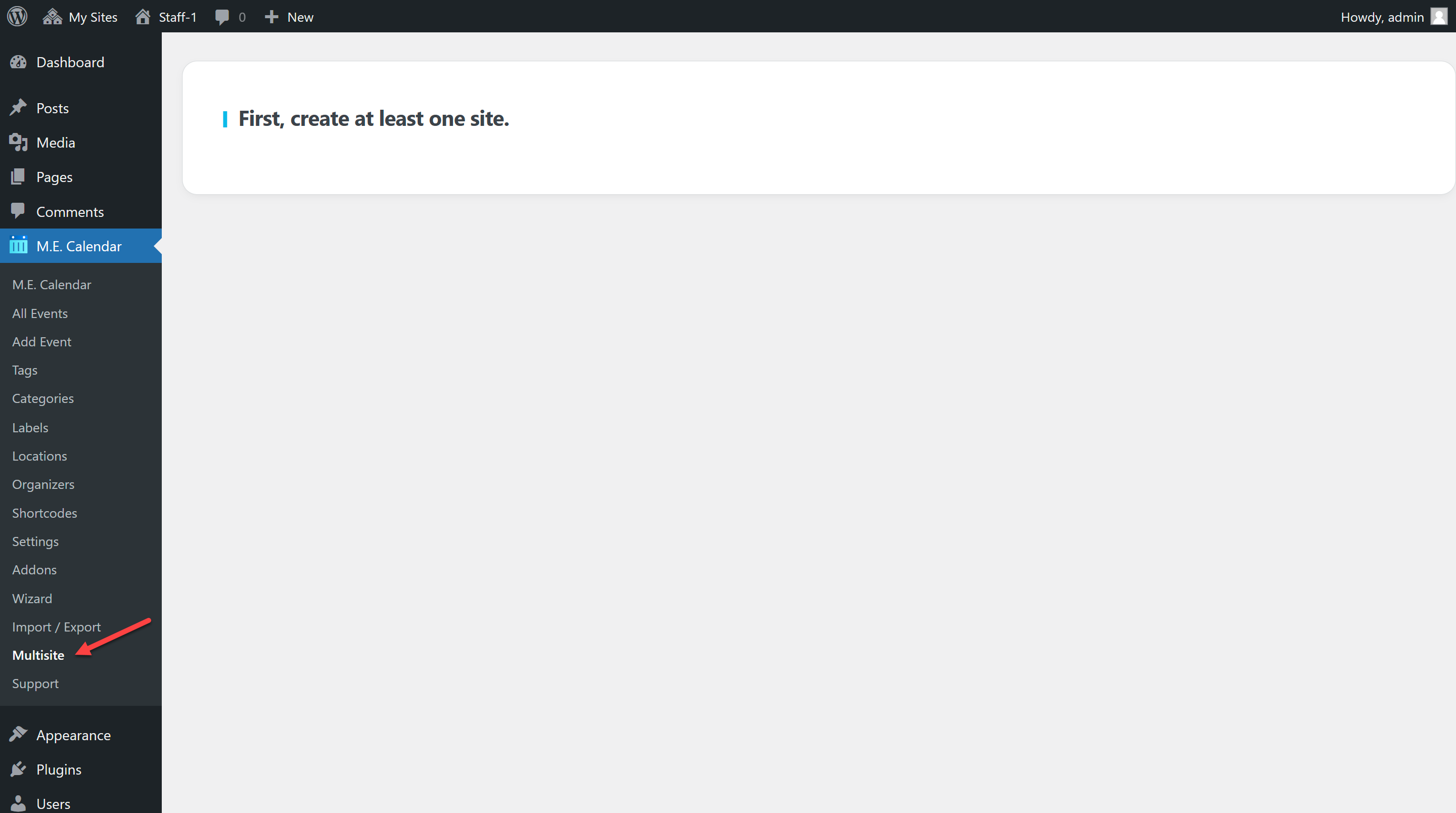
Please proceed to create your initial subsite now.
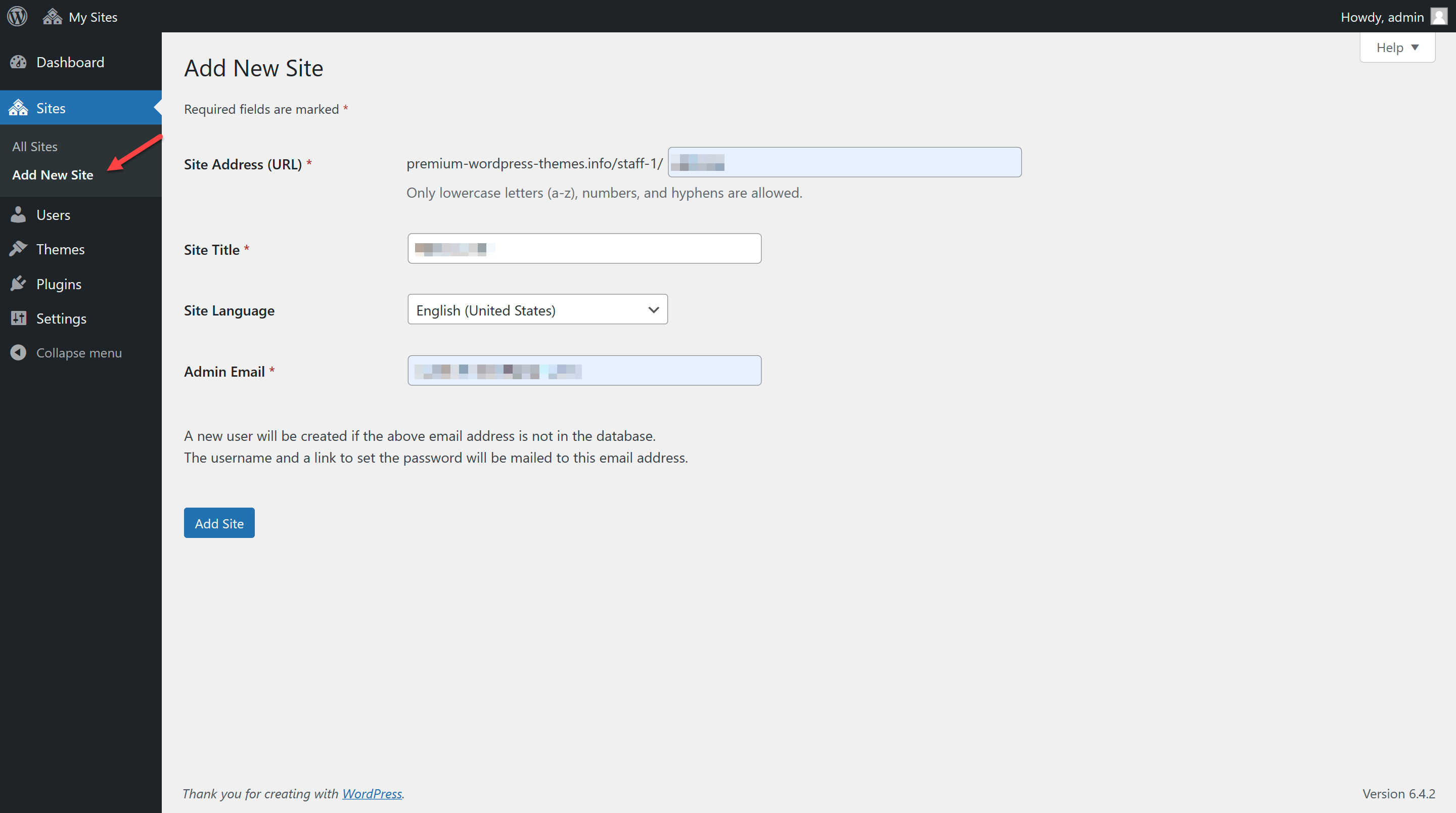
Once you have created your subsite, please check the list of sites to confirm that the setup has been completed correctly.
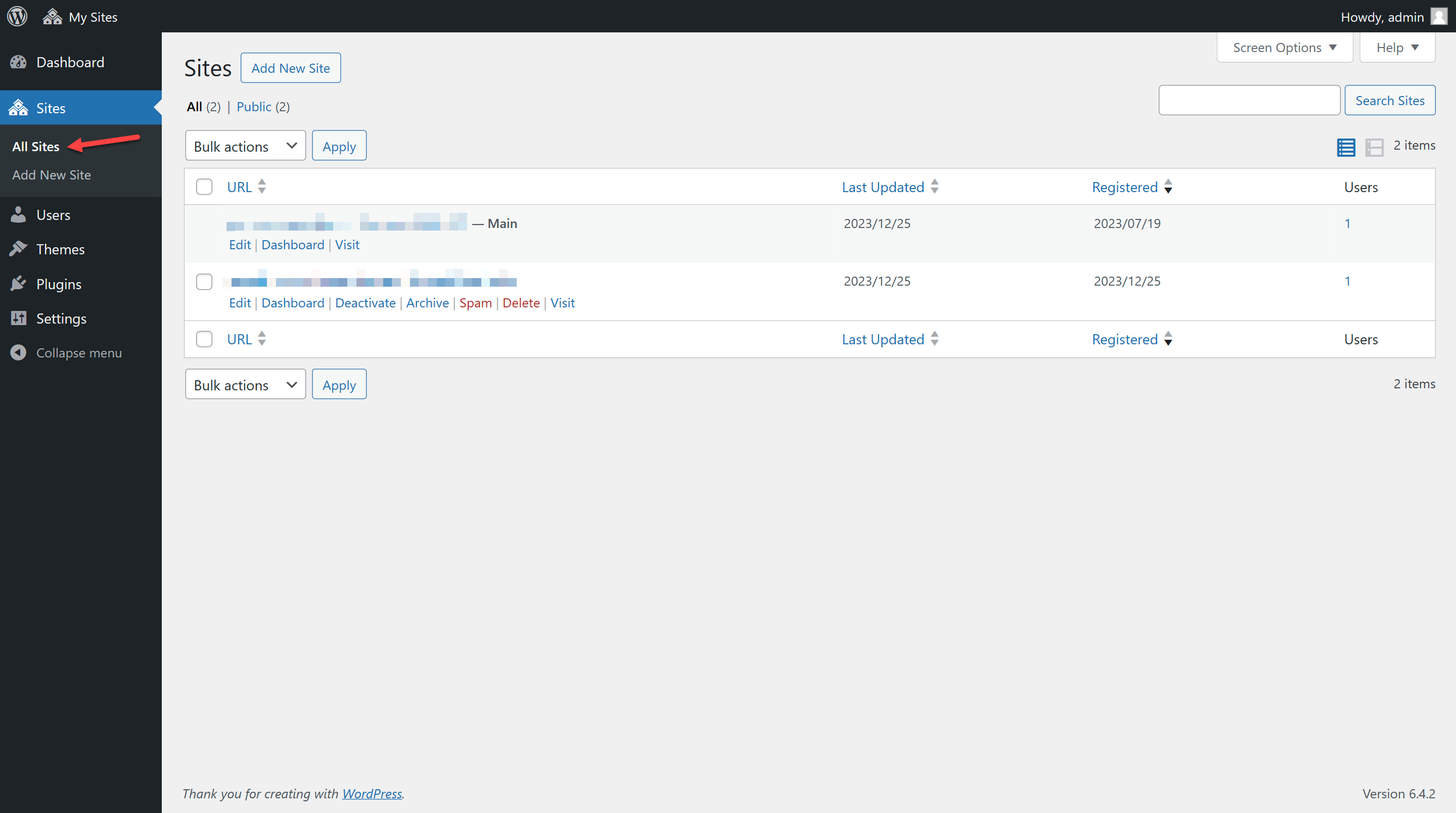
Now, to synchronize the main site’s events with our subsite, we’ll first review the list of events on the main site. Refer to the screenshot provided, where you will notice there are two events that we intend to sync to our subsite.
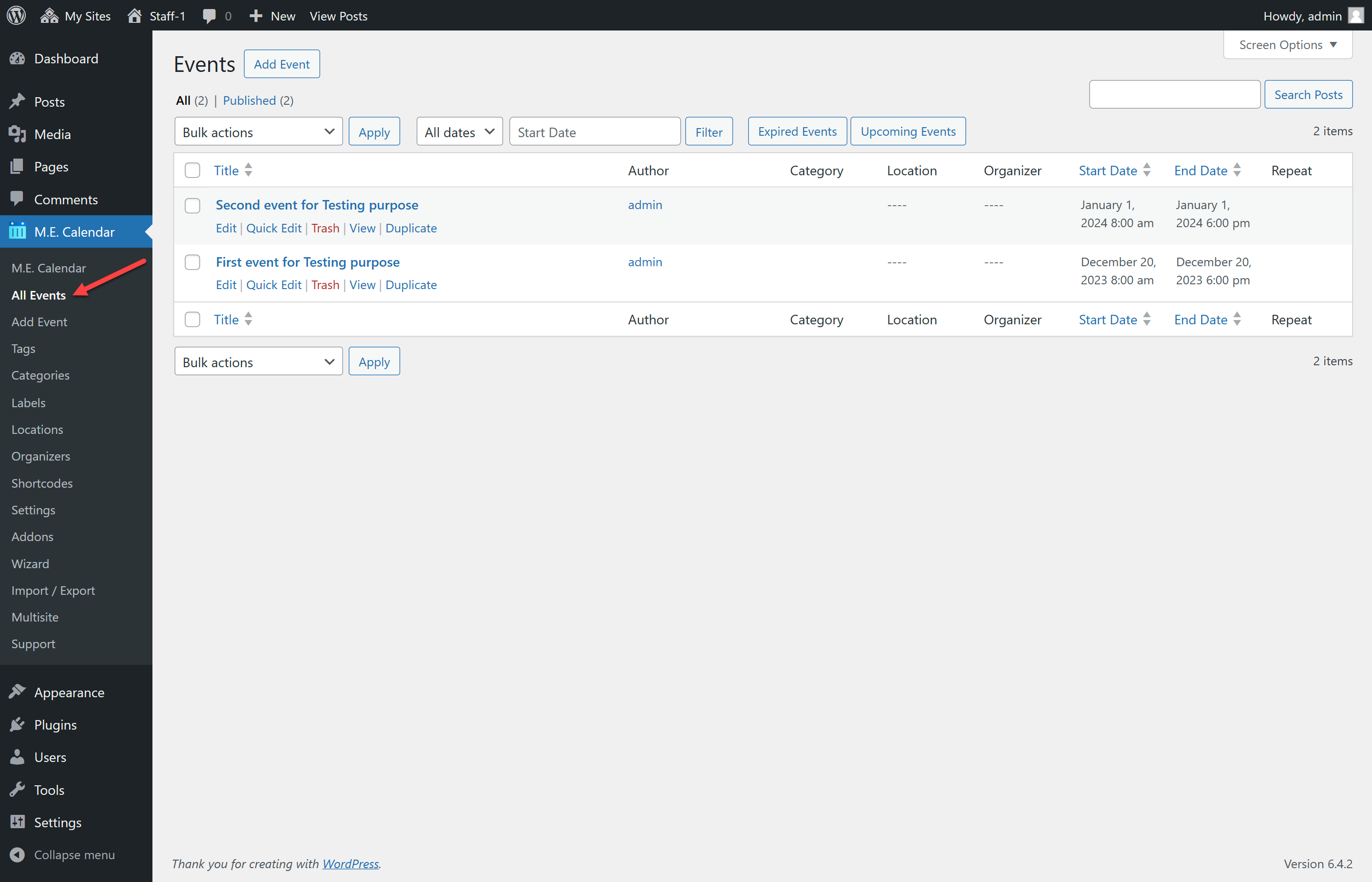
This currently is the events list on the subsite. As anticipated, the events have not been synchronized yet, which means there are no events being displayed.
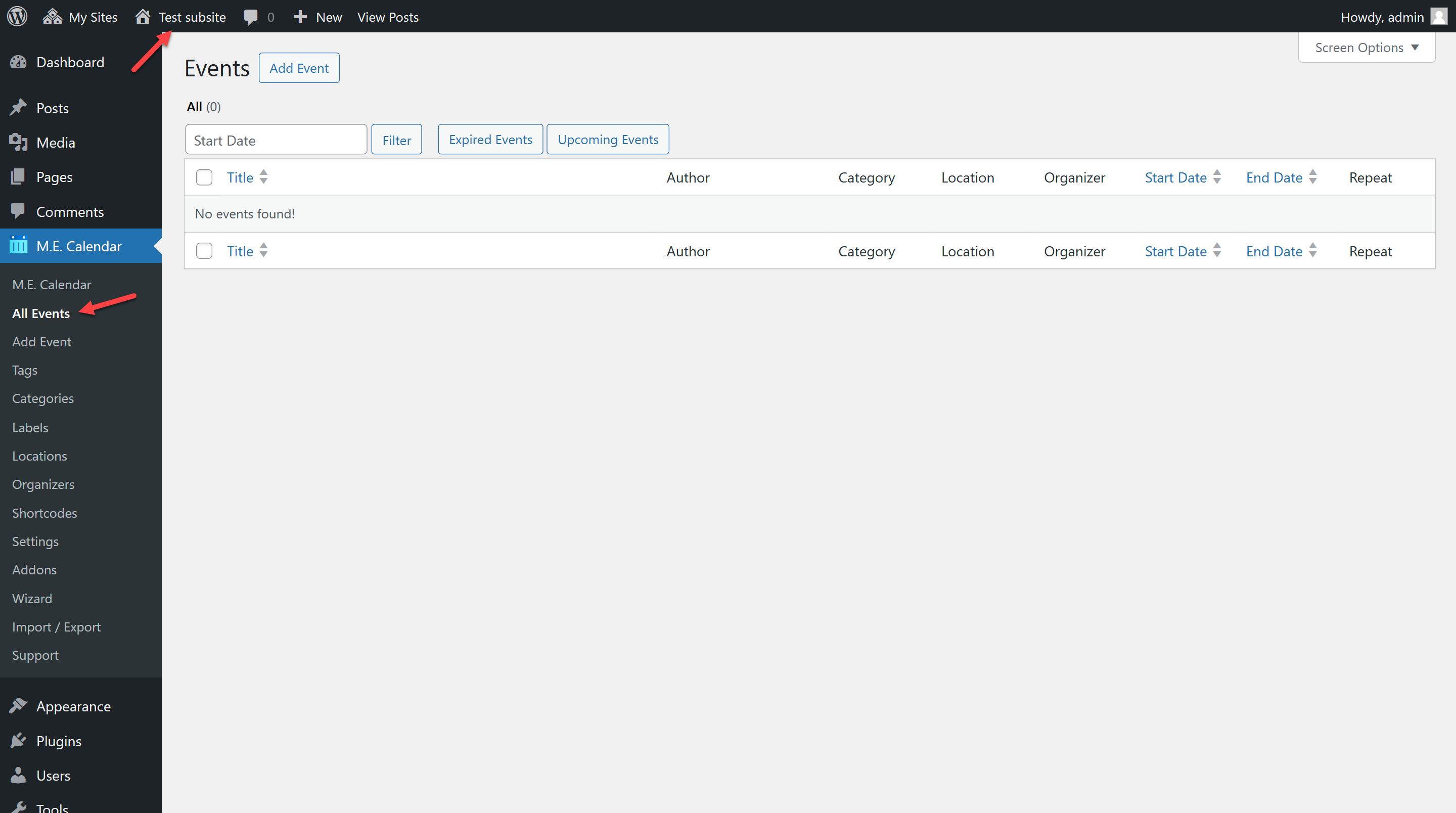
Forego the additional information and proceed directly to the event synchronization process. To do this, navigate to your main site’s dashboard via the top menu and select M.E. Calendar, then click on the Multisite menu, and you will be presented with a view similar to the image shown below.
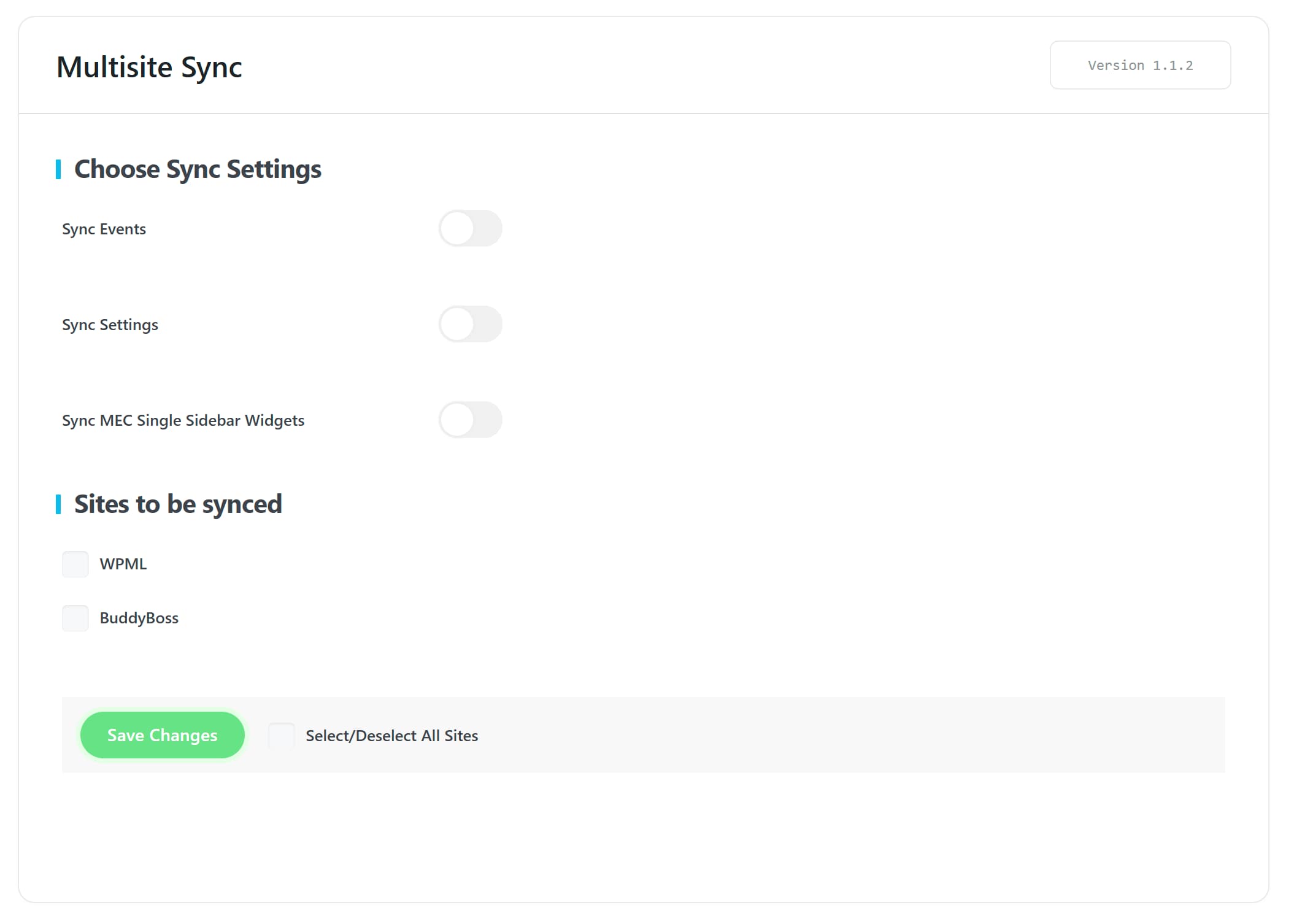
The event synchronization process consists of two main stages:
Step 1
- Sync Events: When you enable this feature, only the events from the main site will be synchronized. The settings in the MEC plugin on the main site will not be affected.
- Sync Settings: When you enable this feature, it will replicate the settings from the MEC plugin on the main site to your subsite, but it will not sync the events.
- Sync Sidebar:By enabling this feature, the sidebar settings from your main site will be applied to your sub-site(s).
Depending on your requirements, you can activate or deactivate either option. Alternatively, you can keep both options active to synchronize both events and settings.
For our current purpose of testing, we will keep both options enabled and move to step 2.
Step 2
Here you have two choices:
- Select/Deselect All Sites: This allows you to either include all sub-sites in the sync process at once or deselect them.
- Manual Selection: You can choose individual sub-sites you specifically want to sync.
Since we only have one site for synchronization, we use the ‘Select/Deselect All Sites’ option to select our single subsite. We finalize the sync process by clicking the ‘Save Changes’ button.
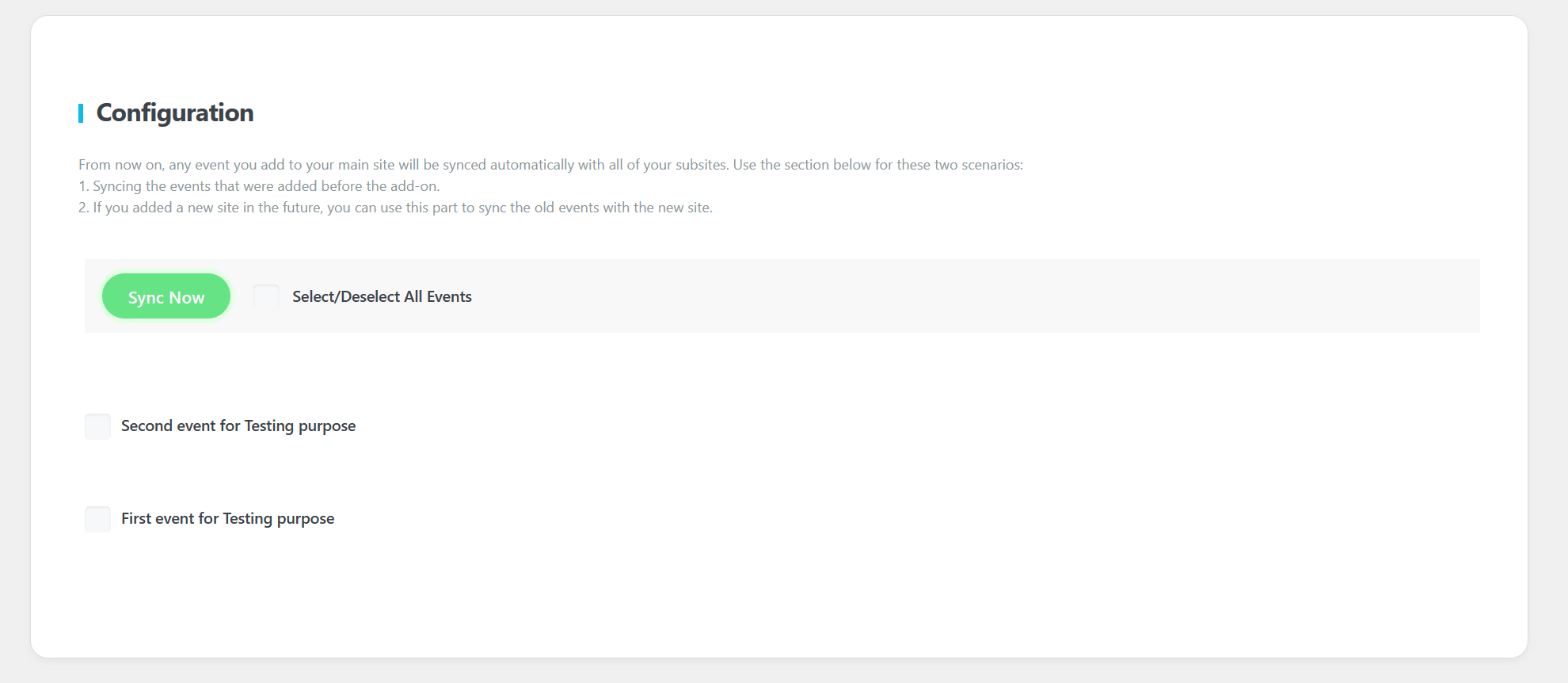
After clicking the ‘Save Changes’ button, the page will refresh, and a new ‘Configuration’ section will appear. In this section, you’ll find the list of events from the main site. Similar to step two, you’ll have two options to determine how the events will be synchronized to your subsite:
- Select/Deselect All Events: This allows you to either include all events in the sync process at once or deselect them.
- Manual Selection: You can choose individual events you specifically want to sync.
You can choose to synchronize events in bulk or select them individually based on your needs.
For our testing purposes, we will keep both events selected. After making sure they are selected, we will proceed by clicking on the ‘Sync Now’ button to begin the synchronization process.
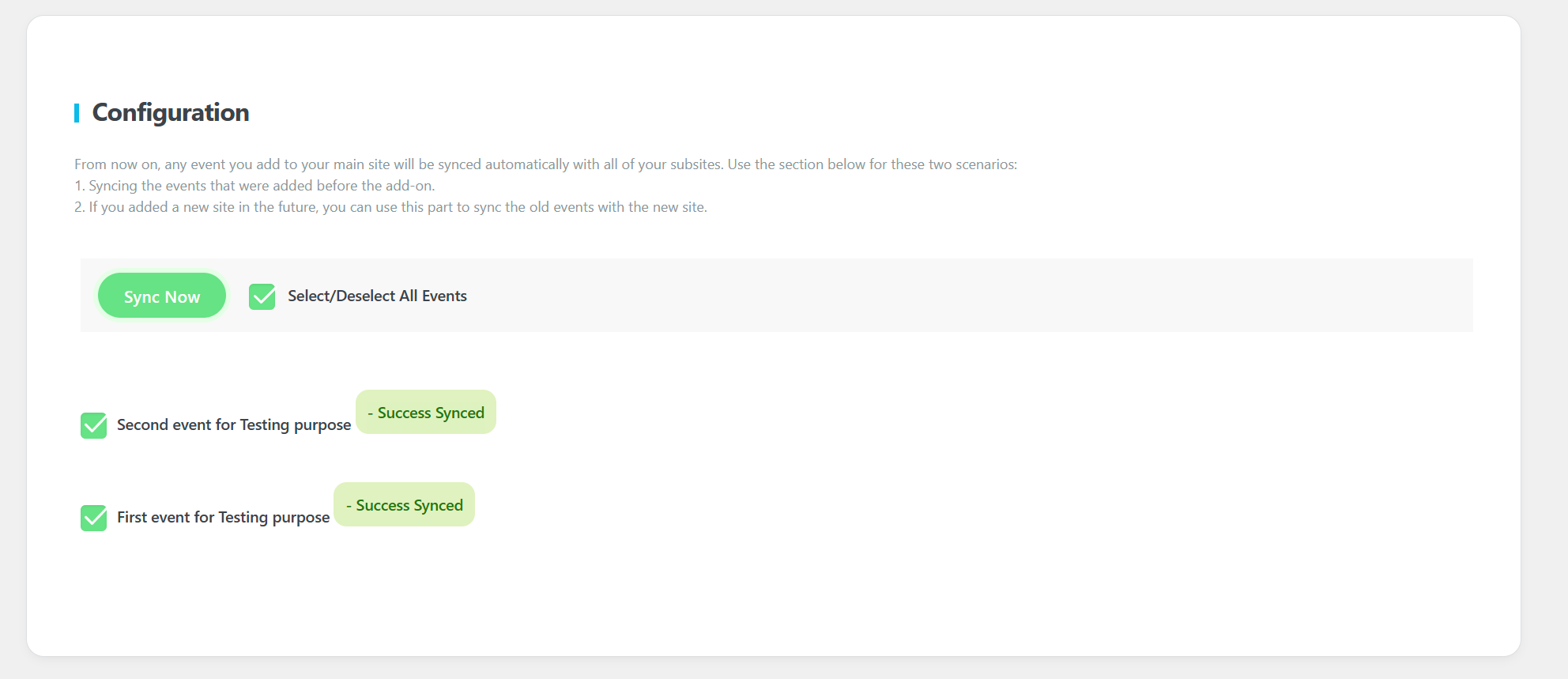
As indicated by the screenshot, the appearance of the “Success Synced” message confirms that the events have been synchronized successfully.
Now let’s proceed to our subsite to verify that everything has been correctly synchronized.
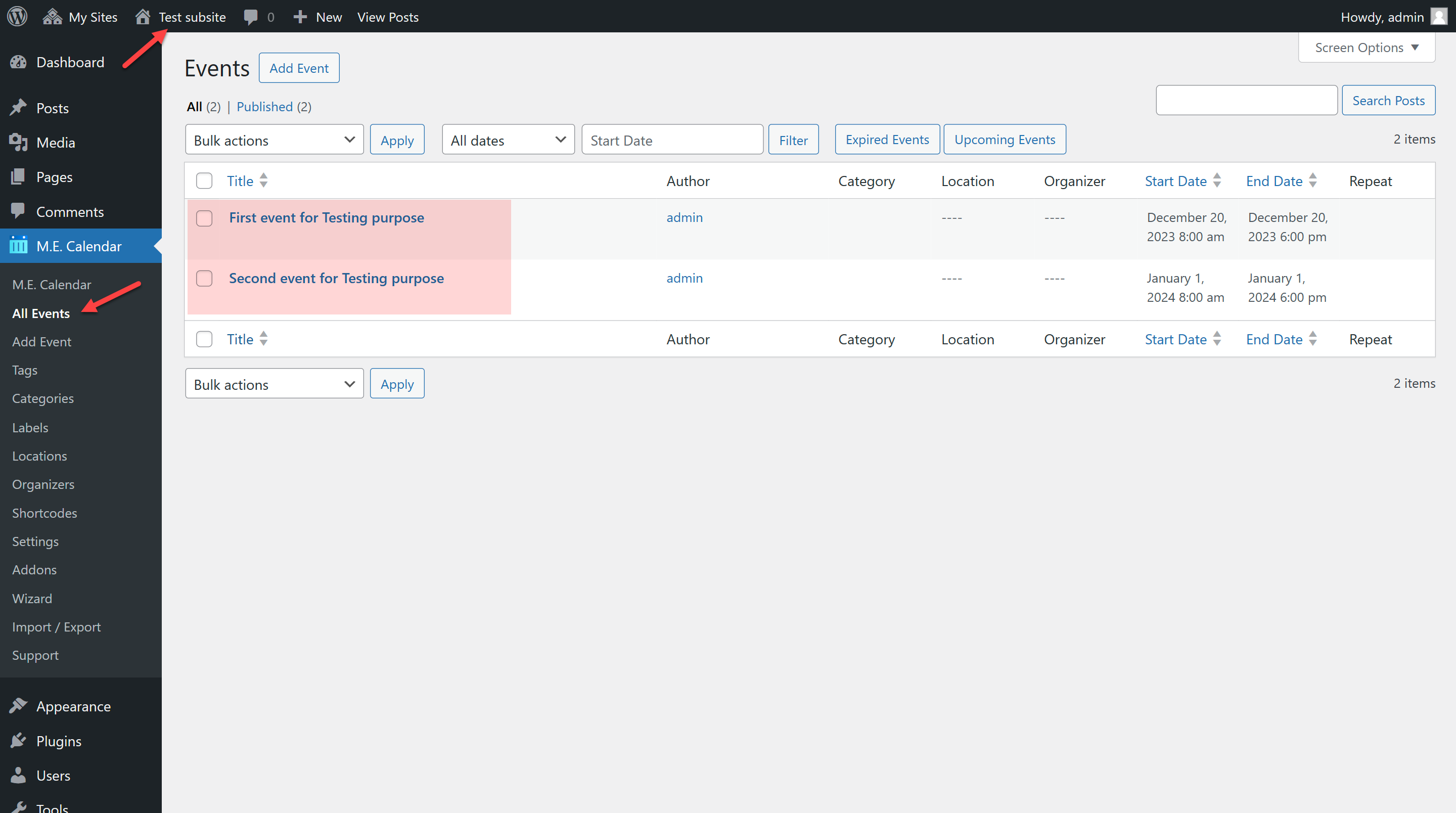
The events on our subsite are all synced perfectly and listed correctly.
Note: Please be aware that you cannot edit or delete events directly on the subsite. Any changes to events must be made on the main website. After making changes, you will need to sync the events again for the updates to reflect on the subsite.
Report Out Dated Content
If you think the content of this page does not reflect updated information, please let us know.
Hey, the Addon doesn’t seem to be working on my site, it doesnt show up in the menu after activating. The so called “premium support” ignores the question.
Hi, I didn’t get response on the premium support. We get the pro version of MEC and the multisite addon. We have some problems.We have a cultural place, it contains some projects. So we choose MEC to manage the bookings in a multisite. The main site contain all the events and we want to show some of them in the subsites with categories or tag filtersWhen we created a new event on the MAIN SITE from the scratch it works perfectly and sync with the SUBSITES, but we have unexpected behaviors.1.- We tried to import our Events from Google Calendar in the MAIN SITE, but all these events didn’t sync on the subsites.2.- So well, we went to the multisite option in our MAIN SITE and tried to sync the SUBSITES, but we just get 5 events, even when there are so many more.3.- So, We sync those 5 events and those appeared in our SwingMexico SUBSITE, but when we edit their category in the MAIN SITE it doesn’t update the subsite and4.- Those 5 events in the subsite doesn’t show on the frontend when we use a shortcode, we just get the “No events” message5.- When a user register for an event in the SUBSITE, it didn’t book on the MAINSITE backendIn summary:
1.- Events don’t sync TO SUBSITES when we import them at the MAIN SITE2.- Just get 5 events to Sync, but there are many more3.- Categories (and maybe tags?) don’t update when the event change4.- The shortcodes on the SUBSITE don’t show any event.5.- We don’t get all the bookings made in the SUBSITE on the MAIN SITEAre these the normal behavior for multisite addon? There is not much information in the documentation. Or is there a bug? Is there a solution?We want to manage all from 1 single place
Thank you for your time 🙂
hi, we also have this problem with booking tickets at a multisite. To this day it is not fixed. The MEC Pro does not work properly with Polylang or WPML either. And that after 1 year. Conclusion: MEC Pro cannot provide a multilingual event calendar with a booking function or handle multisites properly.
Hello,
please go to support.webnus.net and there you can log in or sign up. You should sign up with the same email you have created your tickets. Also if have created your tickets using your Gmail account you can simply log in using your Gmail account.
For each issue please create a new ticket, and share the required information. simply head over to webnus.net/support and click on ‘Create a Ticket’ but please do remember to use the same email you created your technical support account with.
support.webnus.net