WooCommerce Integration Addon
Modern Events Calendar WooCommerce Integration Addon is an easy tool for finalizing the purchase stage. And it is a great solution for managing WooCommerce payments. It enables the end-user to add different tickets for various events to their WooCommerce cart; thus, they can pay for these tickets along with the other products added to their cart in the check-out stage on your website.
With the WooCommerce cart, you can buy tickets for MEC events by treating each ticket as a product (Virtual Product). It means that you can purchase both tickets and other WooCommerce products together.
WooCommerce Integration Addon Preparation
Installation
In the first step, Ensure that both MEC (Modern Events Calendar) and the WooCommerce Integration Addon are installed and activated.
Read Also:
How to install MEC and Addons?MEC Booking Activation
To configure the WooCommerce Integration addon, you need to activate the booking system. Please head over to MEC Settings > Booking and enable the booking module, save changes, and reload the page.
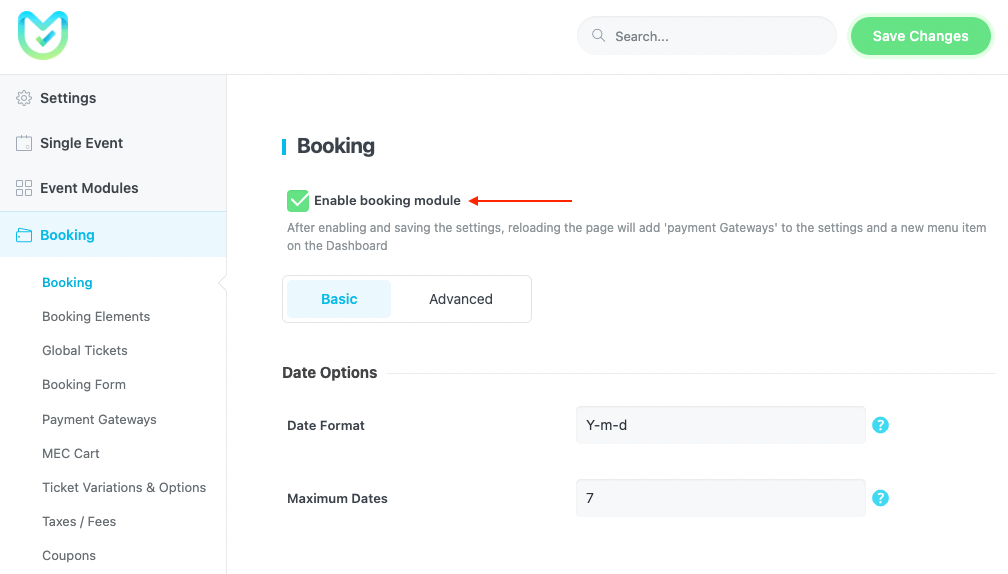
Read Also:
How to add a booking system?Payment Gateway Settings
Please head over to MEC Settings > Booking > Payment Gateways and activate the Add to WooCommerce Cart payment method.
WooCommerce Integration Addon Settings
A new option, “Add to WooCommerce Cart,” will now be available in MEC Settings > Booking >Payment Gateways. By activating this option, you can begin using the WooCommerce Integration Addon now.
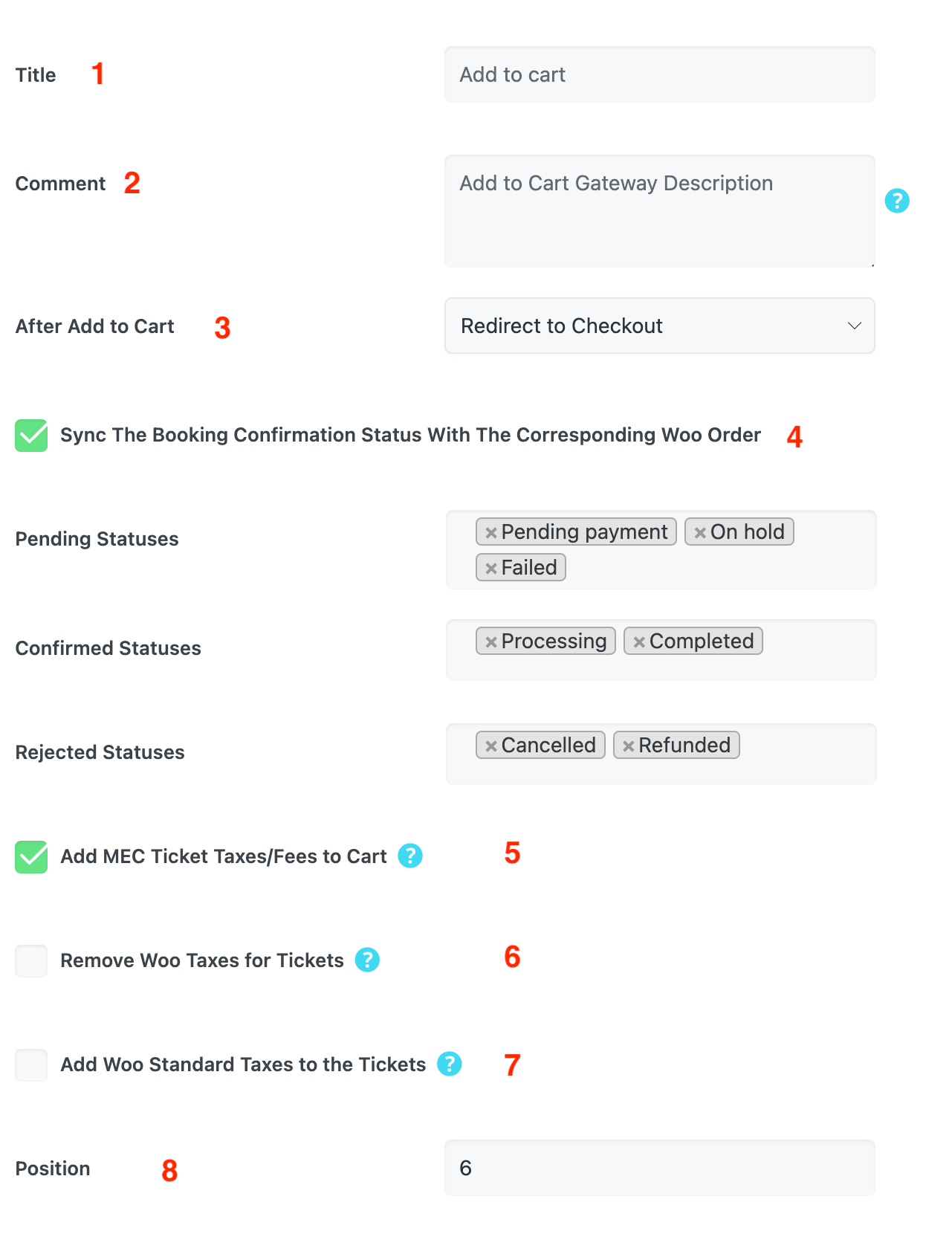
Then, during the final stage of the booking process, you can find an option in the Select Payment Method section called “Add to Cart.” This allows you to add the tickets you’ve selected to your WooCommerce shopping cart.
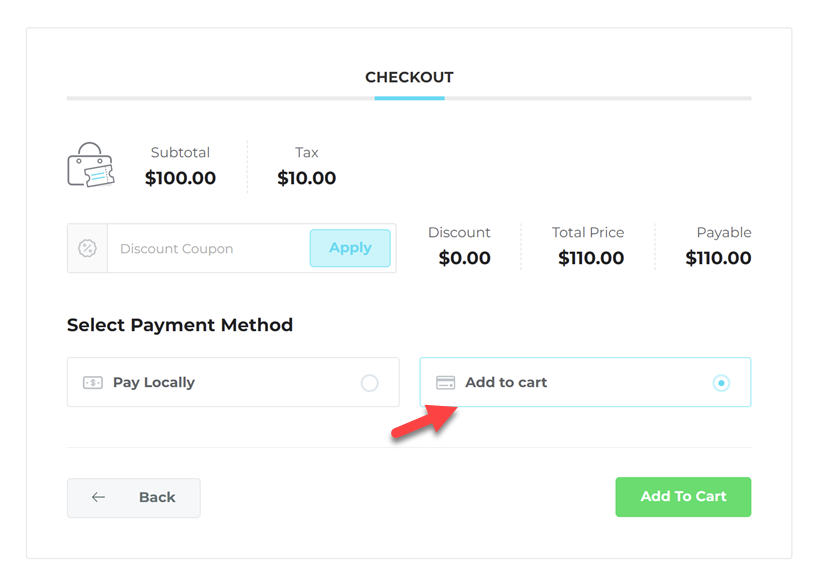
1- Title
Change the Add to Cart button text to your preferred phrase.
2- Comment
Add To Cart Gateway Description (HTML Allowed.)
3- After Add to Cart
With this feature, you can select the action that occurs when the Add to Cart button is clicked on the booking module. There are four options available to choose from based on your requirements.
Redirect to Cart: Upon clicking the “Add to Cart” button, users will be directed to the Cart page.
Redirect to Checkout: Upon clicking the “Add to Cart” button, users will be directed straight to the Checkout page.
Optional View Cart Button: Once you click the “Add to Cart” button, a message displaying the “View Cart” button will appear.
Optional Checkout Button: Once you click the “Add to Cart” button, a message displaying the “View Checkout” button will appear.
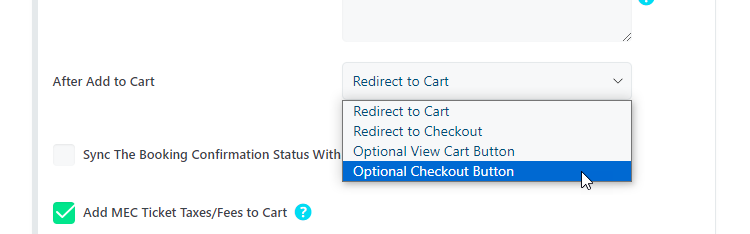
4- Sync The Booking Confirmation With The WooCommerce Order
With this feature, you can automatically update the status of your received bookings to match the corresponding orders in WooCommerce. This means that if the order status changes, the booking status will also update based on your chosen preferences. It’s important to note that enabling this option will override any auto-confirmation settings you have set up in MEC Settings > Booking.
This feature is divided into three sections, each section representing a different booking status: Pending, Confirmed, and Rejected. You will need to enter the appropriate order status in each corresponding section based on your requirements.
But by default:
- When the Woo order is marked as Pending, Failed, or On-Hold, the booking status will show as Pending.
- When the Woo order is marked as Completed or Processing, the booking status will show as Confirmed.
- When the Woo order is marked as Cancelled or refunded, the booking status will show as rejected.
And also:
- When the Booking confirmation status is marked as Pending, the Woo order will be on On-Hold status.
- When the Booking confirmation status is marked as Confirmed, the Woo order will be on Completed status.
- When the Booking confirmation status is marked as Rejected, the Woo order will be on Canceled status.
If the end-user cancels a reservation on MEC, the order status will be changed to:
- Booking verification > Canceled –> WooCommerce status > Canceled
If a virtual product and order ticket belongs to an end-user, and if the payment has been done using any method, order, or MEC reservation, the status will be marked as Completed.
If a physical product has been purchased alongside a ticket by the end-user, the order will be marked as Processing, and the reservation status on MEC will be marked as Confirmed or Pending regarding auto-confirmation configuration.
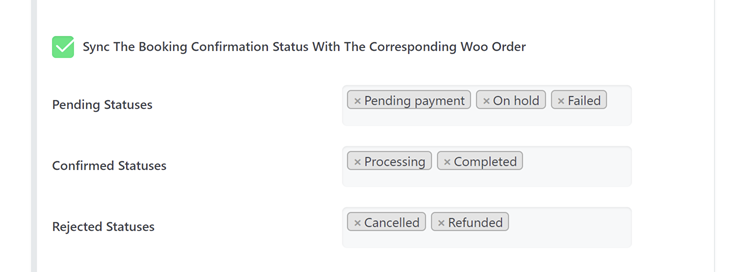
5- Add MEC Ticket Taxes/Fees to Cart
Simply activate this option to apply the tax settings from MEC Settings > Booking > Taxes / Fees to your WooCommerce shopping cart. If you prefer to use MEC settings for taxes, be sure to turn on this option.
The image below shows a ticket with taxes and fees added directly from the MEC cart. The payment for the ticket was also completed through this process.
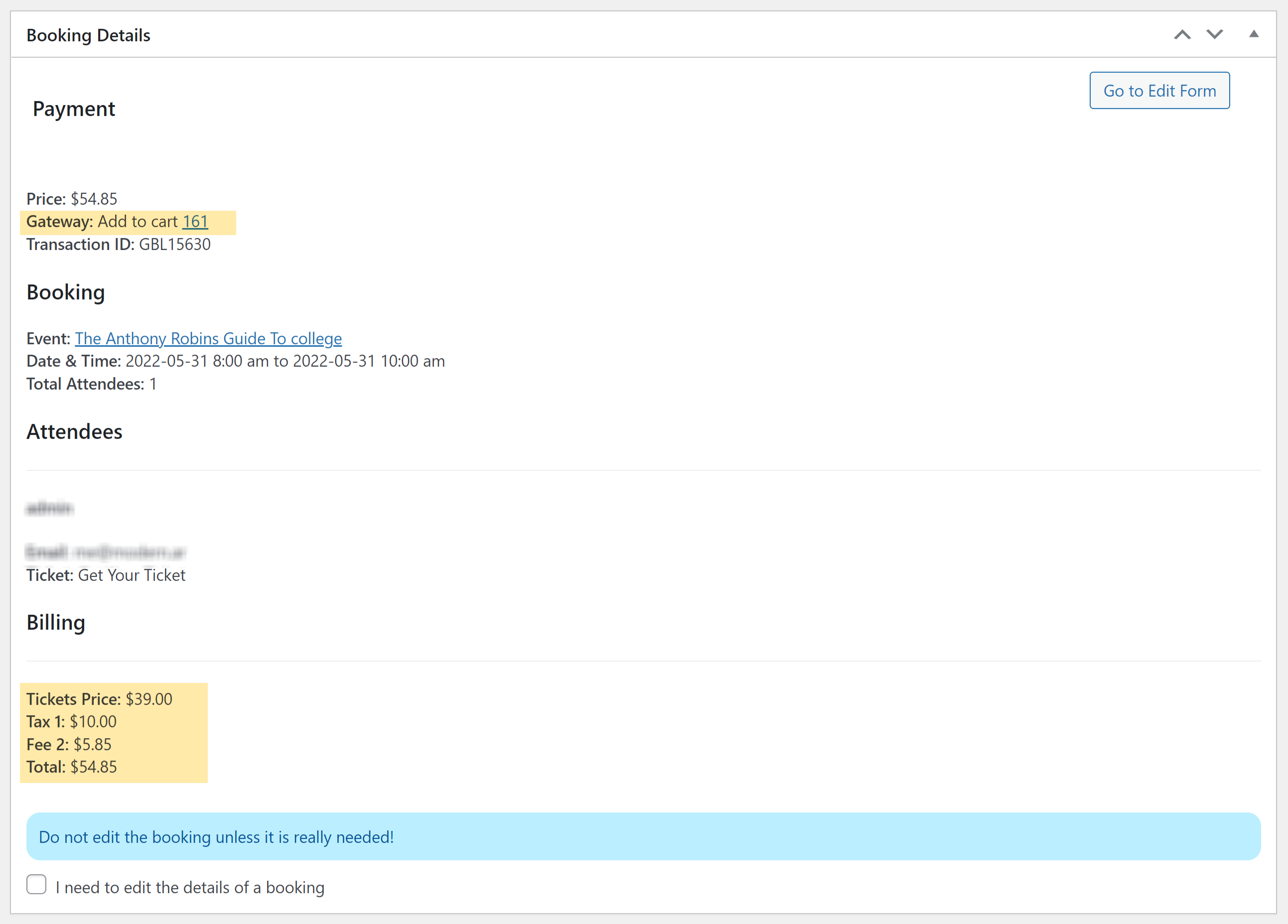
Important hint:
- Fees set in percentage or as amounts (per ticket) will be directly added to the main ticket price.
- Fees set as ‘Amount per booking’ will be added to the cart separately along with the ticket. As long as the ticket is not removed from the cart, these fees cannot be removed either.
6- Remove WooCommerce Taxes for Tickets
If you want to prevent Woo taxes from being applied to MEC tickets, select this option.
7- Add WooCommerce Standard Taxes to the Tickets
By selecting this option, you can transfer “Standard Tax” to MEC reservations, allowing you to view them both on WooCommerce orders and reservations. Additionally, these payments will appear on the MEC invoice. Take a look at the image below for reference.

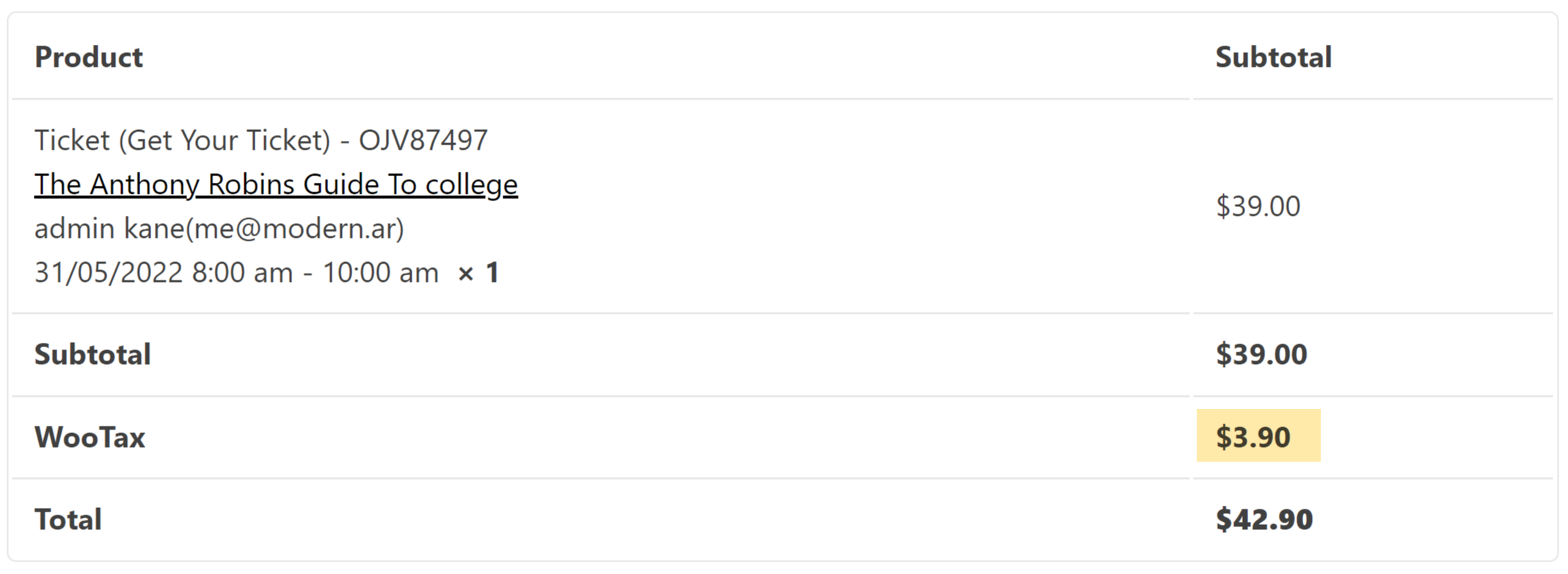
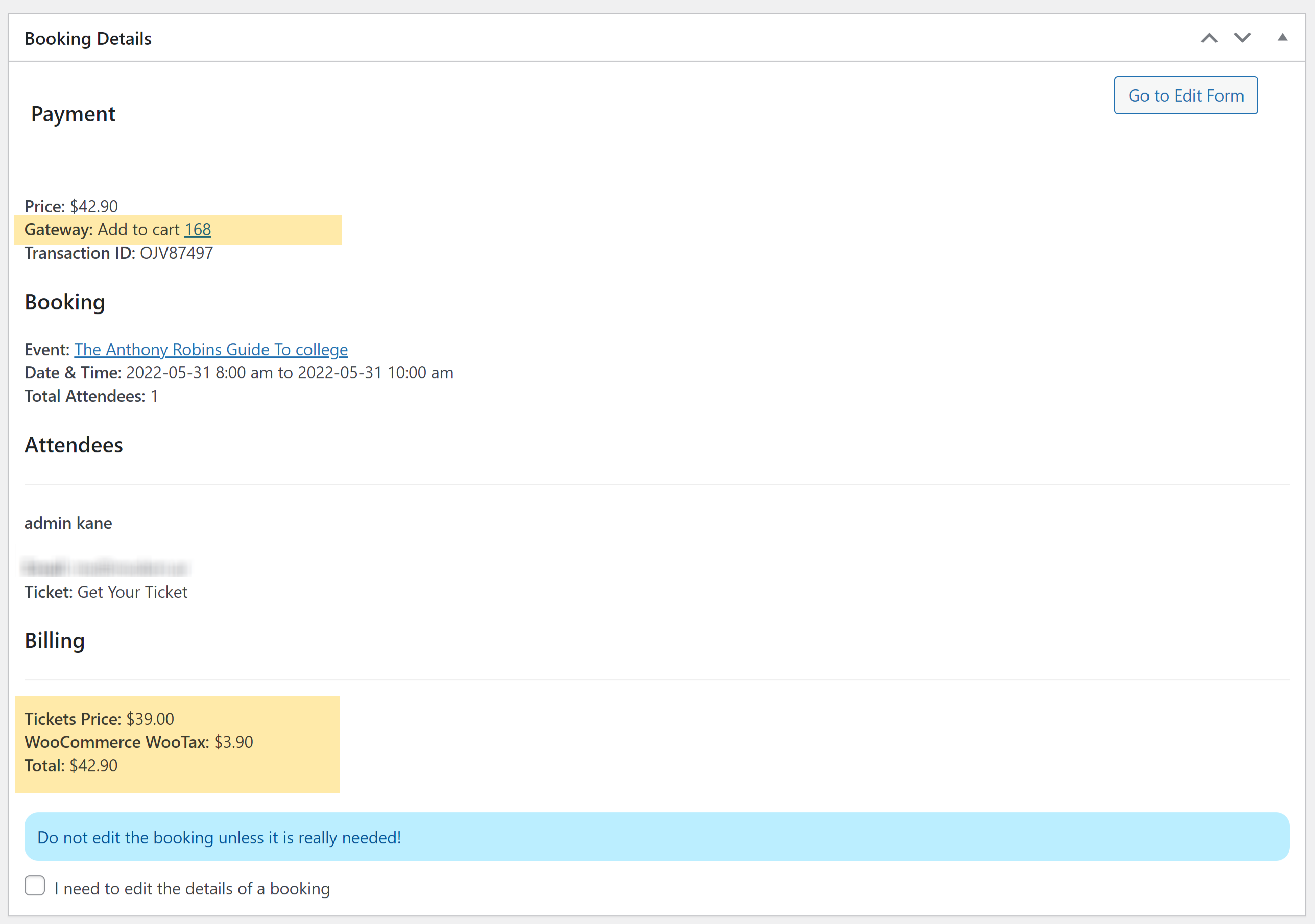
The image shows that adding taxes and fees to WooCommerce is possible.
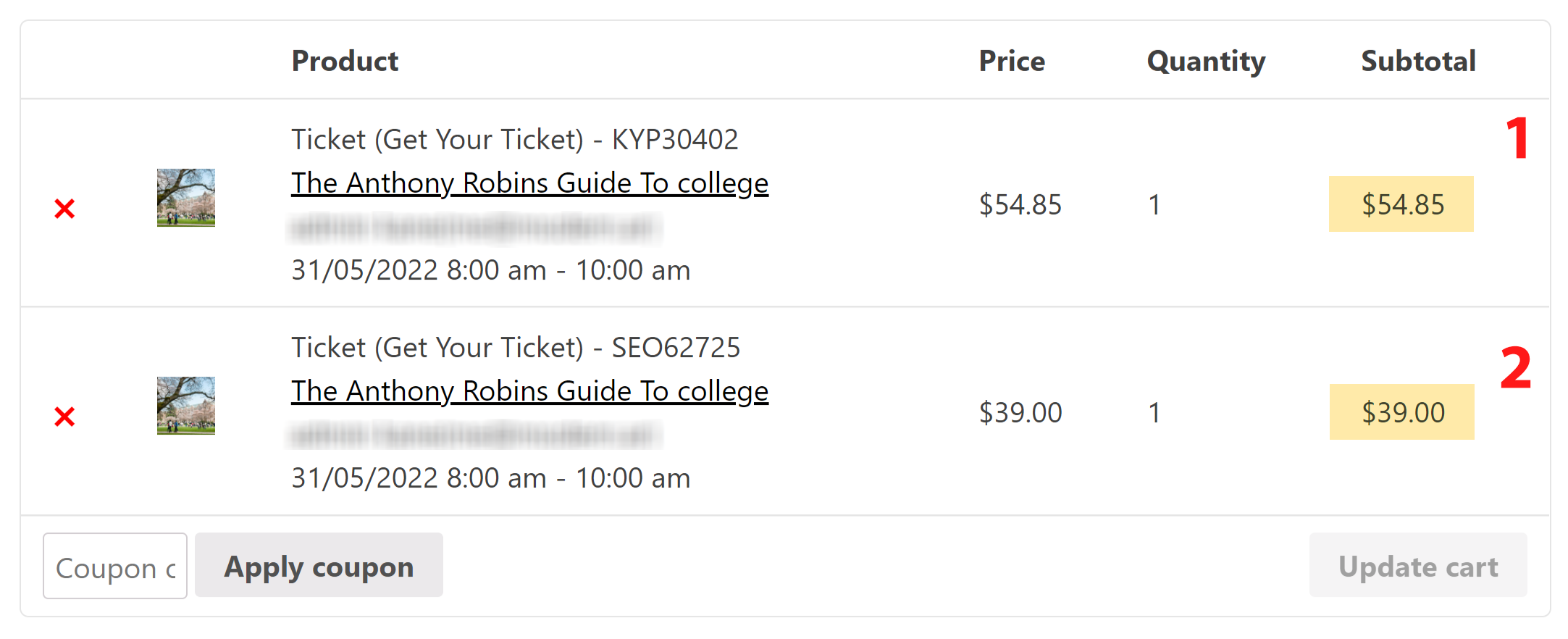
In the image above, you can see two types of tickets added to the WooCommerce cart.
- The ticket is programmed so that the ticket price + taxes + fee are summed up and added to the final price.
- The ticket is programmed in a way that the ticket price is added to the final cost without taxes or fees.
8- Position
This option will indicate the order of the WooCommerce Integration payment gateway in the booking section.
Optimizing WooCommerce Integration Addon
With the WooCommerce Integration Addon, users can conveniently add ticket reservations to their shopping carts and other products they wish to purchase. They can then pay for their entire cart in a single transaction. If you have only activated the “Add to WooCommerce Cart” payment gateway option on your MEC plugin, it is recommended to use WooCommerce’s ‘Standard Tax’ option. This way, you do not have to deal with the MEC taxes and fees options.
Please note: These are only some suggestions to make the process and how it works easier for you. In any case, the options in this add-on are developed considering all the different rules and regulations in different countries and cover the needs of all the people around the globe.
Please note: The rules and regulations in the USA were our original basis for developing the app. You can have full access to all different conditions to use taxes/fees by simply enabling them in both the MEC and WooCommerce Integration add-on. You can adjust the settings of the taxes/fees based on the rules and regulations of your own country in MEC or WooCommerce or both.
WooCommerce Integration Emails
We’re making no changes in the email-sending process and status in MEC, but if the reservation made by the end-user is a Woocommerce-related order, the Verification section will not affect Orders, but the emails will still be sent according to Booking and Notifications configurations.
Note: If the end-user starts the canceling process, it will affect the WooCommerce order. In order to stop the process, remove the cancellation link placeholder from the confirmation email.
Besides emails sent by MEC, WooCommerce emails will be sent separately and the user will be notified about the order status.
If MEC and WooCommerce are synced together, and the orders in WooCommerce are paid by Cache delivery or Pay Locally payment methods, the orders will be completed by confirming a reservation in MEC’s booking menu, so please make sure that the payment has been made by the end-user because we will have no control on these kinds of payments on MEC and we will mark the orders as completed when the MEC reservations are marked as completed on this addon. In this case, if you are not completely sure about the end-user payment status or process, it may cause conflicts.
Access has been granted from each reservation to the same order on MEC and from order to reservation too, so they will be easily accessible through order and booking. Let’s make an example from these specific circumstances.
Consider if a user has ordered a physical product that should be shipped to him/her and reserved in an event simultaneously. You will confirm the order but accept the reservation, which means the product has been shipped, too.
Woocommerce Category and Coupons
You can set categories for your tickets.
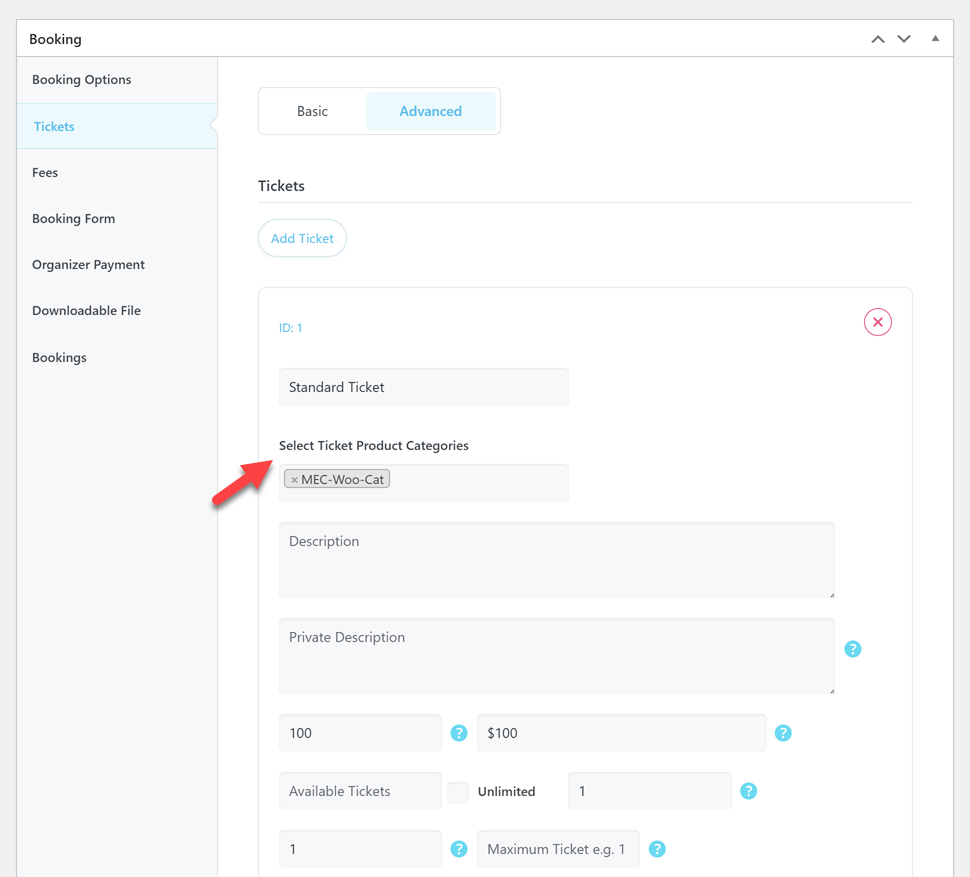
Also, users can use Woocommerce coupons on the cart page.
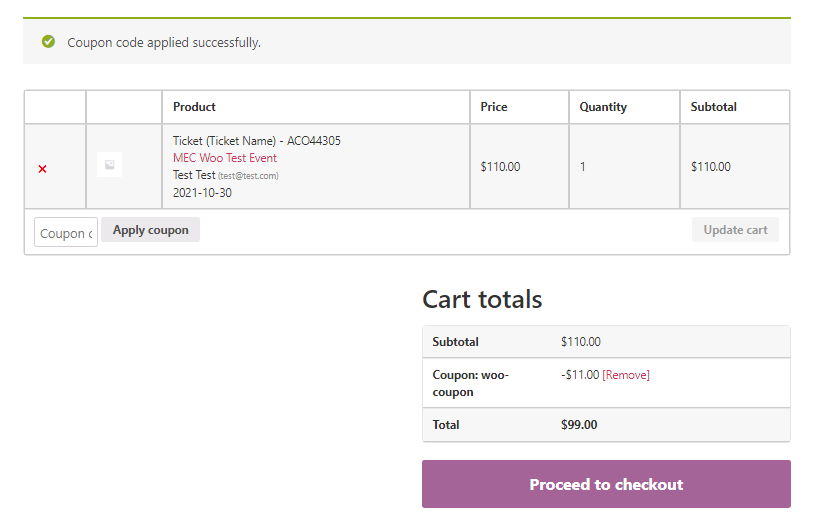
FAQ
1- I use the WooCommerce Integration Addon but don’t see the Add to Cart option. What’s the issue here?
Once this addon has been added and activated, you should go to MEC Settings > Bookings > Payment Gateway and make sure that the newly added option, Add to WooCommerce Cart, is activated.
02- I want to translate the WooCommerce Integration Addon. How can I do that?
Make sure to read this post on how to translate MEC.
3- Does the WooCommerce Integration Addon work with MEC Lite?
No, WooCommerce Payment Gateway utilizes the booking feature exclusive to MEC Pro and unavailable in MEC Lite.
4- I used the WooCommerce Integration Addon and wanted to know how I can change the order status of a booking.
Navigate to the WooCommerce Integration Addon setting through MEC Settings > Booking > Payment Gateways and enable the “Sync WooCommerce Order Status with MEC Booking Status” option.
Report Out Dated Content
If you think the content of this page does not reflect updated information, please let us know.
Please, is there a way to hide an element of the page for example a video that is on a page for people who did not buy that ticket, an example: [tribe_tickets_protected_content post_id = “123”]
Your content
[/ tribe_tickets_protected_content]
also a solution is to make compatible with the woocommerce groups plugin https://woocommerce.com/products/groups-woocommerce/?aff=13200
It would be great to be able to hide things for certain customers who have not bought the ticket to see an event
Hi Webnus !I’m testing Woocommerce Integration Addon since several days and here are my suggestions.1- When I select an event and add it to my cart, I can’t modify the number of tickets on the Cart page, and I can’t return to my selection to modify it. Users are forced to delete their selection and start over. So it would be fantastic if this feature was possible. I understand M.E.C tickets are not products that Woocommerce can manage, but if there was a possibility to return to the previous step to modify selection, it would be perfect!2- I enabled coupons on M.E.C. and it works well, but it would be perfect if the applied discount appeared in the product description on the Woocommerce Cart page to reassure the customer before purchasing.Thanks a lot for your amazing development and the quality of your support!
In the last week people haven’t been able to book an event and add it to their cart. It redirects the customer to the homepage instead of the cart and the event isn’t added to the cart. I have woocommerce enabled as described above.
Is the Woocommerce basket and checkout with this addon as it would usually be? So no changes to options? E.g. if I used this addon and also has PW Gift Cards installed, would the gift cards plugin work harmoniously with the MEC WC plugin? Ta
Hi Webnus!Is it possible to use the customer informations saved in Woocommerce to pre-fill the fields that I added in the participant registration form? I want to facilitate booking multiple events when the customer is logged into his Woocommerce account. Currently, the user must complete these fields each time he change events (only the name and email fields are pre-filled).Here are the fields I added to the participation form: Phone and Company (that exist in Woocommerce). I want also to know Function (but it’s optional).Thanks!
Hello,
Unfortunately, currently, this is not possible,
I will forward your comment to our developer team and they’ll surely receive it. If it is possible they will add this feature in the upcoming updates of the Plugin.