Zapier Integration Addon
Zapier Integration Add-on works as a link between MEC and Zapier, with which you can create different zaps and sync them with your website. With this add-on, you can create tasks (adding/editing events, canceling events, new bookings). Details of each task can be exported in JSON format, which is compatible with Zapier. To create Zaps, you simply need to enter your credentials.
Zapier Integration App
Zapier integration Add-on lets you connect Modern Events Calendar (MEC) with thousands of popular apps, so you can automate your work and have more time for what matters most—no code required.
https://zapier.com/apps/modern-events-calendar/
Zapier Integration Addon Installation
First, ensure that both MEC (Modern Events Calendar) and the Zapier Integration Addon are installed and activated.
Read Also:
How to install MEC and Addons?Zapier Integration Settings
After installation, you must check your MEC settings > Zapier Integration. Then copy this information and utilize it on the Zapier platform.
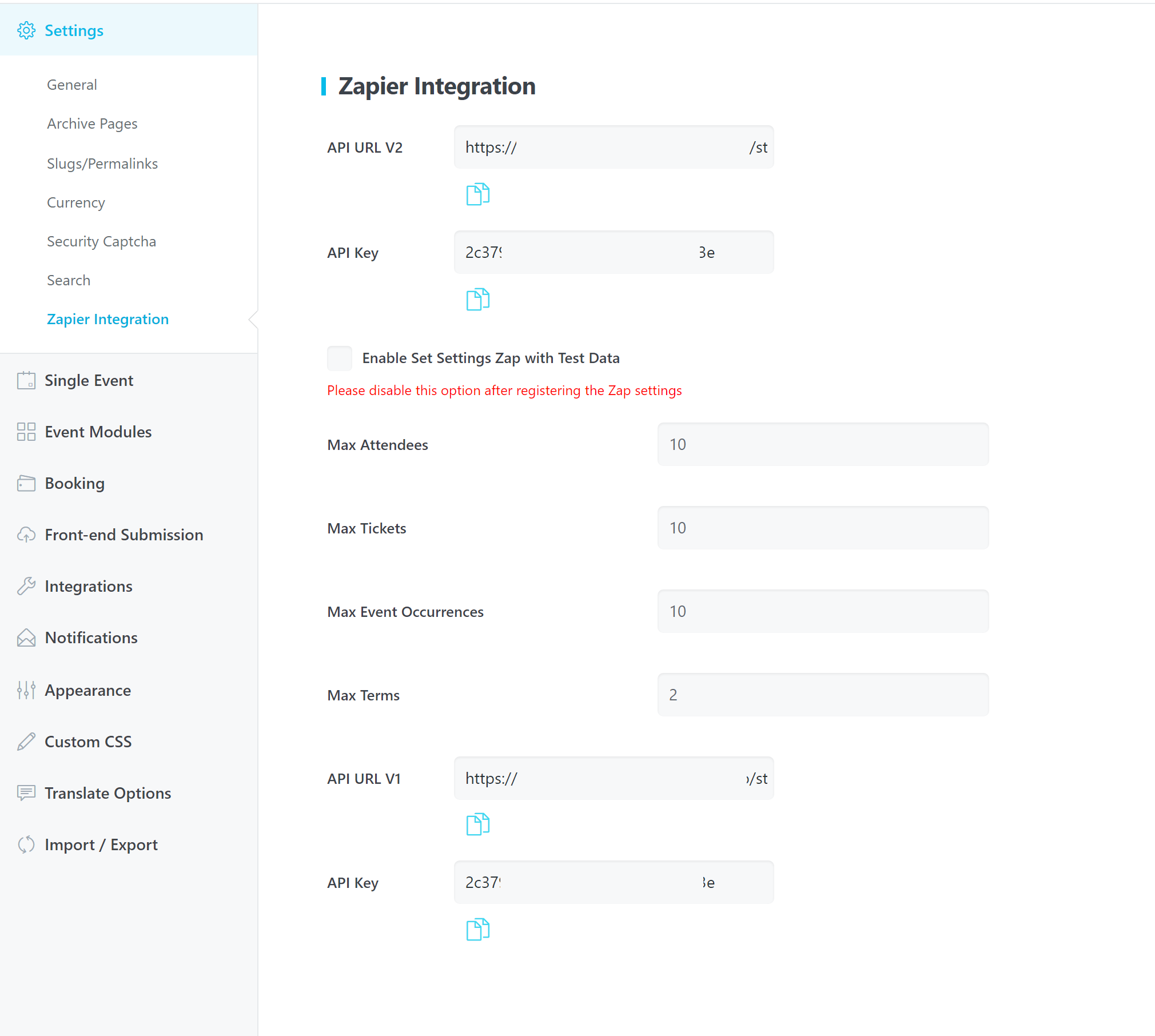
MEC Event ID
All WordPress posts and pages are assigned a specific identifier known as a post or page ID. WordPress developers primarily utilize these IDs to customize websites.
A post ID is a unique number allocated to every individual post within a WordPress website. Similarly, each page possesses its own unique identifier, referred to as a page ID. To find the Event ID, simply head over to the All Events page and hover over the specific event for which you need to determine the ID. In the lower-left corner of the page, you will find the event URL containing a unique ID for each event. This ID can be used in various contexts as needed.

Zapier Integration Tasks
The Zapier Integration Addon seamlessly performs the following six functions:
- New Event
- Modify Event
- New Booking
- Cancel Event
- Event Occurrences
- List Events
1. New event
This functionality is activated upon the publishing of an event on your website. And assimilates and processes the following event-related information:
- ID
- Title
- Link to the event page
- Featured image link
- Start date
- Start time
- End date
- End time
- Read more link
- More info link
- Cost
- Excerpt
The task key is: new_event
2. Modify event
This functionality is activated upon the modification of an event on your website. The system captures and updates based on the amended event details:
- ID
- Title
- Link to the event page
- Featured image link
- Start date
- Start time
- End date
- End time
- Read more link
- More info link
- Cost
- Excerpt
The task key is: modified_event
3. New booking
This functionality is conducted when a new booking is created on your website, compiling the pertinent information associated with that event:
- ID
- Book date
- order time
- Event Title
- Attendees(count)
- Price
- Price label
- Confirmation status
- Verification status
- Transaction id
The task key is: new_booking
4. Cancel event
This functionality is activated upon the cancellation of an event on your website. Gathering and presenting the consequential information surrounding the event:
- ID
- Title
- Link to the event page
- Featured image link
- Start date
- Start time
- End date
- End time
- Read more link
- More info link
- Reason for Cancellation
- Cost
- Excerpt
The task key is: canceled_event
5. Event Occurrences
This functionality is activated upon you have many occurrences for your events, so enabling you to get data about:
- Event ID
- Repeat Limits
- Start_datetime
- Description
6. List Events
This functionality is activated when there are numerous events to manage and allows for a streamlined compilation of event details:
- Event Count (posts per page) default: 5
- Paged (page number for getting data)
- event_category(ID/IDs)
How to Create Zaps
To create a Zap, which is an automated workflow in Zapier, please follow these steps:
- Sign Up or Log In: If you haven’t already, sign up for a Zapier account or log in if you have one.
- Make a Zap: Once logged in, you will find a Make a Zap button, usually at the top of your dashboard.
- Choose a Trigger App: Zapier will ask you to select a Trigger App, which is the service that will start your Zap. You should select Modern Events Calendar.
- Select a Trigger: After selecting the app, choose the specific trigger event, like New Event.
- Connect Your Account: Next, connect to the triggering app with your account credentials available in the Zapier Integration menu in MEC Settings. Zapier will ask for permission to access your account.
- Set Up Trigger: Customize the trigger settings if necessary, such as specifying which event label triggers the Zap.
- Test the Trigger: Zapier will prompt you to test the trigger to ensure it works. If successful, it will pull in recent data.
- Select an Action App: After the trigger, select the app that will perform the action in response to the trigger.
- Select an Action: Specify exactly what the action should be. For instance, if the action is adding a new row to a spreadsheet, select the spreadsheet and the data you want to include.
- Connect the Action Account: Similar to the trigger app, connect your account for the action app.
- Set Up Action: Configure the details of the action. For adding a new row to a spreadsheet, this might involve defining the task details using data from the trigger.
- Test the Action: Let Zapier test the action to confirm everything’s working as expected.
- Name Your Zap: Give your Zap a descriptive name and turn it on.
- Turn on Your Zap: With everything set up, turn the Zap on. It will now run automatically based on the criteria you’ve set.
Afterward, the Zap will run automatically every time the trigger event occurs, carrying out the action without any additional input from you.
If you need further guidance or support, you can explore Zapier’s help documentation or reach out to their customer support team.
https://zapier.com/resources/guides/quick-start/create-zap
Event Data Management, Limitations, and Challenges in Zapier Integration
Zapier Integration Addon’s performance depends on several factors, including the volume of events, the complexity of workflows, and the request frequency from Zapier.
Handling High Volumes
The addon can manage substantial event data, but performance may vary depending on the complexity of the workflows in Zapier and the number of triggers (e.g., new bookings or event updates). For large volumes of events, it’s important to ensure that your Zapier plan supports the necessary task capacity.
Request Frequency
The integration relies on Zapier’s algorithm, which checks for available requests every 15 minutes. This interval affects the speed at which data is processed and transmitted between MEC and other integrated platforms. As a result, real-time synchronization may not be instant, and delays of up to 15 minutes can occur before actions are triggered.
Known Limitations or Issues
Some third-party apps connected via Zapier might have rate limits or restrictions, which could slow down the synchronization process.
Network issues, server overloads, or disruptions in the connected apps can also cause delays.
Conflicts with custom configurations or specific app integrations could also affect performance.
Testing the setup thoroughly and ensuring your Zapier plan can handle the volume of tasks is essential for smooth operation.
Note: Currently, this addon focuses on sending MEC data to other apps, not importing data into MEC.
FAQ
What is the purpose of the Zapier Integration Addon for MEC, and how does it work?
The Zapier Integration Addon serves as a link between Modern Events Calendar (MEC) and Zapier, enabling users to connect MEC with thousands of apps on Zapier and automate workflows through Zaps.
How do I connect MEC with Zapier?
Copy the API Key from MEC’s settings, add it to Zapier, and configure a “Zap” to connect MEC with other apps.
Where can I find the API Key for the Zapier Integration addon?
Once the addon is activated, the API Key is available in the MEC settings under the Zapier Integration tab.
How can I find the Event ID for a specific event?
To find the Event ID, go to the All Events page, hover over the event, and look at the lower-left corner of the page where the URL contains the unique ID for each event.
What are the main functions or “tasks” that the Zapier Integration Addon can perform?
The addon can perform six main functions: creating a new event, modifying an existing event, creating a new booking, canceling an event, accessing event occurrences, and listing events.
Can I automate email notifications for new bookings with this addon?
Yes, you can create a Zap to send email notifications through apps like Gmail or Mailchimp when a new booking is made.
Can I send data from other apps into MEC using Zapier?
Currently, this addon focuses on sending MEC data to other apps, not importing data into MEC.
What specific information is included when a “New Event” task is triggered?
When a new event is published, the following information is captured and processed: ID, Title, Link to the event page, Featured image link, Start date, Start time, End date, End time, Read more link, More info link, Cost, and Excerpt.
What data does the “Modify Event” trigger capture?
It captures the same details as a new event, including the ID, title, links, dates, times, cost, and excerpt, but specifically when an event is updated.
What data is included when a new booking is created?
It includes the booking ID, booking/order dates, event title, attendee count, price, price label, confirmation/verification status, and transaction ID.
What data is sent when an event is canceled?
The information includes the event ID, title, links, start/end dates and times, “read more” or “more info” links, reason for cancellation, cost, and excerpt.
What does the “Event Occurrences” functionality do?
It provides data about recurring events, including the event ID, repeat limits, start date and time, and description.
What does the “List Events” functionality do?
It enables the compilation of multiple event details, including the number of events, page number, and event category.
How can I create a Zap using the Zapier Integration addon?
Log in to Zapier, create a new Zap, select “Modern Events Calendar” as the trigger app, choose a trigger, connect your MEC account using the API key, set up and test the trigger, select an action app, configure the action, test it, and then activate your Zap.
How frequently does Zapier check for new requests when using this integration?
Zapier checks for available requests every 15 minutes. This interval affects the speed at which data is processed between MEC and other integrated platforms, meaning that real-time synchronization is not instant, and delays of up to 15 minutes can occur.
What should I do if I have a high volume of events?
For high volumes of events, you need to ensure that your Zapier plan supports the necessary task capacity to avoid performance issues. Performance may vary depending on the complexity of your workflows in Zapier and the number of triggers.
Report Out Dated Content
If you think the content of this page does not reflect updated information, please let us know.