Categories
Categories are used for the general grouping of your events, just like posts. It can be used to sort and group content into different sections. Think of them as general topics or the table of contents for your site.
Adding Event Categories
Categories are there to help you identify what your events are really about; they are to assist readers in finding the right type of content for your events. Categories can be hierarchical.
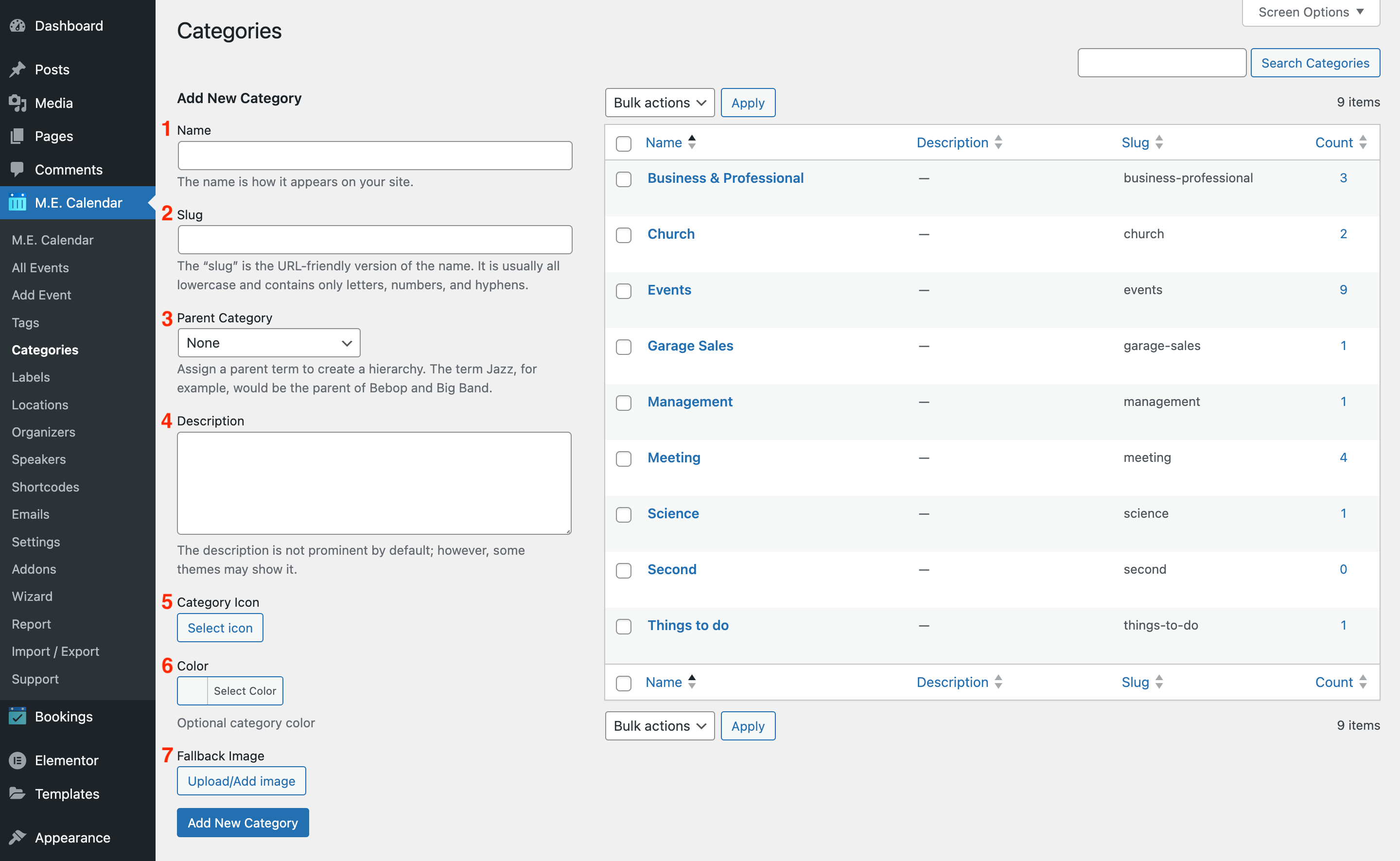
1. Enter the category name.
2. Enter the category slug.
3. Assign a parent category to create a hierarchy. The term Jazz, for example, would be the parent of Bebop and Big Band.
4. The description is not prominent by default; however, some themes may show it.
5. Choose an icon for the category.
6. Choose a color for the category.
7. Choose the Fallback Image for the Category
The output of the category should look like this:
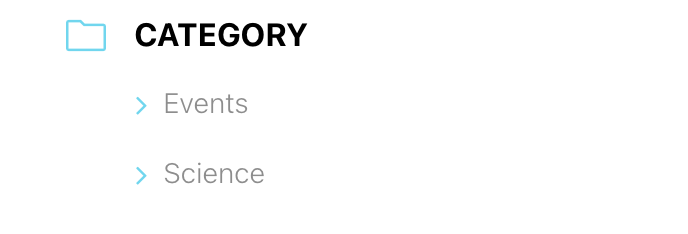
Category Fallback Featured Image
You can also set featured images for your categories.
First, you need to enable the Fallback Featured Image option in MEC Settings > General > Advanced Tab.
Then you can click on the Upload/Add Image button under the Fallback Image section in category settings to add a featured image.
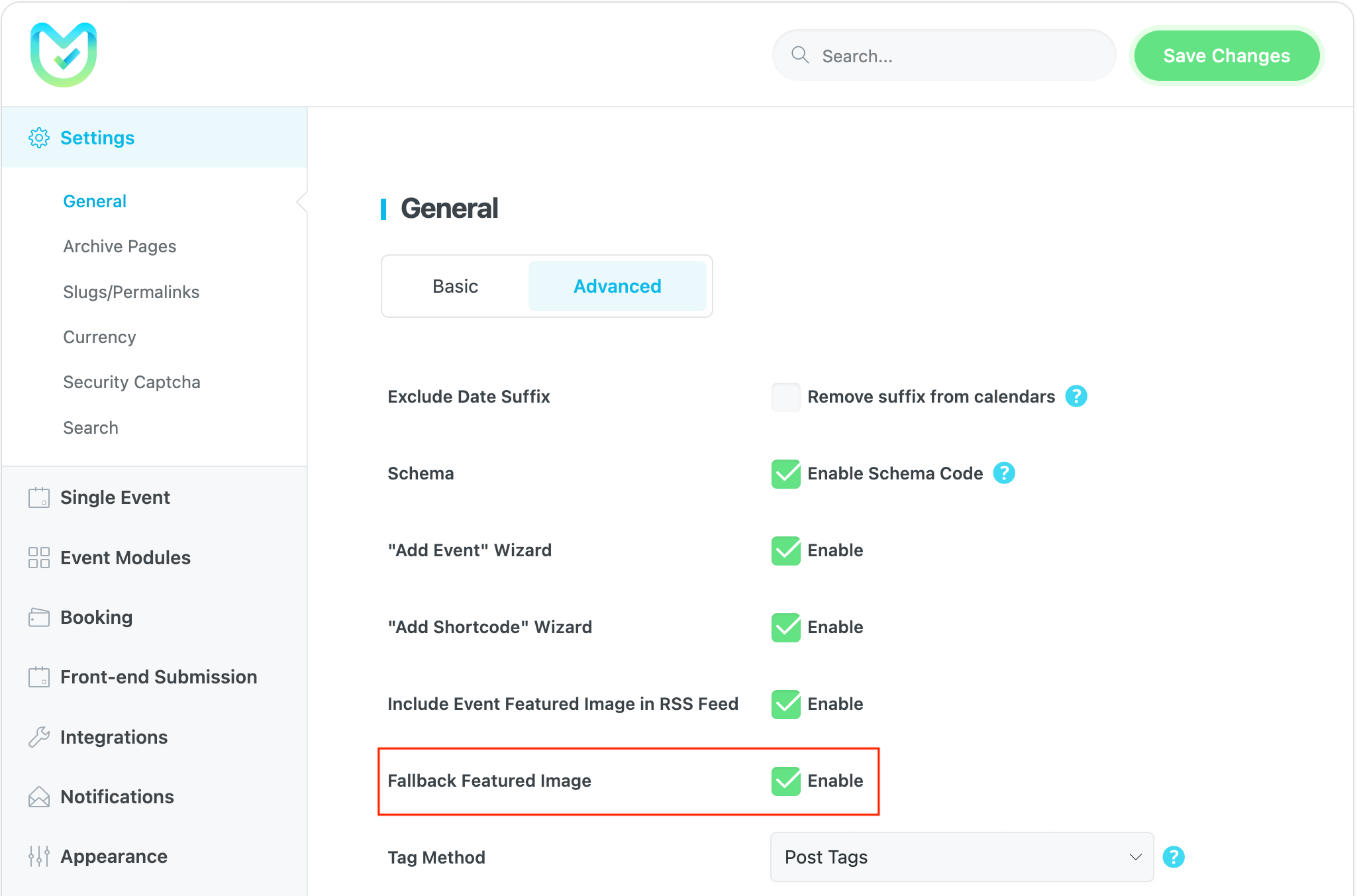
Report Out Dated Content
If you think the content of this page does not reflect updated information, please let us know.
Hola, hay manera de poner un calendario con una categoría en una sección, y otro calendario con una categoría diferente en otra sección ???
Hello, I use list view and I would like to show the category. Can I do this? Thanks
I would like to filter my various calendars to only show a certain category. Can I do this with a custom shortcode? Is it even possible?
Hello!
I found quite useful the icons set in categories as my site already uses them, but I need to upload more icons (the common animal icons) how can I do so?
Thanks for your time
Hi, Is it possible to use the WordPress categories instead of creating an other list in MEC ? thx
Hello,
Unfortunately, currently, this is not possible,