Manual Update
MEC Lite Manual Update
In order to manually update MEC Lite, you need to visit MEC Lite official page at Webnus and hit the “Register & Download” button (the blue one in the middle of the page).
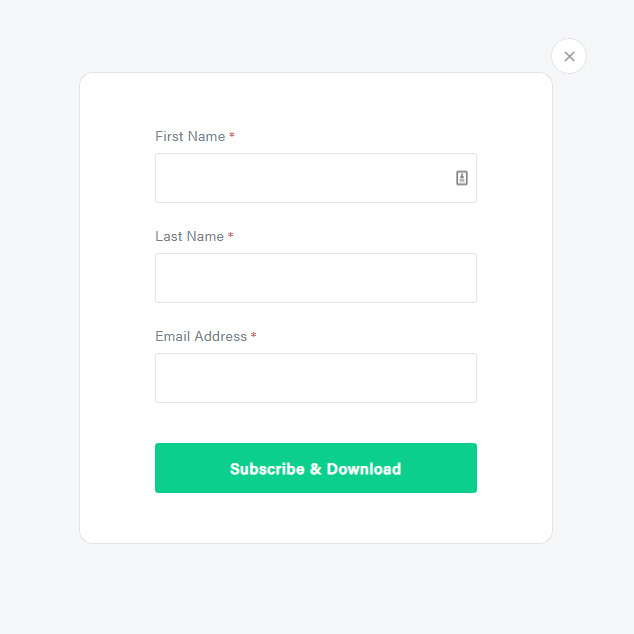
After that, you will be asked for your personal information. Fill out the required fields (First and Last Name and Email) and hit the green “Subscribe & Download” button.
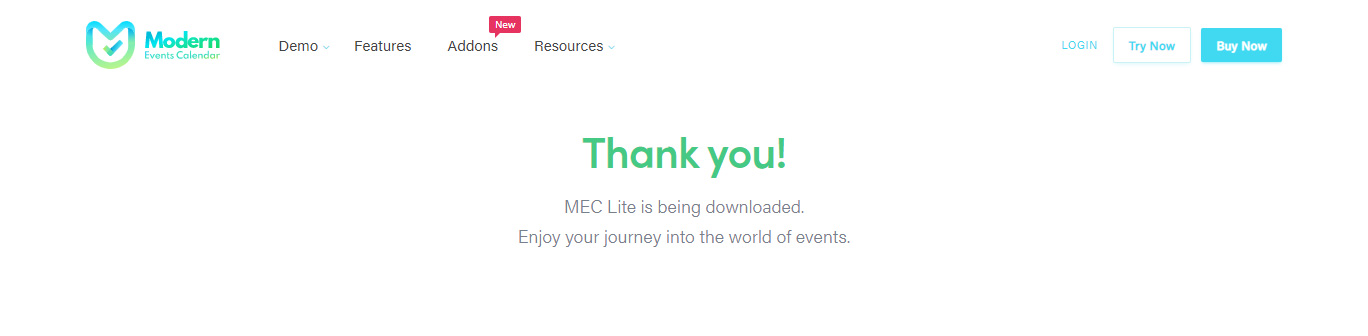
After downloading the archive file, you can follow the next steps of this instruction.
MEC Pro Manual Update
If you already own MEC Pro and you want to upgrade it to the latest version, you need to log in to your Webnus dashboard and download the latest archive file of the plugin (as mentioned in the installation documentation before). Then you can follow the latest step of this instruction.
How to Manually Update the Modern Events Calendar?
You can achieve this by one of the following ways:
Via WordPress:
- Navigate to WordPress Dashboard > Plugins > Installed Plugins.
- Click Add New and then hit Upload Plugin.
- Click on Choose File and browse for “modern-events-calendar.zip” or “addon_name.zip” on your computer, then click Install Now.
- The newer version of the plugin will be uploaded and installed.
Via FTP:
- Unzip the “modern-events-calendar.zip” or “addon_name.zip” archive file that you’ve downloaded before.
- Upload the plugin folder into “/wp-content/plugins/” and replace all of the files and folders.
- Now you have the latest version ready to use on your website.
Report Out Dated Content
If you think the content of this page does not reflect updated information, please let us know.
I have an rtl site Hebrew. So the count down is also rtl. I need to change the count down to LTR so the days will be on the left side and the sec. on the right side.
your advise please
Hello,
Unfortunately, currently, this is not possible,
I will forward your comment to the developer team and they will process that. If it is possible they will add this feature in future plugin updates