List View Skin Settings
List View Skin in MEC has five unique layouts, and each one can be set through the Modern Events Calendar setting and adjustment of shortcodes.
List View Shortcode
You can use shortcodes in your internal pages to have this on your website. The shortcodes are located in M.E. Calendar > Shortcodes.
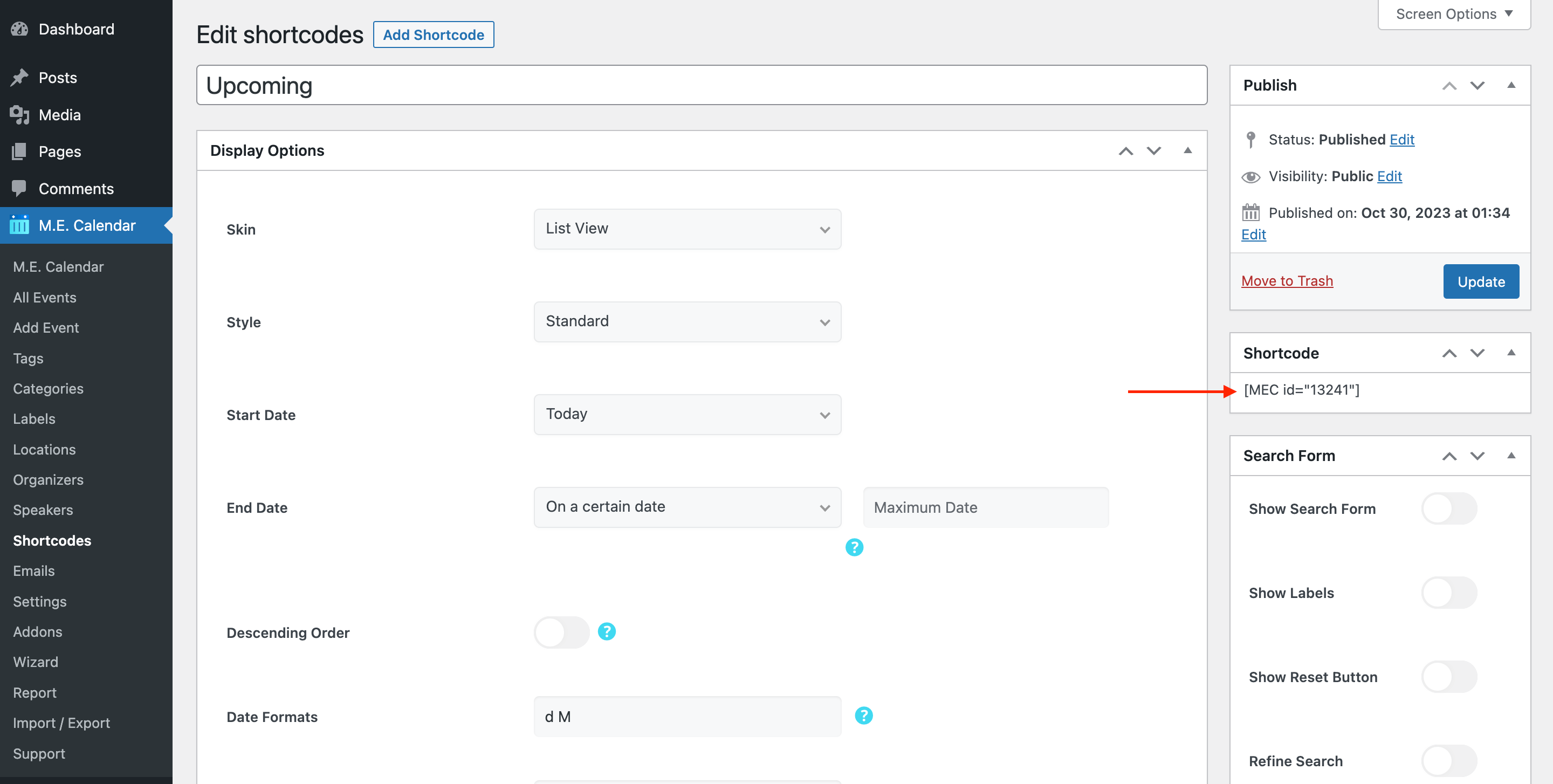
List View Skin Layouts
Here are the demos of List View Skin in the Modern Events Calendar:
Report Out Dated Content
If you think the content of this page does not reflect updated information, please let us know.
Hi,
In the list view, next to the event it says “Event Details”. How can I change this text to “Click to Join Now”?
How do I change the text of the “more detail” button on the archive page?
Hi, when I unselect the load more button, it keeps showing up on the page. I would agree to keep it if I was able to change his colors but I can’t find where, any solutions for me please? Thanks in advance!
Hi, a problem with the list view and Google Map:
when I activate the google map in the list view, no events appear there. It loads the view of the event locations for 1 second when the page is loaded but then everything disappears. No events are found when I click the Next or Prev button.
If I only use the map view then it works.
Hi there,I have the problem that the list view does not show *all* events, even if there is no limit set. It seems that it stops at the end of the current month.Is there a way to list every activefuture event, no matter “when” it takes place in the future?Thanks for your help
Hello,
please make sure to enable the load more option.
https://webnus.net/dox/modern-events-calendar/making-advanced-shortcodes-in-modern-event-calendar/
if the issue remains, please go to support.webnus.net and there you can log in or sign up. You should sign up with the same email you have created your tickets. Also if have created your tickets using your Gmail account you can simply log in using your Gmail account. If you wanted to create a new ticket, simply head over to webnus.net/support and click on ‘Create a Ticket’ but please do remember to use the same email you created your technical support account with.
support.webnus.net