Shortcode Date Options
Modern Events Calendar has five major Start Shortcode Date options. However, you need to consider the skin and theme when you want to adjust one. You can set up a shortcode for a specific time period (click here for more information on creating advanced shortcodes in the Modern Events Calendar.)
Shortcode Date Options
In order to set the Start Date option, you need to go to M.E. Calendar > Shortcodes and select one of the following options:
- Tomorrow
- Start of the current month
- Start of the next month
- On certain date
Shortcode Dates
Some skins may have different options. For example, you can set the Start of the Current Year or a certain date in the Yearly view because of its special UI design.
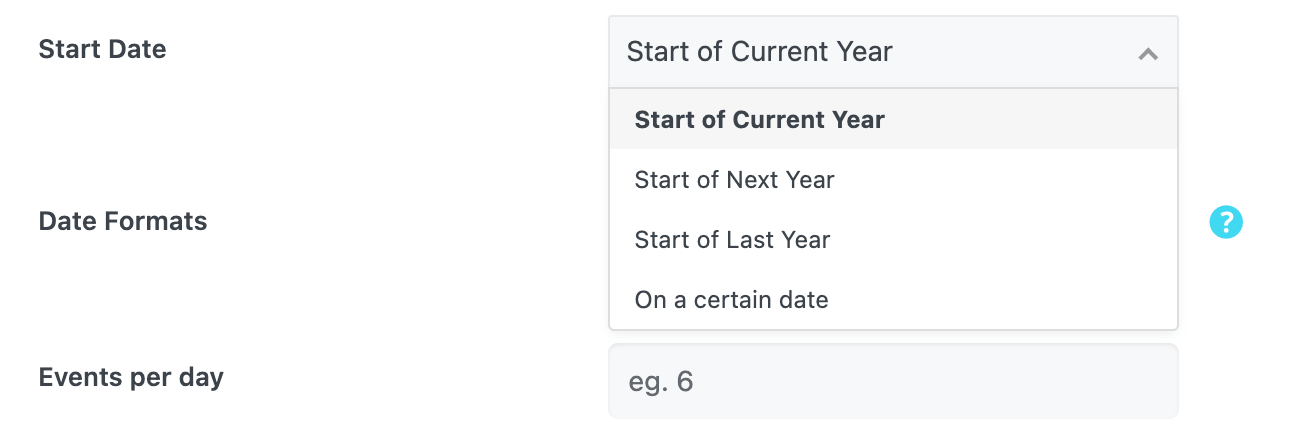
Filter Options
There are also two other options under the Filter Options > Expired / Ongoing in the add/edit event page:
- Include Expired Events: You have the ability to include past/expired events if you like, so it will show the upcoming and expired events based on the start date that you’ve selected.
- Show Only Expired Events: It shows only expired/past events.
So for a previous time period between 2016 and now, for instance, you can set 2016 and enable the Show Only Expired Events option.
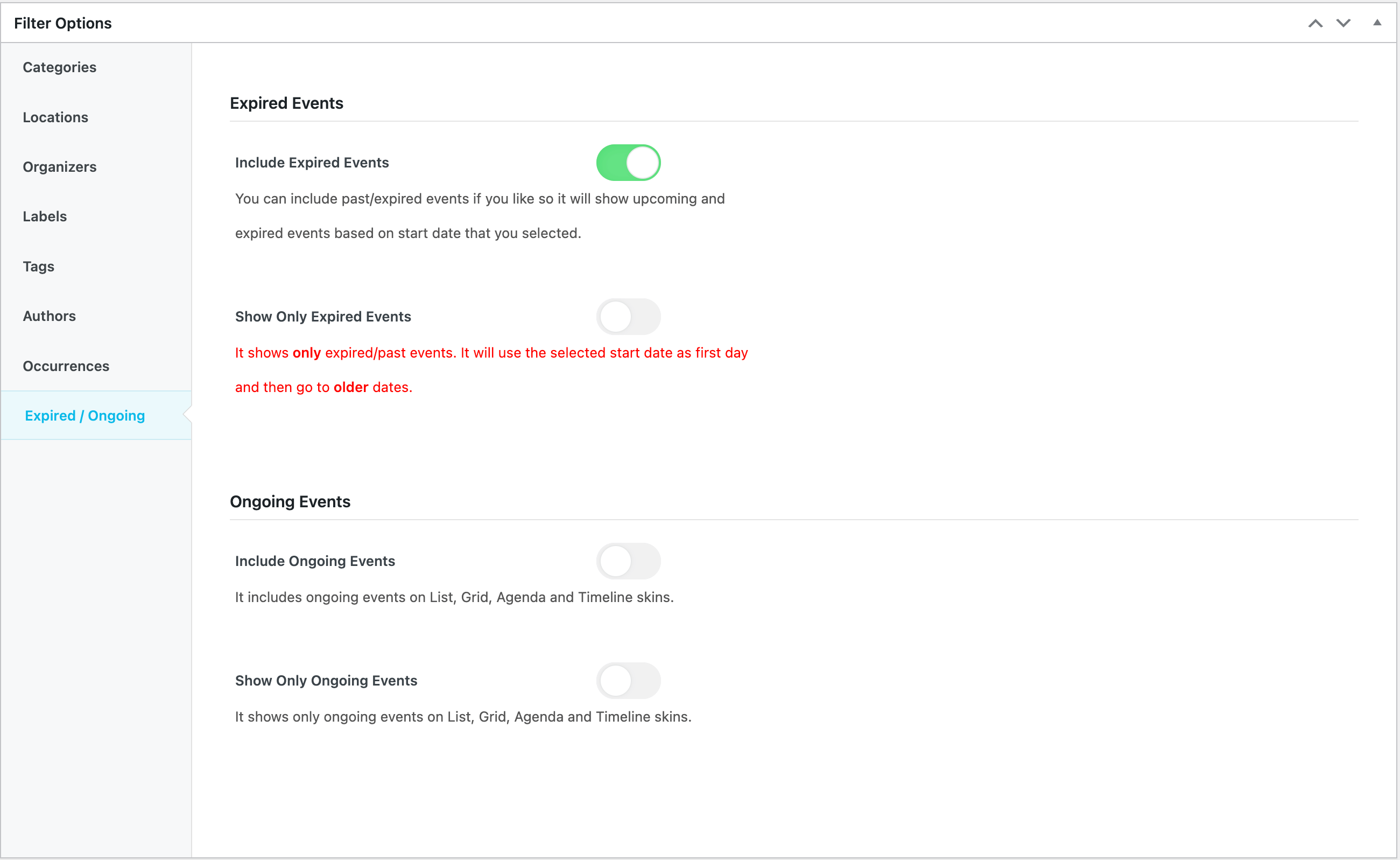
Report Out Dated Content
If you think the content of this page does not reflect updated information, please let us know.