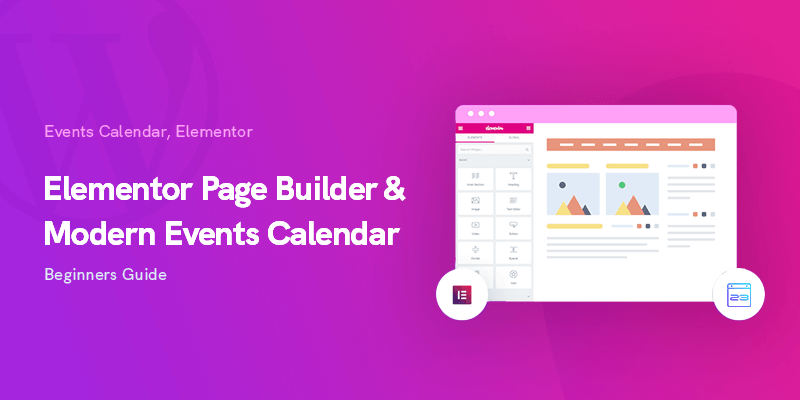
Elementor & Modern Events Calendar – Beginner’s Guide
How To Benefit From Elementor With Modern Events Calendar?
In this article we're going to show you how you can build and customize your events on Modern Events Calendar with Elementor, the most popular WordPress page builder of all times.
Managing and holding an event can be too overwhelming since there is usually a lot of work ahead of us. Especially if you are involved in a large business that may require activities with participants from other nations as well.
However, here’s a quick solution for you so solve this problem. You can hit the right note by using a versatile online events calendar on your website that brings you numerous advantages.
Better attendees’ management alongside budget schedule is the general result you can expect.
You can keep ahead of the pack by using a tool that provides you with customization features so that you can earmark your events accordingly. Having tailor-made appearances and details for your events can increase your chances of success dramatically.
Additionally, modern and stylish design with proper visual elements actively engages your audiences in your plans.
In this article, we will cover MEC, the best WordPress event calendar that entails more than enough customization capabilities for the best experience.
This feature-rich tool is one of the WordPress calendar plugins for Elementor equipped with specific addons based on this page builder that takes its versatility to an entirely new level.
Read on to get more information about the best option among the WordPress Elementor calendar plugins.
If you wanna get familiar with other addons available for Modern Events Calendar you should check this out: 17+ Modern Events Calendar Addons review 2020
A Fully-customizable Event Management Plugin
The Modern Events Calendar is available in two versions; Lite and Pro.
While the free version can give you an abundance of useful features, purchasing a Pro license can also be done at a completely reasonable price. The developer team has published more customized features for the plugin as various addons. You can buy these tools separately based on your needs and expectations from a WordPress event calendar.
The plugin is one of the fully-compatible Elementor event plugins, which is widely accepted as the best WordPress page builder all over the world. The Elementor team has also approved this compatibility on their website since they have introduced MEC as one of the best WordPress event calendar plugins.
This plugin lets you endlessly customize your layouts of the website and resize or edit every single part with a wide range of options compared to other Elementor event plugins. Dynamic scaling and customized positioning of the columns and contents mixed with high-end designs have let this plugin get a foothold as the top-rating tool for page building.
The integration of MEC and Elementor lets you design and publish your events most conveniently.
Even though the Modern Events Calendar is utterly compatible with Elementor at its core, multiple specific Elementor-based functionalities can likewise be added to the platform. Each of these addons lets you have new options for editing your layouts and themes. No matter how specifically you want your event layouts to be, you can get them all in just a few clicks.
Elementor-based Addons of MEC
We love MEC among the WordPress Elementor calendar plugins since it has gone above the call of duty in its field of functionalities. The exclusive Elementor-based addons let you create your custom designs both in single and archive pages.
Below you can form a better idea about the capabilities it brings to you by various tools related to Elementor page builder:
Elementor Single Builder
The Elementor single builder addon is created to help you design modern and eye-catching templates for the way your event calendar appears on your website.
You can opt for a wide range of options to make stylish event pages with full customizability features in the best way among Elementor WordPress calendar plugins.
The drag-and-drop interface gives you the smoothest experience among similar WordPress calendar plugins for Elementor to make the desired changes in just a few moments.
You can add new widgets or delete the ones you don’t need in the website’s single event. Each widget can become more appealing by adding custom animation to it and changing the styles or typographies. You can also separately use all the single event’s widgets and resize them to create the sections you need most appropriately.
This addon can be used both on the Lite and Pro version of MEC without any limits.
MEC shortcodes are also compatible with other famous WordPress page builders such as Divi Builder, King Composer, and Virtual Composer. Therefore, if you currently use these tools or plan to install them on your website, the way is already paved for you.
Elementor Single Builder Addon
It provides you with the ability to edit single event page using Elementor. Manage the position of all elements in the Single page and in desktops, mobiles and tablets as well.
How to Use the Elementor Single Builder?
First of all, you need to purchase, install and activate the addon from the MEC admin panel. It will appear on your list, as shown below:
Then, you should head over to the plugin’s settings, choose this option as the default single event style, and save changes:
Now, you can click on the Single Builder option and start creating your events using this fantastic addon:
As mentioned earlier, the drag-and-drop capability provided in this addon lets you create and customize your events is the easiest way possible compared to other Elementor WordPress calendar plugins.
You can choose all the components and sections you need from the left side and drop them on the right. After adding the elements, resizing the parts and preparing them for final use, save your changes, and exit the builder menu:
All done! Now you can see the created event from your list and publish it on the website. You can’t find it any easier in other WP Elementor calendar plugins. The above video can help you get more familiar with the interface and see the way it can be used.
Elementor Shortcode Builder
Shortcodes are great tools for quickly making custom-made components and using them in various places. Using this addon, you will be able to create as many shortcodes you need in Elementor calendar plugins for WordPress and customize them so that they can fulfill your expectations.
You are free to allow the changes you make in the shortcodes live and set various filters on them for the best view you need. Also, you can turn on the search bars and implement them in the shortcodes.
These shortcodes can be added and set up anywhere on your website, and you have the option to personalize the style and remove the extra elements you don’t want to see.
This addon lets you add custom styles to the shortcodes and, for instance, change the typography or the distance between each of your elements.
The typographies can be managed easier, and there will be no limits ahead of you by using it on the Pro version of MEC. This trait is another unique feature among all the Elementor event plugins.
Elementor Shortcode Builder Addon
It enables you to create shortcodes in Elementor Live Editor. Adding this widget to your pages allows previewing the events and placing the shortcodes in pages with ease.
How to Use the Elementor Shortcode Builder?
Similar to the previous addon, you can see the activated item on your list of plugins:
Now you can click on Shortcodes to see the list of available items:
You can create a new page and design a new shortcode from that window:
Clicking on Edit with Elementor will take you to the panel in which you can develop your shortcode as per your needs and preferences.
This window also has a drag-and-drop function, and you can choose whatever you want from the menu on the left and drop it on the right side. The options let you change almost everything on the page. Users can change fonts, colors, the distance between objects, styles, photos, etc. all.
After finishing making the required changes, your new shortcode is ready to use, and you can copy it on whatever website section you need. What else could anyone want from a shortcode builder on Elementor calendar plugins for WordPress?
Watch the video above to see more precisely how the shortcode builder addon of the MEC can function.
Elementor Form Builder
The Elementor form builder addon of the best WordPress event calendar allows you to create exclusive forms for the events using the custom styles in Elementor. The newly-created styles can be applied to all events at once, or set it separately on a single event.
Similar to previous addons, you can customize all the components and make the final form just the way you like it.
The features of Elementor lets you unify the style of your forms with the general theme and design of your website. You can make as many forms as you need, and set specific layouts for each of them.
Elementor Form Builder Addon
Use this Add-on to build your form in Elementor Editor. It allows you to use many different type of fields and rearrange them by drag and drop and modify their styles.
How to Use the Elementor Form Builder?
Your new addon will appear on the list of your plugins after installing it:
Next, you should head over to Form Builder and click Add New With Elementor:
After choosing the name, click on Edit with the Elementor button:
The drag-and-drop interface lets you add all the elements you need to your form and customize it to the last details. You can choose your content based on the context of your events, change the colors and layouts as per your website’s theme, and save your changes in the end:
Now head over to the Booking Form of your plugin’s settings and select the form you have just created by clicking on the Elementor Form Builder option.
Congratulation! Now, if you open one of your events, you will see your created theme at the bottom of the window.
The short video above lets you know more information about this addon with more details.
Elementor Shortcode Designer
Installing the Elementor shortcode designer will let you create shortcodes with your chosen layout in the Modern Events Calendar plugin.
Using the Elementor plugin, the widgets can get rearranged and placed in the way you like on your webpage. You can also modify other details like the number of events being shown or activate and deactivate other components such as the map view.
The shortcode designer is equipped with both Modal and Single methods of display. You can have access to all of the advanced settings on one page and place the useful event map to let users find your plans more straightforward.
The search bar and filter options will likewise let your audience customize the view of your events accordingly. Everything can be accessed easily, and the events can be displayed in a pop-up view inside the page.
You cannot find all these practical capabilities in many other WordPress Elementor calendar plugins.
Elementor Shortcode Designer Addon
Use this Add-on to build your form in Elementor Editor. It allows you to use many different type of fields and rearrange them by drag and drop and modify their styles.
How to Use the Elementor Shortcode Designer?
Purchase and install the addon from the Webnus website and activate it. The addon will be added to your list of plugins below:
Now head over to Permalinks from your settings menu:
And choose Post name from the list:
Next, head over to MEC Designer from the menu and click on Add New:
Select a title and click on Edit with the Elementor button:
Like the previous features, choose whatever you need from the left menu and design your shortcode in the way that suits your requirements. You can change the layouts, resize photos, change the color of buttons and texts, choose background overlay, and typography.
Additionally, you can include the location of your event so that users can find you more comfortable. A feature that cannot be found in other WordPress Elementor calendar plugins.
Then, open the Shortcodes from your plugin’s settings and choose the name of the style you have just created from the list, as shown below:
In the end, copy its shortcode that appears on the right panel of your screen:
Now get back to the page you created, paste the shortcode as the content of your page, and publish it:
You’re all set! Now you can see your events in the way you have created them:
You can change your design of the shortcode at any time and edit it accordingly. Other settings, such as loading more buttons, showing a map on top, and geolocation, can be activated from the edit page of your shortcodes.
You can watch the above video to learn how to use this addon with more details.
Last Words
Event management is an essential part of a website, and Elementor WordPress calendar plugins can bring you a world of options for customizing your events to the last details.
The Modern Events Calendar is the best WordPress event calendar that is fully-integrated with Elementor. The Webnus team members have more than one iron in their fire since they have focused on all the aspects to provide the best experience available among WP Elementor calendar plugins.
Aside from the full customization features you can get, multiple addons have also been published to meet the requirements of your website even more. We introduced these four practical tools in detail to let you know what you can get by using these features of the plugin.
Next time you think about customization, just remember the unlimited tasks you can do on your website using the MEC plugin.
Recommended Posts
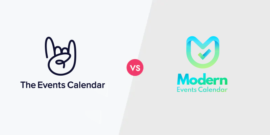
The Events Calendar vs. Modern Events Calendar
July 17, 2024
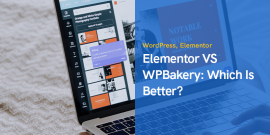
Elementor VS WPBakery: Which Is Better?
April 29, 2024
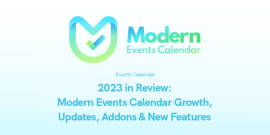
2023 in Review: Modern Events Calendar Growth
February 4, 2024

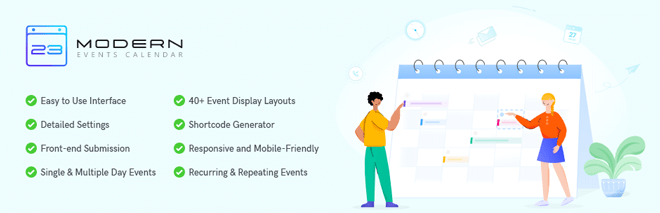
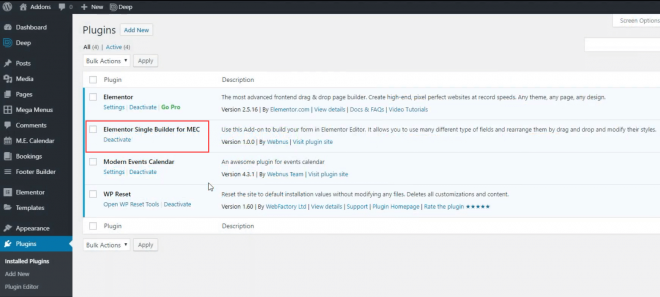
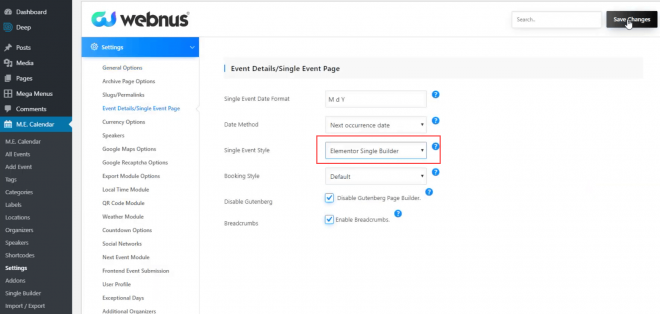
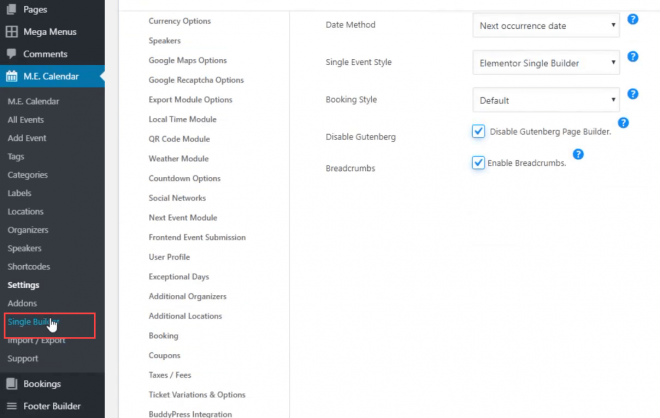
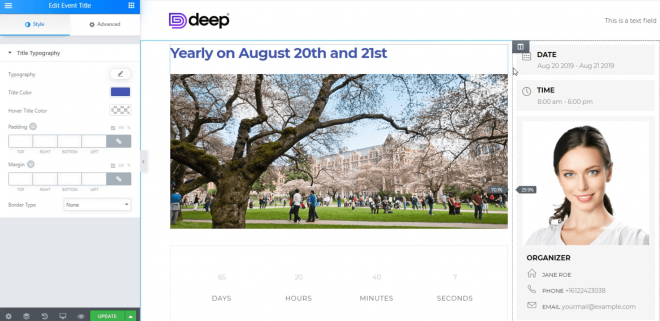
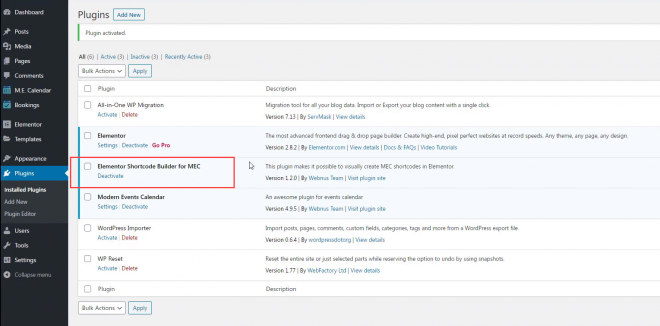
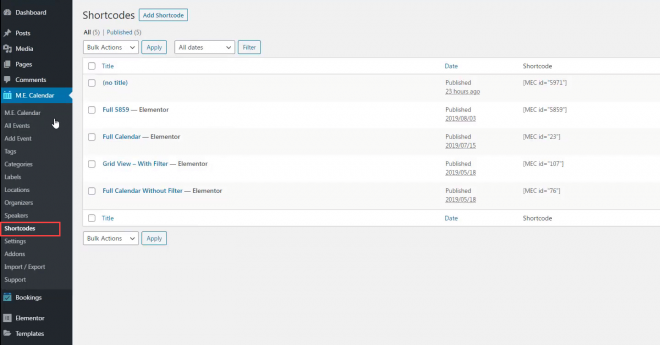
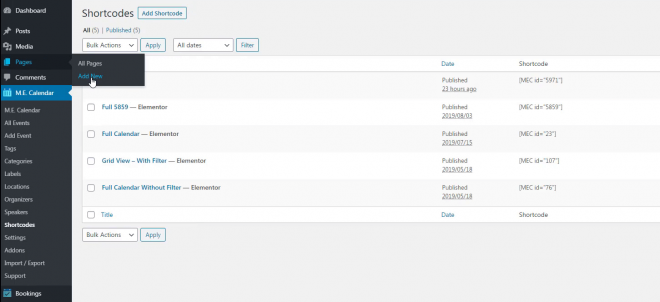
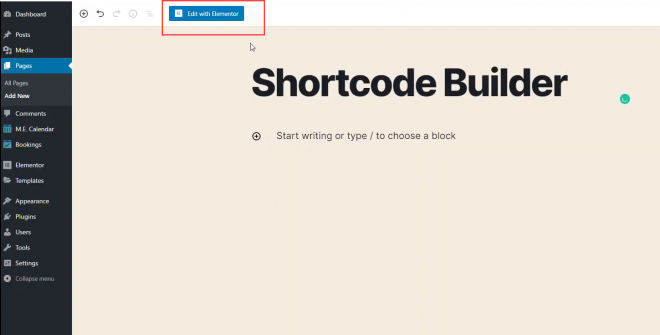
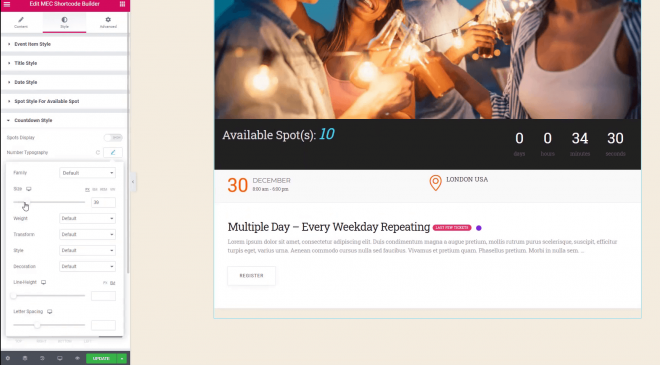
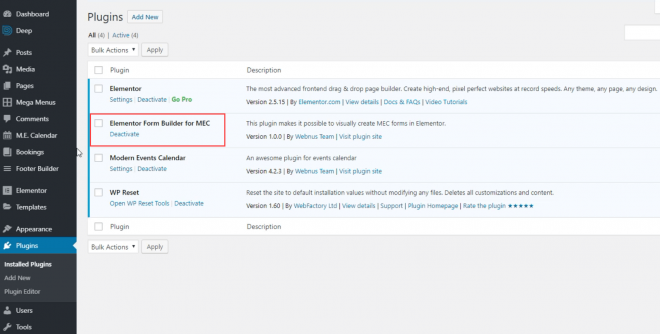
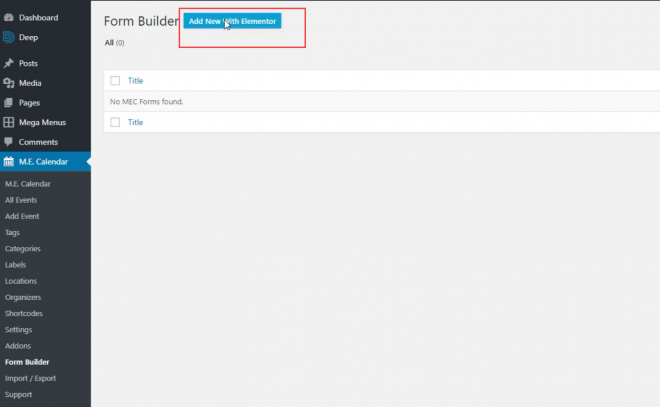
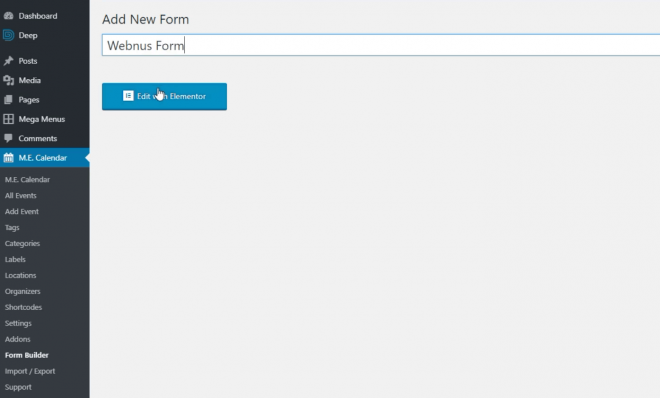
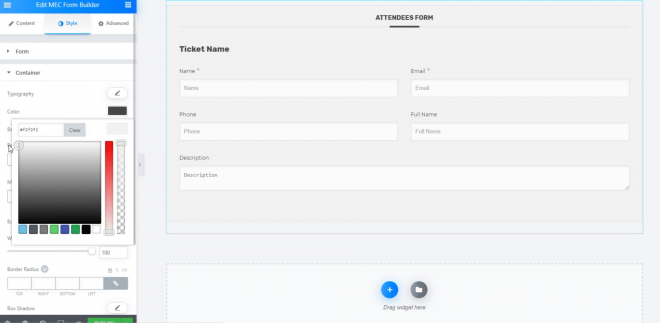
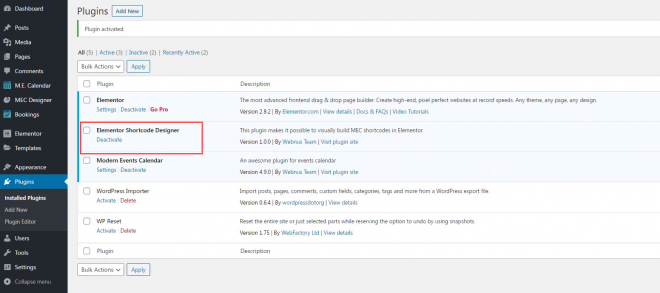
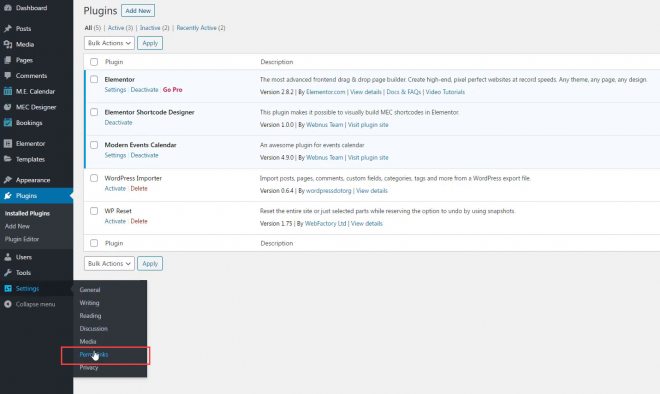

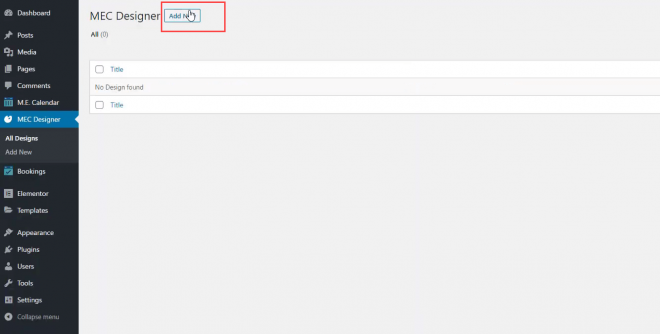
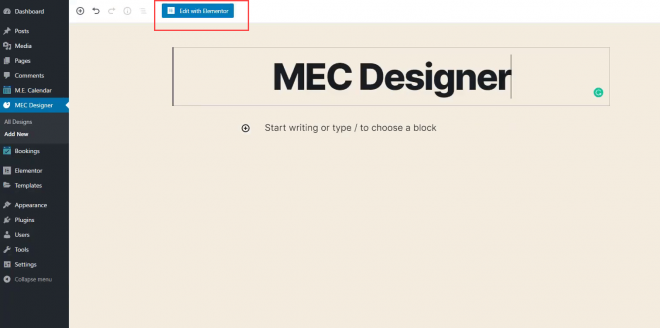
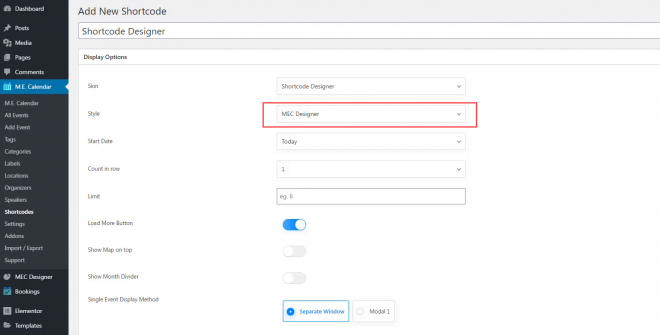
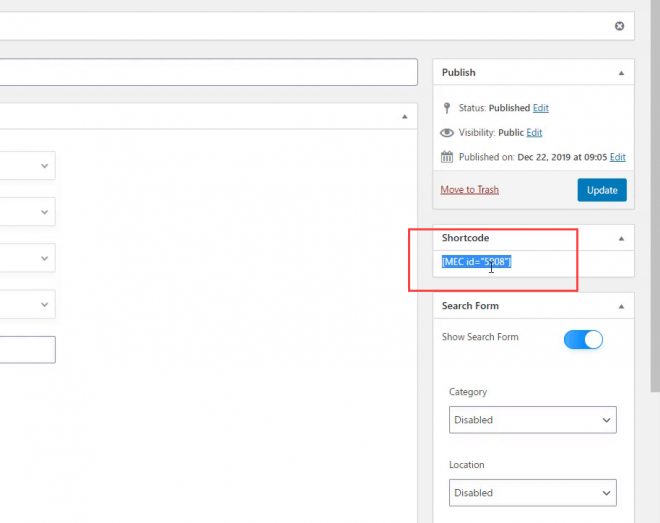
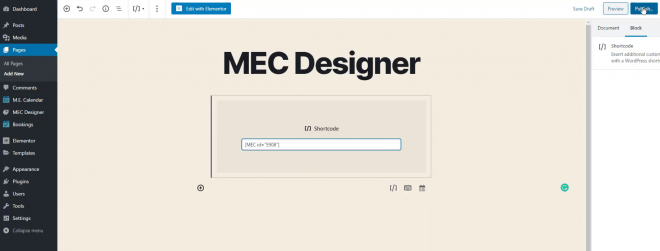
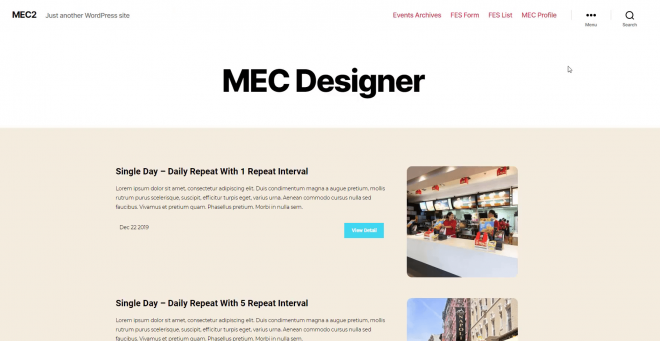
Modern Events Calendar, it offers seamless integration with popular page builders such as Elementor and also provides compatibility with Gutenberg, the default WordPress editor.